USER GUIDE

CAP RoyalHighQ EA
[ Installation Guide | Update Guide | Submit Your Problem | FAQ | All Products ]
Input Parameters
1. FIRST TRADE SETTING
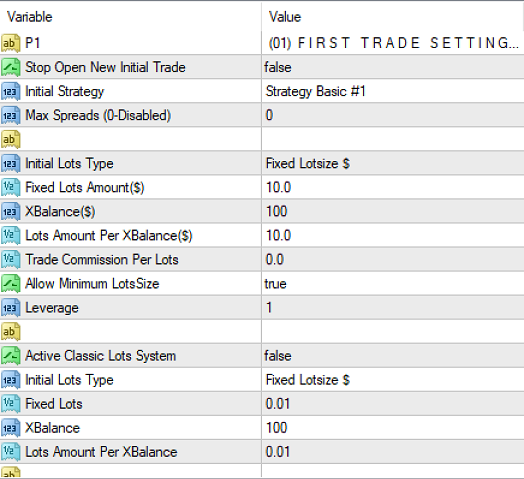
- Stop Open New Initial Trade: If EA will stop to open new initial trade, But it will continuous exiting trade.
- Initial Strategy: Select Initial trade strategy type
- Strategy Basic #1: Only Open Buy trade
- Strategy Basic #2: Only Open Sell Trade
- Strategy Basic #3: Only Open Buy Trade ( But Grid and TP will dynamic via ATR value)
- Max Spreads (0-Disabled): Spread is the distance between Bid and Ask price of an asset. You can set filter for max spreads. If you not sure which spread to use leave this as default so that it use CURRENT BROKER SPREAD.
All Lots size in EA are dollar amount like 10$ or 100$. Don't put like 0.01 or 0.10 like that. EA will automatic calculate lots size base on your lots account value.
Lots size Calculation= Your Minimum Lots Size * (Your Lots Amounts / (Current Price * Minimum Lots Size)) - Initial Lots Type: Select initial lots type. Lots will be Fixed Amount or Dynamic Amount base on account balance
- Fixed Lots: Set fixed lots in amount (Example 10$ or 100$ like that). Don't put your regular lots size like 0.01. Note that this only work when your Initial Lots Type = Fixed Lotsize
- XBalance: XBalance refers to your amount of capital available in your trading account. Where X is a number. For example if X is 100 means your balance is $100. If this function is enabled lot size will increase/decrease based on your account balance
- LotsizePerXBalance: Here is where command on how much lot size to increase if your balance increased. This function will allow you to put lot size which will only increase or decrease based your XBalance
How XBalance and LotsizePerXBalace work -
For Example, if your setting is XBalance = $100 and LotsizePerXBaance = 10 calculation will be as follow: (Your current Account Balance / XBalance) * LotsizePerXBaance = You Lots size. If you Balance is $100 then you lot size will be = 10, when your Balance increase to $200 then your lot size will = 20, $300 Balance your lot size will be = 30…… - Max Lots (0-mean Disable): Your can set Max Lots size for initial trade (0-Mean Disable).
- Allow Minimum Lots Size: If your set True and your lots amount will be lower then your broker minimum lots then EA will open trade with minimum lots. If false then EA will ignore to open trade. Example your balance is 100 and you set Lots Amount = $5 and your pair value is 1000 so as per you Lots Amount you lots size should be 0.005 but your broker only allow minimum lots is 0.01 So if true then EA will open with your broker minimum lots size. If false then EA will ignore to open trade.
- Active Classic Lots System: If true, EA will not use above $amount type lots selection system, It will use below lots system.
3. GRID SETTING
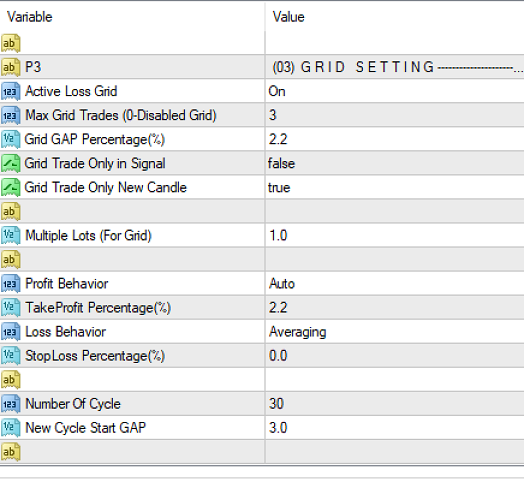
- Max Grid Trades (0-Disabled): This input function will specify the Maximum grid trades. Grid trading mean when your initial trade in loss then EA will open several same side trade every loss distance. For example, if BUY BTCUSD trade is in loss, the EA will trigger another BUY BTCUSD trade and will not trigger any other trade if the trades are in profit.
- Grid Loss GAP in Percentage (%): Minimum distance to open a grid trade. It only work when your Grid GAP Type = Fix Distance.
Grid GAP Calculation is = ((Current Price * Grid Loss GAP in Percentage (%))/100) = Your Grid GAP - Grid Trade Only in Signal: if true, the EA need to first check if your current trade loss with your grid gap + the signal also still valid then EA opens a grid trade when a valid signal exists. If entry signal invalid, no grid trade will be opened.
- Grid Trade Only New Candle: If true, the EA opens only one grid trade per candle. It doesn't matter how much grid gap happened, EA only open one trade per candle. (EA will fellow candle which timeframe you attach EA).
- Grid Trade Start From:
- LotsType (For Grid): Select lots type. You choose how much lot size to be used after the GRID is activated.
- LotMultiplier (For Grid): Lot multiplier is a way of adding lot size automatically to every trade opened in a grid for the second, third and subsequent orders.
4. PROFIT / LOSS MANAGEMENT
This is the section where you manage all profit and loss. Remember not all trades will hit Take Profit and also not all trades will hit Stop Loss. This is the most crucial section to consider during trading as this will be the key driver in on your trades return. The profits or loss has to be well balanced.
- Profit Behavior: Select Profit Behavior.
- TakeProfit Percentage(%): Value of a take profit for an initial trade + Grid Trade. (Value are percentage not pips/points) Example if you set 3% and your buy trade at 5000 so when it is profit 3% then it will close trade)
- Loss Behavior: Select Loss Behavior.
- StopLoss Percentage(%): Value of a stop loss for an initial trade. (Value are percentage not pips/points) Example if you set 3% and your buy trade at 5000 so when it is loss 3% then it will close trade)
Keep in mind - Above all TP and SL will be fellow both initial trade and grid trade. And all TP and SL are visual so broker will not be see your TP and SL line.
5. INITIAL TRADE STOP FILTER
This is the section where you can control your initial trade open. How many initial trade open you can control here. Keep in mind it is only for initial trade only.
- Max Amount Use to Open trade: Max dollar amount trade will be open. If you set $300 then max $300 lots size will be open both initial trade + grid trade also.
- Max Open Initial Trade (All Pair At a Time) : How many running initial trade will be open at a time. It will only work when you active multi-currency trading. Example - You set 4 and your Trade currency pair is - 10 then EA will open max 4 initial trade at a time.
Below setting are calculation after your initial trade close. If you not count when trade in running. - Max Daily Trade (All Pair): This option will define the number of Maximum Trades per day from all pair where EA is trading in account. Example you are using EA on EURUSD, GBPUSD, AUSUSD and your Max Daily Trade (All Pair)=2 that mean when total initial trade open more then 2 from those pairs EA will stop open initial only for that day.
- Max Daily Trade (Per Pair): This option will define the number of Maximum Trades per day from each pair where EA is trading.
- Max Open Initial Trade (0-Disabled): Max open initial trade for all trade. Example you are using EA on EURUSD, GBPUSD, AUSUSD and your Max Open Initial Trade (0-Disabled)=2 that mean when total 2 max initial trade open at a time.
- Max Daily Profit: Maximum daily profit will also be set at 0 by default. You can specify how much profit you want per day so that the EA will stop trading if Maximum Profit per day has been reached. For Example, if your target profit is $100 per day the EA will stop trading when profit available is $100.
- Max Weekly Profit: This input will specify on how much profit you want per week for EA to stop trading and call it a week. Remember these are functions to guide you they do not necessarily means that your Target will be met. Thus why you emphasized as a trader to aim for REALISTIC profits according to your account balance.
- Max Monthly Profit: While trading, traders has targets expected to be met per month.This is the function where you command the EA to stop trades if monthly profit is met. For example, if your Monthly profit is = $300. EA Stop when it reach $300 profit.
- Max Daily Loss, Max Weekly Loss, Max Monthly Loss: Same as Max Daily Profit, Max Weekly Profit, Max Monthly Profit. Just work with loss
- Don't Open in Same Candle: Take note here, this function is further filter for trader to Allow EA to open trades in same candle or not. For example, we have Engulfing Candlesticks which can engulf a lot of pips from open to close price, this function will allow or deny trade to be opened if such Candle arises.
- Don't Open Candle Period: Candle period is the time taken for 1 candle to close from its opening price. Some may take long to close while some may be very faster depending on the market volatility. Here you can decide to use current candle time or minutes
6. TRADE CLOSE FILTER
This defines on how we close the trades using all filters available. There are a number of reason why one would want to close a trade. Some may want to close trades because it’s not returning profits or are comfortable to do so or want to close based on time.
- Active Close Trade By Time Zone: This function means that you can decide to close your trade based on time. Take not as this function can close either loss or profit. Leave it as default unless you are comfortable.
- Time Zone For Close Trade: The input defines when you willing your trades to be stopped. You can select time zone interval for trades to be closed
- Minimum Profit For Time Zone: This function specify the minimum profit for the selected time zone for trades to close automatically. It support point 7.1.
- Closing Type For Time Zone: You can select which trade mode Active Close Trade work. If you select For Initial Trade then if you only have initial trade then this function will be work, but if you have initial with grid trade then Active Close Trade will not work. If you select For Initial+Grid Trade then what ever you have open trade initial or grid trade when Active close time come EA will close all trade.
- Close trade on opposite signal: Allow all trades to be closed upon detect of opposite signal-True/False(False by Default)
- Min Profit($) for opposite trade close: Opposite signals during trading can occur. So with this input you are defining how much profit must be accumulated before the initial trade close if opposite signal detected
6. Strategy Basic #3
Strategy basic only open buy trade. buy when you select Strategy #3 then GAP Gap and TakeProfit GAP will be define by ATR Value.
Purchase
MT4 version - https://www.mql5.com/en/market/product/74647
MT5 version - https://www.mql5.com/en/market/product/74647


