If you want to backtest PAM Scalper PRO or any other scalping EA you need to do so on high quality historical tick data. If you are requesting tick data from your broker directly (the date provided within MT5), even when testing on “ Every tick based on real ticks”, there is a lot of missing data which will lead to improper testing result. If you do not not know how to import high quality tick data in MT5, you can follow my guide here: https://www.mql5.com/en/blogs/post/746240 |
|---|
How to test a product from mql5 before buying:
You can test all products, including EA's, from the mql5 market before buying them. Here is a guide how to do that: https://www.mql5.com/en/articles/586
How to purchase a product from mql5 marketplace:
If you are new to mql5.com, you might need a bit of help to figure out how to buy products from the market. Here is a guide to help with that: https://www.mql5.com/en/articles/498
Only use the EA on a tight spread ECN account:
The strategy of PAM SCALPER PRO FX, depends on low spread. I advice to use either IC Markets (raw account) or Pepperstone (Razor account) or Tickmill.
Use the EA on a stable VPS with low latency and close proximity to your brokers server:
PAM SCALPER PRO FX depends on fast execution. It is therefore best to install it on a good VPS(virtual private server). I am personally using FXVM and I have no issues with connectivity or speed. Choose the VPS server location that is closes to your brokers server. I use IC Markets and choose New York for my VPS server, as ICM has their server in NY.
If you do not have a VPS and choose to use FXVM, I will appreciate if you use my affiliate link:
Prepare your MT5 treminal to allow algo trading:
- Locate the button In the top of your MT5 terminal called "Algo trading" -> make sure this displays a green play icon. If it displays a red stop icon, click on the button once to allow algo trading in your MT5 Terminal.
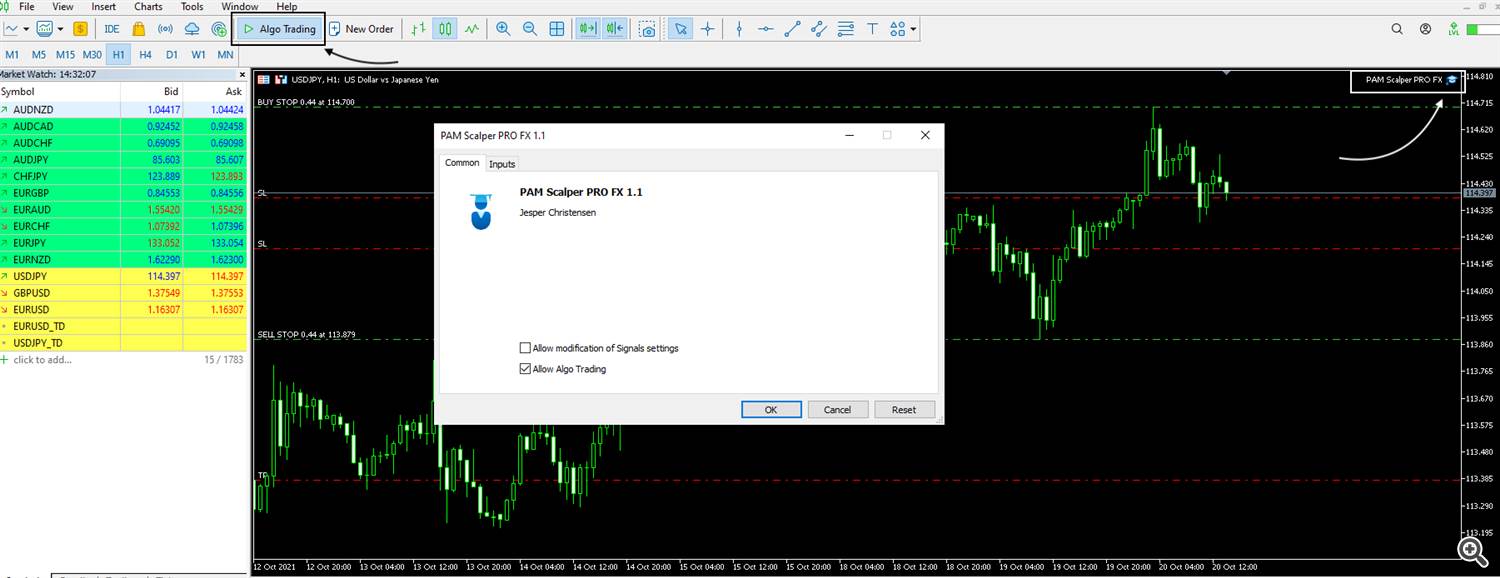
To install the EA:
- Go to the MT5 -> tools -> options -> community -> enter your MQL5 credentials
- Go to the MT5 -> market -> purchased -> PAM Scalper PRO FX-> install
- Drag the EA onto a EURUSD 30M chart.
Prepare the EA to allow live trading:
- Once you have dragged the EA to a chart, you will see the EA properties window.
- On the "common" tab enable "Allow Algo Trading"
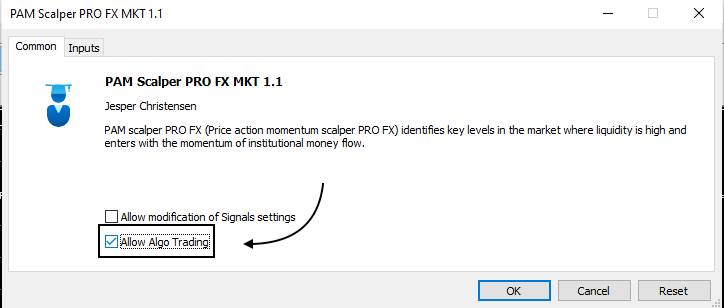
- On the "Inputs" tab -> click on the "load" button and locate the set file provided here: https://www.mql5.com/en/blogs/post/746535 (This is the set file with the settings used in our live monitoring signal)
- If you want to change any settings related to money management you can do so. Y
- Click ok.
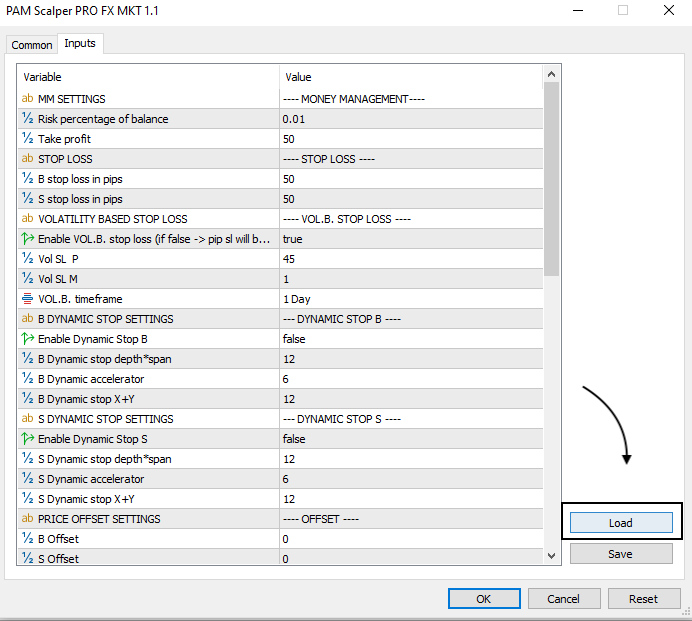
Within the next 30 Minutes the EA will start placing pending buy and sell orders if time is within the EA's trading session.
!! If you are still not entirely sure how to set up the EA, let me know and I can help you set it up via zoom or chrome remote. !! |
|---|
Do not hesitate to reach out if you have any questions. I will be happy to help you the best I can.
Safe trading!


