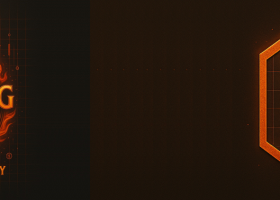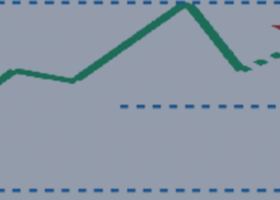PAM SCALPER PRO FX - FULL GUIDE OF EA SETTINGS AND TRADE LOGIC
Having success as a trader depends on our emotional stability in relation to our equity curve over time. I believe it is essential for algorithmic traders to understand the strategy they are using, to develop that emotional stability. If we do not understand our system, we start doubting it when we go through periods of drawdown.
I advice every use of PAM Scalper to also read this blog post: https://www.mql5.com/en/blogs/post/747022 This will prepare you for the psychological challenges we all face as traders and investors when our account balance is going through periods of drawdown.
What makes PAM Scalper PRO FX succeed over and over at taking these small bites, is it's sophisticated exit algorithm. This is a proprietary algorithm, so I can't share all the details. But in a nutshell, it measures the momentum or strength in the price action at the time of the breakout and dynamically moves the stop loss order at a calculated distance behind the current price. This allows us to get the most out of every trade. If there is not a lot of strength and volume behind the breakout we will be happy to get 1 to 3 pips of profit. If there is a strong surge in momentum at the break out time, we sometimes catch 10 or even 20 pips.
That being said, PAM Scalper PRO has a negative risk to reward ratio. On average losses are 3 times bigger than winners. It makes up for the negative RR ratio by having a high win-rate. If you are not ok with using a negative risk to reward strategy, then PAM Scalper PRO is not for you.
Explanation of the input variables:
Chart layout:
-
Show comments- If set to true, trade comments will be displayed on the chart in the top left corner.
-
Use custom chart layout- If set to true the chart layout of the chart you apply the EA to will use a custom colouring scheme.
-
Panel background color - The color of the trade comments panel.
-
Bull candle color- The color of bull candles when using custom chart layout.
-
Bear candle color- The color of bear candles when using custom chart layout.
-
Draw session lines- When set to true, a vertical line with the color of "Bull candle color" will displayed on the chart when the daily trading session begins and a vertical line with the color of "Bear candle color" will displayed on the chart when the daily trading session ends.
Strategies:
The EA utilises up to three strategies designed for EURUSD. We advice to use all three strategies together as a portfolio.
Enable strategy 1 - Set to true to use strategy 1
Enable self adapting (S.A.) stop loss -
-
If set to "true" the Ea will use use our proprietary dynamic and self-adapting stop loss control. The EA will handle all calculations internally and find the optimal distance to the SL order based on current market dynamics.
-
If set to "false", the EA will use a stop loss based on a fixed pip amount, which can be adjusted for each strategy individually by the user under the section "Money Management".
Money Management:
Note that the position volume model and the risk sizing inputs applies to all three strategies.
For example if you use "Percentage_of_balance_per_position" as your trade model and set the input to risk 1% of balance, that means that all used strategies will use " Percentage_of_balance_per_position " as their risk model and each used strategy will risk 1% of your account balance per trade.
-
Enable dynamic exit? -Set to true to enable the dynamic exit function. If you leave it to false, the "Take profit" order will solely be responsible for closing winning positions.
-
Position volume model (drop down menu) - Choose the risk model you want to use. You have the following options:
-
Fixed lotsize per position- Every position will be opened with a set lotsize for example 0.1 lots.
-
Fixed money amount per position- Every position will risk a fixed money (account currency) amount. Trading fees and spread are not included.
-
Percentage of balance per position- Every position will risk the a percentage of your account balance. Trading fees and spread are not included.
-
Percentage of equity per position- Every position will risk the a percentage of your account equity. Trading fees and spread are not included.
-
Take profit - This is the take profit order placed at the time of placing the pending stop order. This input applies to all three strategies.
Note that the take profit order placed when the order is sent to the broker is almost never the order that closes a position. In almost all cases our proprietary dynamic exit algorithm will close the positions. This exit algorithm is what makes PAM SCALPER PRO so profitable.
Stop loss settings:
As mentiond above, the EA has two different stop loss methods. The user can either choose to use fixed stop loss in pips or use our proprietary dynamic and self adapting (S.A) stop loss placement. If the user does not enable Self Adapting stop loss control in the strategies section, then the fixed stop loss in pips below will be used.
The settings for stop loss are set for each strategy individually.
-
B stop loss in pips - Distance in pips to the stop loss order placed at the same time as pending BUY stop orders are placed.
-
S stop loss in pips - Distance in pips to the stop loss order placed at the same time as pending SELL stop orders are placed.
Trade filters:
-
Allow only 1 trade open - If set to true, the EA will delete all other pending orders when an order has been opened and will not open new positions untill there are no open positions.
-
Enable Xmas filter - If set to true the EA will not trade during the Christmas and European New Year holidays.
-
First trading day of the year- The number of the first trading day after Xmas and New Year bank holidays (10 = 10th of January)
-
Last trading day of the year - The number of the last trading day of the year (350 = December 15th)
-
Max slippage - Max allowed slippage on pending order fill
Trade Session filter:
The EA uses your brokers server time to calculate its trading session. Most brokers use GMT+2 in the winter and GMT+3 in the summer (when daylight savings is in effect).
-
Session start hour - The MT5 server hour to start trading Monday through Friday. This input must be 1 hour after the forex roll-over takes place. On most brokers that is at 00:00 MT5 server time. Check with your broker if you are in doubt.
-
Session end hour - The MT5 server hour to stop trading Monday through Thursday. After session end time the EA will not open more positions, but currently open positions are still managed by the EA. This input must be 1 hour before the forex roll-over takes place. On most brokers that is at 00:00 MT5 server time. Check with your broker if you are in doubt.
-
Friday session end hour - The hour to stop trading on Fridays. After session end time the EA will not open more positions, but any open positions are still managed by the EA.
-
Close positions Friday - If set to true, all open positions will be closed on Fridays at time of the input: Friday session end hour.
Directional filter:
-
Enable trend direction filter- If set to true the direction filter will be enabled. The trend filter is based on a single exponential moving average. If the last bar on the timeframe that is chosen closes below the EMA, only sell positions will be placed and all buy pending orders are canceled. If the last bar on the timeframe that is chosen closes above the EMA, only buy positions will be placed and all sell pending orders are canceled.
-
EMA period - Period of the EMA used in the trendfilter
-
EMA shift - Shift of the EMA used in the trendfilter
-
EMA timeframe - Timeframe of the EMA
Volume filter:
-
Enable volume filter - Set to true to enable the volume filter. This filter uses the average range and volume to determine if new orders can be placed.
-
Vol P - The period/ amount of bars in history to calculate the Vol L
-
Vol L - The higher the number, the higher both volume and average range must be for the EA to allow trading.
-
Vol timeframe - On which timeframe the EA measures VOl P and VOL L
Enable minimum accout margin?
- Set to "true" to enable a minimum account margin for the EA to open new orders
- Set the minimum value (in your account currency) in the input called "Min account margin to open new order".
- Set the "minimum margin level in percentage" to a value in percentage.
If you have any questions, do not hesitate to get in touch!