✔️ Basket EA MT4©: https://www.mql5.com/en/market/product/45192
✔️ Basket EA MT5©: https://www.mql5.com/en/market/product/72782
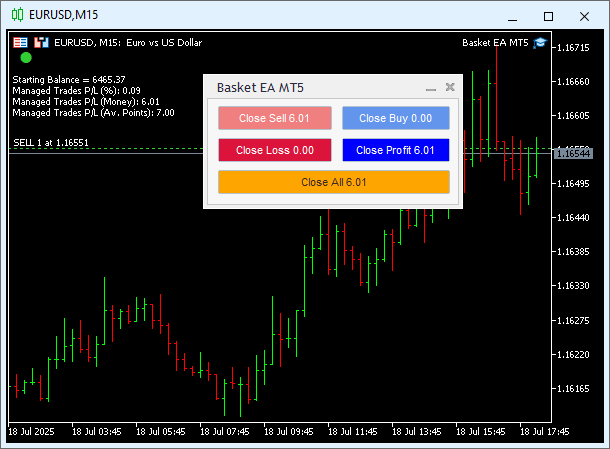
Basket EA MT4/5 Settings/Inputs Guide
General Settings
-
Identifier Number: A unique number the Basket EA uses to identify and manage only the trades assigned to that specific instance when multiple Basket EA instances are running on different charts. This allows each Basket EA to manage a separate group of trades (based on symbol, magic number, or comment) without interfering with trades managed by other instances. Each Basket EA attached to a chart must use a different 'Identifier Number'.
-
Magic Numbers to Manage: This setting specifies the magic numbers of the account trades that the ΕΑ will manage. Magic numbers should be separated by commas. For instance, entering 3245,0 will instruct the EA to manage trades with the magic number 3245 and manual trades (which typically have a magic number of 0 by default). If you enclose a magic number within parentheses, such as (14), the EA will manage all variations of magic numbers that include this part. For example, entering 3245,(14),0 will manage trades with the magic number 3245, any trades containing '14' in their magic number (like 214 or 3146), and manual trades. Additionally, to manage a range of magic numbers, use the format 'first-last'. For example, 3245,100-200,0 will manage trades with the magic number 3245, trades with magic numbers ranging from 100 to 200, and manual trades.
- Magic Numbers Not to Manage: This setting specifies the magic numbers of the account trades that the ΕΑ will not manage. Magic numbers should be separated by commas. For example, entering 3245,0 will instruct the EA not to manage trades with the magic number 3245 and manual trades (which typically have a magic number of 0 by default). If you enclose a magic number within parentheses, such as (14) the EA will not manage all variations of magic numbers that include this part. For example, entering 3245,(14),0 will not manage trades with the magic number 3245, any trades containing '14' in their magic number (like 214 or 3146), and manual trades. Additionally, to exclude a range of magic numbers from being managed , use the format 'first-last'. For example, 3245,100-200,0 will not manage trades with the magic number 3245, trades with magic numbers ranging from 100 to 200, and manual trades.
- Symbols to Manage: The account symbols separated by comma, that the EA will manage. For example if you put EURUSD,GBPUSD the EA will only manage EURUSD and GBPUSD trades. If the account symbols have suffixes, such as '.r', these suffixes should be included in this setting, like so: EURUSD.r,GBPUSD.r
- Symbols Not to Manage: The account symbols separated by comma, that the EA will not manage. For example if you put EURUSD,GBPUSD the EA will not manage EURUSD and GBPUSD trades. If the account symbols have suffixes, such as '.r', these suffixes should be included in this setting, like so: EURUSD.r,GBPUSD.r
- Comments to Manage: This setting specifies the comments of the account trades that the ΕΑ will manage. Comments should be separated by commas. For example, entering Expert 1,Expert 2 will instruct the EA to manage account trades only if the comment is Expert 1 or Expert 2. If you enclose a comment within parentheses, such as (Expert), the EA will manage all variations of comments that include this part. For instance, entering Master,(Expert) will manage trades with the comment Master and any trades containing the part 'Expert' in their comment (like Expert 12, Expert 20, Expert 35, etc.).
- Comments Not to Manage: This setting specifies the comments of the account trades that the ΕΑ will not manage. Comments should be separated by commas. For example, entering Expert 1,Expert 2 will instruct the EA not to manage account trades if the comment is Expert 1 or Expert 2. If you enclose a comment within parentheses, such as (Expert), the EA will not manage all variations of comments that include this part. For instance, entering Master,(Expert) will not manage trades with the comment Master and any trades containing the part 'Expert' in their comment (like Expert 12, Expert 20, Expert 35, etc.).
-
Reset Basket Settings on Target: (true/false) When set to false (default), the EA automatically resets all Basket-related settings (Percentage, Money, or Average Points) every time the account balance is updated, for example after a trade is closed. This means that the EA recalculates all Basket TP, SL, BE, and Trailing SL values based on the latest account balance after each trade closure. When set to true, the EA only resets and recalculates the Basket settings after one of the Basket-level targets (TP, SL, BE, or Trailing SL) has been fully reached. Until that happens, the EA keeps using the same initial account balance as a reference, and continues adding or subtracting the profit/loss of each managed trade that is closed. This means that even if a trade closes in profit or loss, the basket calculations are not reset, they continue tracking progress toward the currently active Basket-level target.
-
Reset All Basket Settings Now: (true/false) When set to true, this setting forces the EA to immediately reset all Basket-related calculations (Percentage, Money, or Average Points). This is useful when you want to begin tracking a new Basket-level target, for example, after some managed trades have already closed and you’ve enabled the 'Reset Basket Settings on Target' option above. Important: Once the reset has been performed, make sure to switch this setting back to false. If left set to true, the EA will continuously reset the Basket calculations every time you change or update the EA’s settings, which may disrupt your intended tracking logic.
Basket in Percentage Settings
-
Use Basket Take Profit %: (true/false) Enables or disables the 'Basket Take Profit %' feature. When set to true, the EA will close all managed trades once the specified profit percentage is reached.
-
Basket Take Profit %: Defines the profit target as a percentage of the account balance (decimals allowed). When the combined equity of all open positions exceeds this level (taking swaps and commissions into account), the EA will close all positions. If 'Reset Basket Settings on Target=false', this setting resets after every account balance update (for example, after any trade closes). If 'Reset Basket Settings on Target=true', it resets only after a Basket TP, SL, BE, or Trailing SL target has been hit.
-
Use Basket Stop Loss %: (true/false) Enables or disables the 'Basket Stop Loss %' feature. When set to true, the EA will close all managed trades once the specified loss percentage is reached.
-
Basket Stop Loss %: Defines the stop loss threshold as a percentage of the account balance (decimals allowed). When the combined equity of all managed positions drops below this level (including swaps and commissions), the EA will close all positions. Resets after each account balance update if 'Reset Basket Settings on Target=false'. Resets only after a Basket target is hit if 'Reset Basket Settings on Target=true'.
-
Use Basket Break Even %: (true/false) Enables or disables the 'Basket Break Even %' feature. When set to true, the EA will move the Basket Stop Loss to breakeven once the specified profit percentage is reached.
-
Basket Break Even %: Specifies the profit percentage of the account balance (decimals allowed) at which the EA will shift the Basket Stop Loss to break even (covering swaps and commissions). Resets after each account balance update if 'Reset Basket Settings on Target=false'. Resets only after a Basket target is hit if 'Reset Basket Settings on Target=true'.
-
Use Basket Trailing Stop Loss %: (true/false) Enables or disables the 'Basket Trailing Stop Loss %' feature. When set to true, the EA will trail the stop loss once the defined conditions are met.
-
Basket Trailing Start %: Defines the profit percentage of the account balance (decimals allowed) at which the EA will begin trailing the Basket Stop Loss.
-
Basket Trailing Stop %: Specifies the trailing stop loss level as a percentage of the account balance (decimals allowed). If equity falls to this level while trailing is active, all trades will be closed. Includes swaps and commissions in the calculation. Resets after each account balance update if 'Reset Basket Settings on Target=false'. Resets only after a Basket target is hit if 'Reset Basket Settings on Target=true'.
-
Basket Trailing Step %: Determines the step size (in percentage of balance, decimals allowed) by which the trailing stop is incrementally adjusted upward as equity increases.
Basket in Money Settings
-
Use Basket Take Profit in Money: (true/false) Enables or disables the 'Basket Take Profit in Money' feature. When set to true, the EA will close all managed trades once the specified profit in account currency is reached.
-
Basket Take Profit in Money: Defines the profit target in account currency (decimals allowed). When the combined equity of all managed trades reaches this profit level, taking swaps and commissions into account, the EA will close all positions. Resets after every account balance update if 'Reset Basket Settings on Target=false'. Resets only when a Basket-level TP, SL, BE, or Trailing SL target is triggered if 'Reset Basket Settings on Target=true'.
-
Use Basket Stop Loss in Money: (true/false) Enables or disables the 'Basket Stop Loss in Money' feature. When set to true, the EA will close all managed trades once the specified loss in account currency is reached.
-
Basket Stop Loss in Money: Defines the stop loss level in account currency (decimals allowed). If the combined equity of all managed trades falls to this loss level, taking swaps and commissions into account, the EA will close all positions. Resets after every account balance update if 'Reset Basket Settings on Target=false'. Resets only when a Basket-level TP, SL, BE, or Trailing SL target is triggered if 'Reset Basket Settings on Target=true'.
-
Use Basket Break Even in Money: (true/false) Enables or disables the 'Basket Break Even in Money' feature. When set to true, the EA will move the Basket Stop Loss to breakeven once the specified profit level is reached.
-
Basket Break Even in Money: Defines the profit level in account currency (decimals allowed) at which the EA will shift the Basket Stop Loss to breakeven (covering swaps and commissions). Resets after every account balance update if 'Reset Basket Settings on Target=false'. Resets only when a Basket-level TP, SL, BE, or Trailing SL target is triggered if 'Reset Basket Settings on Target=true'.
-
Use Basket Trailing Stop Loss in Money: (true/false) Enables or disables the 'Basket Trailing Stop Loss in Money' feature. When set to true, the EA will begin trailing the Basket Stop Loss once the defined start level is reached.
-
Basket Trailing Start in Money: Specifies the profit level in account currency (decimals allowed) at which the EA will begin trailing the Basket Stop Loss.
-
Basket Trailing Stop in Money: Defines the trailing stop loss level in account currency (decimals allowed). If equity falls to this level while trailing is active, the EA will close all open trades. Swaps and commissions are included in the calculation. Resets after every account balance update if 'Reset Basket Settings on Target=false'. Resets only when a Basket-level TP, SL, BE, or Trailing SL target is triggered if 'Reset Basket Settings on Target=true'.
-
Basket Trailing Step in Money: Specifies the trailing step size in account currency (decimals allowed). This is the amount by which the EA will move the trailing stop loss upward as equity increases.
Basket in Average Points Settings
-
Use Basket Take Profit in Average Points: (true/false) Enables or disables the 'Basket Take Profit in Average Points' feature. When set to true, the EA will close all managed trades once the average profit across all trades reaches the specified number of points.
-
Basket Take Profit in Average Points: Defines the target profit in average points (decimals allowed) for all managed trades combined. When the average of all open trades' results reaches this value, the EA will close all positions. Example: If three trades are currently at +40, +70, and -20 points, the average is (40+70-20)/3=30. The EA will close all if the 'Basket Take Profit in Average Points' is set to 30. This setting is reset: On every account balance update, if 'Reset Basket Settings on Target=false', or Only when a Basket-level TP, SL, BE, or Trailing SL is reached, if 'Reset Basket Settings on Target=true'.
-
Use Basket Stop Loss in Average Points: (true/false) Enables or disables the 'Basket Stop Loss in Average Points' feature. When set to true, the EA will close all managed trades once the average loss across all trades reaches the specified number of points.
-
Basket Stop Loss in Average Points: Defines the maximum allowed loss in average points (decimals allowed) across all managed trades. Example: If three trades are currently at -40, -70, and +20 points, the average is (40+70-20)/3=30. The EA will close all if the 'Basket Stop Loss in Average Points' is set to 30. This setting is reset: On every account balance update, if 'Reset Basket Settings on Target=false', or Only when a Basket-level TP, SL, BE, or Trailing SL is reached, if 'Reset Basket Settings on Target=true'.
-
Use Basket Break Even in Average Points: (true/false) Enables or disables the 'Basket Break Even in Average Points' feature. When set to true, the EA will shift the Basket Stop Loss to break even once the specified profit level is reached.
-
Basket Break Even in Average Points: Defines the profit level in average points (decimals allowed) at which the EA will move the Basket Stop Loss to break even. This setting is reset: On every account balance update, if 'Reset Basket Settings on Target=false', or Only when a Basket-level TP, SL, BE, or Trailing SL is reached, if 'Reset Basket Settings on Target=true'.
-
Use Basket Trailing Stop Loss in Average Points: (true/false) Enables or disables the 'Basket Trailing Stop Loss in Average Points' feature. When set to true, the EA will begin trailing the Basket Stop Loss after the defined profit level is reached.
-
Basket Trailing Start in Average Points: Specifies the profit threshold in average points (decimals allowed) at which the EA will begin trailing the Basket Stop Loss.
-
Basket Trailing Stop in Average Points: Defines the trailing stop loss level in average points (decimals allowed). If the average points drop to this level during trailing, the EA will close all managed trades. Example: If three trades are currently at -40, -70, and +20 points, the average is (40+70-20)/3=30. If 'Basket Trailing Stop' is set to 30, the EA will close all trades. This setting is reset: On every account balance update, if 'Reset Basket Settings on Target=false', or Only when a Basket-level TP, SL, BE, or Trailing SL is reached, if 'Reset Basket Settings on Target=true'.
-
Basket Trailing Step in Average Points: Specifies the step size in average points (decimals allowed) by which the EA will move the trailing stop loss upward as average profit increases.
Close All at BE after Drawdown Settings
-
Use Close All at Break Even if DD>%: True/False of the Close all At Break Even if DD>% option.
-
Close All at Break Even if DD>%: The maximum drawdown in % of balance (decimals are available) for all open positions combined, in which the EA will close all open positions at Break Even if and when is reached. This option is useful when you suffer a large drawdown and you don't want to wait for a profit anymore, making sure that you don't lose from the current set of open orders.
Account Protection Settings
- Use Account Protection: (true/false) Enables or disables the Account Protection feature for your entire trading account. When set to true, the EA will automatically close all open trades and delete all pending orders if the account’s Take Profit Equity or Stop Loss Equity thresholds are reached (see below). Additionally, if the 'Close All Charts After TP/SL Equity' setting is also true, the EA will close all charts except the one it's attached to, and it will remove all other attached EAs, ensuring profits are secured (in the case of TP Equity), or further losses are prevented (in the case of SL Equity). This setting must be enabled (true) if you want to use the 'Max Drawdown % from Balance High' feature described below.
- Max Drawdown % from Balance High: Specifies the maximum drawdown percentage you are willing to accept for your account. If the current equity drops by this percentage from the highest recorded balance (since the EA was attached), the EA will: Close all open trades, Close all charts, Remove any other EAs running on other charts. This action will be triggered even if 'Close All Charts After TP/SL Equity' is set to false. Note: The Use Account Protection setting above must be true for this drawdown protection to function.
- Account Take Profit Equity: Defines the equity level above which the EA will trigger the Account Protection actions (trade closure, chart removal, etc.). Used in conjunction with 'Use Account Protection' and 'Close All Charts After TP/SL Equity'.
- Account Stop Loss Equity: Defines the equity level below which the EA will trigger the Account Protection actions. Used in conjunction with Use 'Account Protection' and 'Close All Charts After TP/SL Equity'.
- Close All Charts After TP/SL Equity: (true/false) If enabled, the EA will close all charts except the one it is running on, and remove all other attached EAs, after either the 'Account Take Profit Equity' or 'Account Stop Loss Equity' is triggered. This ensures either profit preservation or loss containment.
- Close All Charts After Basket Target: (true/false) If enabled, the EA will close all charts except the one it is attached to, and remove all other EAs, after a Basket-level TP, SL, BE, or Trailing SL target has been hit.
-
Close All Managed Trades on: (false/Monday/Tuesday/Wednesday/Thursday/Friday/Saturday/Sunday/Every Day) Allows you to automatically close all managed trades on a specific day. Select ‘Every Day’ to enable daily closures. Select ‘false’ to disable this function.
-
Close All Managed Trades Time: (HH:MM format, for example 09:30 or 18:00) Defines the exact time (broker server time) when all managed trades should be closed, according to the selected day above. To check your broker's server time, go to MT4/5 >> View >> Market Watch.
Alert Settings
- Terminal Alerts: (true/false) Enables or disables alerts directly in the MT4/MT5 terminal when any of the following targets are reached: Basket-level Profit/Loss (in %, Money or Average Points) Account Protection thresholds (Equity TP, SL, or Max Drawdown).
- Push Notification Alerts: (true/false) Enables or disables push notifications to your mobile device when any of the following triggers are hit: Basket-level Profit/Loss (in %, Money or Average Points) Account Protection thresholds (Equity TP, SL, or Max Drawdown). Make sure push notifications are enabled and properly configured in your terminal settings and mobile app.
- Email Alerts: (true/false) Enables or disables email alerts when any of the following conditions are met: Basket-level Profit/Loss (in %, Money or Average Points) Account Protection thresholds (Equity TP, SL, or Max Drawdown). Ensure that your email settings are correctly configured under MT4/5 >> Tools >> Options >> Email.
Display Settings
- Enable Panel: (true/false) When set to true, a control panel will appear on the chart where the EA is attached. This panel allows you to monitor the current profit/loss in money and manually close managed trades using the following buttons: 'Close Sell', 'Close Buy', 'Close Loss', 'Close Profit', and 'Close All'. Important Note: Clicking the small 'X' at the top-right corner of the panel will remove the entire EA from the chart, which can be dangerous if the EA is actively managing trades. To safely disable the panel without affecting the EA, open the EA settings and set Enable Panel=false instead.
- Panel Scale: (100%/150%/200%) Adjusts the overall scale of the panel. The default value of 100% is optimized for Full HD (1920x1080) resolution. Use 150% or 200% for higher-resolution displays where the panel may appear too small.
- Font Size: Defines the size (in points) of the button labels displayed on the panel.
- Panel Colour: Determines the background colour of the main panel body.
- Panel Border Colour: Sets the colour of the outer border around the panel.
- Caption Colour: Defines the colour of the top (caption) area of the panel.
- Caption Border Colour: Sets the border colour of the caption area.
- Back Colour: Specifies the colour of the panel’s outer edge or background layer.
How to Setup your Alerts
For setting up your alerts, read the following instructions carefully:
Open MT4/5 >> Tools >> Options >> Email tab and you fill in the necessary details for your email and server, in order to receive your email notifications. Below is an example of the details that are required and a list of the most popular email providers and their SMTP settings.
● In the SMTP server field you need to put your email provider’s SMTP address, you can see most of the popular providers below.
● In the SMTP login field you need to put your full email, for example: johnsmith@gmail.com
● In the SMTP password field, you need to put your email’s password.
● In the From and To fields, you need to put your full name a comma and then your email again, for example: John Smith, johnsmith@gmail.com
List of SMTP Mail Servers: https://domar.com/pages/smtp_pop3_server
Gmail: smtp.gmail.com:465
Outlook-Hotmail: smtp-mail.outlook.com:587
Yahoo: smtp.mail.yahoo.com:465
iCloud: smtp.mail.me.com:587
Mail.com: smtp.mail.com:465
Mail.ru: smtp.mail.ru:25
Zoho: smtp.zoho.com:465
Gmx.com: smtp.gmx.com:465
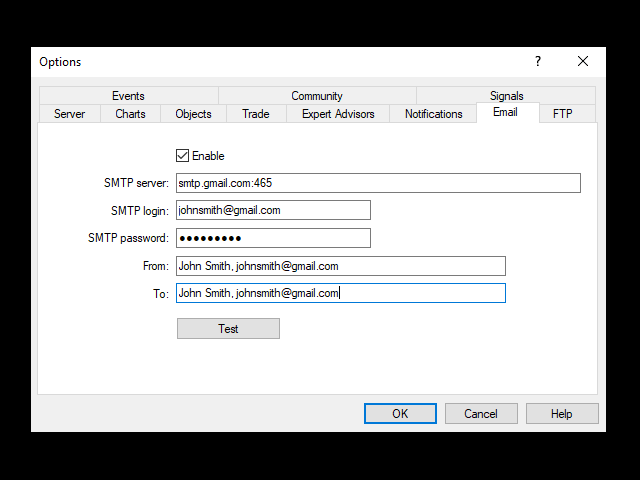
In order to set up your push notifications, open the MT4/5 >> Tools >> Options >> Notifications tab and fill in your mobile device’s or tablet’s MQL5 ID number, in order to receive your push notifications to those devices. You can find these MQL5 ID codes in your MT4/5 mobile app, if you click in Settings >> Messages.
You can also find your MQL5 IDs in your MQL5 account’s profile >> settings >> security.
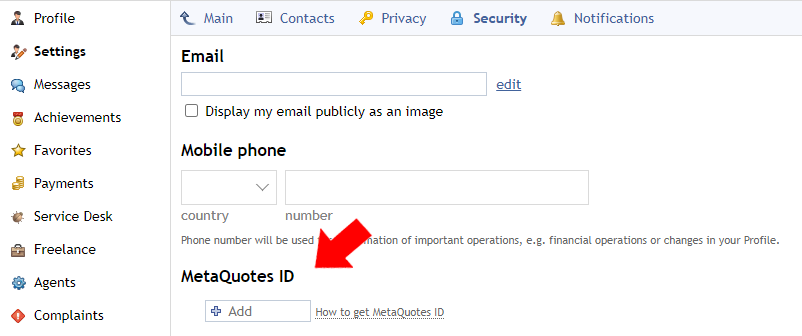
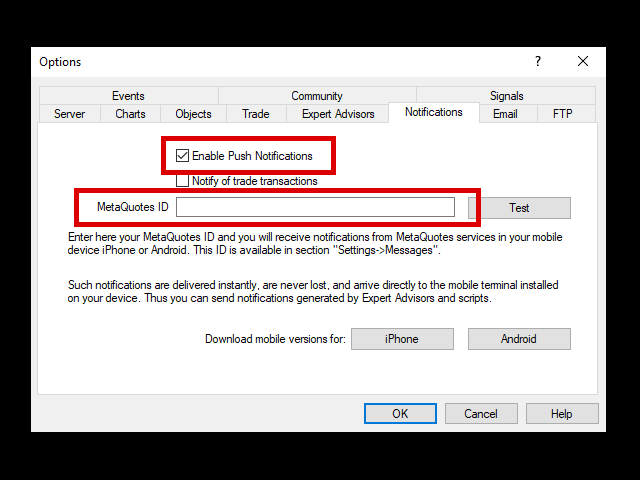
If you want to hear a sound when a terminal alert is arriving on your terminal, make sure you've ticked the appropriate option in MT4/5 >> Tools >> Options >> Events
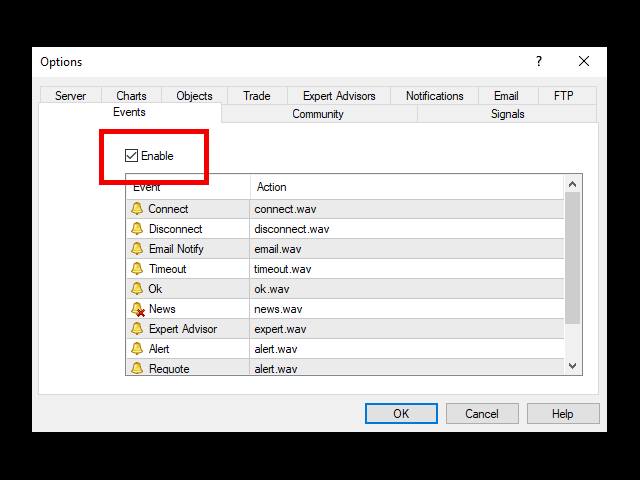
✔️ Basket EA MT4©: https://www.mql5.com/en/market/product/45192
✔️ Basket EA MT5©: https://www.mql5.com/en/market/product/72782



