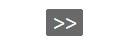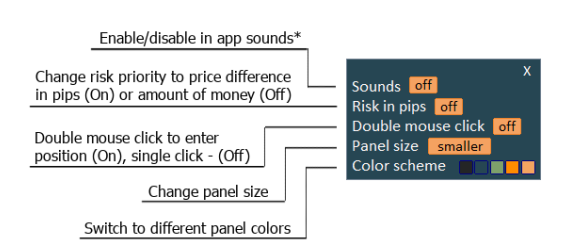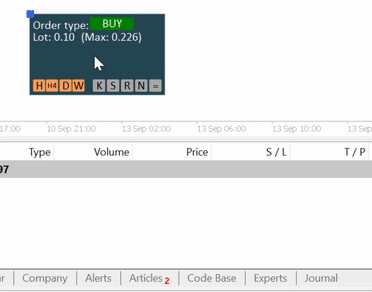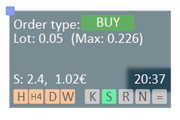TRADING ESSENTIALS MT5 INSTRUCTIONS
Program version 1.0
Link to the app: https://www.mql5.com/en/market/product/71577
CONTENT
- INTEGRATION AND COMPATIBILITY
- INPUTS
- Default parameters
- Key binding
- Leverage settings (See 5.1. "Maximum lot size")
- INTERFACE
- Main Panel
- Opened position panel
- Settings panel
- CONTROL
- Changing parameters
- Switching between orders
- Managing positions
- Close All
- Close partials
- Trailing stop
- Breakeven
- FEATURES
- Maximum lot size
- Timer
- Spread
- Risk management
- Hotkeys
- Notifications
- Measurement
- Pending orders
- Overlays
- Chart control
1. INTEGRATION AND COMPATIBILITY
Integration:
Before loading the application on the chart, turn on "Allow algorithmic trading" option in the MetaTrader5 platform. Tools -> Options -> Expert Advisors.
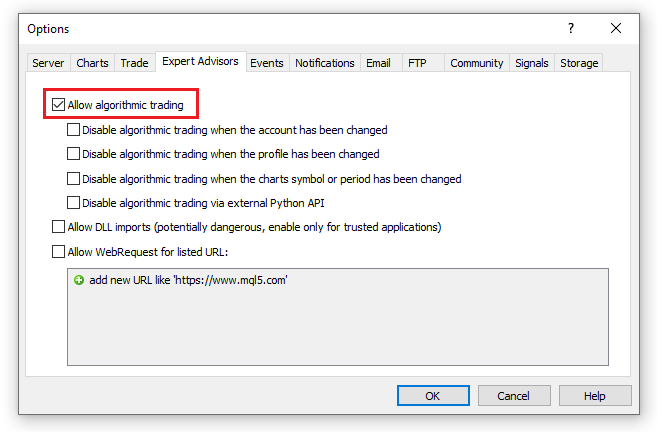
- Platform: MetaTrader 5.
- Account currencies: USD, EUR, GBP.
- Display scaling: 100%, 125%, 150%.
- Markets: Forex, commodities, crypto.
- Supported instruments: (Some features might not work with other instruments).
- AUDCAD
- AUDCHF
- AUDJPY
- AUDNZD
- AUDUSD
- BRENT
- BTCUSD (BITCOIN)
- CADCHF
- CADJPY
- CHFJPY
- COCOA
- COPPER
- COTTON
- CRUDOIL
- EURAUD
- EURCAD
- EURCHF
- EURDKK
- EURGBP
- EURHKD
- EURJPY
- EURNOK
- EURNZD
- EURPLN
- EURRON
- EURRUB
- EURSEK
- EURUSD
- EURZAR
- ETCUSD (ETHEREUM)
- ETHUSD (ETHER)
- GBPAUD
- GBPCAD
- GBPCHF
- GBPJPY
- GBPNZD
- GBPPLN
- GBPSGD
- GBPUSD
- LTCUSD (LITECOIN)
- NZDCAD
- NZDCHF
- NZDJPY
- NZDUSD
- PLATINUM
- USDBRL
- USDCAD
- USDCHF
- USDCNH
- USDDKK
- USDHKD
- USDJPY
- USDNOK
- USDPLN
- USDRUB
- USDSEK
- USDSGD
- XAUUSD (GOLD)
- XAGUSD (SILVER)
- XRPUSD (RIPPLE)
2. INPUTS
2.1. Default parameters
Before loading the application, default parameters and settings can be set.
- Volume in lots. If lower than minimum of the symbol is set, the program returns minimum volume.
- Risk value. Constant risk value can be set in currency of account. Supported currencies: USD, EUR, GBP.
- P/L ratio. Profit to loss ratio.
- Chart control. Enable/disable chart control feature.
- Sounds. Enable/disable in app sounds. For custom sounds see 3.3. "Settings panel".
- Double click to open position. To prevent accidental entries, switch between double or single click to open the positions.
- Panel size. Different size of panel can be chosen.
- Color scheme. 1 of 5 color schemes can be chosen.
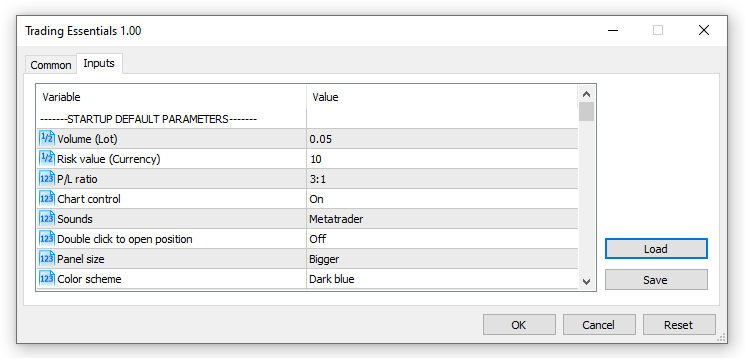
2.2. Key binding.
In order to bind your own keys for the "hotkeys" feature, change settings under the "Key binding" group.
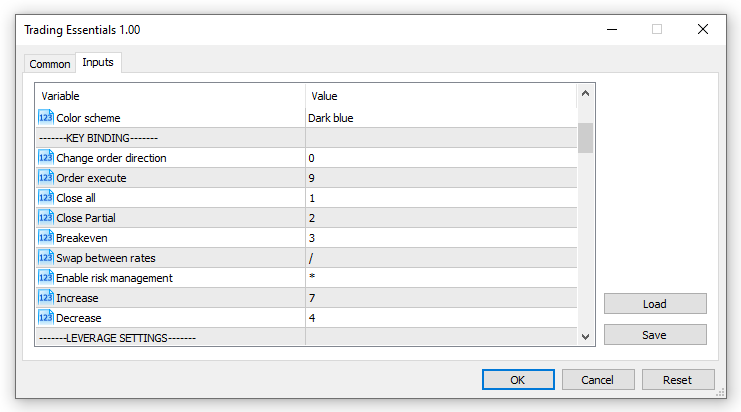
2.3. Leverage settings.
See 5.1. "Maximum lot size".
3. INTERFACE
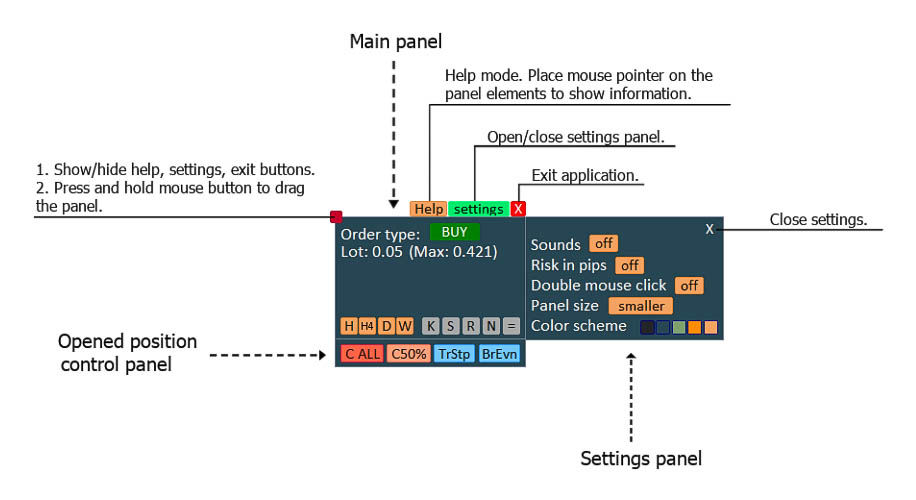
3.1. Main panel
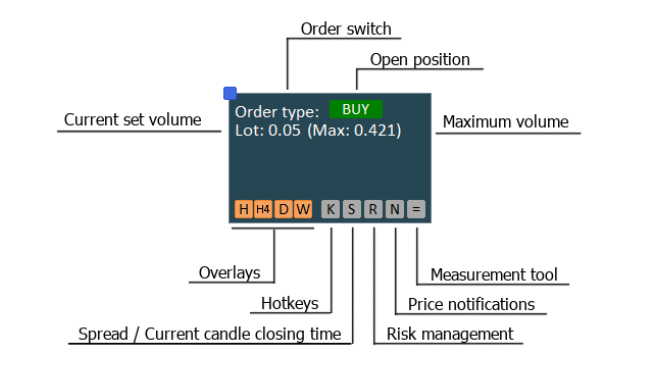
3.2. Opened position panel
- The panel presents when 1 or more positions are opened.
- If no positions opened, the panel is hidden.
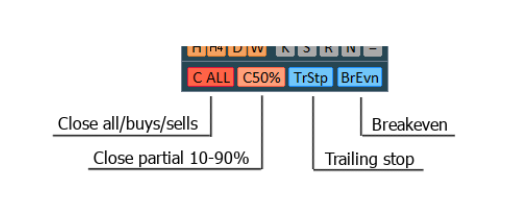
3.3. Settings panel
*For custom sounds, name and put your "wav" sound files into ...MT5 directory\Sounds\
- Change rates - "customtick.wav";
- Switched to BUY - "buy.wav";
- Switched to SELL - "sell.wav";
- Open position - "open.wav";
- Close position - "close.wav";
- Price notification - "customalert.wav".
4. CONTROL
4.1. Changing parameters
- Click on the text to highlight the parameter change:
- Lot - volume;
- If risk management is activated:
- Risk - amount of risk in currency or pips (if "Risk in pips" is enabled in the settings panel);
- xBa% - percent of risk according to current balance of account.
- P/L ratio - profit to loss ratio.
- There are 4 options to change highlighted parameters:
- Click +/- buttons, which appear when the parameter is highlighted;
- Use mouse wheel;
- Double click on the text to input manually and press Ok button;
- Enable hotkeys ("K") for the use of keyboard according to the key bindings "increase"/"decrease".
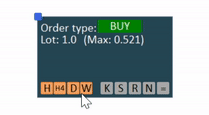
4.2. Switching between orders
- Click on the "Order type" text to change direction between BUY and SELL or enable "hotkeys" feature ("K") in order to use the keyboard according to key binding "Change order direction";
- When mouse pointer is over the "Order type" text, use mouse wheel to change between market and pending orders.
- When pending order is set, the type returns to market order.
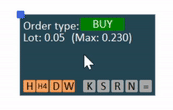
4.3. Managing positions
4.3.1. Close All
- Click "C ALL" button to close all positions of the current symbol.
- When mouse pointer is over "C ALL" button, and different directions of positions are opened, use mouse wheel to switch among closing all positions, closing all long positions or all short positions.
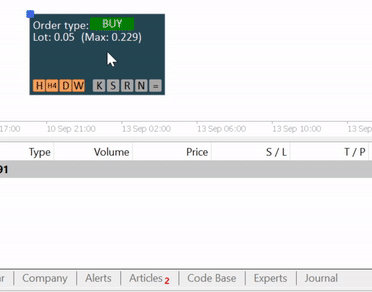
4.3.2. Close partials
- Click "C x%" button to close all positions of the current symbol by x percent.
- When mouse pointer is over "C x%" button, use mouse wheel to switch how many percent to close. Can vary 10 to 90%. Default is 50%.
- If "hotkeys" feature ("K") is activated:
- Press the keyboard button "Swap between rates" to highlight "C x%" button.
- Press the keyboard buttons "Increase"/"Decrease" to change values.
- Press the keyboard button "Close Partial" to close partial of all positions.
4.3.3. Trailing stop
- Click "TrStp" button to enable "trailing stop" feature.
- Drag the line to desired price level or amount of currency.
- Click "Set" to activate "trailing stop".
- To disable "trailing stop", click "TrStp" or "X" button on the line.
4.3.4. Breakeven
- Click "BrEvn" button to set stop loss for all opened positions of the current symbol at breakeven level.
- Can be set for positions in profit.
- Commissions are not considered.
- Can be repeated if other positions of the current symbol turn into profits.
- If "hotkeys" feature ("K") is activated, press the keyboard button "Breakeven".
5. FEATURES
5.1. Maximum lot size
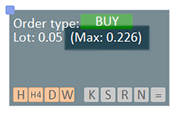
Maximum volume is a passive informative instrument, which shows the available size of volume which can be used for opening the positions according to available margin.
NOTE: Every broker applies different leverage for different pairs. Therefore in order to work correctly the trader has to set the leverage of pairs he used to trade manually.
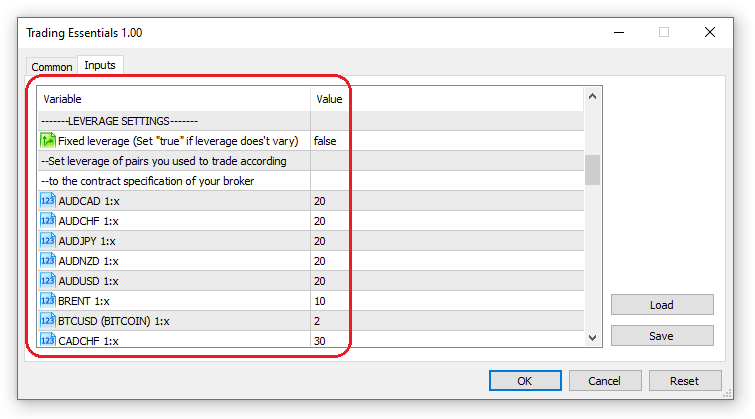
Usually, information about leverages of each pair can be found on the broker's website.
List of pairs which support "Maxlot" feature (from A to Z):
- AUDCAD
- AUDCHF
- AUDJPY
- AUDNZD
- AUDUSD
- BRENT
- BTCUSD (BITCOIN)
- CADCHF
- CADJPY
- CHFJPY
- COCOA
- COPPER
- COTTON
- CRUDOIL
- EURAUD
- EURCAD
- EURCHF
- EURDKK
- EURGBP
- EURHKD
- EURJPY
- EURNOK
- EURNZD
- EURPLN
- EURRON
- EURRUB
- EURSEK
- EURUSD
- EURZAR
- ETCUSD (ETHEREUM)
- ETHUSD (ETHER)
- GBPAUD
- GBPCAD
- GBPCHF
- GBPJPY
- GBPNZD
- GBPPLN
- GBPSGD
- GBPUSD
- LTCUSD (LITECOIN)
- NZDCAD
- NZDCHF
- NZDJPY
- NZDUSD
- PLATINUM
- USDBRL
- USDCAD
- USDCHF
- USDCNH
- USDDKK
- USDHKD
- USDJPY
- USDNOK
- USDPLN
- USDRUB
- USDSEK
- USDSGD
- XAUUSD (GOLD)
- XAGUSD (SILVER)
- XRPUSD (RIPPLE)
5.2. Timer
- Supported timeframes: M1, M5, M15, M30, H1, H4, D1, W1.
- To enable/disable, toggle button "S".
5.3. Spread

Spread is a passive instrument, which shows the gap between the bid and the ask.
- First digits show the gap in pips, second - value in currency according to set volume.
- To enable/disable, toggle button "S".
5.4. Risk management
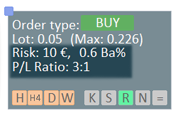
- By enabling the function, two projection lines appear on the chart (TP and SL) with current information about the price gap, amount of risk/profit and price level.
- Risk and profit levels can be adjusted by changing these parameters:
- Risk amount (in currency or pips). For pips, enable "Risk in pips" option in the settings panel.
- Risk amount by percentage of account balance (Ba%). By changing Ba%, risk amount in currency is automatically calculated. If "Risk in pips" is enabled, volume size is calculated instead.
- Volume (Lot).
- P/L ratio - profit to loss ratio.
- By dragging SL line to desired level.
- Commissions are not considered.
- Risk management can be used on both market and pending orders.
- Risk management must be set before entering a position.
- To enable/disable, toggle button "R".
5.5. Hotkeys
"Hotkeys" feature lets you enter/manage positions using numpad of the keyboard.
- Set key bindings in the input settings. Save the settings to be able to use each time TE starts.
- Buttons +, -, 5 are used by Metatrader5 and cannot be set.
- To enable/disable, toggle button "K".
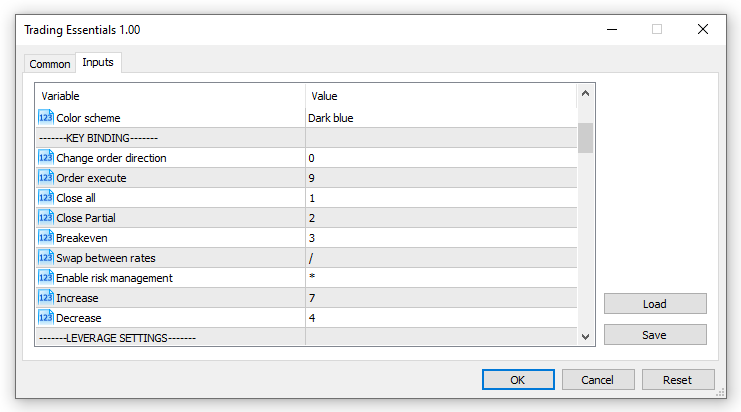
5.6. Notifications
- By enabling the function, lower and upper lines appear on the chart.
- Set the lines to desired price levels by clicking and dragging the lines.
- Alert will sound even if sounds are turned off in the settings panel.
- To enable/disable, toggle button "N".
5.7. Measurement
The "measurement" tool allows to check the amount of profit or loss at the wanted price level.
- By enabling the function, the line appears on the chart with current information about the gap in percentage and pips, amount of profit/loss and price level.
- Commissions are not considered.
- To enable/disable, toggle button "=".
5.8. Pending orders
- To set a pending order, switch to wanted order type (See 4.2. Switching between orders).
- Click and drag the order line to desired price level.
- To set/remove TP and/or SL levels, press "TP" or "SL" button over the order line. Drag the lines to desired price levels.
- Click "Open position" button (See 3.1. Main panel) to activate pending order.
- When pending order is activated, TP and SL levels can be removed or added.
- To remove - press "TP" or "SL" button over the order line.
- To add - press "TP" or "SL" button over the order line. Drag the lines to desired price levels. Press "set" button.
- Risk management feature can be used for pending orders.
5.9. Overlays
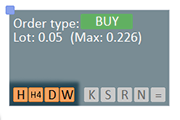
The "overlays" tool draws higher timeframe candles on the background of the current chart.
- Allows to quickly determine the price levels of current or previous candles of higher timeframes.
- To enable/disable, toggle buttons "H", "H4", "D", "W".
5.10. Chart control
The "chart control" sets the "Scale fix" parameters automatically to center the chart.
- Function can be turned off in the input settings under "Chart control".
- When price moves, or the chart is scrolled near the edge of the chart window, the button with vertical arrow appears.
- If the button is pressed, the chart returns back to the center.
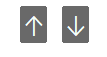
- If the chart is scrolled to the left, the button ">>" appears on the lower right corner and "Chart auto scroll" function is automatically disabled.
- If the button is pressed, the chart returns back to the center and present time. "Chart auto scroll" is enabled.
- If hotkeys ("K") is activated, the keyboard numeric button "5" can be pressed instead.