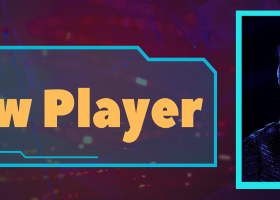Forex Trend Hunter MT4 product page: https://www.mql5.com/en/market/product/94570
Forex Trend Hunter MT5 product page: https://www.mql5.com/en/market/product/94571
Forex Trend Hunter is an entirely automated trading system for the MetaTrader 4 trading terminal, developed especially for the needs of ordinary forex traders, yet also used successfully by many professional traders.
Forex Trend Hunter is perhaps the best trend-following and long-term profitable Forex robot on the market. With its help, you can enjoy the opportunity of making several hundred pips worth of profit per single transaction.
If so far you have mainly used scalping forex robots, you would certainly be convinced that they are strongly dependent on broker trading conditions, and that the least spread widening leads to them making rapid losses: losses of your money. If you are yet another disappointed customer of Asian scalp traders, do look carefully at Forex Trend Hunter.
Forex Trend Hunter comes with Advanced Drawdown Protection System - Especially suitable (and not only) for users who trade with prop firms, FTMO and funded accounts.
Supported currency pairs
Forex Trend Hunter supports the following currency pairs: EURUSD, EURJPY, GBPJPY, USDCAD and USDJPY. Default settings are optimized for EURUSD! .Set files for the rest of the supported pairs you can find at the bottom of this post. Forex Trend Hunter is very easy to be optimized and adapted to other currency pairs. It has small number of parameters with very intuitive names. Theoretically it can be optimized for all possible instruments in forex market.
Recommended Time Frame: H1
Precise backtesting method: H1 Every tick!
Fast backtesting method: M1 Open price!
Top Features
Below you can find top features of Forex Trend Hunter:
- Fully Automated - 100% Hands Free! No manual interventions required!
- Money Management -Integrated advanced account and money management system.
- 2 Recovery Systems - Two Build in advanced loss recovery systems.
- Easy to use - Extremely easy to use, understand and setup.
- Work With All Brokers - Work with all brokers and accounts (including US based brokers).
- Broker Protection - Protects you against unfair brokers and their techniques of deception.
- Fully Customizable - Can be customized and adapted to individual needs.
- Lifetime Support - Lifetime support and free updates for all Expert Advisors.
- High Profits - You have the opportunity of making profits of over 300 pips per single transaction.
- Advanced Drawdown Protection System - You can now limit daily losses, control maximum lot exposure, set equity thresholds, and more—all fully customizable from the EA inputs. These features are perfect for prop firm traders, FTMO challenges, and anyone who wants tighter risk control.
Forex Trend Hunter comes with Advanced Recovery System
Advanced Recovery System is a system that allows making profits even in inappropriate market conditions. It is no secret that the forex market is very dynamic and constantly changing. Some strategies that have been profitable before are difficult to survive in such moments. Modern expert advisors must survive in all conditions. That is why Forex Trend Hunter is equipped with Advanced Recovery System.
How does Advanced Recovery System work?
When the system is activated, all open trades are monitored. If a trade reaches X pips loss, it is closed and a recovery trade is opened in the opposite direction - in the direction of the market. Recovery trades are managed differently. If the market continues in the wrong direction then additional recovery trades are opened. Of course, all this can be configured in the EA settings precisely.
Below you can see how the Advanced Recovery System works:
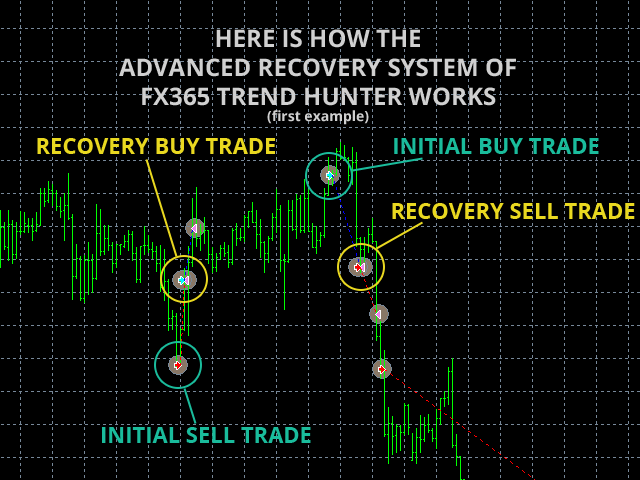
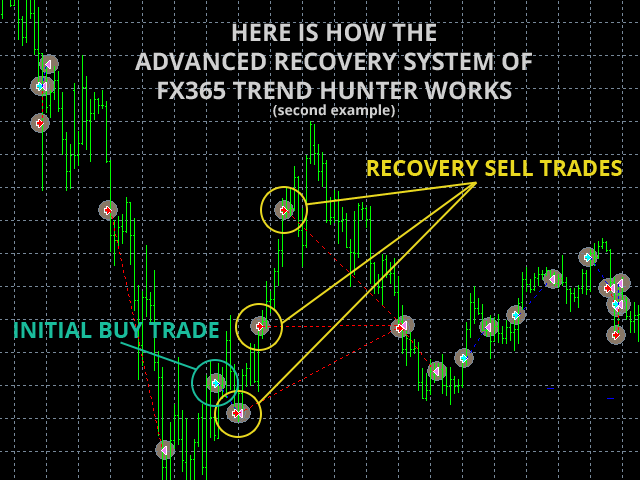
Forex Trend Hunter Settings
General Settings
- Allow_BUY – Enables BUY (Long) trades for the EA.
- Allow_SELL – Enables SELL (Short) trades for the EA.
- Robot_Comment – This parameter is only optional. If you put any text as value of this parameter, it will be showed on the terminal as a comment of open trades. This is useful if you use another EA and you want to separate the trades of each EA.
- Magic – This is a unique number used by the robot to identify its own trades. It could be same for all supported currency pairs. It is not necessary to change it. The most important thing is to be different than the Magic Number of another EA used in same account with Forex Trend Hunter.
- Max_Spread – This is the maximum allowed value of the Spread at which the robot can work/make trades.
- Max_Slippage – This is the maximum allowed value of the Slippage at which the robot can work/make trades.
- NFA – if your broker is NFA /no hedge & FIFO/ regulated, you should use NFA=true
Money Management Settings
- Lots – Fixed Lot size.
- Auto_Risk – if the value is greater than zero, the system will calculate the trading lots automatically, as a percentage of the account free margin. As an example, if your account free margin is 10 000 and you use Auto_Risk=5, the system will open a position with 0.5 lots.
- Aggressive_MM – if the Aggressive_MM is "true", the money-management algorithm will start to multiply the trading volume, by the Multiplier parameter, after each trade, until the current drawdown is not filly compensated. This option works only if Auto_Risk>0. It is not recommended to use Aggressive_MM=true with Auto_Risk parameter greater then 1 percent (Auto_Risk=1).
- Multiplier – the multiply coefficient which the Aggressive_MM uses to increase the trading volume in case the system is in drawdown period.
- Max_Risk – the maximal allowed risk in case we use Agressive_MM=true
- Tuesday_Double – it is well known fact, in Tuesday you have bigger chance to catch a big market movement, so you have an option to trade with a double volume in Tuesday
- No_Concurrent_Trades - When this parameter is TRUE the EA will check if there are already opened trades from the other supported pairs and if there are the EA will not open a new trade. The idea is to reduce the risk when trading on more than one pairs on the same account. If you trade on more than one pair at the same account i strongly recommend to set No_Concurrent_Trades=true.
Strategy Settings
- Stop_Loss – Stop Loss in pips – Forex Trend Hunter will close any trades if the loss is equal or greater than defined Stop_Loss
- Take_Profit – Take Profit in pips – Forex Trend Hunter will close any trades if the profit is equal or greater than defined Take_Profit
- Reverse_Signals - When this parameter is TRUE all the signals generated by the core logic of Forex Trend Hunter will be reversed. If the core logic say long then the EA will open short and vice versa.
- Signal_Time_Frame - The time frame of the core logic of the EA. By default it is H1 which is the best time frame for a such strategy.
- Signal_Close_MA1 - The slow Moving Average period for the exit system of Forex Trend Hutner.
- Signal_Close_MA2 - The fast Moving Average period for the exit system of Forex Trend Hutner.
- Volatility_Break – breakthrough over the volatility borders in pips - a trigger value which would initiate a new trade
- Volatility_Period – the period of the volatility indicator
- Volatility_Max – this is the maximum allowed value of the current market volatility.
- Fixed_Trailing – if the value is greater then zero, the system will use same value as a fixed trailing stop. In this case the system will use a fixed trailing stop instead a volatility trailing stop.
- Fixed_Trailing_After – When Fixed_Trailing is greater than 0 (zero) and the current profit of the trade is greater or equal to Fixed_Trailing_After the robot will set a trailing stop to the trade equal to Fixed_Trailing parameter’s value.
- Fixed_Trailing_Step – This is the step of the fixed trailing stop. When the difference between trade profit and the current stop loss is greater than Fixed_Trailing_Step the robot will move the trailing stop.
- Vola_Trailing – volatility trailing stop multiplier, in case we use Fixed_Trailing=0
- Trailing_Period – period of the volatility trailing stop indicator.
Advanced Recovery Settings
- ADVRecovery - When this parameter is TRUE it means that Advanced Recovery System is enabled. FALSE means that it is disabled.
- ADVR_Start_After - Value in pips. When the initial trade loss is equal or greater than this parameter's value then the EA starts the recovery process. It closes the initial trade and open opposite trade. For example if the initial trade is BUY the EA will open SELL and vice versa.
- ADVR_Max_Trades - Maximum allowed number of recovery trades.
- ADVR_Trades_Distance - Value in pips. The distance between each recovery trade.
- ADVR_Lots - Lot size of the recovery trades. Work only when ADVR_Risk_Multiplier = 0.
- ADVR_Risk_Multiplier - This is a multiplier. Works at values greater than 0. Example: if the lot size of the initial trade is 0.1 lot and if ADVR_Risk_Multiplier's value is 2 then the recovery trades will be opened with 2 x 0.1 = 0.2 lots. When ADVR_Risk_Multiplier has a value greater than 0 then the parameter ADVR_Lots is not used!
- ADVR_Take_Profit - Value in pips. The EA will close all opened recovery trades when their total profit is equal or greater than ADVR_Take_Profit value.
- ADVR_Stop_Loss - Value in pips. The EA will close all opened recovery trades when their total loss is equal or greater than ADVR_Stop_Loss value.
- ADVR_Trade_By_Signal_Only - If its value is TRUE then the EA will check CCI indicator before to open the additional recovery trades. If the conditions are good then it will open otherwise it will not.
- ADVR_CCI_Border - Border line of CCI. When CCI value crosses the border line the EA may open recovery trades.
- ADVR_CCI_Period - The period of CCI indicator.
- ADVR_Signal_Period - The time frame of CCI indicator.
Time Settings
- TradeOnMonday - true/false - enable/disable trading on Monday.
- TradeOnTuesday - true/false - enable/disable trading on Tuesday.
- TradeOnWednesday - true/false - enable/disable trading on Wednesday.
- TradeOnThursday - true/false - enable/disable trading on Thursday.
- TradeOnFriday - true/false - enable/disable trading on Friday.
- TradeOnSaturday - true/false - enable/disable trading on Saturday.
- TradeOnSunday - true/false - enable/disable trading on Sunday.
- MondayHours – the trading hours (separated by ",") when the EA is allowed to trade on Mondays. If you set "all" or "" (none), the EA will trade 24/5.
- TuesdayHours - the trading hours (separated by ",") when the EA is allowed to trade on Tuesdays. If you set "all" or "" (none), the EA will trade 24/5.
- WednesdayHours - the trading hours (separated by ",") when the EA is allowed to trade on Wednesdays. If you set "all" or "" (none), the EA will trade 24/5.
- ThursdayHours - the trading hours (separated by ",") when the EA is allowed to trade on Thursdays. If you set "all" or "" (none), the EA will trade 24/5.
- FridayHours - the trading hours (separated by ",") when the EA is allowed to trade on Fridays. If you set "all" or "" (none), the EA will trade 24/5.
- AllowRecoveryTrades - If you set TRUE on this parameter then the EA will be able to open recovery trade even outside of the allowed hours.
- BacktestHour - This parameter is very important for backtesting and optimizing the Time Management System. By default its value is -1 which means this parameter is disabled. If you wish to optimize the trading hours and to find the best hours for each day then you can do this:
1. Optimize only one day.
Allow trading for one day only. For example TradeOnMonday=true and set all others to FALSE. In strategy tester, select BacktestHour parameter for optimization. Set Start=0, Step=1 and Stop=23. Run the test and you'll get the best Monday trading hours. Then enter the result of your optimization in the MondayHours parameter, separated by commas.
2. Optimize all days.
Allow trading on all days. In strategy tester, select BacktestHour parameter for optimization. Set Start=0, Step=1 and Stop=23. Run the test and you'll get the best trading hours for all the days. Then enter the result of your optimization in the parameters MondayHours ... FridayHours, separated by commas.
Protection Settings
Forex Trend Hunter has Advanced Drawdown Protection system. This system is designed to give traders better control over their exposure, especially when operating under strict trading conditions such as those imposed by proprietary trading firms, FTMO, or other funded trading programs. With more traders aiming to meet firm-specific equity and loss limits, it’s become essential to have tools that not only automate trading strategies but also protect your account from breaching those limits.
- Daily Reset Hour(terminal) – When to reset daily protection. Usually this is 00:00 am of the broker time.
- Maximum Open Lots – Limits the total number of lots the EA can open at any given time. This helps to cap the overall exposure and prevent over-leveraging.
- Maximum Daily Loss (currency) – Prevents the EA from continuing to trade after reaching a defined loss for the day, helping avoid emotional or over-trading during high-volatility periods.
- Maximum Daily Drawdown (%) – Similar to the above but calculated as a percentage of the account balance. Useful for maintaining prop firm requirements or personal risk thresholds.
- Minimum Equity (currency) – If account equity falls below this value, the EA will stop trading. A powerful fail-safe for catastrophic market moves.
- Maximum Equity (currency) – Trading stops once the equity surpasses this value. This can be used to lock in profits or to comply with certain funding program milestones.
- Maximum Equity Drawdown (%) – This parameter ensures that your floating losses do not exceed a certain percentage of your account’s equity.
Forex Trend Hunter Bakctest Results
Forex Trend Hunter EURJPY test with MM
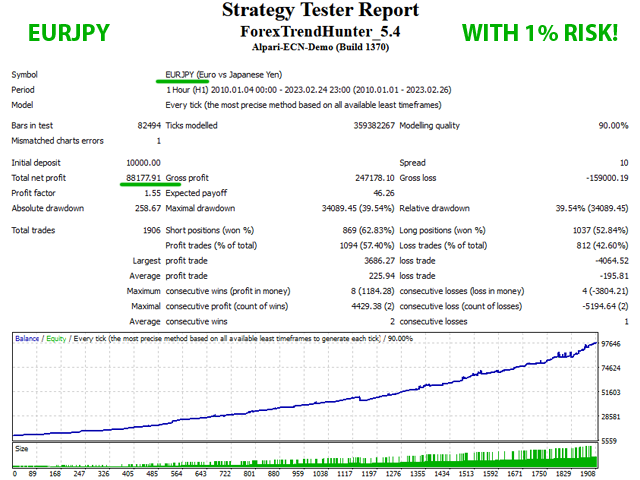
Forex Trend Hunter EURUSD test with MM
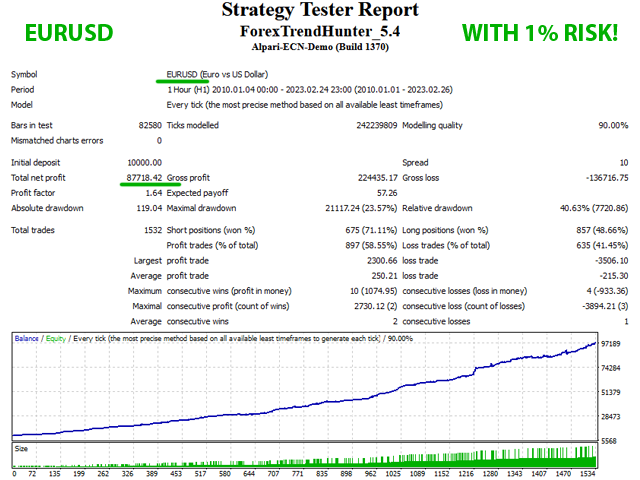
Forex Trend Hunter GBPJPY test with MM
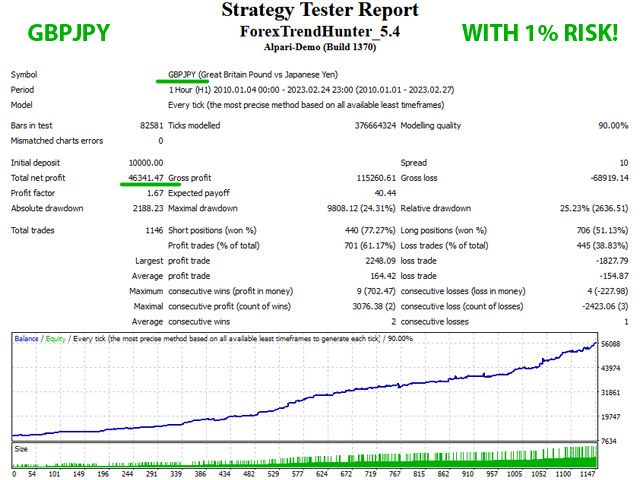
Forex Trend Hunter USDCAD test with MM
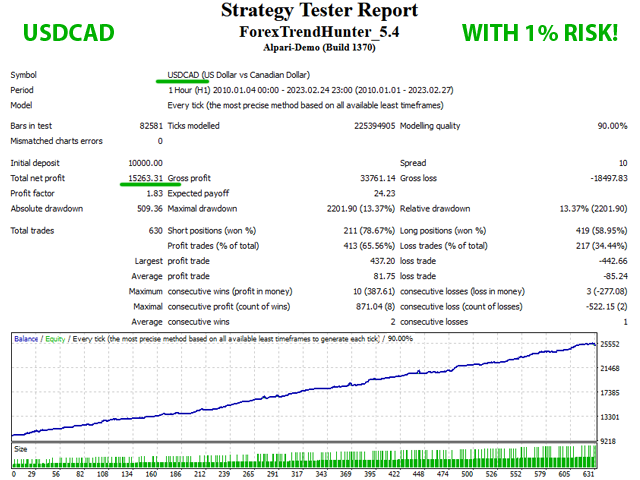
Forex Trend Hunter USDJPY test with MM
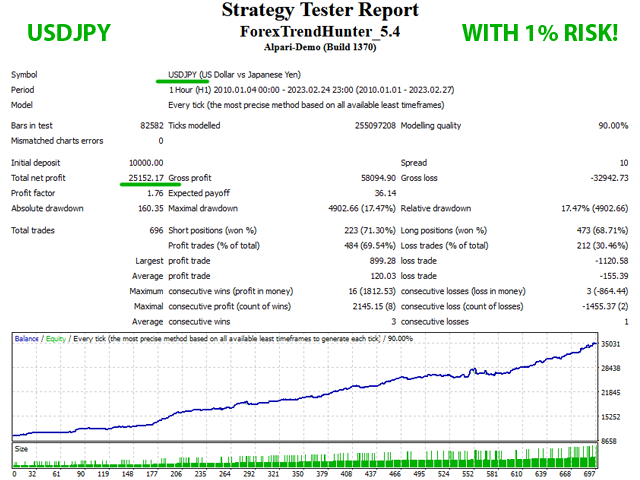
Forex Trend Hunter .Set Files - Updated on 27th November 2023!
Below you can find .set files for each supported pairs. It is recommended to check this section regularly for new .set files!