updated: 04/05/2025
This Blog will cover:
- Backtest Results 2019-2025
- General Inputs and strategy Inputs
- EA installation
- EA setup and symbol setup
- backtesting
- EA logs, strategy symbol files, sqlite databases, the common folder, and the terminal folder
Here is the EA: https://www.mql5.com/en/market/product/137847
Backtests results:
Backtests results and "Strategy reports" are on a Google Drive and don't need to be downloaded to be viewed.
https://linktr.ee/WannaBeQuant
General Inputs:
open new order if closed manually: set to FALSE means if you manually close a EA position, it will reset that in the sqlite database then if the entry criteria are still met for that strategy and symbol, it will open the position again. If you set to TRUE and you manually close the position, the strategy will only delete the SQLite database position when the closing criteria is met for that symbol and strategy, so this prevents the order from being opened immediately.
base order size multiplier for all strategies: Increasing this will increase the amount of equity used for all strategies.
limit the number of orders for all strategies: limits the number of orders for all strategies.
daily drawdown limit till close all trades: so 0.96 is a 4% account equity drawdown limit until all trades are closed. 0.9 is 10%.
daily drawdown threshold to open trades: so 0.97 is a 3% account equity drawdown limit until no more trades will be opened. 0.91 is 9%.
magic number: this this to a custom number that isn't used by any other EA you are using.
Seconds between backtest custom Optimization Custom Max: the number of seconds timer until run backtesting custom Optimization Custom (only used for backtesting).
Seconds between running code (recommended 10 - 60 ): very important to keep this amount of seconds low within the default. This timer is used to run all the code and strategy checks.
seconds till symbol inactive should be 300: A timer that default is 300 seconds. Identifies if a symbol is tradable.
open a trade every number of days to keep account active?: disable for backtesting. this is used for accounts that need at least one trade per number of days.
open a trade every number of days: specify the number of days until an order is placed if no orders are placed in the last number on days on account.
open a trade every number of days symbol used: The input symbol to place the inactive trade on.
ignore ERROR 5126: This error doesn't cause issues and can be ignored.
ignore Terminal not connected ERROR: disable if you don't want a print message in the experts tab when the terminal is not connected.
Backtest Performance Criterium (profit*RF): profit * recovery factor
universal strategy inputs:

These settings will be available on all strategies in this order.
1. Name of the strategy: crypto reversion 8 strat volatility
2. Order multiplier:
3. Input Symbols here like "BTCUSD|ETHUSD|SOLUSD" with a "|" between each symbol. Up to 255 characters or use the .txt symbols file for unlimited symbols.
4. Max spread to enter threshold (percentage)
5. Comment for trade
6. Limit max trades open for strategy (all symbols)
7. Run strategy every amount of seconds: strategy timer
Every strategy will have custom input that makes changes to the criteria for opening and closing trades and can be optimised. Between each strategy will be a space, and crypto strategies will be listed together in the section " CRYPTO STRATEGIES ".
EA installation guide here:
https://www.mql5.com/en/blogs/post/751762
EA setup:
1. Add the EA to any chart symbol on any timeframe and allow algo trading.
2. Edit the settings to your choosing. The default startup settings are ready for live trading, but some key settings would
be marked with a yellow highlight in the screenshot.
3. Scroll down and enable the strategies you want to use and possibly change the inputs.
4. Save and close the inputs tab, then the EA will run live and will output the symbols that are being used, which are none at this stage.
Symbol setup:
Use the symbol input for each strategy up to 255 Characters, or use the .txt symbols file for the strategy to use unlimited symbols. (space the symbols with a "|")
1. Click on " File" and click on " Open Data Folder ".
2. Click on the terminal on the top bar. Then open the "Common" folder then open "Files" then open "WannaBeQuant_Strategy_Selection_C_saves"
3. Here is the "WannaBeQuant_Strategy_Selection_C_saves" folder used to store the .txt files with the lists of symbols used for each strategy.
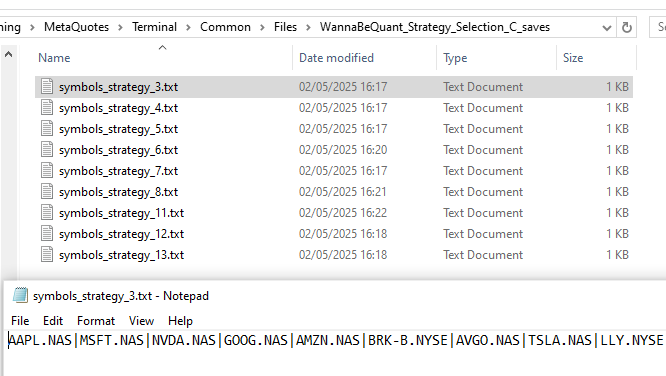
5. Once you have edited all the strategy files you want to use, then re-open the EA by changing the timeframe.
when the EA loads, it will output the list of symbols per strategy.
Backtesting:
Backtesting requires you to set up the symbols files for each strategy you are going to be using in the backtest.
Changing the symbol and timeframe wont matter and pip data is not required.
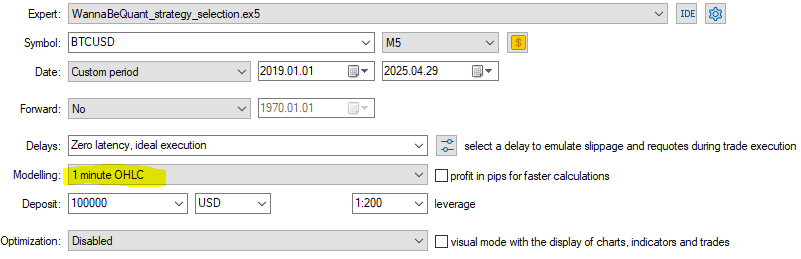
Seconds between running code (recommended 10 - 60 ): Changing this to a bigger number, like 120 will speed up backtesting but could affect the strategy's placing trades speed. recommended is 60.

Terminal folder access:
1. Click on " File" and click on " Open Data Folder ".
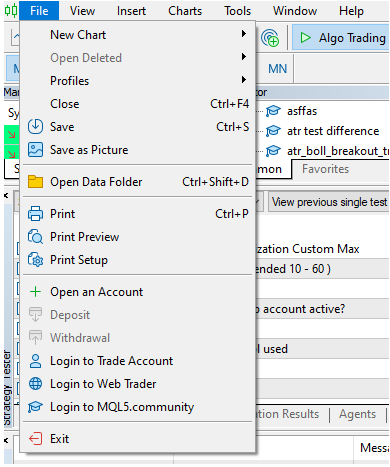
2. File explorer will open in windows then go to the folder "MQL5 "then to "Files "and you should see this folder.

3. Here are the contents of the folder. DO NOT delete them while using the EA.

Common folder access:
1. Click on " File" and click on " Open Data Folder ".
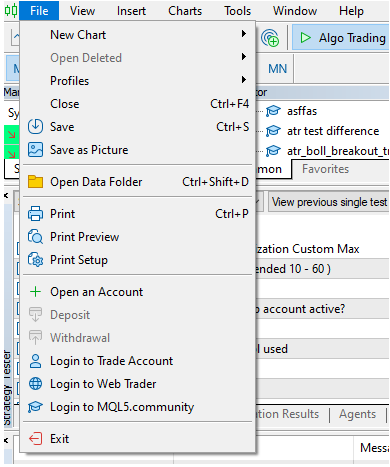
2. Click on the "terminal" on the top bar. then open the "Common" folder then open "Files"
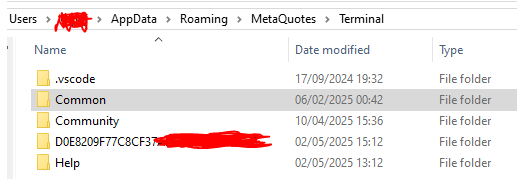
3. Here is the "WannaBeQuant_Strategy_Selection_C_saves" folder used to store the .txt files with the lists of symbols used for each strategy.



