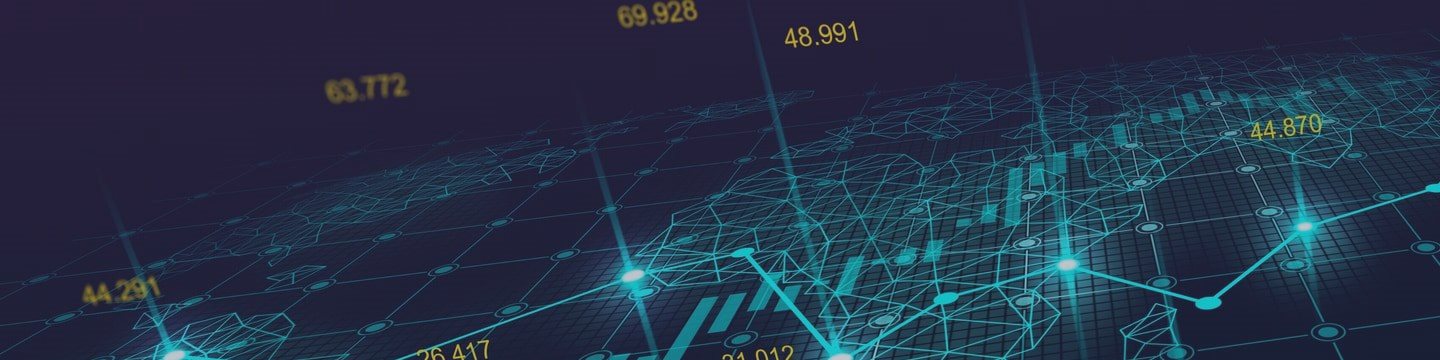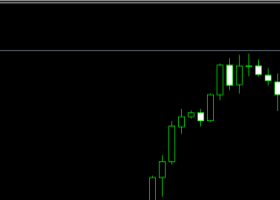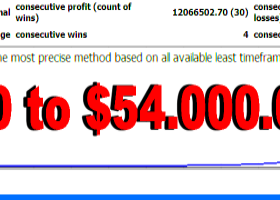User manual for Profit Trend V-EA software
1. Installation and start-up
1.1. The Profit Trend V-EA .ex4 file should be installed in the MQL4 \ Experts directory that you can
found by selecting the "Open Data Folder" option in the "File" menu of the Meta Trader 4 platform.
1.2. The software uses the following indicators:
- Ichimoku
- Custom Moving Averages
The above indicators should be installed in the MQL4 \ Indicators directory by default.
The software activates the pointers by itself and reads them in the computer's memory.
It is not necessary for the user to plot the indicators on the chart, but it will
helpful in observing signals interpreted by the algorithm.
1.3. In order to run the software, drag it onto the selected graph
instrument from the "Navigator" menu of the Meta Trader 4 platform.
1.4. The graph on which the software has been run informs the algorithm about the instrument
and the interval at which the analysis should be performed.
2.1. Unique app Id (+5000) - Algorithms on the Meta Trader platform identify their own positions too
using the number recorded when sending the order, this number is also called
sometimes a magic number .
Each copy of the software running on the platform should have the "Unique
app Id ”at least 5000 different from any other number used by
Algorithms already operating on the platform (also from other manufacturers) . For example, when
one copy of the software works on a pair of EURUSD and M5 interval with the parameter
"Unique app Id" equal to 700 is another copy, eg running on the H1 interval, it should
have this number fixed at e.g. 5700.
3.1. Direction - The parameter allows you to define what orders can be sent by the algorithm.
3.1.1. Direction - Long + Short Change Double - Mode - When the “ Direction ” function works in
In " Long + Short Change Double " mode, the parameter defines the method of calculating the size
positions for the basket in the other direction when the closed positions show opposite positions
loss.
3.1.1.1. The " Add volume " option will add the value specified by the " Direction - Long + " parameter
Short Change Double - Factor ”to the volume with which the largest of the
closed baskets in the opposite direction.
3.1.1.2. The " Multiply volume " multiplied by the value in " Direction
- Long + Short Change Double - Factor ”by the volume with which it started
the largest of the closed baskets in the opposite direction.
3.1.2. Direction - Long with Short All - This option activates the function of opening multiple positions in
same direction after a trade signal occurs. Long positions opened
are by function at ever lower prices and short items at ever higher prices.
3.1.2.1. Direction - Long with Short All - Positions max. - The parameter allows you to specify
the maximum number of items in the same direction to be reached by the function
3.1.2.2. Direction - Long with Short All - Distance min. - The parameter specifies the minimum
the distance in points between the market price and the opening price of the last position.
3.2. Start time & Stop time - Parameters allow you to define the hours when they should be
signals searched by the algorithm. The parameter has no effect on already open positions that
are monitored all the time the algorithm is enabled.
3.3. Position - Volume - This parameter allows you to define the initial size of the position in lots.
3.4. Position - Smart TP & TS - The parameter activates the function that will shift the TP levels and / or
Trailing stop, when the result from the indicated number of recently closed positions shows a loss.
TP levels will be shifted by an amount that will compensate for the loss from the previous ones
position and, if Position - Smart TP - Profit additional (currency) is greater than
zero, it will increment the result by the appropriate amount in the deposit currency.
Within the "Trailing stop" function, the activation level of the function, ie the level, is removed
determined by the parameter " Trailing stop - Start - Points ". The level change occurs at
value analogous to TP function.
3.4.1. Position - Smart TP & TS - Positions included - The parameter allows you to specify a number
recently closed positions from which the result should be summed up within
functions.
For the "Smart TP & TS" function to work properly, the terminal should be fully visible
3.5. Position - SL - Points - This parameter allows you to specify the stop loss distance in points.
A value of zero disables the function.
3.6. Position - TP 1 - Points
Position - TP 1 - Percent - Parameter pairs with the same numbers allow
configure the function of partial closing of positions on the indicated levels.
The algorithm allows you to close positions in up to three parts. When configured
there is only one pair of parameters and the remaining pairs are zero the algorithm will close
position in full at the indicated level. When two parameter pairs are configured
the algorithm will close the position in two parts and similarly to close the position in three
parts, you must enter values greater than zero for all parameter pairs.
The "Position - TP # - Points" parameter specifies the distance in points from the opening price
the position should be closed, and the size of the position to be left
closed is specified in percentage by the parameter "Position - TP # - Percent".
The sum of the "Position - TP # - Percent" parameters for the activated levels should always
be 100 . For example, wanting the algorithm to close the entire position the first time
you only need to configure a pair of parameters labeled "Position - TP 1" and
entering the value 100 for the parameter "Position - TP 1 - Percent". However, to
configure the closing of your position so that it is divided into three steps to be taken
configure all pairs of parameters, remembering that the sum of the parameters "Position - TP
1 - Percent, "Position - TP 2 - Percent", and "Position - TP 3 - Percent" gave a value of 100.
For the function of partial closing of the position to work properly in the terminal it should be
all account history is visible. If the account history is not visible, the algorithm will not
will have access to the information needed to make the necessary calculations.
The entire account history can be viewed by selecting the "Account history" tab of the terminal,
and then in the displayed window by selecting the "All history" option from the context menu.
3.7. Position - Scale up - activating the parameter will turn on the function that adds subsequent items, when
the previous position is profitable and one of the following two conditions is met:
3.7.1. Position - Scale up - Positions max. - The parameter specifies the maximum number
simultaneously open positions in a given direction.
3.7.2. Position - Scale up - Integrate TP & TS - Activating the parameter will make the functions
TP (point 3.6 of the instruction) and Trailing stop (point 3.10 of the instruction) will define the common
TP and TS levels for all items in the same direction.
The parameter is ignored for baskets that run with the Grid function turned on -
Take profit - Independent (point 3.12.8 of the manual).
3.7.3. Position - Scale up - Bars - New item will be added when open
the previous position, there will be the number of candles in the appropriate parameter, specified by the parameter
direction. The occurrence of the candle in the opposite direction cancels the opening of the position.
3.7.4. Position - Scale up - Points - A new position will be added when the market moves away by
a certain number of points from the opening price of the previous position.
Items added under the "Position - Scale up" function will be handled by the w
the same way as positions that were opened after the signal of the intersection of the averages. They own
they share the same functions as eg partial TP and Grid.
3.8. Position - Opposite close - Function that closes a lossy basket of orders when there are two baskets
opposite orders will make a total profit.
3.8.1. Position - Opposite close - Profit - Points - Minimum profit in points achieved
on two baskets of orders required to close a lossy basket of orders.
3.8.2. Position - Opposite close - Profit protected - Points - Profit in points as will
secured on a profitable order basket after closing the loss basket.
3.8.3. Position - Opposite close - Loss duration - The minimum time in minutes that must be
elapse after opening the first position in a loss basket for it to stay
closed.
3.8.4. Position - Opposite close - Trailing stop - This parameter activates the trailing stop function
a profitable order basket after the loss basket is closed.
3.8.4.1. Position - Opposite close - Trailing stop - Stop - Points - The parameter specifies
distance in points for the stop loss level determined by the Position function -
Opposite close - Trailing stop .
3.8.4.2. Position - Opposite close - Trailing stop - Step - Points - The parameter specifies
minimum by how many points the new stop loss level should differ from
previous to be updated by Position - Opposite close -
Trailing stop .
3.9. Position - Partial opposite close - The function allows for partial closing of orders with
profit made on other positions in any direction.
3.9.1. Position - Partial opposite close - Profit min. - The parameter determines the minimum profit in
the points expected to be achieved in the order closing operation.
3.9.2. Position - Partial opposite close - Loss min. - The parameter specifies the minimum w loss
points for losing orders.
3.9.3. Position - Partial opposite close - Loss volume min. % - The parameter specifies the minimum
the volume of loss orders as a percentage that should be closed by
functions. For example, a value of 10 means that a losing order should stay
closed by at least 10 percent.
3.9.4. Position - Partial opposite close - Loss / Profit volume min. % - The parameter specifies
minimum percentage ratio of the volume of a loss order to the volume
profitable position. For example, a value of 10% means that the volume being closed
a lossy order should be at least 10 percent of the profitable volume
position. The parameter is ignored when a losing order may close in
whole.
3.10. Trailing Stop - The Trailing Stop function has the following parameters:
3.10.1. Trailing stop - Enabled - the parameter activates the function.
3.10.2. Trailing stop - Start - Points - the parameter specifies the minimum profit in points
should be reached for the function to start setting the stop loss level.
3.10.3. Trailing stop - Stop - Points - This parameter specifies the distance in points for the level
stop loss determined by the Trailing Stop function.
3.10.4. Trailing stop - Step - Points - This parameter specifies the minimum number of points - new
the stop loss level should be different to the previous one to be updated
by the Trailing Stop function. The function is to limit the number of orders sent
to the trading server as some brokers have limitations in
this regard.
3.11. Money manager - Enabled - The parameter enables the following functions:
3.11.1. Money manager - Expert balance initial - This parameter defines the initial level
funds on the basis of which capital management functions are performed. This level
is updated on the basis of the results of concluded transactions and is visible in
information panel as " Expert balance ".
When the " Expert balance " level (or the "Expert balance" level minus the loss
from currently open positions) will drop to a value less than or equal to zero
all orders will be closed and the algorithm will stop working.
3.11.2. Money manager - Distribution of profit - This parameter allows you to define (in
percent) how much of the profit from each closed position should be added to
Expert balance values .
3.11.3. Money manager - Volume additional - This parameter defines the value by which it should be
increase the position volume each time the " Expert balance " level
will be increased by the value specified by the parameter "Money manager - Volume
additional - Profit ".
3.11.4. Money manager - Volume additional - Profit - Parameter defines by what value
" Expert balance " should increase to increase the volume of the position.
3.11.5. Money manager - Show information - The parameter activates the function that displays
the information panel on the chart.
In order for the "Money manager" function to work properly, the terminal should be fully visible
Account history.
3.12. Grid - Enabled - This parameter activates the function of creating order baskets that works in
based on the following parameters:
3.12.1. Grid - Lot calculation type - Parameter defines the method of determining the size
next items in the basket and has the following options:
3.12.1.1. Start - The volume of each order in the basket will be the same as
first order volume.
3.12.1.2. Fibo - The volume of subsequent orders in the basket will be increased according to
coefficients based on the Fibonacci sequence, i.e. 1, 1, 2, 3, 5, 8 ...
3.12.1.3. Sum start - The volume of subsequent orders in the basket will be increased
by coefficients that are a series of consecutive numbers, i.e. 1, 2, 3, 4, 5 ...
3.12.2. Grid - Maximum - Buy orders & Grid - Maximum - Sell orders - The parameters are determined by z
how many orders may consist of a basket of a given type.
3.12.3. Grid - Step - Type - This parameter allows you to define the way in which the step is determined
for subsequent orders in the basket and takes the following values:
3.12.3.1. Static - The distance for orders is constant and determined by the Grid parameter
- Step - Points
3.12.3.2. Dynamic - Add points - The distance for subsequent orders is increased by
value in points specified by the parameter Grid - Step - Dynamic - Points or
Multiplier. The initial value is defined by the parameter Grid - Step -
Points .
3.12.3.3. Dynamic - Multiply - The distance for the next order will be
a multiple specified by the parameter Grid - Step - Dynamic - Points or
Multiplier , the distance between the previous two orders. For example
by configuring the Grid - Step - Dynamic - Points or Multiplier parameter equal to 2 and
Grid - Step - Points parameter equal to 100 the distance between the second and the first
the order will amount to a minimum of 100 points, between the third and the second
a minimum order of 200 points, and between the fourth and third orders
minimum 400 points.
3.12.4. Grid - Step - Points - This parameter specifies the minimum distance in points between
orders in the basket. If the "Grid - Use signal" parameter is disabled, meet
this condition results in adding new orders to the basket.
3.12.5. Grid - Step - Closed bars - The parameter activates a function that requires a step
between orders in the basket was reached after closing the interval candle,
on which the algorithm works.
3.12.6. Grid - Use signal - Selecting an option other than "None" will activate the function that will add orders
to the cart if, in addition to the "Grid - Step - Points" condition, an additional signal occurs
mean intersection or signal on a stochastic oscillator.
3.12.6.1. The "Averages" option will enable the intersection analysis of the averages.
3.12.6.2. The "Stochastic" option will turn on the stochastic oscillator analysis.
3.12.7. Grid - Oposite close - This parameter activates the function that closes the first and last ones
an order in a basket when the profit in points for both orders reaches the specified value
parameter Grid - Opposite close - Points . The function activates when in the shopping cart
there will be a minimum of three jobs.
3.12.8. Grid - Take profit - Independent - The parameter activates the function that is in Grid mode
ignores other algorithm settings for determining the take profit level i
it is determined at the distance specified by the Grid - Take profit - parameter
Independent - Points.
When Grid is on, TP and SL levels are calculated based on the breakven level
the entire basket of orders.
4. Segment Indicators allows you to configure the input of Ichimoku, Custom indicators
Moving Averages and Stochastic Oscillator.
4.1. The interval for the indicators is determined by the chart interval on which
the software has started.
5. The software draws an information panel and colored lines on the graph
brekeven, stop loss and take profit levels. Font and line colors can be configured in
Display segment