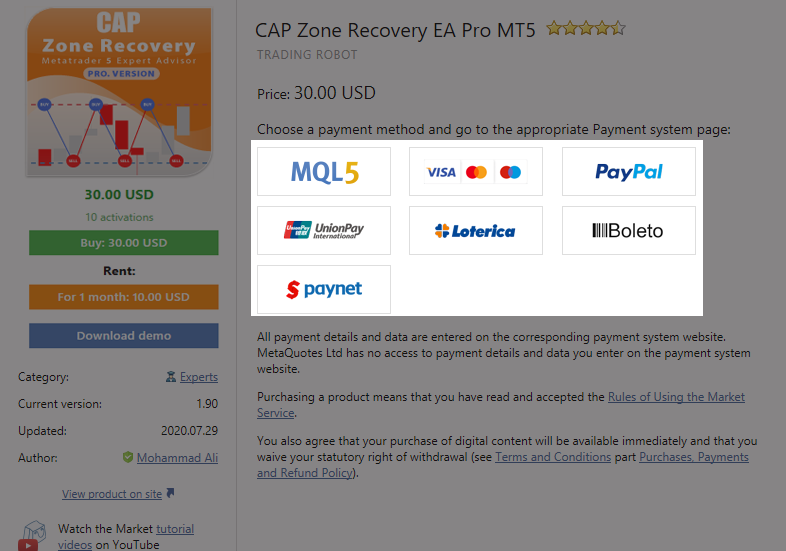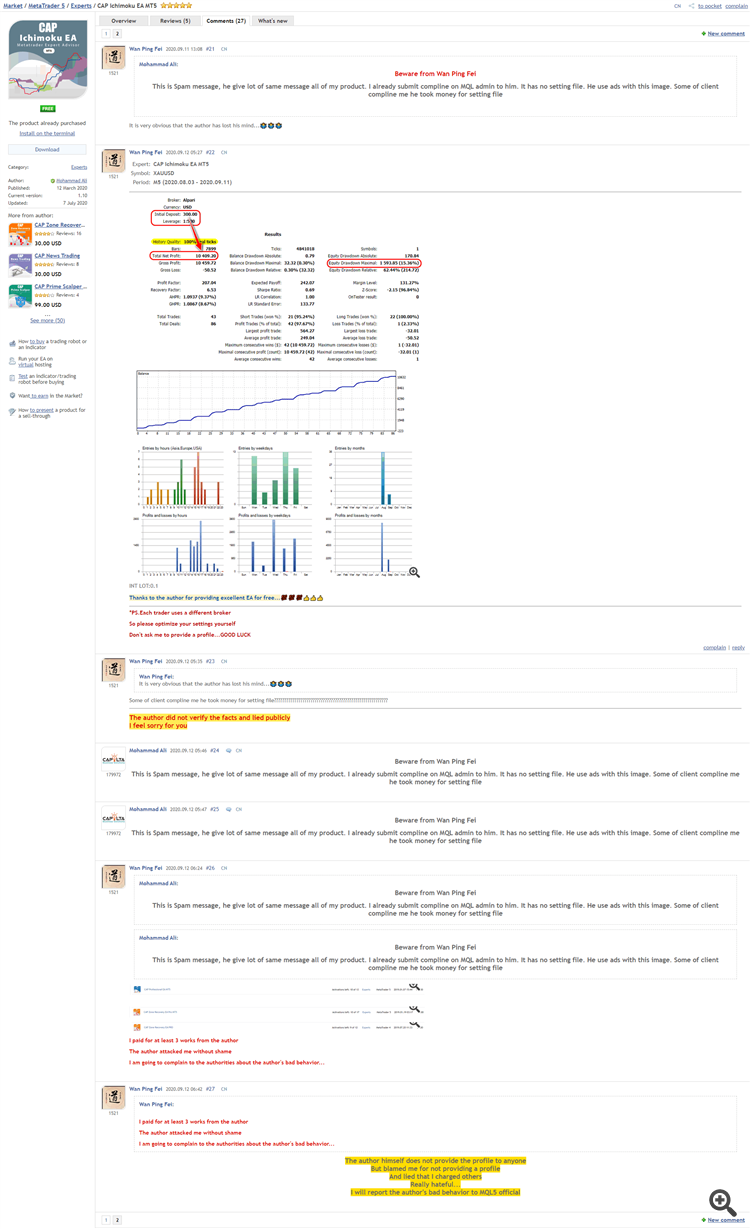How to Purchased Products From The Mql5.Com Market In Metatrader (MT4/MT5)
To purchase new EAs or Indicators in your Metatrader Platform, follow these steps.
This post assumes that you have an active account at mql5.com. If you don't, register here.
First, enter your mql5.com credentials in your Metatrader Platform.
1) Open Metatrader
2) Click on Tools -> Options -> Community Tab.
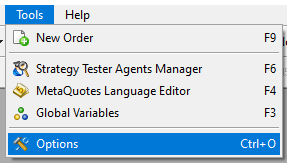
2.2) Click on "If you have an account, please log-in".
2.3) Enter your mql5.com username and password.
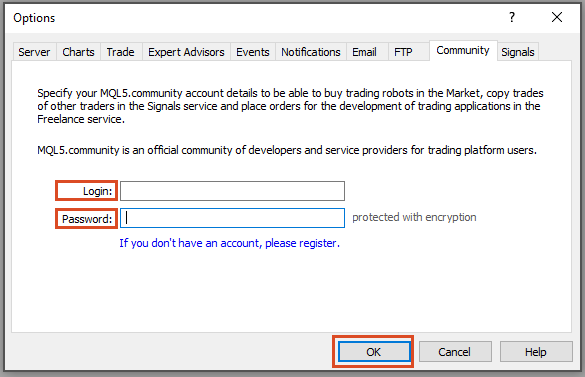
3) Open Metatrader
3.1) On Metatrader 5 (MT5), click in View -> Toolbox -> Market Tab.
3.2) On Metatrader 4 (MT4), click on View -> Terminal -> Market Tab.
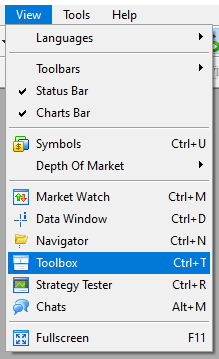
3.3) In search box write your desire product name, if you want to purchased our product then write "capilta" it will show all of our product.
4.0) Then, click your desire product
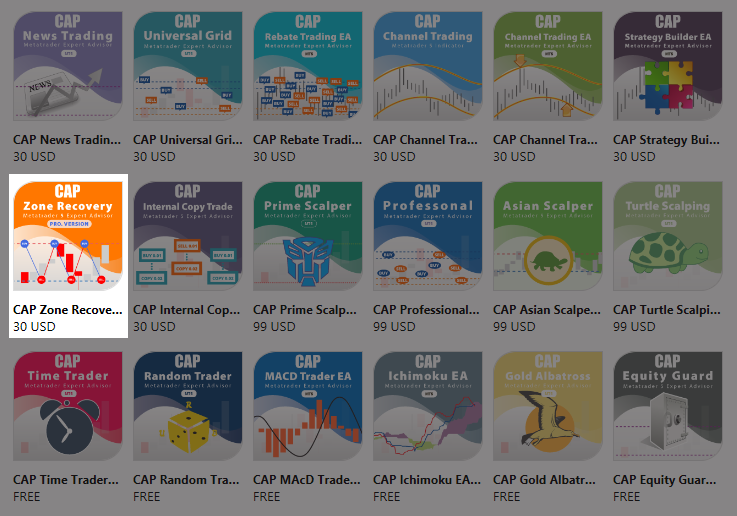
5.1) If you want to Life time product then select BUY button
5.2) If you want to rent product then select RENT button
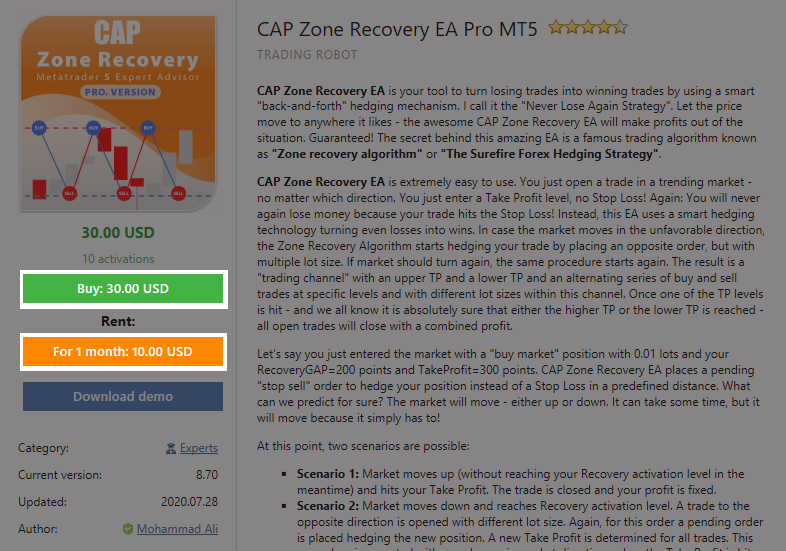
6) Then select any of payment method.
After complete your payment step, you will get successfully message:
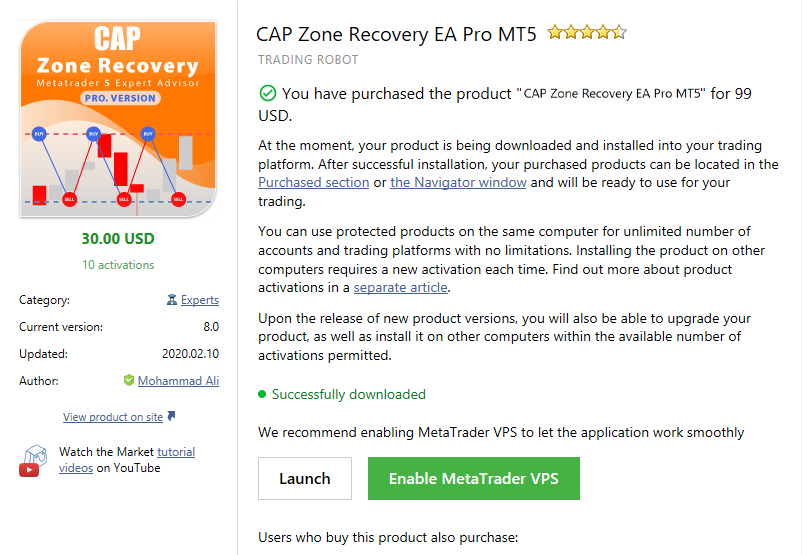
Finally, load the EA or indicator to the chart:
5) Click View -> Navigator to open the navigator
6.a) The recently activated EA will be listed in Navigator -> Expert Advisors -> Market.
6.b) The recently activated Indicator will be listed in Navigator -> Indicators -> Market.
7) Load the EA or indicator to the chart.
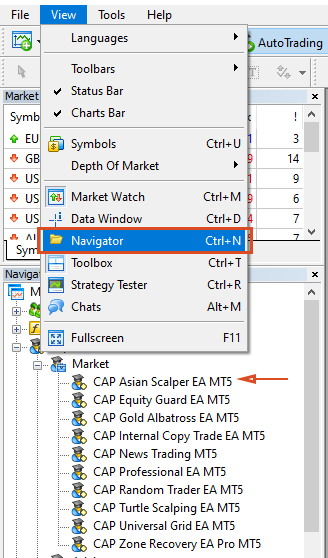
Check below all the relevant dialogs in Metatrader: credentials, market, downloads and navigator.
If you still not see your purchased product in your Metatrader List Then
Restart your terminal then Fellow how to install your purchased product
Still can't solve your product then contact with MQL5.com