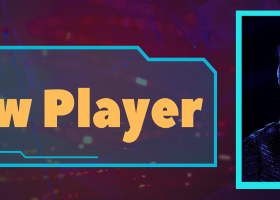AW Trend Predictor is a combination of trend and breakdown of levels in one system.
The advanced indicator algorithm filters market noise, determines the trend, entry points, and also possible exit levels.
Indicator signals are recorded in the statistical module, which allows you to select the most suitable tools, showing the effectiveness of the signal history.
The indicator calculates StopLoss and TakeProfit marks.
Indicator Strategy Description:
How to buy
- Step 1 - A buy signal was received with a signal success rating of more than or equal to 70%
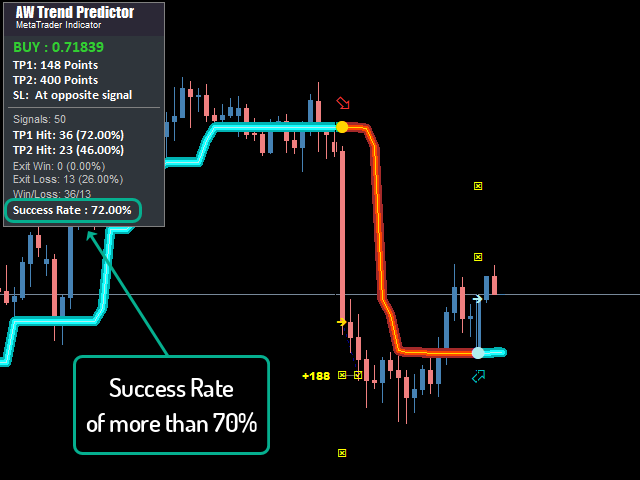
- Step 2 - Select the SL mode: by the opposite signal, or dynamic StopLoss
The "StopLoss mode" variable is located in the input settings in the "MAIN SETTINGS" section

- Step 3 - Choose Your TakeProfit Strategy
Strategy 1:
Close the whole position when reaching TP1
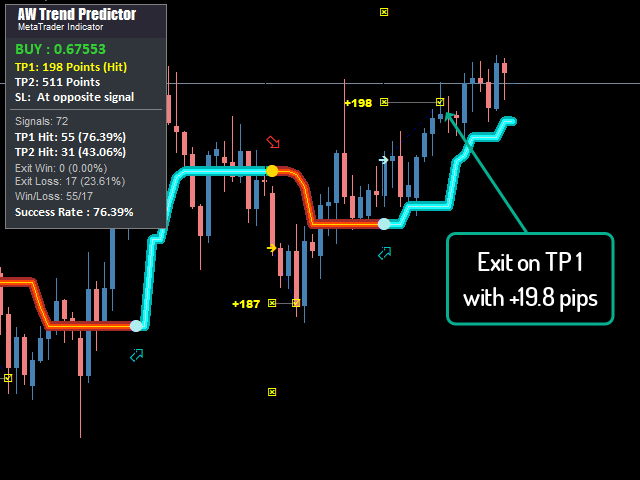
Strategy 2:
Close 50% of the position upon reaching TP1 and the remaining 50% upon reaching TP2:

Strategy 3:
Close the entire position when the trend reverses:
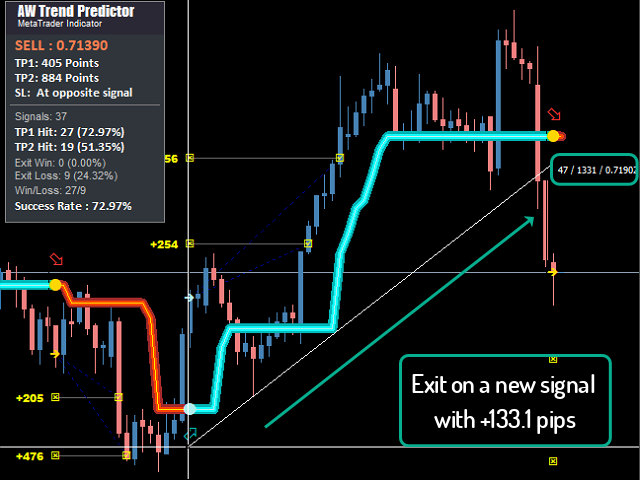
How to sell
- Step 1 - Signal success rating of more than 70%
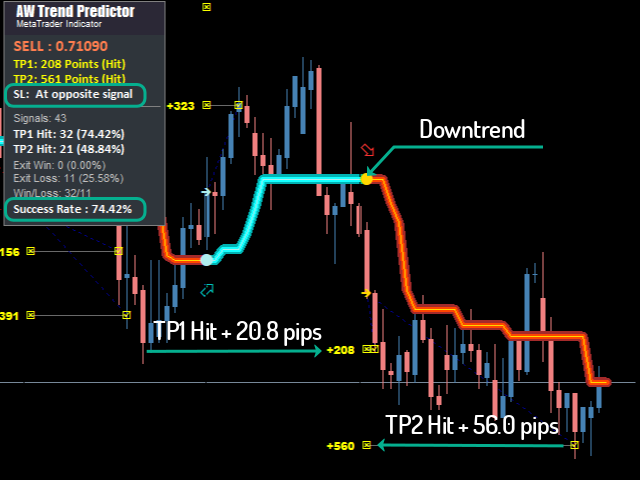
- Step 2 - Select the SL mode: by the opposite signal, or dynamic StopLoss
Variable "StopLoss mode" located in the input settings in the section "MAIN SETTINGS"
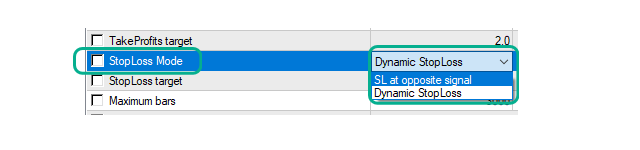
- Step 3 - Choose your TakeProfit strategy
Strategy 1:
Close the whole position when reaching TP1
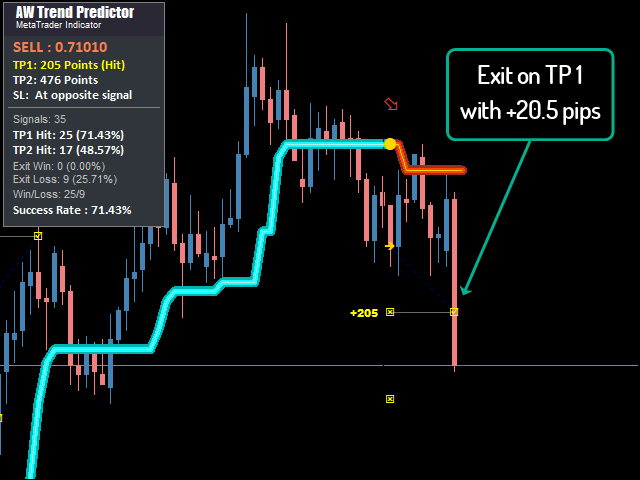
Strategy 2:
Close 50% of the position upon reaching TP1 and the remaining 50% upon reaching TP2:
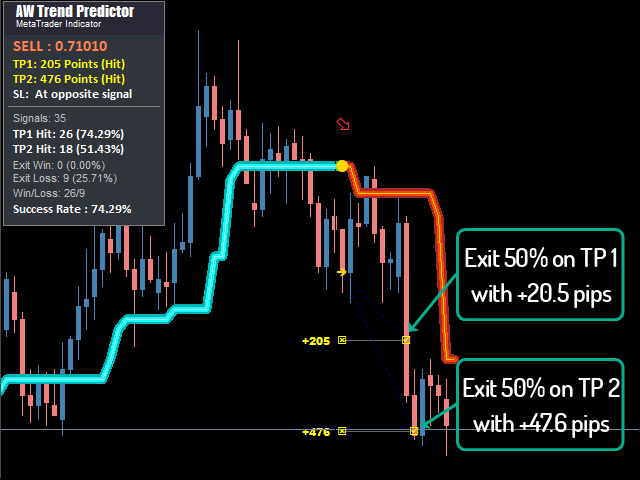
Strategy 3:
Close the entire position when the trend reverses:
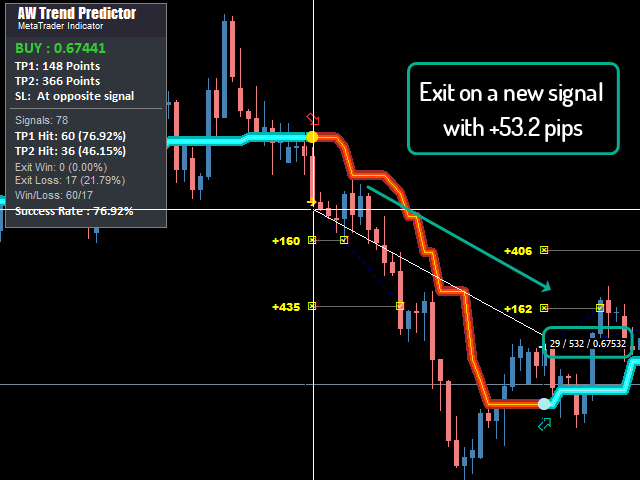
Multi-timeframe usage
Step 1 - On the H4 timeframe, a downtrend, which means that we will only sell in this trend. In an uptrend, we use only purchases.

Step 2 - On a lower timeframe, the signal success rating is more than or equal to 70%
Step 3 - On a lower timeframe, a sell signal
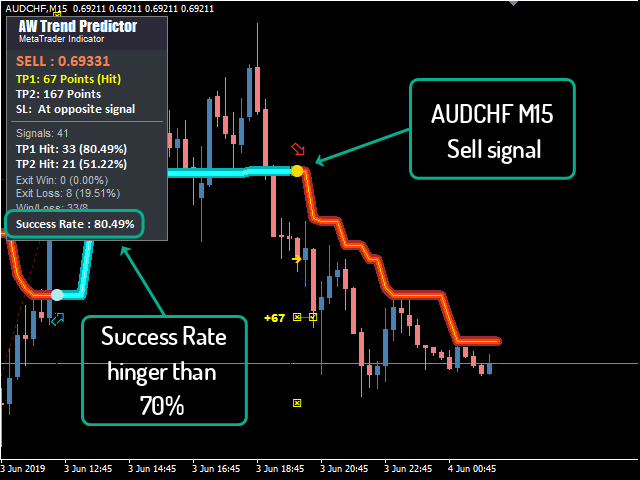
Step 4 - Determine StopLoss
In this indicator, you can choose a stop loss strategy
Strategy 1: Stoploss by opposite signal
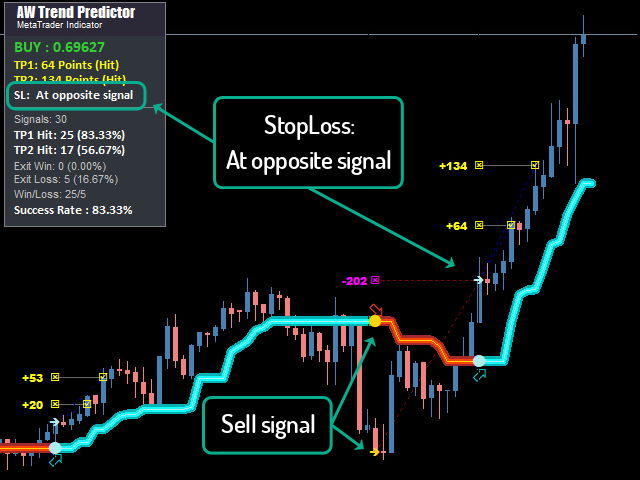
Strategy 2: dynamic StopLoss
When choosing a dynamic stop loss, you need to set a target for the stop loss.
Lower value in variable "StopLoss target" the closer StopLoss is to the position open price, the larger the value in this variable is, the further StopLoss is from the open price.
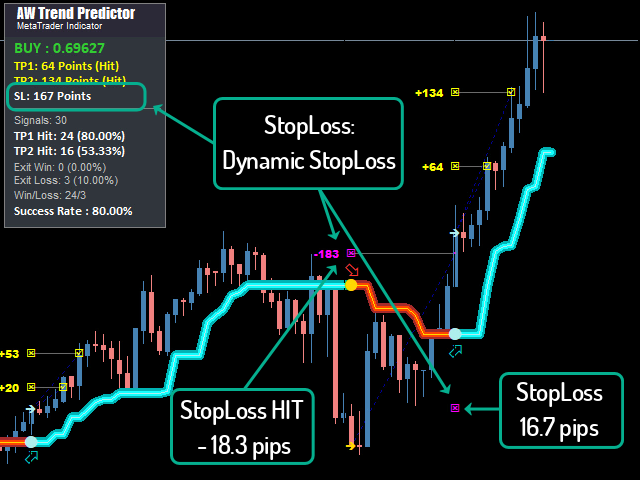
Variable "StopLoss mode" located in the input settings in the section "MAIN SETTINGS"
When choosing "Dynamic StopLoss" need to set a value in a variable "StopLoss target"
Step 5 - Choose TakeProfit Strategy
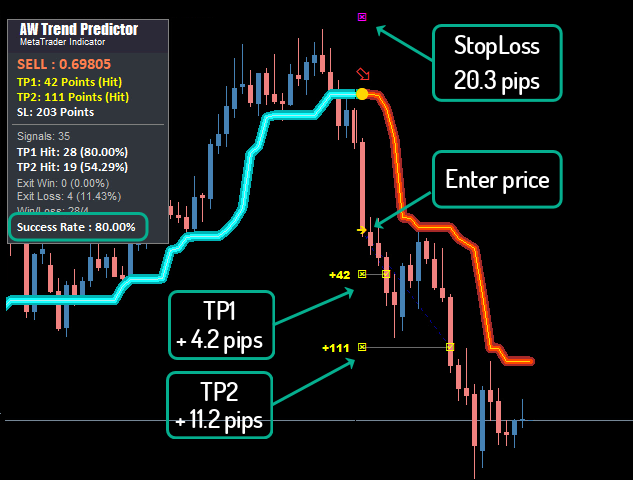
Buy the indicator right now:
Get MT4 Version
👉 https://www.mql5.com/en/market/product/43299
Get MT5 Version
👉 https://www.mql5.com/en/market/product/28260
How to get free TrendPad worth 245?
AW TrendPad , is a great addition to the indicator AW TrendPredictor , which will expand the opportunities for trend trading.
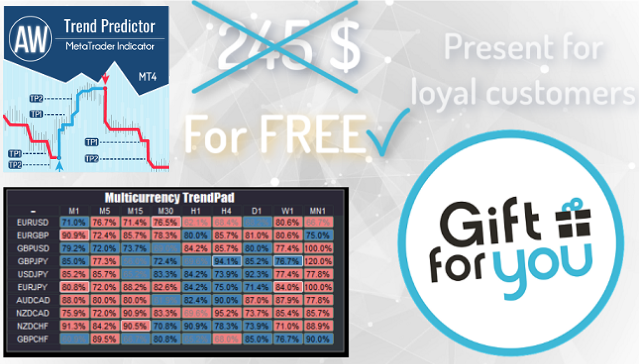
After the acquisition AW Trend Predictor , write to me on this page - https://www.mql5.com/en/users/nechaevrealle/news to get your TrendPad for free.
Multicurrency and Multitimeframe AW TrendPad
AW TrendPad created to monitor the entire market in one window. It allows you to see the trend, signals, as well as the success rating on all instruments and timeframes at the same time.
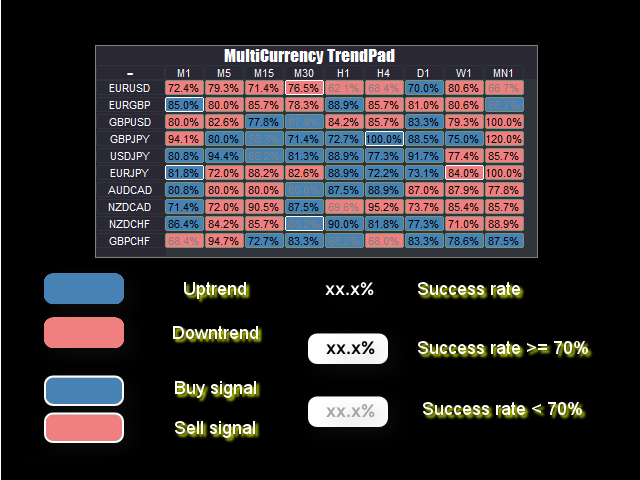
AW Trend Pad can be minimized by dragging the window to any convenient place. With the help of simple settings, you can connect any order of any timeframes, as well as select any characters. That is, your AW Trend Pad can display a trend simultaneously on 135 different charts. AW Trend Pad is suitable for all types of tools.
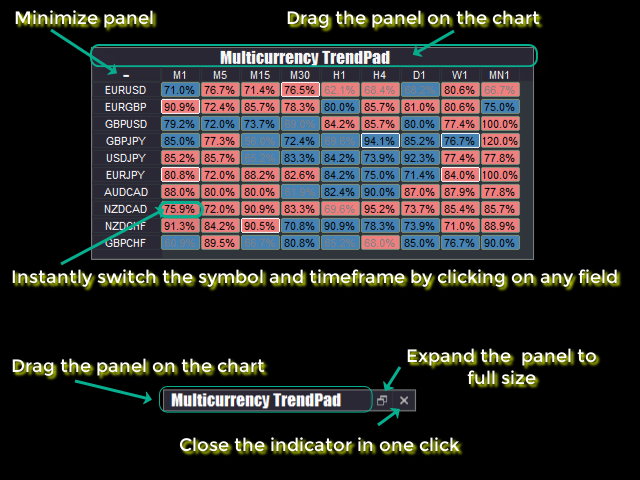
AW TrendPad supports various types of notifications, such as Alerts, email notifications, and push notifications for a smartphone or tablet
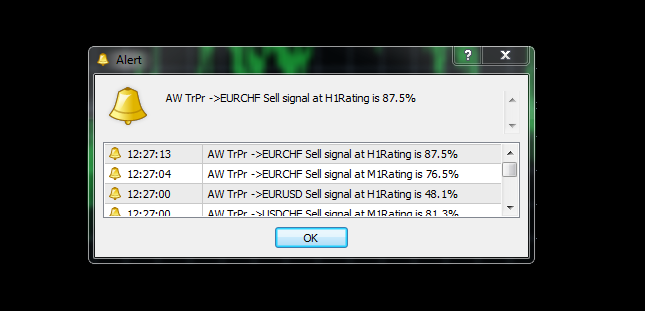
How to Trade with Multicurrency TrendPad
Step 1 - On the H4 timeframe, an uptrend, which means that we will only buy in this trend. In a downtrend, we use only sales. We will use a lower timeframe for entries in positions, for example, M15.

Step 2 - Signal success rating of more than 70%. A new signal in the direction of a trend of a higher period. (Signals against ignore the main trend)
Step 3 - Select the SL by the opposite signal or by the levels of support and resistance
Step 4 - Choose a TakeProfit strategy
- Strategy 1: Close the entire position when achieving TP1
- Strategy 2: Close 50% of the position upon reaching TP1 and the remaining 50% upon reaching TP2
- Strategy 3: Close the entire position in a trend reversal
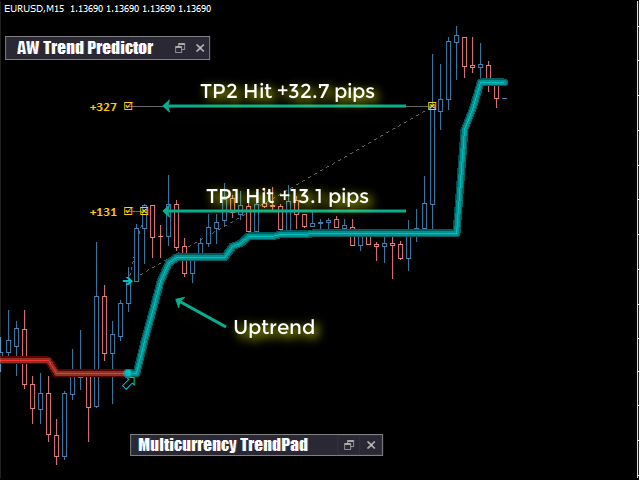
Sample codes
We have prepared sample buffers for connecting the indicator to expert advisors.
To receive iCustom connection buffers, please write to me on this page - https://www.mql5.com/en/users/nechaevrealle/news
Indicator Input Settings
MAIN SIGNAL SETTINGS - Section of the main indicator settings
- Period - The indicator period, the longer, the lower the sensitivity of the indicator signals
- The larger, the lower the sensitivity of the indicator signals
- The smaller, the greater the sensitivity of the indicator signals
- Values 1.5 - five - Signal to enter
- Values five - fourteen - Trend filtering
- TakeProfit target - Multiplier for TP1 and TP2. The higher the multiplier, the more profit from one transaction, but the lower the percentage of success of signals
- The higher the value, the greater the profit from the transaction, but the lower the percentage of success of the signals
- The lower the value, the lower the profit from the transaction, but the higher the percentage of success of the signals
- StopLoss mode - Variable defining StopLoss strategy. D
- Dynamic StopLoss - The smaller the value in the variable, the closer StopLoss is to the position open price, the larger the value in this variable is, the further StopLoss is from the open price. You must set a value in a variable "StopLoss target"
- SL at opposite signal - StopLoss at a trend reversal or at an opposite signal.
- Stop loss target - Multiplier for StopLoss. The higher the value of the variable, the farther from the opening price StopLoss will be located.
- Maximum bars - The number of bars for calculating statistics
MISC SETTINGS - Settings section for integrating the indicator into other algorithms. For developers only.
- Disable graphics buffers - Disable all graphical indicator buffers that are not involved in the basic calculations of signals and trend.
- Disable objects - Disable the creation and updating of indicator graphical objects
- Disable notifications - Disable all indicator notifications
NOTIFICATIONS SETTINGS - Notification settings section
- Send PopUp Alerts - Send alerts about new signals
- Play sound alerts - Use sound notification when alerts
- Sound name - The name of the sound used in the alert
- Send mails - Use sending emails about the appearance of signals to the email of the trader
- Send push notifications - Use notifications of new signals to the mobile version of the trader's terminal
GRAPHICS SETTINGS - Section of graphic indicator settings
- Indicator at foreground - Choosing the location of the indicator lines relative to the candles (in front of them or in the background)
- Fat downtrend color - The color of the broad downtrend line
- Medium downtrend color - color of the downtrend midline
- Skinny downtrend color - The color of the thin line of the downtrend
- Fat uptrend color - The color of the broad line of the uptrend
- Medium uptrend color - The color of the midline of the uptrend
- Skinny uptrend color - The color of the thin line of the uptrend
- Up arrow color - Up arrow color
- Down arrow color - Down arrow color
- Arrow size - Size of indicator arrows
- Color TP - TP tag color
- Font size TP - TP label size
- Color TP line - TP line color
- Color TP trendline - TP trend line color
- Color sl - Stoploss text color
- Color SL trendline - The color of the stop loss line
- Font size in panel - Panel text size
- Main color panel - The color of the main fill
- Text color in panel - Panel text color
- Logo color in panel - The color of the logo in the panel
- Second text color in panel - The second color of the text in the panel
- Downtrend color in panel - color of the downtrend in the panel
- Uptrend color in panel - The color of the uptrend in the panel
- StopLoss Hit color in panel - Stoploss color in the panel
- Show panel - Enable panel display
Multicurrency Panel Setup
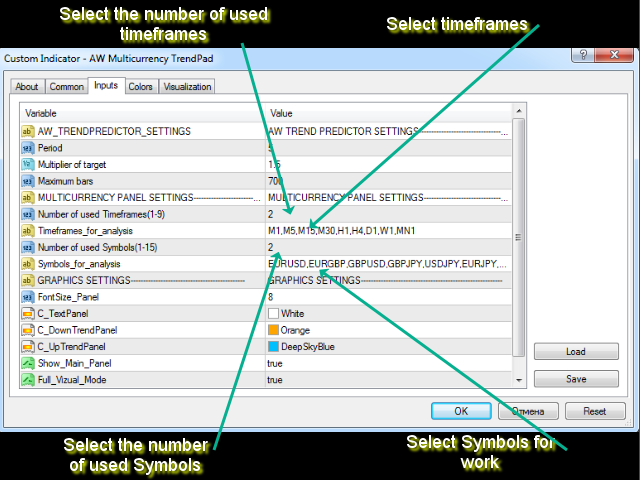
AW TrendPad Input Settings
AW TREND PREDICTOR SETTINGS - Settings for AW TrendPredictor, whose signals will be displayed in AW TrendPad panel
- Period - The indicator period, the larger, the lower the sensitivity of the indicator signals
- The larger, the lower the sensitivity of the indicator signals
- The smaller, the greater the sensitivity of the indicator signals
- Values 1.5 - 5 - Signal to enter
- Values 5 - 14 - Trend Filtering
- Multiplier of target - Multiplier for TP1 and TP2. The higher the multiplier, the more profit from one transaction, but the lower the percentage of success of signals
- The higher the value, the greater the profit from the transaction, but the lower the percentage of success of the signals
- The lower the value, the lower the profit from the transaction, but the higher the percentage of success of the signals
- Maximum bars - The number of bars for calculating statistics
MULTICURRENCY PANEL SETTINGS - Settings for selecting instruments and timeframes
- Number of used Timeframes (1-9) - The number of timeframes that will be displayed in the panel should be from 1 to 9
- Timeframes for analysis - A list of time frames to be displayed. Fill text with "," without spaces
- Number of used Symbols (1-15) - The number of characters that will be displayed in the panel should be from 1 to 15
- Symbols For Analysis - A list of symbols to be displayed. Fill text with "," without spaces
NOTIFICATIONS SETTINGS - Notification settings section
- Send PopUp Alerts - Send alerts about new signals
- Play sound alerts - Use sound notification when alerts
- Sound name - The name of the sound used for the alert
- Send mails - Use sending emails about the appearance of signals to the trader's email
- Send push notifications - Use notifications of new signals to the mobile version of the trader's terminal
GRAPHICS SETTINGS - Graphic Settings Section
- Fontontize_Panel - text size
- Color of text in panel - Text color
- Color of downtrend - Downtrend color
- Color of uptrend - The color of the uptrend
For developers:
Due to the fact that the indicator works on the closing of the candle, to call the iCustom function you should use the values of the penultimate candle with index 1.
Data Buffer Number Values Uptrend 0 >0 - Uptrend Downtrend 1 >0 - Downtrend Buy Signal 9 >0 - Buy signal Sell Signal 10 >0 - Sell signal Take Profit 1 Points 18 Integer value Take Profit 1 Price 37 Price Take Profit 1 Hit Number 41 Integer value Take Profit 1 Hit Percent 24 Value from 0.00 to 100.00 Take Profit 2 Points 19 Integer value Take Profit 2 Price 38 Price Take Profit 2 Hit Number 42 Integer value Take Profit 2 Hit Percent 25 Value from 0.00 to 100.00 StopLoss Points 33 Integer value StopLoss Price 39 Price(For Dynamic SL mode only) Signals 34 Integer value Exit Loss Number 44 Integer value Exit Loss Percent 28 Value from 0.00 to 100.00 Exit Win Number 43 Integer value Exit Win Percent 29 Value from 0.00 to 100.00 Success Rate(%) 35 Value from 0.00 to 100.00
Buy the indicator right now:
Get MT4 Version
👉 https://www.mql5.com/en/market/product/43299
Get MT5 Version
👉 https://www.mql5.com/en/market/product/28260
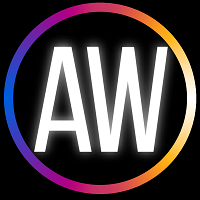
AW Trading Software