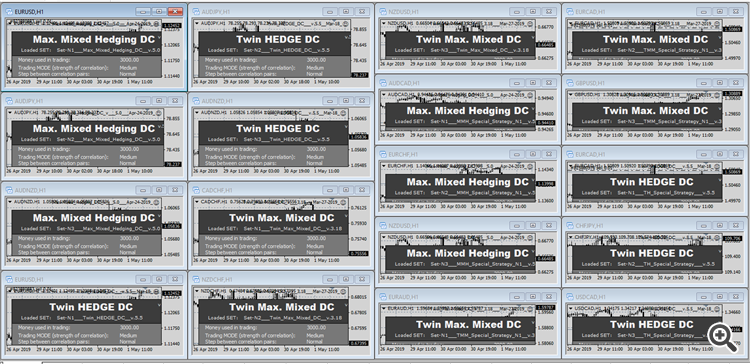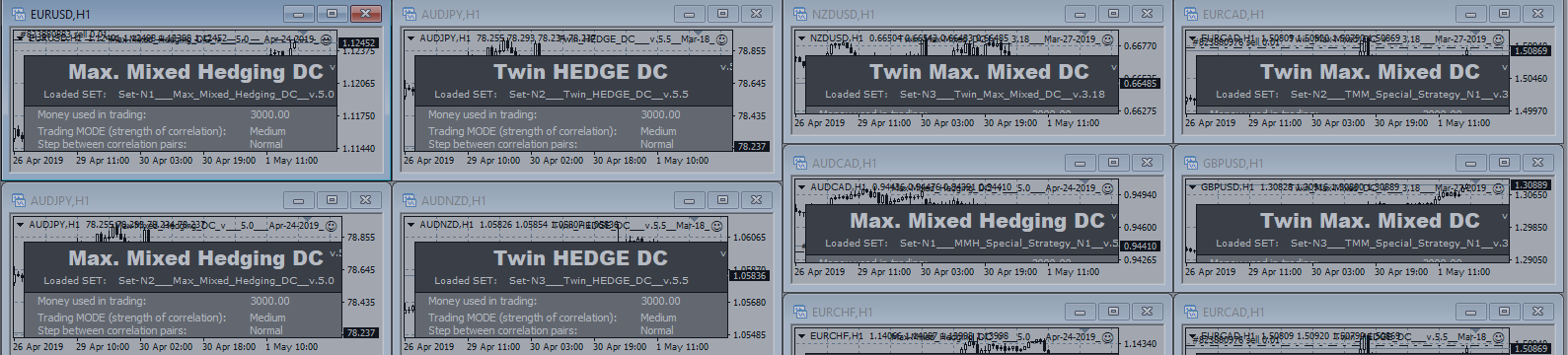
ALL Hedge EAs (6 systems) on 1 Account: Step-by-step instruction.
Step-by-step instruction for using all 3 Hedge EA's (6 different strategies) on the one Account
Everyone wishing, join!
Recommendations and Account requirements:
- Starting balance: no less $5000
- Leverage: starting from 1:100, 1:200... and more
- Account Type: Any (preferably ECN)
- Broker: Any MT4 broker (without using FIFO rules). Make sure that your broker does not use FIFO rules, otherwise it will prevent the correct operation of all systems simultaneously on the same account.
Very IMPORTANT!!!
I recommend use this rule for using this portfolio of all strategies on your account: Need to introduce strategies into trade gradually, and not all at once. For example, at the very beginning,
- ...... we run Max-Mixed_Hedging,
then after 1-2 weeks - ...... we run Twin_Max-Mixed,
then after 1-2 weeks - ...... we run Twin_HEDGE,
then after 1-2 weeks - ...... we run MMH_Special_Strategy,
then after 1-2 weeks - ...... we run TMM_Special_Strategy,
then after 1-2 weeks - ...... we run TH_Special_Strategy.
Just know: the longer the interval between the launch of a follow-up strategy into trade, the more balanced and diversified trade will be, and the lower the drawdown will be.
In my live trading I use these setting in each Set:
..........Risk_value = 0.2
..........GLOBAL_Profit = 0.45
..........Use_Special_Tactic_Automatically = true
..........Profit_for_one_Ligament = 0.07
I expect from this trading a much more profit per each month and at the same time a small drawdown, due to the diversification of risks from different systems.
Expected profit: about +7% per month. With possible DD: about 20%.
So you need:
![]() 3 EA's:
3 EA's:



- Max-Mixed_Hedging_DC: https://www.mql5.com/en/market/product/32948
- Twin_Max-Mixed_DC: https://www.mql5.com/en/market/product/33437
- Twin_HEDGE_DC: https://www.mql5.com/en/market/product/32945
![]() 18 .set files for each strategy ( contact me for receiving files):
18 .set files for each strategy ( contact me for receiving files):
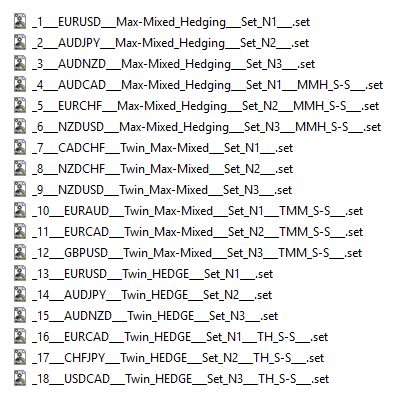
*** Proper preparation of the MT4 terminal for trading ***
First make sure that all (28) currency pairs used in trading are loaded (displayed) in the window Market Watch:
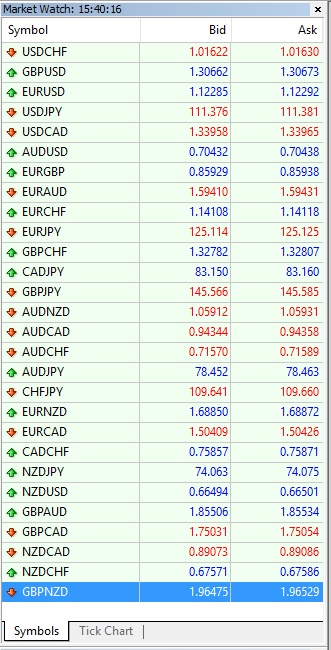

Used EA: Max-Mixed_Hedging_DC: https://www.mql5.com/en/market/product/32948
1. Open EURUSD chart:
- Attach Max-Mixed_Hedging_DC to the EURUSD chart (without pressing OK!).
- Immediately in the settings <Inputs> click <Load> and load the file <_1___EURUSD___Max-Mixed_Hedging___Set_N1___.set>
- Make sure that in the settings <Common> selected <Allow live trading>, and only then confirm by pressing <OK>.
2. Open AUDJPY chart:
- Attach Max-Mixed_Hedging_DC to the AUDJPY chart (without pressing OK!).
- Immediately in the settings <Inputs> click <Load> and load the file <_2___AUDJPY___Max-Mixed_Hedging___Set_N2___.set>
- Make sure that in the settings <Common> selected <Allow live trading>, and only then confirm by pressing <OK>.
3. Open AUDCHF chart:
- Attach Max-Mixed_Hedging_DC to the AUDHF chart (without pressing OK!).
- Immediately in the settings <Inputs> click <Load> and load the file <_3___AUDCHF___Max-Mixed_Hedging___Set_N3___.set>
- Make sure that in the settings <Common> selected <Allow live trading>, and only then confirm by pressing <OK>.
4. Open AUDCAD chart:
- Attach Max-Mixed_Hedging_DC to the AUDCAD chart (without pressing OK!).
- Immediately in the settings <Inputs> click <Load> and load the file <_4___AUDCAD___Max-Mixed_Hedging___Set_N4___.set>
- Make sure that in the settings <Common> selected <Allow live trading>, and only then confirm by pressing <OK>.
5. Open EURCHF chart:
- Attach Max-Mixed_Hedging_DC to the EURCHF chart (without pressing OK!).
- Immediately in the settings <Inputs> click <Load> and load the file <_5___EURCHF___Max-Mixed_Hedging___Set_N5___.set>
- Make sure that in the settings <Common> selected <Allow live trading>, and only then confirm by pressing <OK>.
6. Open NZDUSD chart:
- Attach Max-Mixed_Hedging_DC to the NZDUSD chart (without pressing OK!).
- Immediately in the settings <Inputs> click <Load> and load the file <_6___NZDUSD___Max-Mixed_Hedging___Set_N6___.set>
- Make sure that in the settings <Common> selected <Allow live trading>, and only then confirm by pressing <OK>.

Used EA: Twin_Max-Mixed_DC: https://www.mql5.com/en/market/product/33437
7. Open CADCHF chart:
- Attach Twin_Max-Mixed_DC to the CADCHF chart (without pressing OK!).
- Immediately in the settings <Inputs> click <Load> and load the file <_7___CADCHF___Twin_Max-Mixed___Set_N1___.set>
- Make sure that in the settings <Common> selected <Allow live trading>, and only then confirm by pressing <OK>.
8. Open NZDCHF chart:
- Attach Twin_Max-Mixed_DC to the NZDCHF chart (without pressing OK!).
- Immediately in the settings <Inputs> click <Load> and load the file <_8___NZDCHF___Twin_Max-Mixed___Set_N2___.set>
- Make sure that in the settings <Common> selected <Allow live trading>, and only then confirm by pressing <OK>.
9. Open NZDUSD chart:
- Attach Twin_Max-Mixed_DC to the NZDUSD chart (without pressing OK!).
- Immediately in the settings <Inputs> click <Load> and load the file <_9___NZDUSD___Twin_Max-Mixed___Set_N3___.set>
- Make sure that in the settings <Common> selected <Allow live trading>, and only then confirm by pressing <OK>.
10. Open EURAUD chart:
- Attach Twin_Max-Mixed_DC to the EURAUD chart (without pressing OK!).
- Immediately in the settings <Inputs> click <Load> and load the file <_10___EURAUD___Twin_Max-Mixed___Set_N4___.set>
- Make sure that in the settings <Common> selected <Allow live trading>, and only then confirm by pressing <OK>.
11. Open EURCAD chart:
- Attach Twin_Max-Mixed_DC to the EURCAD chart (without pressing OK!).
- Immediately in the settings <Inputs> click <Load> and load the file <_11___EURCAD___Twin_Max-Mixed___Set_N5___.set>
- Make sure that in the settings <Common> selected <Allow live trading>, and only then confirm by pressing <OK>.
12. Open GBPUSD chart:
- Attach Twin_Max-Mixed_DC to the GBPUSD chart (without pressing OK!).
- Immediately in the settings <Inputs> click <Load> and load the file <_12___GBPUSD___Twin_Max-Mixed___Set_N6___.set>
- Make sure that in the settings <Common> selected <Allow live trading>, and only then confirm by pressing <OK>.

Used EA: Twin_HEDGE_DC: https://www.mql5.com/en/market/product/32945
13. Open EURUSD chart:
- Attach Twin_HEDGE_DC to the EURUSD chart (without pressing OK!).
- Immediately in the settings <Inputs> click <Load> and load the file <_13___EURUSD___Twin_HEDGE___Set_N1___.set>
- Make sure that in the settings <Common> selected <Allow live trading>, and only then confirm by pressing <OK>.
14. Open AUDJPY chart:
- Attach Twin_HEDGE_DC to the AUDJPY chart (without pressing OK!).
- Immediately in the settings <Inputs> click <Load> and load the file <_14___AUDJPY___Twin_HEDGE___Set_N2___.set>
- Make sure that in the settings <Common> selected <Allow live trading>, and only then confirm by pressing <OK>.
15. Open AUDNZD chart:
- Attach Twin_HEDGE_DC to the AUDNZD chart (without pressing OK!).
- Immediately in the settings <Inputs> click <Load> and load the file <_15___AUDNZD___Twin_HEDGE___Set_N3___.set>
- Make sure that in the settings <Common> selected <Allow live trading>, and only then confirm by pressing <OK>.
16. Open EURCAD chart:
- Attach Twin_HEDGE_DC to the EURCAD chart (without pressing OK!).
- Immediately in the settings <Inputs> click <Load> and load the file <_16___EURCAD___Twin_HEDGE___Set_N4___.set>
- Make sure that in the settings <Common> selected <Allow live trading>, and only then confirm by pressing <OK>.
17. Open CHFJPY chart:
- Attach Twin_HEDGE_DC to the CHFJPY chart (without pressing OK!).
- Immediately in the settings <Inputs> click <Load> and load the file <_17___CHFJPY___Twin_HEDGE___Set_N5___.set>
- Make sure that in the settings <Common> selected <Allow live trading>, and only then confirm by pressing <OK>.
18. Open USDCAD chart:
- Attach Twin_HEDGE_DC to the USDCAD chart (without pressing OK!).
- Immediately in the settings <Inputs> click <Load> and load the file <_18___USDCAD___Twin_HEDGE___Set_N6___.set>
- Make sure that in the settings <Common> selected <Allow live trading>, and only then confirm by pressing <OK>.
19. Switch ON auto trading in MT4:
Click on button <AutoTrading>:
![]()
As a result, in your terminal 18 charts with the attached EA on everyone have to be open:
Dear Friends!
-------------------------------
Sincerely, Stanislau.
http://forex-expert-advisor.com