
MetaTrader 4 on Linux
In this article, we demonstrate how to install MetaTrader 4 on popular Linux versions, Ubuntu and Debian. These systems are widely used on companies’ server hardware as well as on traders’ personal computers.
Installing the platform with one command
MetaTrader 4 runs on Linux using Wine. Wine is a free compatibility layer that allows application software developed for Microsoft Windows to run on Unix-like operating systems.
We have prepared a special script to make the installation process as simple as possible. The script will automatically detect your system version, based on which it will download and install the appropriate Wine package. After that, it will download and run the platform installer.
To start the installation, open the command line (Terminal) and specify the relevant command:
For Ubuntu:
For Debian:
This command downloads the script, makes it executable and runs it. You only need to enter your account password to allow installation.
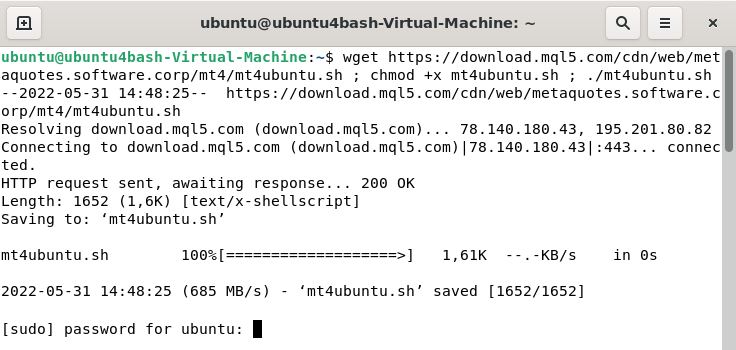
If you are prompted to install additional Wine packages (Mono, Gecko), please agree, as these packages are required for platform operation. The MetaTrader 4 installer will launch after that. Once you complete the standard steps, the platform is ready to go.

Install updates in a timely manner
It is highly recommended to always use the latest versions of the operating system and Wine. Timely updates increase platform operation stability and improve performance.
To update Wine, open a command prompt and type the following command:
For further information, please visit the official Wine website.
MetaTrader 4 Data Directory
Wine creates a separate virtual logical drive with the necessary environment for every installed program. The default path of the installed terminal data folder is as follows:
Translated from Russian by MetaQuotes Ltd.
Original article: https://www.mql5.com/ru/articles/1358
- Free trading apps
- Over 8,000 signals for copying
- Economic news for exploring financial markets
You agree to website policy and terms of use
Does anyone has a solution for Ubuntu 18.04 server?
I did everything but keeps giving error of proxy
Gecko is not even available anymore i kep getting error " couldn't find any package wne-gecko2.21"
Mono is installed but still error of proxy
Internet is full of so called solutions but for the server edition of ubuntu 18.04 its not working
Hope someone can help me out
That is bionic beaver and that is the same one i proposed the solution for.
What is your processor architecture ?
Here is the discussion for Metatrader on Linux: https://www.mql5.com/en/forum/10114/page3#comment_7845504
I have found an easy way to use mt4 on linux. I use linux mint cinnamon.
1-Find the folder in your windows computer, May be it is c: program files (x86)/ Meta Trader 4 IC Markets.
2-Copy this folder any where in your linux computer.
3-Open this folder and right click terminal.exe, choose open with wine ( I have Q4wine so I choose Q4wine) now your MT4 is running on linux.
4-Bad news is no market tab, and can not adjust the tester speed.
5-Good news is you can do the same thing to run MT5 and MT5 has market tab and tester speed.
I did already.
Many times actually.
But people keep posting these proxy problems without searching the site for a solution.
The installer fails to set up a secure connection and as a result the proxy window appears.
The solution is to update the necessary packages, Gecko and Mono.
Or to use a portable version of metatrader since it is not necessary to actually install the terminal.
A portable copy will run fine.(even the one straight from your C: drive !)
As for the (Market) indicators and EA's no they do not work and have never worked,
Simply because if they did it would become peanuts to copy them and this would pose a security threat for the developers/sellers.
Here is it is on Kali, directly from the Live DVD !
For those that want to be sure about things, (and stay in control) you can monitor your system and connections in Kali, using the build in WireShark.
Here are the steps for Knoppix, directly from USB Drive or (micro)-SD Card.
In case of a system failure you can use this USB Drive to boot up (almost) any machine as to manage your open positions.
It works out of the box with mobile modems in case your local connection drops.
Security is important if you take trading seriously.
Anyway here are the steps.
That's it !
In case you wonder about the USB drive itself just download the Knoppix ISO (currently 7.6.1) and burn it to your USB drive with UnetBootin.
MAKE SURE YOU SELECT THE CORRECT DRIVE (!)OR YOU WILL LOSE YOUR FILES/DATA !!!
If you are not sure just don't do it and ask someone who knows how to do it.
If that's done you can boot your system from the USB Drive and set up your trading environment following the steps above.
And you will be able to take your personal trading environment with you, anywhere you go.
Good day,
Can anyone please help me, i have tried all that i know and then some more, i have installed wine on my linux 18.04, but when i try to install MT4 or MT5 nothing happens, i right click and open with Wine the cursor just loads for a while then stops, no pop up nothing, but it seems all other App's work fine, i can install them via wine, its just Metatrader thats giving issues, i would appreciate the help thanks