Hi Eleni,
Is it same procedure to subscribe to MT5 Signal (from MT5 to MT5 Signal)?
Hi Eleni,
Is it same procedure to subscribe to MT5 Signal (from MT5 to MT5 Signal)?
Hello Sergey, I haven't subscribed to a MT5 signal, but should be somewhat similar I imagine.
Below are step by step instructions, of how to subscribe to a MΤ4 signal:
1. Register a MQL5 account: https://www.mql5.com/en/auth_register
2. Open your MT4 platform and go to Menu >> Tools >> Optios and click on the Community tab. There you put your Login and Password of your MQL5 account and click OK.
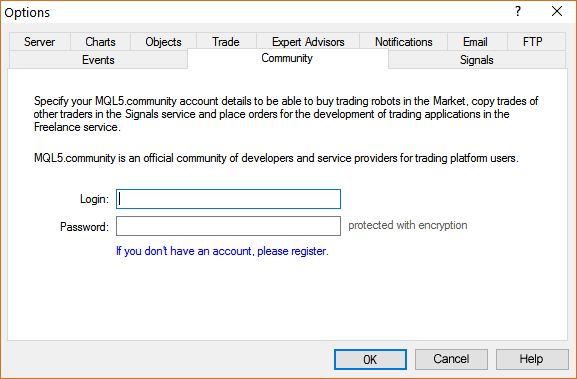
3. Go to the search area of your MT4 platform, on the upper right corner (where the magnifying glass is), type in the name of the signal you want to subscribe and click Enter.
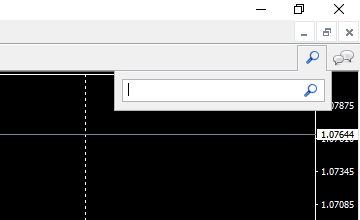
4. You will see lower, in the Terminal Window of your MT4 platform, the results of your search. Click on the name of the signal you want to subscribe.
5. Click on the green Subscribe for $$ USD button on the right side of your MT4's Terminal Window.
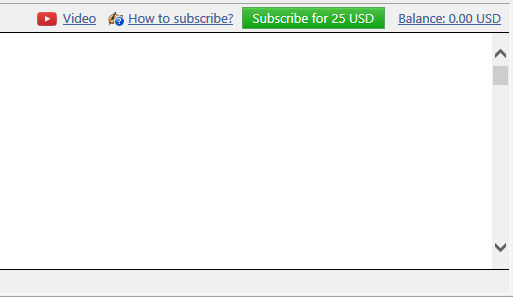
6. Select the payment method and complete payment for your subscription.
7. In the Options >> Signals window that opens, tick the following options:
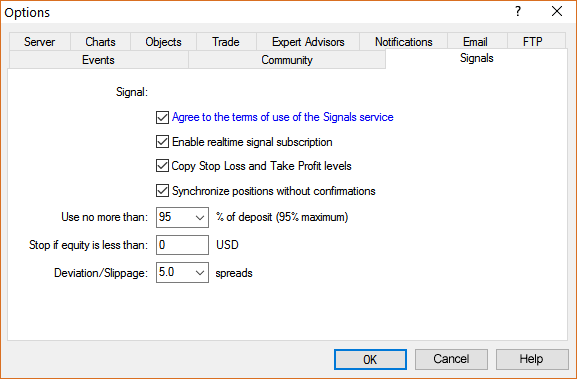
- Agree to the terms of use of the signals service
- Enable real time signal subscription
- Copy Stop Loss and Take Profit levels
- Synchronise positions without confirmations
8. In the Use no more than: ...... of your deposit (95% maximum) field below, put the percentage of your capital, you want to participate in signal's copying.
9. In the Stop if equity is less than: ...... field, put the amount of your capital, you want to preserve, or leave it empty.
10. In the Deviation/Slippage field, select an option and click OK in the Options window to close it.
11. Now you have completed the subscription process and the only thing you need is a VPS (Virtual Hosting) in order to copy the signal 24/7 without having your MT4 platform open all day long.
12. Go to your account details in the Navigator window of your MT4 platform, right click in your account number or name and select the option Register a Virtual Server.
13. In the Virtual Hosting Wizard window that opens, the VPS with the lower Ping, ms value is presented automatically.
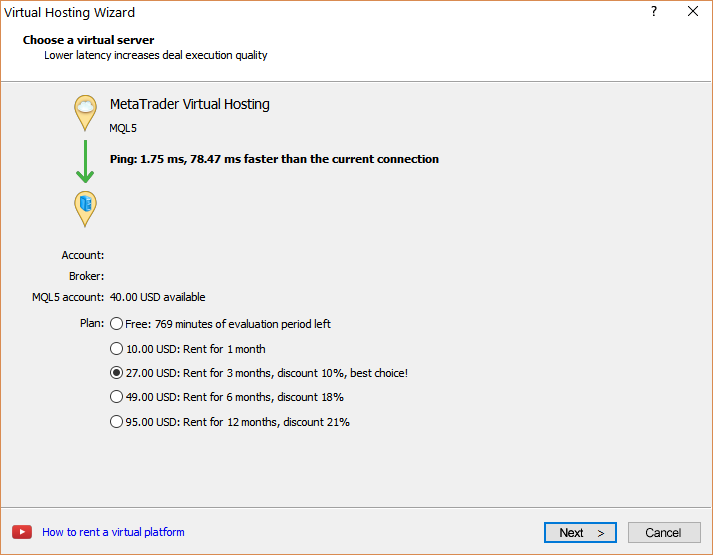
14. Select your payment plan for 1, 3, 6 or 12 months and click Next.
15. Tick the: I agree to the virtual hosting service rules and the auto renewal option below (if you want) and click Next.
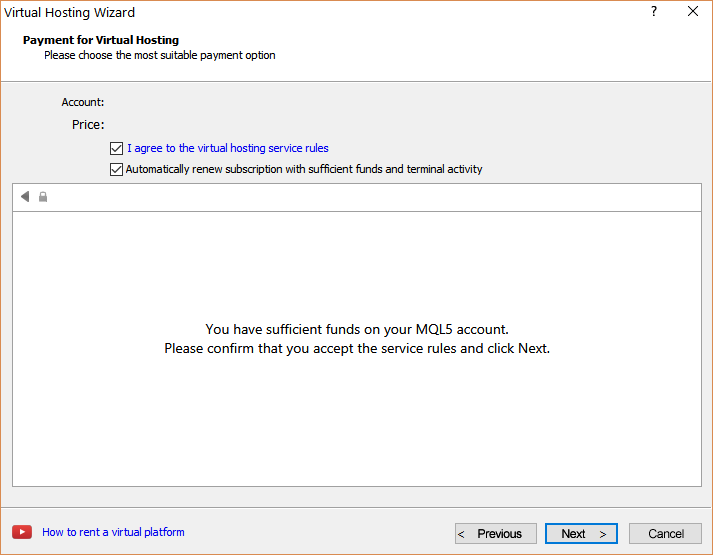
16. Complete your payment for the VPS Service.
17. In the next window, tick the Migrate signal: account and settings option, click End and you are done.
18. Then check your MQL5 VPS (right click) Journals, again for a: synchronization finished successfully, or a: signal enabled, message along with details of your signal subscription, like the copying ratio etc.
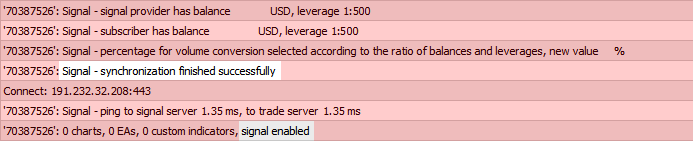
You should check for this: signal enabled, message regularly (once a day I would say), in order to ensure that you are copying the signal perfectly.
WARNING!
After you finished with the synchronization of the signal subscription to the MQL5 VPS, DO NOT TICK AGAIN the: Enable realtime signal subscription option in your local computer’s MT4 platform, because that way you will copy the signal twice and this is extremely dangerous !!!
When you use a MQL5 VPS in order to copy a signal, you IGNORE the MT4 Journal tab, down in the terminal window and you only check the MQL5 VPS (right click) Journals, for useful information about your smooth signal copying.
So after the synchronization of your signal subscription with your MQL5 VPS, the MT4 >> Tools >> Options >> Signals, tab must look like below:
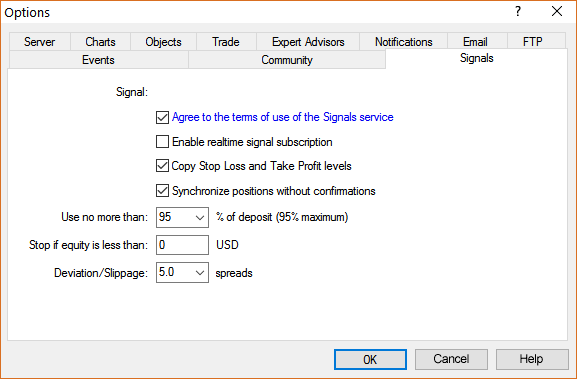

- www.mql5.com
I have got to those stages and when I use tools but there is no signals in community tab and I get the name of the signal but when I click on it it goes to mql5 and when I press buy signal it goes back and opens mt4 but nothing happens.
I have got to those stages and when I use tools but there is no signals in community tab and I get the name of the signal but when I click on it it goes to mql5 and when I press buy signal it goes back and opens mt4 but nothing happens.
Are you on Windows? Because the Signals are supported Windows OS only.
Besides, some brokers are not allowing the Signals (I did noot meet this case personally but as I remember - the users reported about).
Forum on trading, automated trading systems and testing trading strategies
Way to find signal in MT4 platform?
Sergey Golubev, 2017.02.23 12:49
You can use search on the top right corner of any page of the forum for example.
-------------------
As to finding the signal (any signal) by name in the Metatrader so you can use Metatrader's search feature as well, for example:
MT4 -
MT5 -
-------------------
I have just subscribed to a signal but the signal is not connected and my visa card account have been debited. Please what is the problem. Help
Follow the instructions above.
- Free trading apps
- Over 8,000 signals for copying
- Economic news for exploring financial markets
You agree to website policy and terms of use
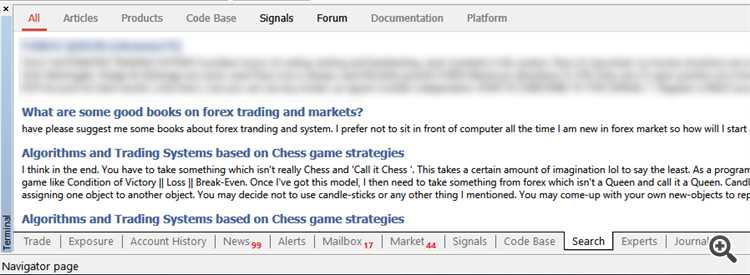
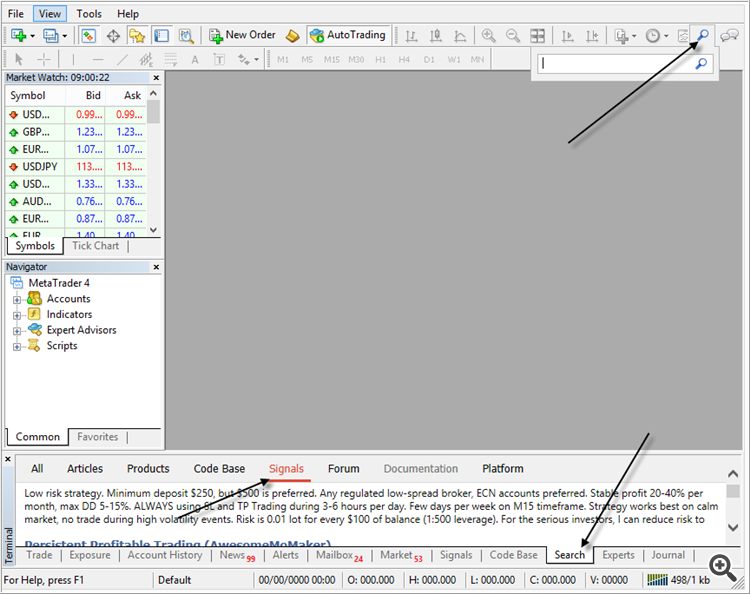
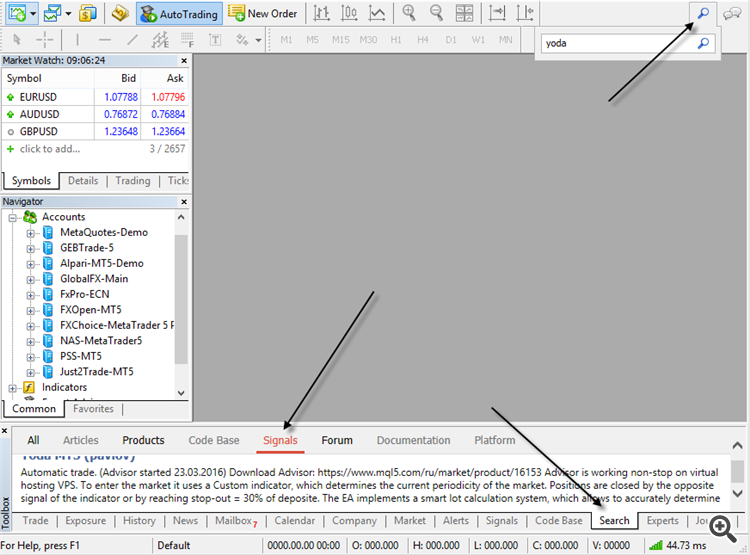
Below are step by step instructions, of how to subscribe to a MΤ4 signal:
1. Register a MQL5 account: https://www.mql5.com/en/auth_register
2. Open your MT4 platform and go to Menu >> Tools >> Optios and click on the Community tab. There you put your Login and Password of your MQL5 account and click OK.
3. Go to the search area of your MT4 platform, on the upper right corner (where the magnifying glass is), type in the name of the signal you want to subscribe and click Enter.
4. You will see lower, in the Terminal Window of your MT4 platform, the results of your search. Click on the name of the signal you want to subscribe.
5. Click on the green Subscribe for $$ USD button on the right side of your MT4's Terminal Window.
6. Select the payment method and complete payment for your subscription.
7. In the Options >> Signals window that opens, tick the following options:
8. In the Use no more than: ...... of your deposit (95% maximum) field below, put the percentage of your capital, you want to participate in signal's copying.
9. In the Stop if equity is less than: ...... field, put the amount of your capital, you want to preserve, or leave it empty.
10. In the Deviation/Slippage field, select an option and click OK in the Options window to close it.
11. Now you have completed the subscription process and the only thing you need is a VPS (Virtual Hosting) in order to copy the signal 24/7 without having your MT4 platform open all day long.
12. Go to your account details in the Navigator window of your MT4 platform, right click in your account number or name and select the option Register a Virtual Server.
13. In the Virtual Hosting Wizard window that opens, the VPS with the lower Ping, ms value is presented automatically.
14. Select your payment plan for 1, 3, 6 or 12 months and click Next.
15. Tick the: I agree to the virtual hosting service rules and the auto renewal option below (if you want) and click Next.
16. Complete your payment for the VPS Service.
17. In the next window, tick the Migrate signal: account and settings option, click End and you are done.
18. Then check your MQL5 VPS (right click) Journals, again for a: synchronization finished successfully, or a: signal enabled, message along with details of your signal subscription, like the copying ratio etc.
You should check for this: signal enabled, message regularly (once a day I would say), in order to ensure that you are copying the signal perfectly.
WARNING!
After you finished with the synchronization of the signal subscription to the MQL5 VPS, DO NOT TICK AGAIN the: Enable realtime signal subscription option in your local computer’s MT4 platform, because that way you will copy the signal twice and this is extremely dangerous !!!
When you use a MQL5 VPS in order to copy a signal, you IGNORE the MT4 Journal tab, down in the terminal window and you only check the MQL5 VPS (right click) Journals, for useful information about your smooth signal copying.
So after the synchronization of your signal subscription with your MQL5 VPS, the MT4 >> Tools >> Options >> Signals, tab must look like below: