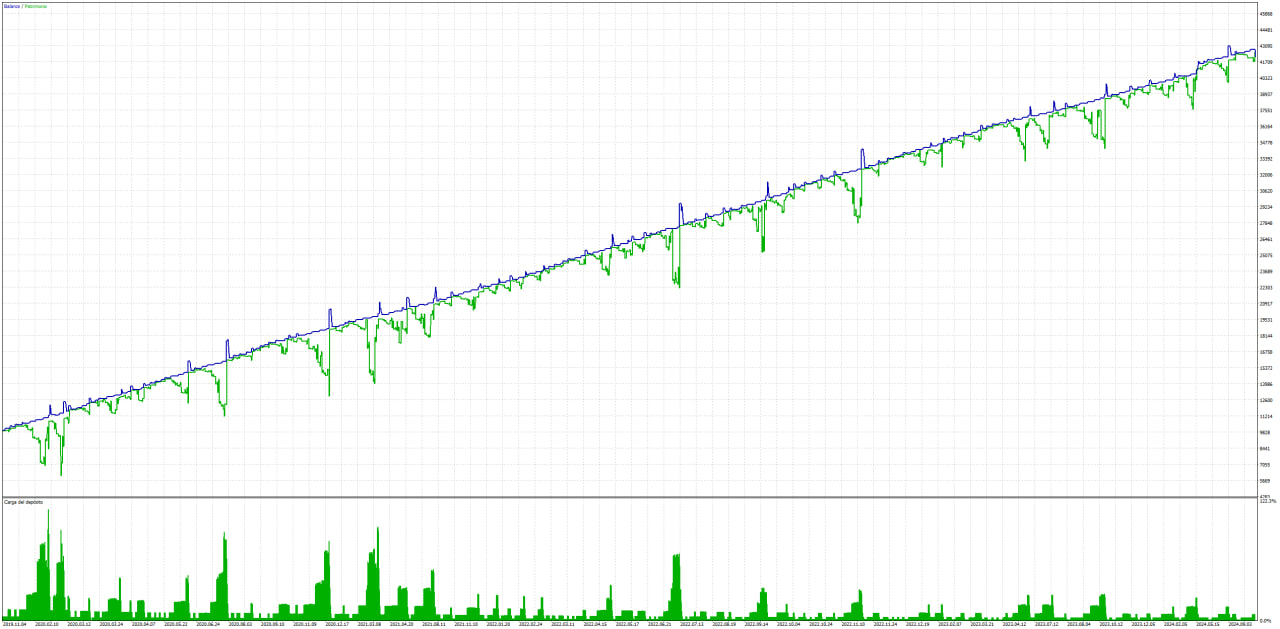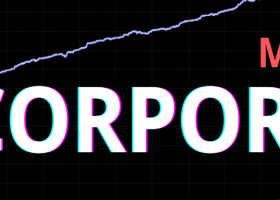Getting Started with Nexus: Quick Install and Initial Configuration
The Nexus expert advisor is a powerful tool for traders looking to automate their strategies on MetaTrader 5. To start using Nexus effectively, it’s essential to follow the installation and initial setup steps. This article guides users through these first steps, from installation to preparing the EA to begin trading in the market.
1. Preparation Before Installation
Before starting, make sure you have access to your MQL5 account and have the MetaTrader 5 platform open. Nexus, like any expert advisor, requires certain settings in MetaTrader to function correctly, so it’s crucial to follow each step precisely.
2. Installing the Nexus Expert Advisor on MetaTrader 5
Follow these steps to install Nexus on your platform:
- Start your MetaTrader 5 terminal and ensure your MQL5 account is active to access your trading tools.
- Access the Navigator in MetaTrader. You can find this option under the "View" tab or by pressing CTRL + N. Within the navigator, locate the "Market" folder and then select "My Purchases".
- Download Nexus EA: Find Nexus in your purchases section and click the install button. If Nexus does not appear immediately, it’s recommended to restart the terminal to refresh the contents.
- Check Terminal Options: Go to "Tools" and select "Options" (Ctrl + O). In this section, make sure the "Allow algorithmic trading" box is checked. This setting is essential for Nexus to operate automatically.
- Set Web Requests: Within options, activate the box "Allow web requests for specified URL" and add the following link: https://nfs.faireconomy.media. This link allows Nexus to access news data, which is useful for optimizing the news filter.
3. Chart Setup and Assigning Nexus
Now that Nexus is installed and the options are configured, follow these steps to assign it to a chart of your choice:
- Select the EUR/USD Chart (or the pair you prefer). Open the “Market Watch” window (CTRL + M) and, in the symbol list, choose the chart where you wish to run Nexus.
- Attach Nexus to the Chart: Go back to the navigator, right-click on Nexus MT5 EA, and select "Attach to Chart". This step links Nexus to the selected chart, activating its functionality.
- Check Algorithmic Trading: Make sure that both MetaTrader’s algorithmic trading function and Nexus’s algorithmic trading are enabled (both buttons should be green). This allows Nexus to operate automatically in the market.
4. Nexus Input Settings for EUR/USD
Finally, Nexus is installed and ready to be configured according to your trading preferences. Next, load the specific parameter set for EUR/USD:
- Load the Input Set: Go to Nexus's input section and load the configuration set you previously downloaded for the EUR/USD pair. This facilitates optimal configuration for this pair and helps Nexus adapt better to the characteristics of the forex market.
- Activate the Expert Advisor: Once the inputs are set, make sure the button is green, indicating that the expert advisor is ready to trade. Nexus will now be prepared to monitor and execute trades according to the strategy defined in the set.
Conclusion
The initial setup of Nexus is simple but crucial to ensure its optimal performance on MetaTrader 5. By following these steps, you’ll have Nexus fully installed and ready to trade in the market, facilitating a smoother and more accurate automated trading experience. Now you can focus on exploring its advanced features and optimizing your strategy to maximize profits and minimize risks.
Remember that success with an EA like Nexus depends not only on its configuration but also on constant monitoring and regular evaluation of the results obtained. Good luck with your trading!
🤖 ALL OUR EXPERT ADVISORS: https://www.mql5.com/en/users/envex/seller
⚠️ NEW MQL5 GROUP: https://www.mql5.com/en/messages/01c72081307dda01
🔵 TELEGRAM: https://t.me/+Jwdm825813I1Nzk0
🗒 FULL USER GUIDE: https://www.mql5.com/en/blogs/post/759068