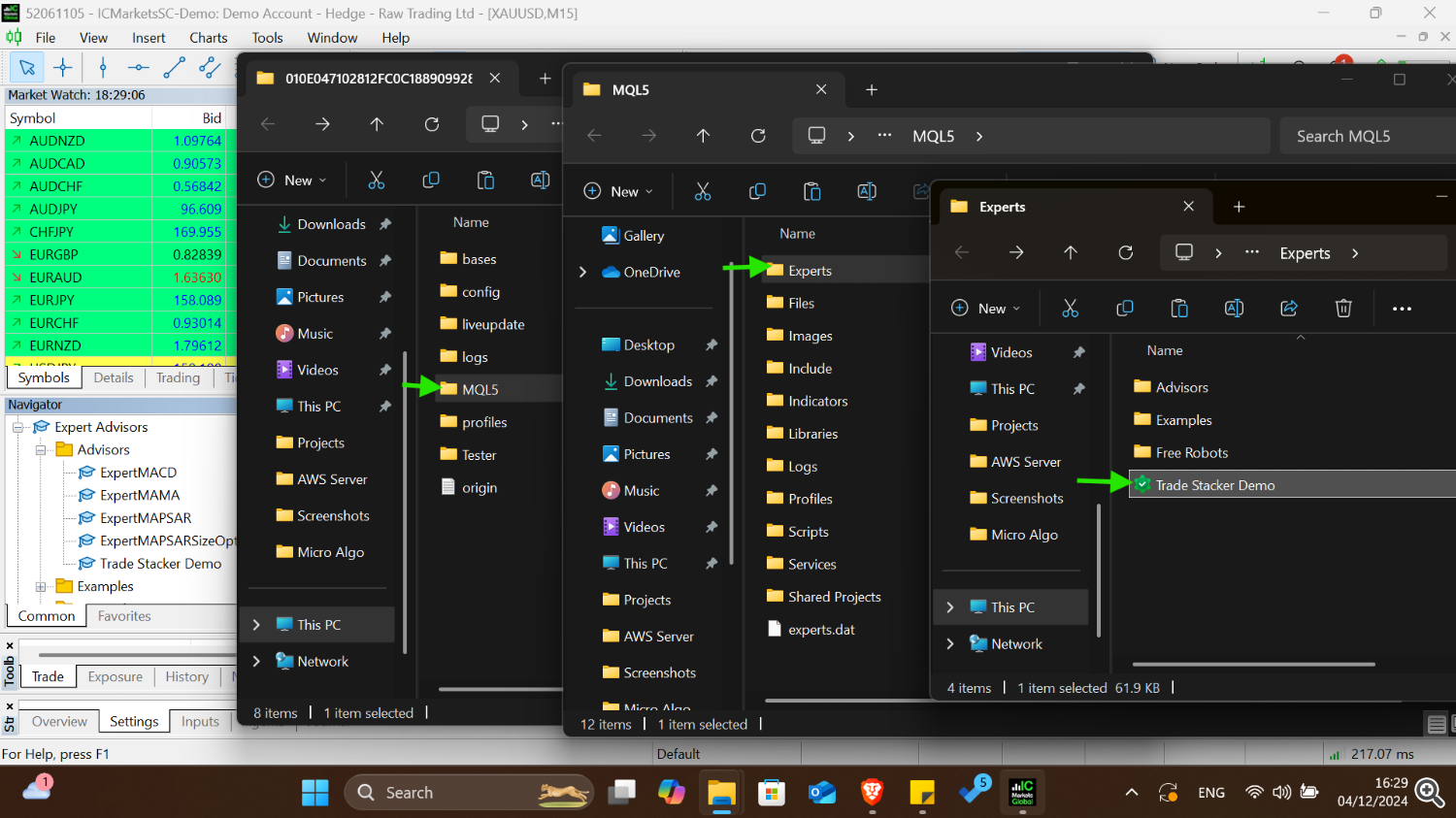🤔 What is Trade Stacker?
FIND IT HERE: https://www.mql5.com/en/market/product/126446?source=Site+Market+Product+Page
Attention, the application does not work in the strategy tester.
Download demo here: https://kevinafeku8.gumroad.com/l/avmxc
Trade Stacker is an automated trading tool that helps you place multiple trades at different price levels with a single click. It's based on the popular trading strategy of scaling into positions as the price moves.
⭐ What are the main features?
- 🚀 Place multiple trades automatically at different price levels
- 🔄 Choose between Buy and Sell positions
- 🎯 Set take profit and stop loss levels
- 🛡️ Automatic breakeven feature
- 🔄 Trade revival system
- ⚙️ Custom stacking options for advanced users
Demo Setup:
Step 1- Go to Files in your metatrader--open data folder
Step 2: After opening the data folder- navigate to MQL5 folder--Experts Folder-- and paste the demo file there.
You can refresh your navigation panel and you will see it. Simply drag it onto the chart.
🏁 How do I get started?
- 📥 Load the EA onto your MT5 chart
- 📊 The main panel will appear with three tabs: Setup, Manage Trades, and Custom Stack
- ▶️ Start with the Setup tab to place your first trades
⚙️ What settings should I focus on first?
In the Setup tab, focus on these basic settings:
- 📍 Entry Price: Where you want to start your trades
- 💰 Lot Size: How large each trade should be
- 🔢 Number of Trades: How many trades to place
- ↔️ Interval: The spacing between trades ( points )
- 📈 Take Profit: Where to take profits (points)
- 🛑 Stop Loss: Where to cut losses (points)
🚀 How do I deploy trades?
You have two options:
- 🎯 "Deploy Trades" button: Places pending orders at your specified levels
- ⚡ "Deploy Market Trades" button: Enters the first trade immediately at market price
🔄 What is Revive Trade Mode?
Revive Trade Mode (found in the Manage tab) automatically replaces closed profitable trades with new pending orders at the original entry price. This helps maintain your trading grid structure.
🛡️ What is Breakeven Protection?
Breakeven protection helps secure profits by moving your stop loss to break even once a trade reaches a certain profit level. You can choose between:
⚡ How do I close all trades quickly?
In the Manage Trades tab, you'll find two buttons:
- 🔴 "Close All Positions" to close active trades
- 🚫 "Close All Pending Orders" to remove pending orders
🎛️ What is Custom Stack?
Custom Stack (third tab) allows you to create more sophisticated trade setups with:
- 📊 Different order types (Buy/Sell Limit/Stop)
- 💱 Custom lot sizes for each level
- 🎯 Flexible entry price options
💡 Tips for Best Results:
- 🔍 Start with small lot sizes while learning
- 🎮 Test your settings on a demo account first
- 👀 Monitor your trades regularly
- ↔️ Use reasonable spacing between trades
- 🛡️ Always set stop losses to protect your account
🆘 Need Help?
If you encounter any issues:
- ✅ Check your settings carefully
- 💰 Ensure you have enough margin in your account
- 🏢 Verify your broker allows EA trading
- 📧 Contact support if you need assistance
Remember: 💫 Trading involves risk, and it's important to understand your risk tolerance and use appropriate position sizing.