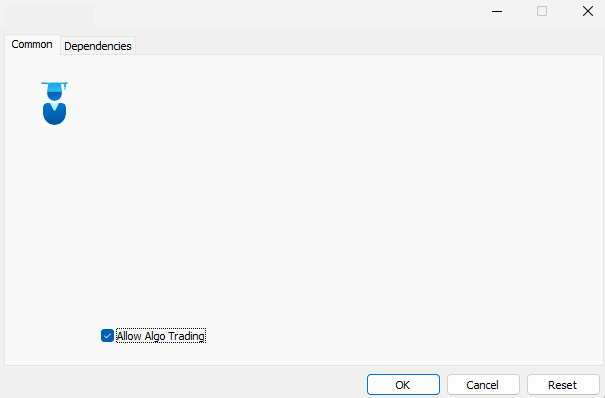Metrics-Point - HOW TO BUY AND INSTALL PRODUCTS FROM THE MQL5.COM MARKET Metatrader5
HOW TO BUY AND INSTALL PRODUCTS FROM THE MQL5.COM MARKET Metatrader5
To enable purchased EAs or Indicators on your Metatrader5 Platform, adhere to these instructions.
Assuming you have an active account at mql5.com, if not, please register here.
BUYING THE PRODUCT
1. Locate the desired Expert Advisor on the MQL5.com website and navigate to its product page.
2. Proceed with your purchase by selecting the Buy or Rent option.
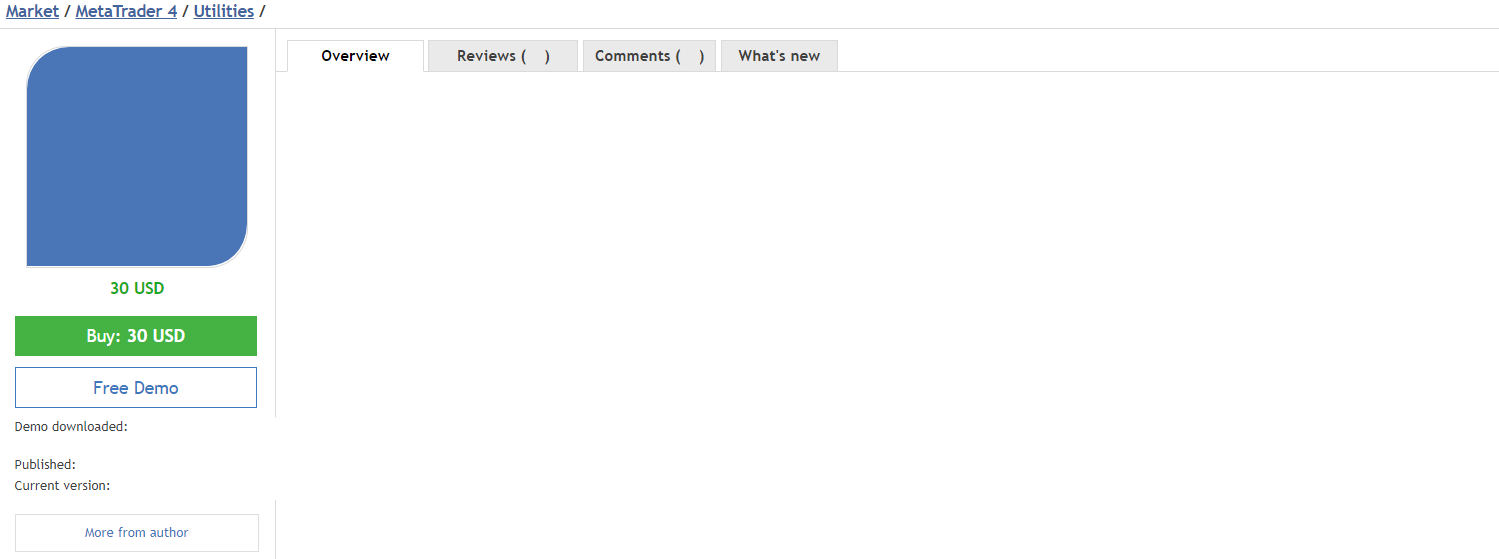
3. Select your preferred payment method and proceed by clicking the green Next button to continue with your payment.
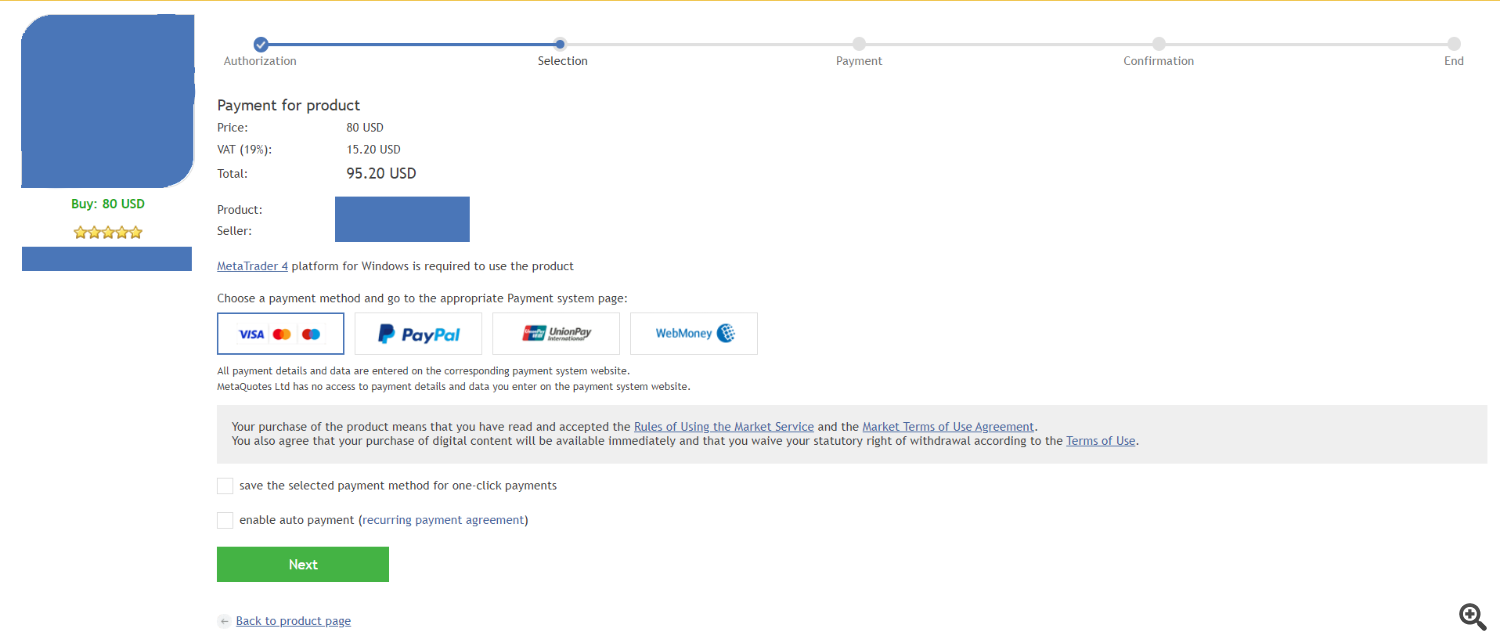
4. You have reached the Checkout stage. Please input your card details and click on the Pay button to proceed with the payment.
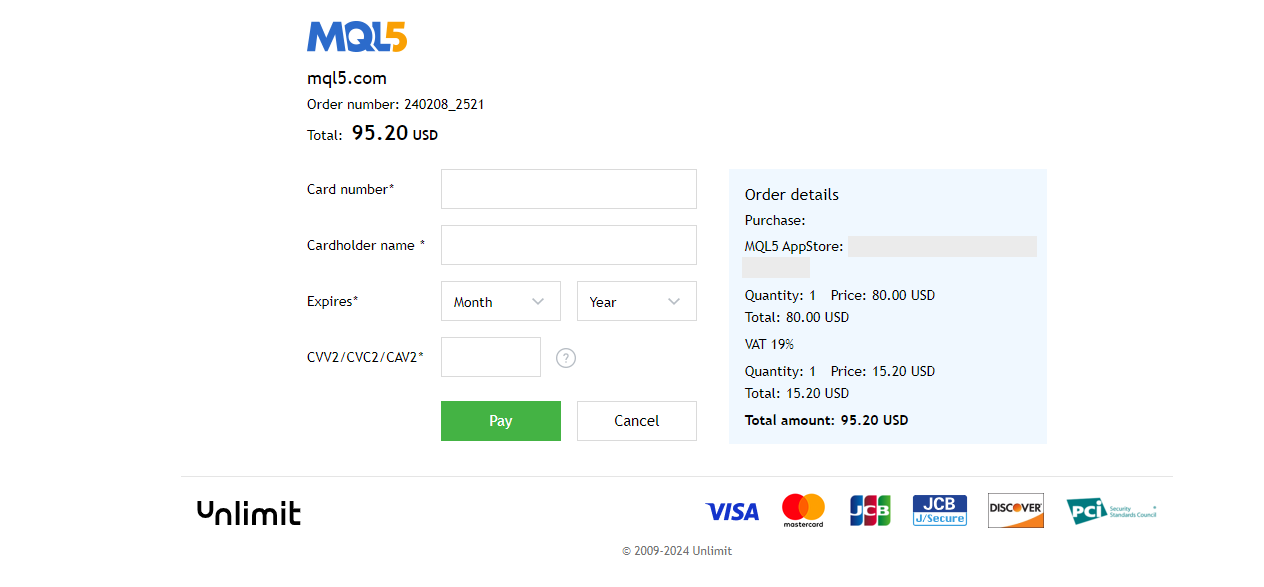
5. Upon completion of your payment, you will gain access to the product.
INSTALLINT THE PRODUCT TO METATRADER
2) Navigate to Tools -> Options -> Community Tab.
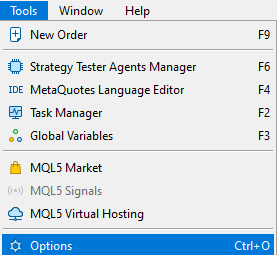
2) Login into your MQL5 account.
Note: You have to login with the account used when purchasing the MQL5 Product
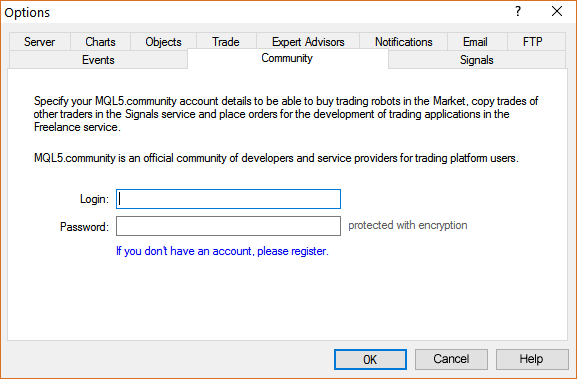
2b) Login into your MQL5 account.
Note: You have to login with the account used when purchasing the MQL5 Product
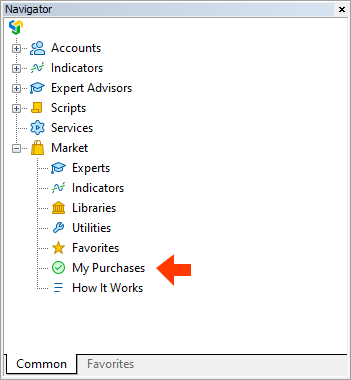
4. Make sure you enable Algo Trading and there is a BLUE HAT in the right corner
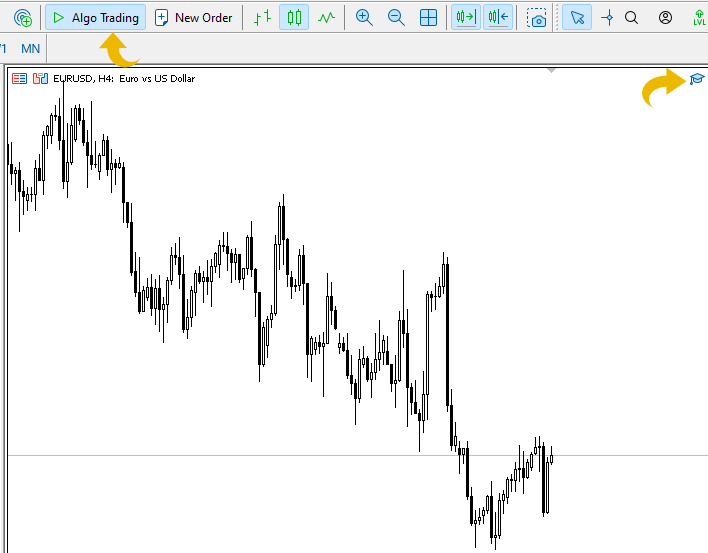
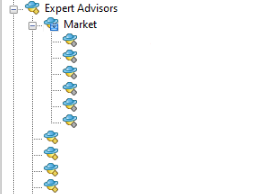
6. After you drag it onto the chart (or double-click) a pop-up will appear. Go to Common Tab and select "Allow Algo trading". This step is not necessary for Indicators