- Video of How to run MT4 on chart: https://youtu.be/V2kyRkIoaE4
- Video of How to run MT5 on chart: https://youtu.be/xHAXqksjBus
- Video of How to Backtest MT4: https://youtu.be/ekMQB1qSPLo
- Video of How to Backtest MT5: https://youtu.be/WrASS0o8EAU
Be sure to contact me after purchase to join telegram channel to get future free products and discounts:
How to enable news filter in MT4/MT5
Go to MT4/MT5 and click tools>Options (or press ctrl+o) to open options of your MT4/MT5 terminal.
Go to the "Expert Advisors" tab.
Tick the checkbox for "Allow WebRequest for listed URL".
Add this URL https://nfs.faireconomy.media and click OK.
Easy and step by step guide on how to use the Blue Chip Ea properly:
1_ run the EA on any pair and Timeframe H1 and when trying to attach it to chart in Common section enable "Allow algo trading" same as picture below:
for MT5:
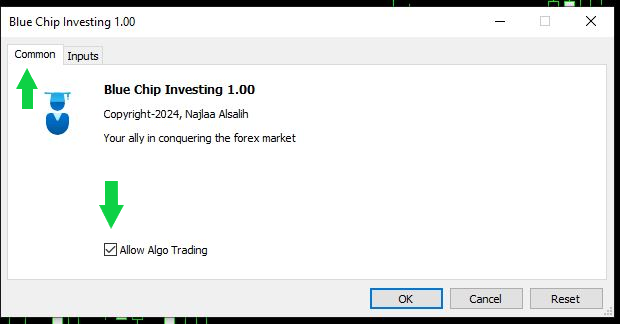
and for MT4:
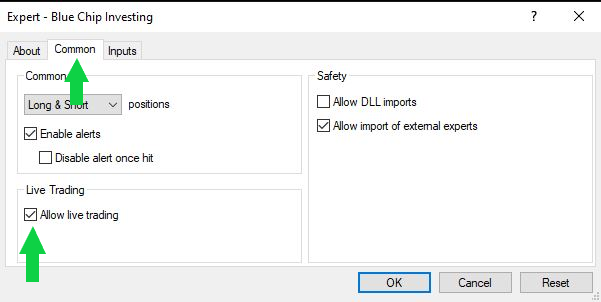
2_you have to Enable Algo Trading Button on top oMetatrader terminal as images below:
For MT5:

And for MT4:

3_after these 3 the icon EA on chart of MT5 will turn blue and in MT4 will be a smiley face as images below:
MT5:
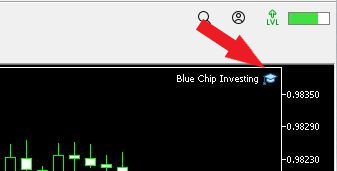
MT4:
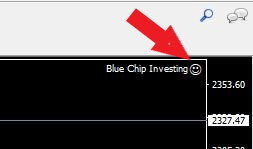
and you are good to go...
Detailed Descriptions of Inputs:
TWEAK GENERAL PARAMETERS
- Set symbols for trading — Defines which currency pairs or instruments the system will trade (e.g., “XAUUSD”).
- Specify main magic number — Assigns a unique identifier to all trades opened by the EA to prevent conflicts with other experts.
- Set commentary for EA orders — Custom note added to each order’s comment field for tracking or analysis purposes.
SPECIFY EXTRA ALERTS
- Warm-up window after market opens (min) — Number of minutes to wait after market open before allowing trading activity.
- Normalize price to step grid — Rounds prices to the defined point step to align trades with broker price increments.
- Slope-based spread deterioration filter — Adds a dynamic filter that prevents trading when spread slope increases abnormally.
ORDERS
- Activate splitting orders into X TP levels — Enables partial take-profit levels by splitting one main order into multiple smaller ones.
- Specify number of orders to split main order — Defines how many parts the main order will be divided into when TP splitting is active.
SET UP TRADING HOUR PARAMETERS
- Set trading start time — Determines the time of day when the system starts executing trades.
- Set trading end time — Determines the cutoff time after which no new trades will be opened.
SET UP NEWS FILTER PARAMETERS
- Apply high impact news filter — Prevents trading during high-impact economic events.
- Apply medium impact news filter — Suspends trading around medium-level news events.
- Apply low impact news filter — Adds filtering even for low-impact events.
- Specify hours to avoid trading before news — Defines how many hours before a news event the system should stop trading.
- Specify hours to avoid trading after news — Defines how many hours after a news event trading should resume.
How to enable news filter in MT4/MT5
- Open your terminal and go to Tools > Options (or press Ctrl + O ).
- Select the Expert Advisors tab.
- Tick the box for Allow WebRequest for listed URL.
- Add this URL: https://nfs.faireconomy.media and click OK.
CONTROL SECTION FOR SIGNAL LOGIC
- Trun on FA account protection (each order carries SL) — Activates full protection mode ensuring every trade has its own stop loss.
- Specify profit type — Determines whether the profit target is measured in USD or as a percentage of account balance.
- Specify total profit (usd) — Sets the absolute profit amount (in USD) that triggers trade closure.
- Specify total profit % of balance — Sets the target profit level as a percentage of the account balance.
SET UP DRAWDOWN CLOSING PARAMETERS
- Specify allowed maximum drawdown to avoid new trades — Prevents new trades if account drawdown exceeds this percentage.
- Apply close on drawdown — Automatically closes all open positions once the drawdown limit is reached.
SPECIFY SAME ORDER PARAMETERS
- Use only one trade per symbol — Restricts the system to a single active trade per currency pair.
- Specify min distance between trades (in points) — Ensures a minimum spacing between two trades on the same symbol.
SELECT PROP FIRMS PARAMETERS
- Apply FTMO randomizer for trade safety — Adds randomized execution timing and offsets to mimic natural trading behavior for prop firm compatibility.
CUSTOMIZE RISK PREFERENCES
- Lot calculation method setup — Chooses how the EA calculates trade size (fixed, balance-based, etc.).
- Define risk percentage per trade — Sets what percentage of account balance is risked per trade.
- Specify fixed lot size — Manually assigns a static lot size regardless of risk settings.
- Turn off auto smart risk — Disables automatic dynamic risk management features.
- Zoom factor — Adjusts internal scaling or normalization factors for lot or signal precision.



