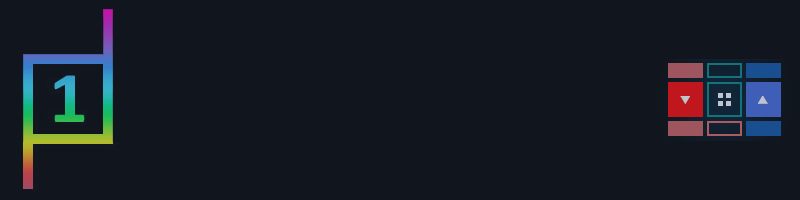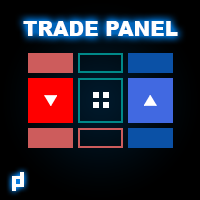
Download UPD1 Trade Panel Friendly MT4 Light Demo Free
UPD1 Trade Panel Friendly MT5 (not done yet, no comments)

Contents:
- Panel Settings
- Panel view (description of buttons)
- Information window description
- Placing an order
- Placing a pending order
- Order Menu + Tab
- Virtual Line Menu
- History display
- Line X time

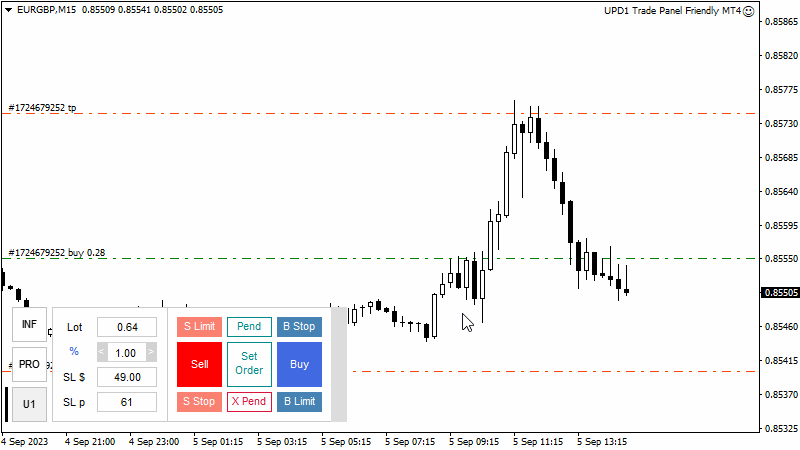
Panel Settings
Visual Settings

Panel Position – panel location
- Left Down Horizontal
- Left UP Horizontal
- Left UP Vertical
- Right UP Vertical
Color Theme
- Auto - tracks the tone of the background color to choose between a White and Black theme
- Black
- White
Panel Zoom (0 - auto) - set your own percentage of graphics scaling. For example 80, 100, 150, 200
Lines Visual - displaying labels above lines is standard or in the cloud
Position Text on Lines - the location of the text above the order preset lines
- Center
- Left
- Last Bar
Sound Theme - selection of sound effects
- Off – sounds are turned off
- Classic – normal terminal sounds
- Bit Sound – sounds created by me

Calc Settings
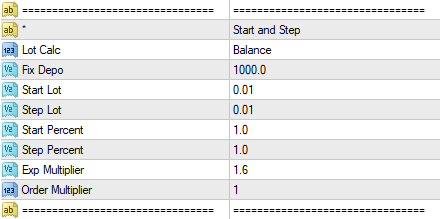
Lot Calc
- Balance
- Equity
- Fix Depo
Fix Depo - the amount of the deposit from which the interest will be calculated (if selected in the line Lot Calc)
Start Lot
Step Lot
Start Percent
Step Percent
Exp Multiplier - lot multiplier in Exp mode, after each order placed
Order Multiplier - multiorder function (number of orders in one click). You can choose 1 (default), 2, 3

Distance Settings
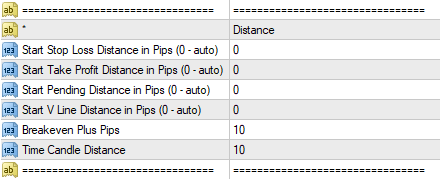
Start Stop Loss Distance in Pips (0 - Auto) – the distance SL from the price/pending order to calculate the lot, as well as the appearance of the SL line in the order preset mode
Start Take Profit Distance in Pips (0 - Auto) – the distance from the price/pending order where the TP line appears in the order preset mode
Start Pending Distance in Pips (0 - Auto) – the distance from the price at which the pending order preset line appears
Start V Line Distance in Pips (0 - Auto) – the distance from the order/price at which the virtual line with the breakeven and/or partial closing function will appear.
Breakeven Plus Pips – the distance at which the breakeven is set
Time Candle Distance - the distance by how many candles forward the vertical closing line appears in time

Trailing Stop Settings

Trailing Type
- Step In Pips
- Shadows
- Fractals
Distance in Pips - the distance to activate the trailing stop
Step in Pips - trailing stop step
Timeframe - timeframe from which candlesticks will be taken for calculations
Calc Bars - the number of bars to determine the fractal or shadow
Indent in Pips - SL offset from candlesticks/shadow in pips
Trailing Loss - trailing stop a losing position
*You can test the Trail Settings in the Metatrader Tester

Screenshot Settings
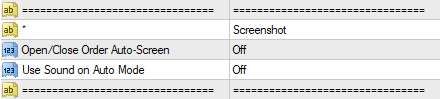
Open/Close Order Auto-Screen - automatic creation of screenshots every time an order is opened and closed
Use Sound on Auto Mode
Terminal > MQL4 > Files > Trade Panel Screenshots > EURUSD_2023.08.30_15-25-33.png (Example)

Hotkeys Settings

Switch Order or Pend Menu - when you are in the order / pending order menu, then press Tab on the keyboard to switch between orders or pending orders

Additional Order Settings

Comment - comment on the order opened by the trading panel
Magic Number - enter the Magic Number that the panel will work with
-1 – sees all orders, even those that are not opened by the panel. But they open with Magic Number 0 (zero)
Panel view (description of buttons)



Information window description
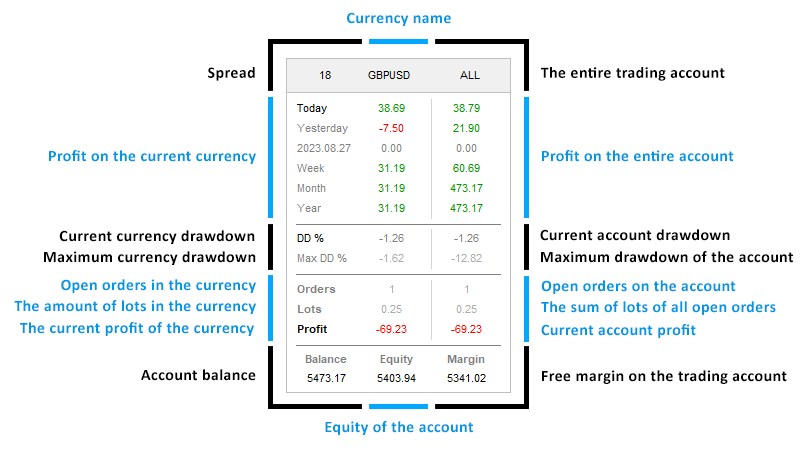
Placing an order
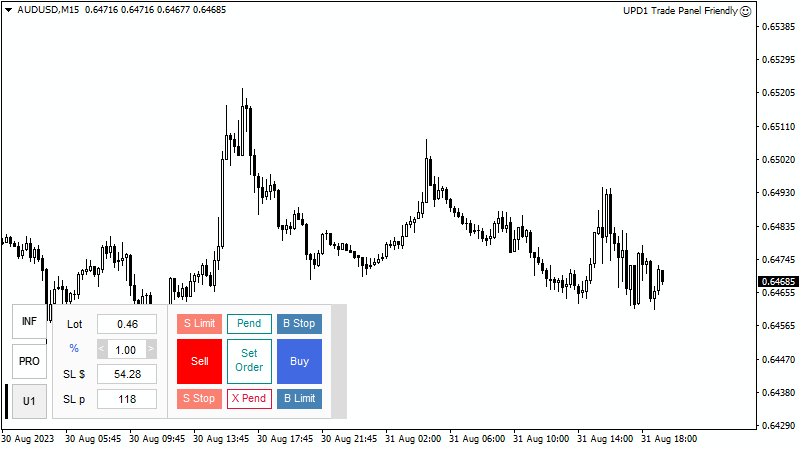
Placing a pending order
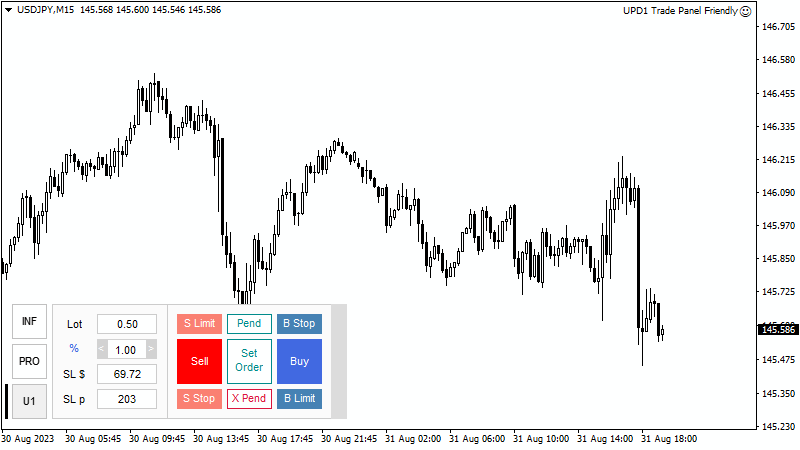
Order Menu + Tab
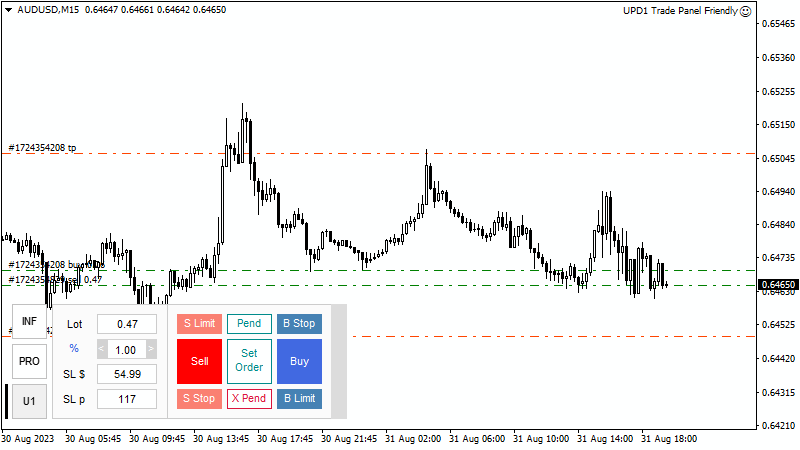
Press Tab on the keyboard and the menu will switch between orders or pending orders
TP/SL - Take Profit and Stop Loss Setup/Removal menu
V Line - Menu for setting a virtual line with the function of partial closing and/or transferring an order to breakeven
Break - Set the Stop Loss to the breakeven level of the order
Revers - Close the order and open in the opposite direction
X Part - Close half of the order (rounding to 0.01 up). If the order is equal to 0.01, then it will be closed completely
X Ord - Close the order
Virtual Line Menu
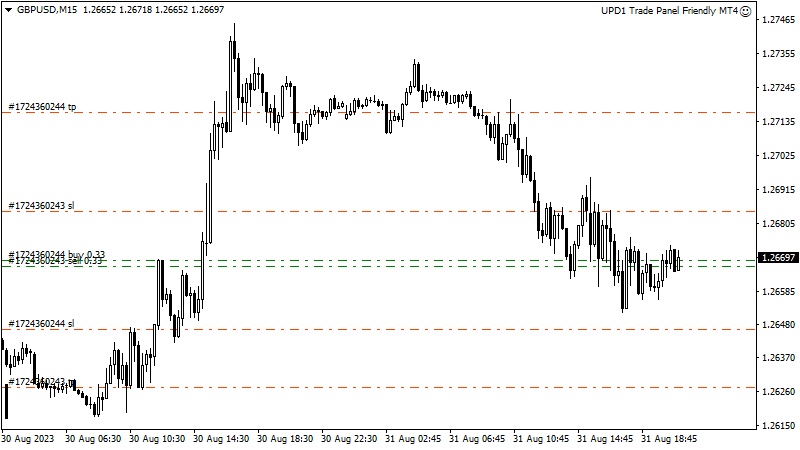
The line works only if the terminal is turned on
History display
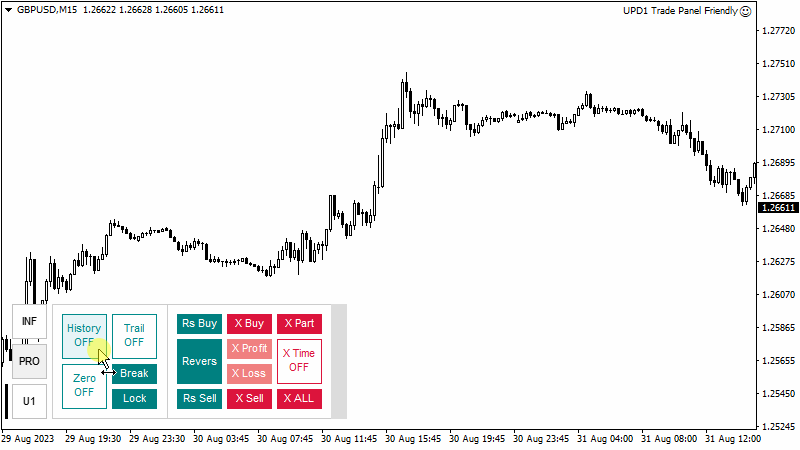
Line X time
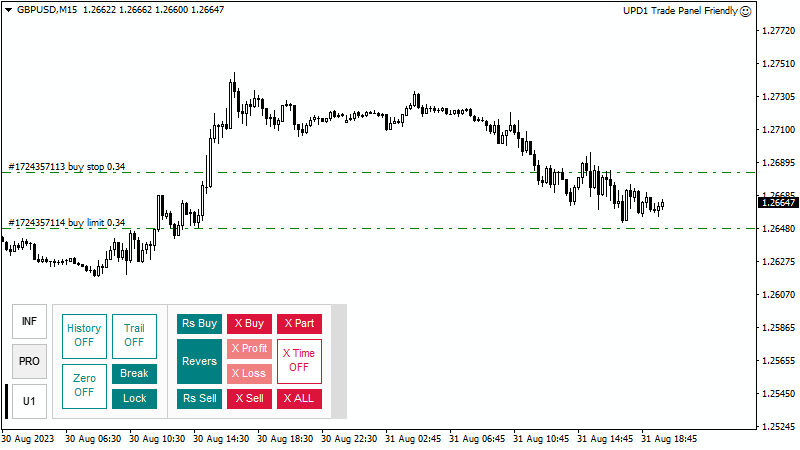
The line works only when the terminal is turned on and is triggered on the first tick
Thank You

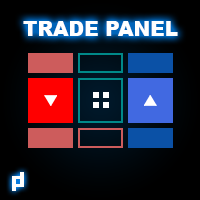
Download UPD1 Trade Panel Friendly MT4 Light Demo Free
UPD1 Trade Panel Friendly MT5 (not done yet, no comments)