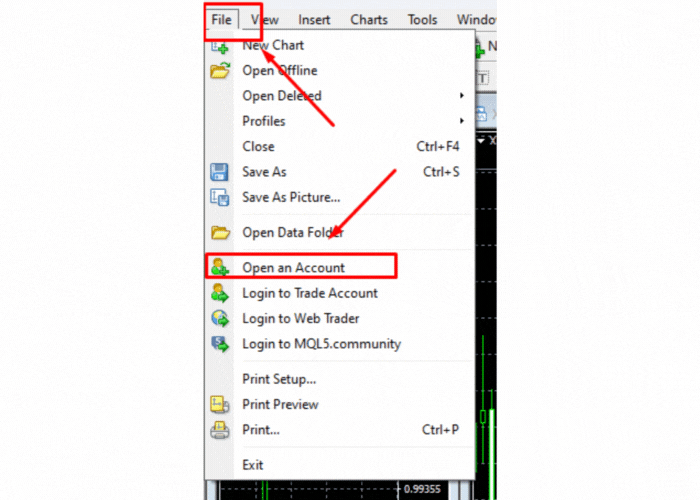![[2023] Download, install, upgrade EA products and add request in MT4 / MT5 [2023] Download, install, upgrade EA products and add request in MT4 / MT5](https://c.mql5.com/6/919/splash-752374.png)
[2023] Download, install, upgrade EA products and add request in MT4 / MT5
Download, install, upgrade EA products and add database in MT4 / MT5
New users of the MetaTrader 4 (MT4) platform may feel overwhelmed while attempting to use an EA for the first time. Therefore, you may use this tutorial as a step-by-step guide.
Contents: Click topic to read
-
How to search products in the MT terminal (MT4/MT5)?
-
How to upgrade EA from the MQL market?
-
How to search brokers and log in to a trading account?
How to search products in the MT terminal (MT4/MT5)?
Step 1: You must log in to your MQL account in MT4/MT5 by "Tools > Options > Community".
MT4:
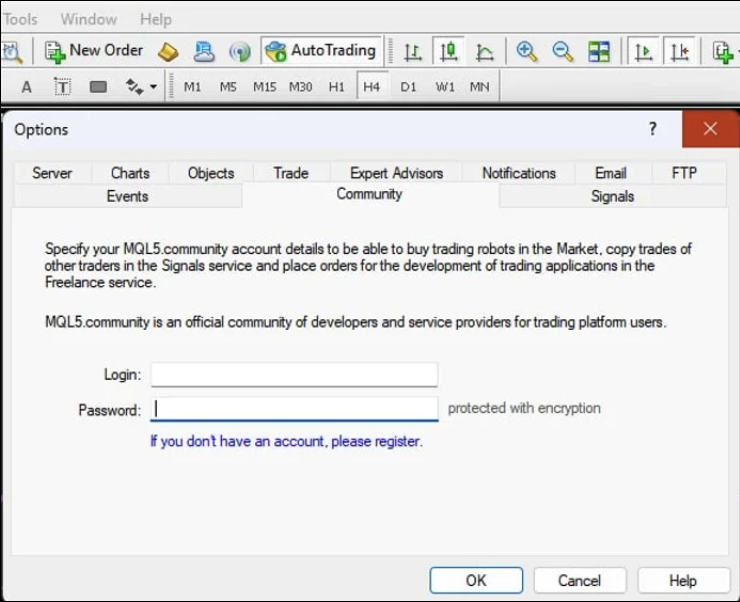
MT5:

Step 2: Search the EA's name in the top right corner of the MT terminal; Example: Draw a bow.
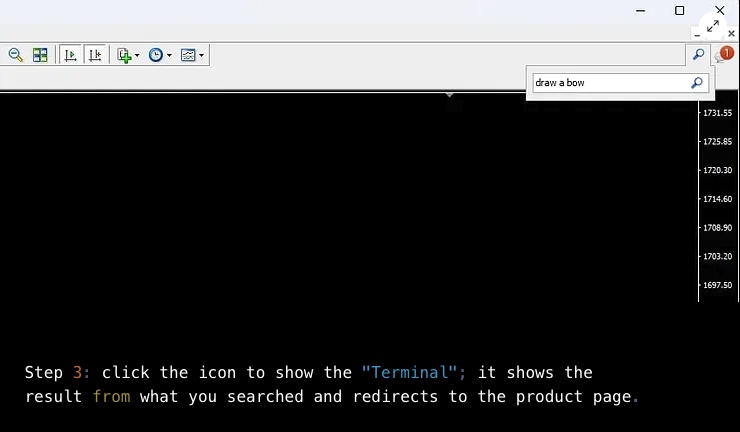
Step 3: click the icon to show the "Terminal"; it shows the result from what you searched and redirects to the product page.
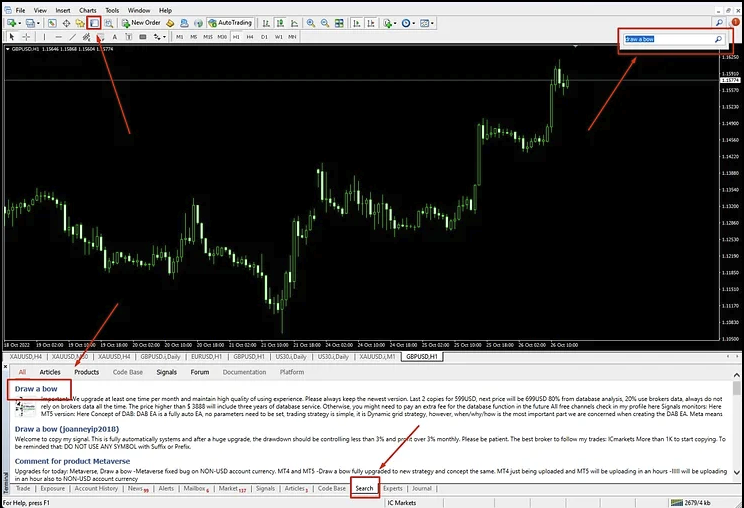
Step 4: You can download it or purchase it now.

Step 5: Install on the chart by clicking "Navigator" all downloaded ea will show in this section. And drag ea on the chart.

How to upgrade EA from the MQL market?
Step 1:click the icon to show the "Terminal"; At the bottom choose "Market > Purchased". Here you can see all products and upgrade.
If you can not see the update button, you may need to re-download the ea again by deleting the existing one.

How to search brokers and log in to a trading account?
File > Open an Account, search server and log in
MT4:  MT5:
MT5: