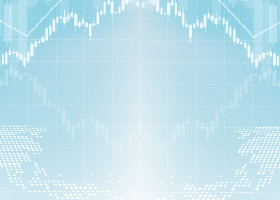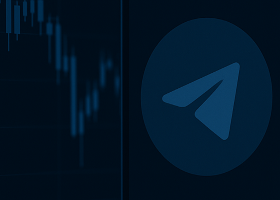The main purpose of this blog is to describe and explain the input parameters of my Telegram utility (Expert Advisor)
MT5 version / MT4 version.
Input parameters
Parameters marked with an asterisk (*) in the beginning are only available in/valid for the MT5 version and parameters marked with two asterisks (**) in the beginning are only available in the MT4 version.
GENERAL SETTINGS
TELEGRAM SETTINGS
- Signal location: Listbox with the following selections:
- File in data folder
- File in common folder: The file is stored in the common folder instead which is a folder shared by all Metatrader instances installed on the machine.
- Global variables
- Indicator name (text in parameter below will be used if empty)
- Global variable text or file containing signals: The default value ( MAS_EURUSD_M5.csv ) is just an example. It is the file created by my Moving average crossover scanner. If you will use global variables then this text (case sensitive) must exist in the name of the global variable.
- Positions (signal type, symbol, tf, signal time, bull/bear): We can take the example that the format of information on a row in the file or global variable looks like this: "[symbol];[timeframe],[signal time],[signal type],[bullish or bearish]". The real value could be this: "EURUSD;M15;2023.03.18 12:15;regular divergence;bear". The value in this parameter would then be "3,0,1,2,4". *** It is important that the timeframe follows the Metatrader native text format ***.
- Position separator character: In the example above the value here must be set to ";".
- Amount of bars signal is valid for
- Use symbol and time frame from source chart
- Checking interval in seconds: How often to check for new signals.
ALERTS
- Telegram API Token (bot)
- Telegram User/Channel ID
- Include chart screenshot
- Screenshot width
- Screenshot height
- Chart template name (without .tpl extension)
- Delay in seconds for loading template: This parameter can be set to a higher value in case the object on your chart template are not visible on the screenshot.
- Telegram alert
- On-screen (pop-up) alert
- Mail alert
- Push alert: Alert to mobile device.
- Custom alert text: If you put some text here then only this text will be shown in the alert.