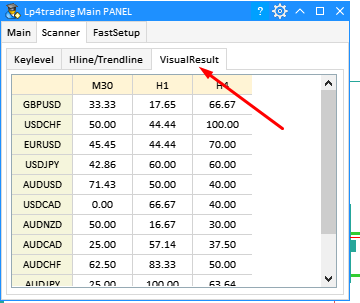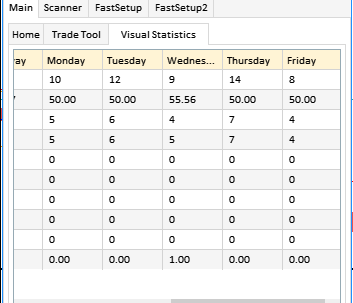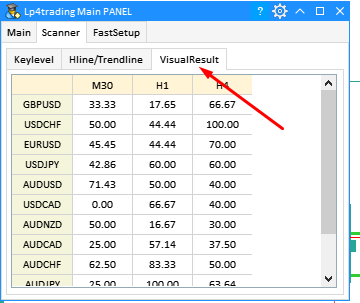1/ Meaning:
-
To check the quality of the EPS signal after editing the EPS settings in SetupDialog.
-
Visualtrade EPS is the historical virtual trade entry according to the EPS signal, which will update every time a new candle closes or the SetupDialog has just changed.
Visual backtest command results position n = max_bar_visual in history to current time.
-
Sum_End_Trade : Total order entered and matched.
-
Winrate% : ratio of win TP on total orders and = Sum_TP / ( Sum_TP + Sum_SL + Sum_TP0 + Sum_TP1 ).
-
Sum_SL : Total SL command.
-
Sum_TP : TP command.
-
Sum_TP1 : Total order touches TP1 price and then does not touch TP but returns to touch SL .
-
Sum_TP0 : The total order touches TP0 price and then does not touch TP / TP1 but returns to touch SL.
-
Sum_Cancel : Total order entered but not matched (for limit order if rateEntrywithRange setting > 0 ).
-
Sum_BarstakeTP : The total order is positive truncated according to the Bars_takeTP condition .
-
Sum_Profit % : Profit rate = Total profit / current account ( Total profit can be negative or positive )
Note :
-
The result will column total as the overall result. The remaining columns are detailed results for each specific filter criterion.
-
Engulfing column : The result of the sum of the entries according to the Engulfing signal.
-
Pinbar column : The result of the sum of the input orders according to the Pinbar signal .
-
Column Monday/Tuesday.... : The total result of the orders entered by day .
-
The number in the cells will be the Sum_profit% of the corresponding Scan Charts .
-
You can quickly switch to any Scan Chart by double clicking on the corresponding box.
download :
Full Guide ALL IN ONE KEYLEVLE : [GUIDE] ALL IN ONE KEYLEVEL