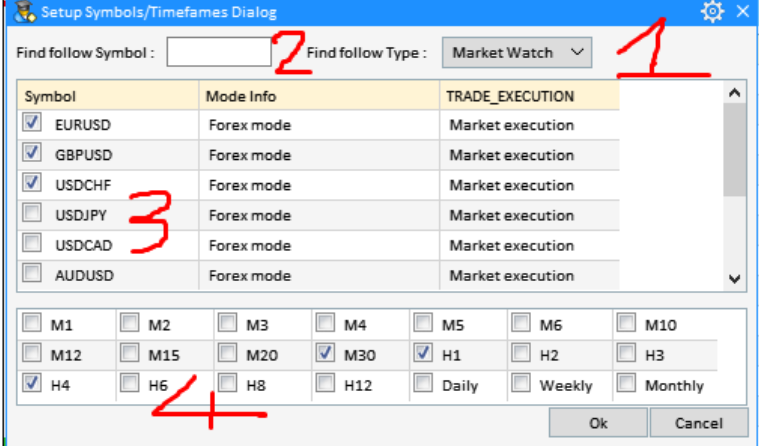0/ Open Symbol/Timeframe Dialog (After opening SetupDialog keep pressing the button as shown)
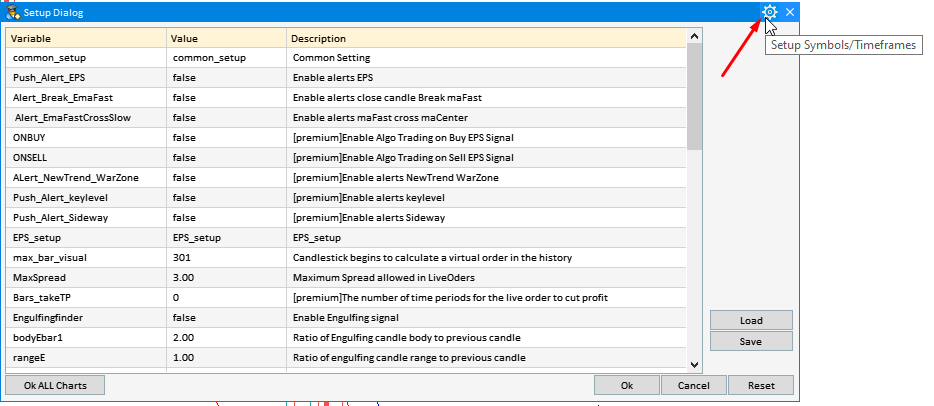
-
Market Watch : Group of Symbols you have opened in the Market Watch Panel ( Ctrl + M )
-
Majors (6 major forex pairs ) : {"GBPUSD","USDCHF","EURUSD","USDJPY","AUDUSD","USDCAD"} .
-
Minors ( các cặp chéo chính forex) :{"AUDCAD","AUDCHF","AUDJPY","CHFJPY","EURGBP","EURAUD","EURCHF","EURJPY","EURNZD","EURCAD","AUDNZD","GBPCHF","USDSGD","GBPJPY","CADCHF","CADJPY","GBPAUD","GBPCAD","GBPNZD","NZDCAD","NZDCHF","NZDJPY","NZDUSD"}.
-
Exotics (forex minor cross pairs) :
-
Forex :{"CHFSGD","EURDKK","EURNOK","EURPLN","EURSEK","EURSGD","EURZAR","GPBDKK","GPBNOK","GPBSEK","GBPSGD","NOKJPY","AUDSGD","NOKSEK","USDZAR","SEKJPY","SGDJPY","USDCZK","USDDKK","USDHUF","USDMXN","USDNOK","USDPLN","USDRUB","USDSEK","USDTHB"}
-
Forex No Leverage : {"EURHKD","EURTRY","GBPTRY","USDCNH","USDHKD","USDTRY" }.
-
-
EnergiesSpot ( n energy forex ) :
-
Forex :{"XNGUSD"}
-
Forex No Leverage : {"XBRUSD","XTIUSD" }.
-
-
Metals( kim loại forex) : { "XAGUSD","XAUEUR","XAGEUR","XAUUSD","XAUAUD","XPDUSD","XPTUSD" }.
-
CFD_Mode : Group of CFD Symbols (eg BTCUSD,US500,UK100,GOOG.NAS... ) .
-
forex _Mode : Group of Forex Symbols .
-
Total_Selection : Group the selected Symbols into Scan charts ( In TH you want to remove a certain Symbol from the selected list ) .
-
All Market : The group of Symbols available in the Floor you are currently playing (in TH you don't know which symbol you want to choose belongs to above) .
-
After selecting the group of symbols , you can select the Symbol ( if you can see it easily ) . With Groups of many symbols (eg All Market), you can type the name of the Symbol you are looking for so that the tool can filter it out for you (for example, type EUR to show pairs containing EUR in the current group).
-
Each Symbol combined with each Timeframe will create a Scan Chart: For example, if you choose 1 symbol EURUSD and 2 Timeframes H1 and H4, the total will output 2 Scan Charts EURUSD/H1 and EURUSD/H4
-
When you open more Scan Chart (by selecting more Symbols/Timeframes, with Scan Chart running for the first time (no old data), the tool will load the full candlesticks of that scan chart so you will have to wait for the full load of candles (the tool will temporarily unable to operate).
-
You can see the Load status of candles at the Experts Tabs of the Toolbox panel ( Ctrl + T )
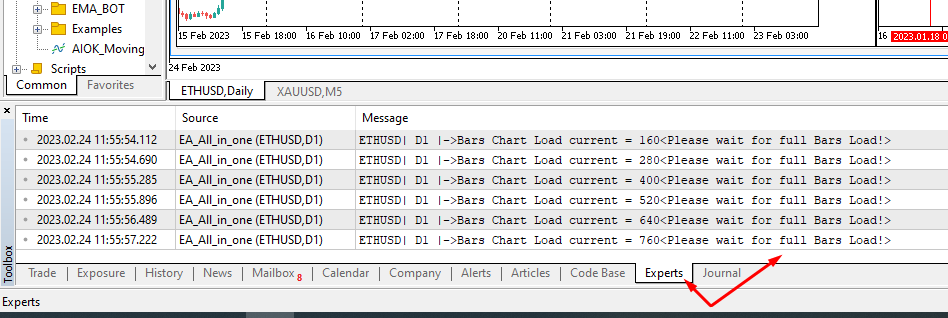
-
You can adjust the setting of the maximum number of candles on the chart (To load the first candle faster). Candle history recommends using 50k candles.
-
Press Ctrl + 0 and go through the Charts tabs to set Max Bars in Chart:
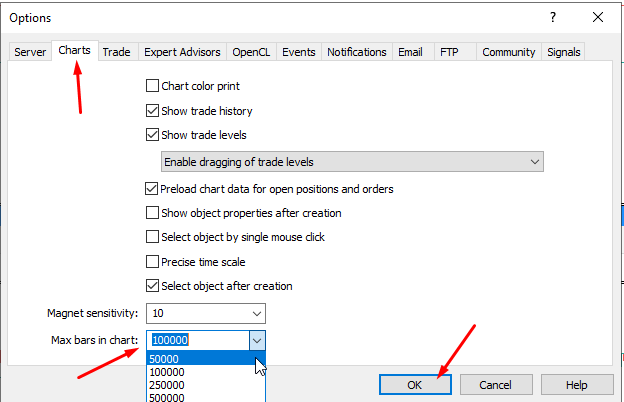
download :
Full Guide ALL IN ONE KEYLEVLE : [GUIDE] ALL IN ONE KEYLEVEL