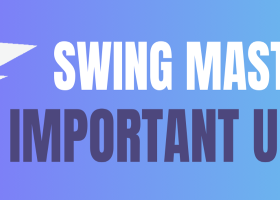BreakOutScalperEA GUIDE SETTINGS
EA Main page at MQL here - https://www.mql5.com/en/market/product/81318
Show Info - Display of the Adviser's trading information (lot/trading leverage of the account, etc.). Disable it during testing to speed up testing.
Magic Number - Magic number of Expert Advisor trades (use a unique number that does not match other Expert Advisors).
EA Comment - Comment on the Expert Advisor's trades (be sure to use the Loss Position filter function when activating).
- AutoLot - Risk per Trade - The lot is calculated based on the Stop Loss size and the value of the Risk parameter.
- AutoLot - LotStep by Balance - The lot is calculated based on the values of AutoLot - Lot Step and Autolot - Balance Step. For example, for every $50 balance of the LotStep 0.1, if the account balance is $100, Lot = 0.2 will be used.
- Fix Lot - use the FixLot value for trading.
FixLot - Lot size in the FixLot lot calculation mode.
Risk - The amount of risk per transaction in %, when calculating the lot in the AutoLot - Risk per Trade mode.
AutoLot - Lot Step - Lot step when calculating a lot in AutoLot mode - LotStep by Balance.
AutoLot - Balance Step - Step of the account balance when calculating the lot in AutoLot mode - LotStep by Balance.
ATR Filter - ATR-based filter to reduce trading activity at low volatility.
Take Profit - Basic TP for pending orders.
Stop Loss Mode - Stop Loss calculation mode
- Auto Stop Loss - The stop loss is calculated automatically based on the average daily volatility.
- Fixing Stop Loss - Fixed Stop Loss size specified in the Stop Loss parameter.
Stop Loss - Basic SL for pending orders.
Maximum Spread - maximum allowable spread value.
SellStop Shift - The size of the pending order shift relative to the found level.
BuyStop Shift - The size of the pending order shift relative to the found level.
GMT Offset - The broker's time zone shift, the value without DST is used. I.e., for example, the broker IC Market.. from October to March, GMT offset +2, which means that GMT Offset= 2 is always in the settings and you no longer need to change it. For most brokers, this value will be +2.
Trading on Monday - allow (true)/prohibit (false) trading on this day of the week.
Trading on Tuesday - allow (true)/prohibit (false) trading on this day of the week.
Trading on Wednesday - allow (true)/prohibit (false) trading on this day of the week.
Trading on Thursday - allow (true)/prohibit (false) trading on this day of the week.
Trading on Friday - allow (true)/prohibit (false) trading on this day of the week.
Start hour trading - The start time of the EA's trading (+ GMT Offset)
End hour trading - The end time of the Expert Advisor's trading (+ GMT Offset)
Friday stop trading - The end time of Expert Advisor's trading on Friday (+ GMT Offset)
Trailing Stop Start Filter #1 - The number of points required to activate the Trailing Stop by filter No. 1
Trailing Stop Start Filter #2 - The number of points required to activate the Trailing Stop by filter No. 2
Trailing Stop Start Filter #3 - The number of points required to activate the Trailing Stop by filter No. 3
Trailing Stop Start Filter #4 - The number of points required to activate the Trailing Stop by filter No. 4
Trailing Stop Start Filter multiplier #1 - Multiplier for the number of points required to activate the Trailing Stop by filter No. 1
Trailing Stop Start Filter multiplier #2 - Multiplier for the number of points required to activate the Trailing Stop by filter No. 2
Trailing Stop Start Filter multiplier #3 - Multiplier for the number of points required to activate the Trailing Stop by filter No. 3
Trailing Stop (if =0 Trailing Stop Off) - The size of the trailing stop. (If 0 trailing stop is disabled).
Trailing Step - The trailing stop step.
ZigZag indicator parameters for searching for the nearest levels:
- ZigZag Depth
- ZigZag Deviation
- ZigZag Backstep
Loss Position filter (Set EAComment at EA settings for use) - Enable/disable the filter of unprofitable positions.
Minutes for activate Loss function - The number of minutes to activate the filter of unprofitable positions.
Activation of the trailing stop of a losing position - Activation of an additional trailing stop for a losing position by the filter.
Trailing Start for Loss Position filter - The number of points required to activate an additional trailing stop filter.
Trailing Stop for Loss Position filter - The size of the trailing stop of the additional filter.
Trailing Step for Loss Position filter - The step of the trailing stop of the additional filter.
Close position by Loss Position filter - Close positions when activating an additional filter of unprofitable positions.
Open reverse sell trade after close buy position - Open the opposite sell position after closing the main position with the filter of unprofitable positions.
Open reverse buy trade after close sell position - Open the opposite buy position after closing the main position with the filter of unprofitable positions.
Take Profit for reverse positions - Take Profit for the opposite position.
Stop Loss for reverse positions – Stop Loss for the opposite position.