First I will tell you that. Advanced AI Scalper will not need any external set files. Everything has been optimized from within the EA by machine learning. The EA will naturally improve to better entry points, eliminating bad trade pairs. For set up, you just need attach EA on EURUSD M5 chart. It will scan and trade all major pairs. And we need pay attention 5 things below:
1. Low spread brokers: I strong recommend some trusted brokers that i tested it before: Tickmill, Pepperstone, IC Market
2. The fast VPS with low ping: I recommend Chocoping VPS
3. Your time and Your patience: Unlike other risk strategy. When using the strategy with Take Profit / Stop Loss on each order, profits will not be able to increase in a straight line. There will be ups and downs naturally, but the profit in the mid – long term from 1 – 2 months will usually always be positive.
4. Money Management: At the beginning of machine learning, I recommend experimenting with a Demo account first to get the machine learning going. Usually this time will take place in 1-2 months depending on the stage. If you are still confident and want to use real money, please start with a minimum capital of $500/ 0.01. Because in the first 2-3 days the result can happen Stop Loss naturally, but it is necessary for the EA to learn from the bad trades and choose better entry points depending on the period.
5. Everything has been optimized from within the EA. What we need to do is to identify the EA GMT time with your Metrader 4 terminal. Please follow the steps below:
First Step:
You need ask a Customer Support to know how much GMT offset time at now. For example:
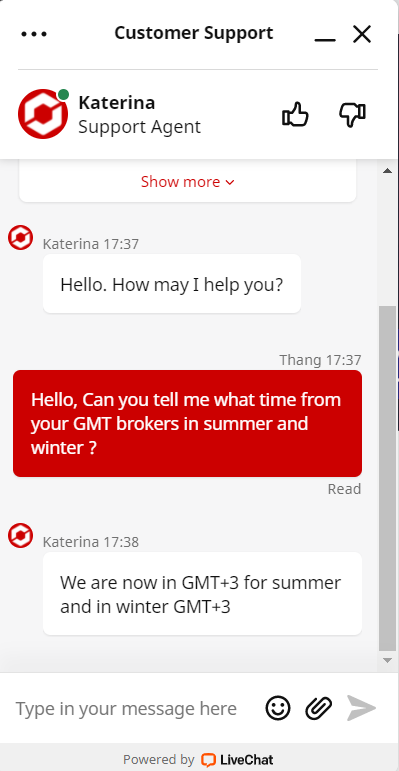
- The second step
I received an answer that in summer the broker works at 3 GMT time. So i go to setting on my EA and change Set Manual Time GMT = 3

- If you still don't know how much your GMT. Please write me a message about which broker you have. Open the EURUSD m5 chart at any time and send me a screenshot so that I can see the time in the terminal and tell you


