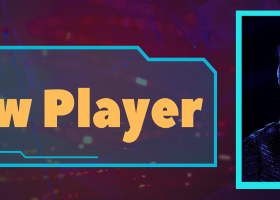The main purpose of this blog is to describe and explain the input parameters of my Round levels scanner indicator (MT4 version / MT5 version).
Input parameters
- GENERAL SETTINGS
- Panel width: Default is 250. For instance, if you are using a non-standard font size in windows, you could set this to a larger value in order for the whole text to be visible.
- Custom panel title: If you put some text here this text will be shown instead of the default panel title.
- Template name: The template you put here will be applied to the chart which will be opened when you click on a signal in the panel. The name must include the file extension (.tpl).
- * Delay in seconds for applying chart template: This parameter can be set to a higher value in case the lines will now be drawn on the chart which opens up when you click on a signal in the panel.
- Line color: Color for the horizontal level line drawn on the chart which will be opened when you click on a signal in the panel.
- SIGNAL SETTINGS
- Amount of signals to show in the panel: Default is 20. But you can set it to more if it will fit on your chart. The signals will be shown in descending order, i.e. the latest signal first. Repeated singnals for the same symbol will not change the position in the panel though. It will only update the time of the alert. The panel can be moved around on the chart by dragging it with the top list. It can also be minimized. If closing it with the x button the indicator will be unloaded from the chart as well. The panel does not support having font size set to for instance 125% in Windows. You can set the last (XX) signals in the indicator settings. You can change it to for instance 25. The panel height will then increase and in some cases it might not fit on your chart. To disable to panel you must set the value to 0. The text on each row contains information about time (server time) when the signal was generated, symbol and price level. For instance "2020.06.11 18:03-USDJPY-123.000". When clicking on a row a new chart will be opened with the selected symbol as lines showing the formation. The opened chart will be opened with the chart template which you have defined in the indicator settings.
- Write signals to file: Set to True to save signals to a .CSV file. The file is located in the \MQL4\Files folder (MQL5 in Metatrader 5) and the name of the file is "RL_symbol_timeframe.csv". For instance "RL_EURUSD_M5.csv". This file could be used by an Expert Advisor for automatical trading. The format in the file is: [level];[symbol name];[time of alert]. For example "1.20000;EURUSD;2020.06.11 13:30:38". Always separated by a semi colon.
- Amount of signals to save in file: When this value has been reached then older signals will be deleted.
- Alert interval minutes: Amount of minutes between alerts for a specific symbol in case the price jumps above/below the level for some time.
- Level offset: This settings will set the necessary distance, relative to the price level, for an alert to be triggered. Positive value will be measured in points. When a negative (minus) value will be put here then the ADR percentage (Average daily range based on last 20 days) logic will be used. If you for instance set this value to -5 (%) and the ADR is 1000 points (100 pips) then a 50 points offset will be used. This means that you if you are using 3 in the 'Number of zeros' parameter, the alert will will come when price is 50 points below/above the price level. For instance at 1.21950/1.22050 if the nearest level is 1.22000.
- ROUND LEVELS SETTINGS
- Chart time frame: The chart which will be opened when you click on a signal in the panel will be opened with this time frame.
- Number of zeros: Rounding level. If you for instance put 3 here then the price levels for 5 digits symbols will be 1.21000, 1.22000 and so on. With value 4 it would be 1.20000, 1.30000 and so on.
- PIVOT POINTS SETTINGS
- Enable pivot points scanning: True or False.
- Pivot points time frame: Default is D1.
- SYMBOLS
- Symbols to scan: Here you will put all symbols you would like to monitor. Every symbol must be entered in the exact way as it is visible in the Market Watch window and separated with a comma, without spaces. By design in Metatrader 4 the amount of character in a text (string) parameter is limited to 255. You can put more characters in the Symbols parameter but when reading the value, Metatrader cuts at 255. 255 characters will allow for 36 symbols and 35 commas (,) if the symbol length is 6 characters. If you need more symbols you can always drag the indicator with the remaining symbols to another chart. To come around this limitation you can set the value in the 'Use symbols from Market Watch window instead' parameter below to true. By doing this the indicator will use the symbols visible in your Market Watch window instead.
- Use symbols from Market Watch window instead: With this option set to True all visible symbols in your Market Watch window will be scanned instead of the symbols above. Due to performace reasons It is not recommended to use more than 40 symbols if you have a slower computer.
- OBJECTS
- Level line color: Color for the horizontal level line drawn on the chart which will be opened when you click on a signal in the panel.
- Level line width
- Draw offset lines: True or False.
- Offset lines color
- Offset lines width
- Offset lines style
- ALERTS
- Alerts: Set to true for each alert type you would like to receive. All alert types are supported.