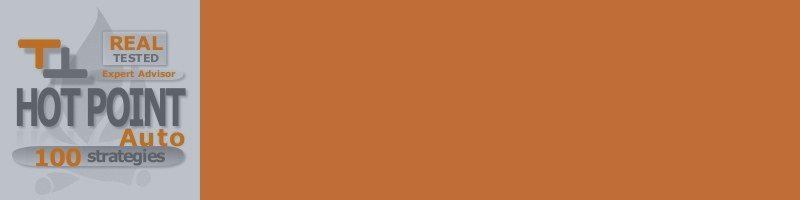РУССКАЯ версия FAQ https://www.mql5.com/ru/blogs/post/666872
FAQ for HOT Point AUTO EA
List of questions:
- How to configure EA? Recommended symbols and settings. Number of open orders.
- How to test EA in strategy tester? I cant test EA, it not open orders. Results not good.
- What means text in the bottom of the graph and lines?
- What's new in new version?
- What is recommended Deposit? How many pairs to use? What is theoretical Drawdown and Profit?
- Can the EA work together on the same account with other EAs?
- What is Restart button on the chart?
- Do we need use VPS? What type of VPS recommended?
- Can I enter a new value in global variable for ExtraRecovery?
- Description of the algorithm.
- Description of the parameters.
- News filter.
1. How to configure EA? Recommended symbols and settings.
1)Available pairs EURUSD, USDJPY, EURJPY, USDCHF, GBPUSD, AUDUSD, USDCAD, NZDUSD, EURAUD, AUDJPY, EURAUD, GBPCHF, GBPJPY, CADJPY, AUDCAD, EURGBP, EURCHF, NZDJPY, CHFJPY.
2) You can use default on all pairs. Correct only Risk. Use file Count_Theoretical_Profit_HPA.zip for calculate theoretical profit, drawdown and deposit. The calculations are theoretical. In reality, the results may vary. Positive results in the past do not guarantee profit in the future.
3) Use accounts with the maximum number of open orders = 500 or unlimited. If this is not possible, then adjust the parameter MinLotToStart and Frequency in the range (0.01 - 0.03).
4) Use account wich has spreads less or equal as on table (for 5-digits Spread multiply to 10). Not recommended to use spreads more than in this table.
№п/п
Symbol
Max Spread
Comment
1
EURUSD
1.5
2
USDJPY
1.5
3.
EURJPY
1.5
4.
GBPUSD
2.1
5.
USDCHF
2.0
6.
USDCAD
1.9
7.
AUDUSD
1.7
8.
NZDUSD
2.3
9.
AUDJPY
2.0
10.
EURAUD
2.4
11.
GBPCHF
4.0
12.
GBPJPY
2.9
13.
CADJPY
2.4
From 2007
14.
AUDCAD
2.6
From 2007
15.
EURGBP
1.8
16.
EURCHF
2.1
17.
NZDJPY
3.0
From 2007
18.
CHFJPY
2.4
5) Use account wich has 1:500 leverage
6) Use account wich has 0.01 minimal lot
7) Use Balance equal or more than parameter Risk.
2. How to test EA in strategy tester? I cant test EA, it not open orders. Results not good.
1) To choose every tick or control points for a quick test.
2) Set in "Spread" of strategy tester - Spread of symbol not more than in table of spreads (at the 1 question).
3) Set M15 period.
4) Choose available pair (look at the 1 question)
5) Check leverage of test account. Should be 1:500.
6) Check test Balance. It should be more or equal than Risk.
7) Use default settings. If they not default - Click Reset button in input parameters.
8) Set in Input parameters of EA:
- In ManualGMTOffset - Set current GMT offset of broker.
- In SummerTime - Set this parameter to true, if it is Daylight Saving Time now, and to false, if it is not
3. What means text in the bottom of the graph and lines?
1) "Need To Recover" - information of how much needs to be recovered in the deposit currency (after a reversal or closure).
2) "Relative Lots In Memory" - information of closed lots that will be opened in future at the bottom of the chart in relative value.
3) There are lines wich show trading channel. Green lines represent the beginning of the forced closure threshold for the positions of virtual strategies, the pink line represents the end of the channel.
4. What's new in new version?
1) Look at "What's new" tab of EA page.
5. What is recommended Deposit? How many pairs to use? What is theoretical Drawdown and Profit?
1) Recomended deposit more than parameter Risk (if minimal lot of broker 0.01). If minimal lot of broker 0.1 recommended deposit more than 10*Risk.
2) Use file Count_Theoretical_Profit_HPA.zipto calculate the predicted results.
6. Can the EA work together on the same account with other EAs?
1) Yes.
7. What is Restart button on the chart?
1) This button Reset all calculations and memory of current EA. All orders will be closed and EA will start work from begin. To activate it you should click Restart button and then Confirm button.
8. Do we need use VPS? What type of VPS recommended?
1) You can use VPS, and it is recommended, because EA should work without interruptions.
2) The VPS with very little ping is not necessarily because the EA is not a scalper.
3) It is recommended for this EA to use VPS with Remote Desktop. Because the EA is protected against interrupts, and saves all calculations to file. When trading resumes the calculation are restored from a file. This procedure work only with Remote Desktop servers, or with PC.
4) VPS with 1GB, 2 processors, 20GB HDD enough.
9. Can I enter a new value in global variable for ExtraRecovery?
1) Yes, use file HPA_GlobalRecovery_correction.ex4. It's a simple program that you can use to adjust your Global value recovery. Install it on a any separate chart of the same account. If the magic number matches and set SetNewValue=True, EA will set a new value NewValueRelative in relative terms.
10. Description of the algorithm
- The EA consists of 100 virtual Prototype-4 robots.
- Prototype-4 is my product that can be found here: https://www.mql5.com/en/market/product/6088
- Prototype-4 applies averaging and martingale methods opening positions by trend using several indicators. If a trend moves in the wrong direction, the EA either reverses the position, or closes and remebers it. Later, when a signal occurs, it opens positions stored in its memory.
- The large enough optimization period of 2000-2016 is used to prepare strategies. If there is no such history, lower periods are used (for example, 2007-2016).
- Optimization is performed on M15 with the leverage of 1:500 on the deposit of 5000, the initial lot is 0.01.
- Only 100 results with various parameters are selected out of all obtained results.
- Such optimization is performed for all symbols supported by the EA.
- During HotPointAuto operation, all 100 strategies work simultaneously calculating their lots.
- The calculation result is a sum of all lots from 100 strategies divided by 100. It is displayed on a chart as Calculated Relative Lots.
- After the calculation, depending on a defined Risk parameter, as well as a deposit size and point size of a used symbol, the EA calculates Calculated Virtual Lots.
- Calculated Virtual Lots is compared with Open Real Lots:
- If Calculated Virtual Lots > Open Real Lots, there is a market entry signal.
- If Calculated Virtual Lots < Open Real Lots, there is a market exit signal.
- Min Lot To Start relative value, Frequency, and Max.Total Lots relative value parameters are used to manage position opening.
- These parameters manage Calculated Relative Lots.
11. Description of the parameters
- AutoFixBalance - Automatically sets the FixedBalance parameter. If the current balance is higher than FixedBalance, then FixedBalance is equal to the current balance.
- FixedBalance - If equal to 0, the advisor works with the entire balance of the deposit, if not equal to 0, it will work with the specified value. This value can be either less or more than the current balance.
- VirtualBalance - the size of virtual balance of each virtual strategy.
- VirtualMaxLots - the size of virtual maximium of total lots of each virtual strategy.
- Risk– risk (<2 000 – high, >5 000 – low);
- Min Lot To Start, relative value– minimum value of the calculated lot, with which the EA will start opening positions. Relative value;
- Frequency– minimum value of the next lot. Relative value;
- Max.Total Lots, relative value– maximum number of open lots of the current pair. Relative value;
- Auto GMT– enable the automatic calculation of the difference between GMT and server time (use ManualGMTOffset for the strategy tester, as the automatic method can not work during testing);
- ManualGMTOffset=2– set the difference between the terminal time and GMT (used for testing with any value of AutoGMT and in real trading with AutoGMT = false);
- SummerTime– used only during testing. Required for the EA to automatically shift GMTOffset by one hour when the broker time is switched. Set this parameter to true, if it is Daylight Saving Time now, and to false, if it is not. Also make sure you set the current GMTOffset of the broker in the ManualGMTOffset parameter.
- Slippage– maximum acceptable slippage in points;
- Magic Number– unique number of the EA's trades;
- FIFO– close orders by the FIFO rule;
- Time Filter– at the end of HourEnd time positions are closed and stored in memory (like when clicking Close&Rem). Positions are opened from HourStart time by virtual strategy signals.
- Hour Start– trading start hour by GMT;
- Hour End– trading end hour by GMT;
- Close And Remember Before Weekend– close and remember the positions before the weekend;
- Close All And Restart After DD,%– close all positions and resume the EA operation after a drawdown in percents of the deposit;
- Partition Close– partial closure if the calculated lot became less than the current position (recommended to set to true);
- Limit Orders Of Symbol– limitation of open orders by a symbol, 0 - no limit.
- SpreadLimit– set the spread limit in points, 3.0 by default (automatically multiplied by 10 for 5-digit servers). If the spread is greater than this parameter, then virtual strategies work only in the mode of closing, new positions cannot be opened. The exceeding of the limit is displayed on the chart by a message in red.
- Manual Leverage- if 0, then automatic detection of the current leverage. You can set this parameter manually if the leverage of the symbol is different from the leverage of the account.
- Slow Closing on Friday -if TRUE, virtual strategies do not start trading on Friday if they were closed with profit.
- ExtraRecovery (work if >1)– Additional recovery of losing strategies. The value sets how much riskier trading will be performed until the lost deposit is recovered.
- UseGlobalVariableForRecovery - Use the global variable for recovery, if True, the EA will work with the global variable when additionally restoring lost strategies.
- GlobalName - is the name of the global variable.
- Commission - сompensation of commission from trades. Set the commission value to be refunded by increasing the profit of trades. The value is in USD per 1 lot. For example, 8. Remember, increasing this probability reduces the probability of a successful completion of a trade. If you have a commission, it is not necessary to set this parameter.
- NewsFilter - news filter. Impact: HighImpact - high. MiddleImpact - middle. LowImpact - low. Speaks - speeches. USDNewsForAll - USD news for all pairs. MinsBeforeNews - minutes before the news. MinsAfterNews - minutes after the news.
- GlobalRecovery2019 - on/off. The new global recovery system 2019 is new among my programs. The essence of the system is not to increase the risk, but to distribute the loss from the losing strategy to other virtual strategies. If you use multiple expert advisors and the same name of the global variable, all expert advisors will work on loss recovery, distributing the load and reducing the recovery time.
- GlobalRecovery2019_BalanceLimitPercent - if the current virtual balance decreased by GlobalRecovery2019_BalanceLimitPercent percent, It will not participate in the allocation of losses.
- GlobalRecovery2019_Increment - add to the virtual balance if the global variable is not empty. If 0, the value will be calculated automatically pVirtualBalance / number of local strategies. If you use several expert advisors, it is recommended to set this value to pVirtualBalance/number of all strategies.
12. News Filter
1) News Filter uses the calendar ForexFactory.com free indicator ffcal, for its operation you need to allow DLL imports. It was by me a little upgraded and fixed, as was not working correctly. The fixed version can find in the attachment ffcal_hp.mq4 and compiled version ffcal_hp.ex4. Check that names of downloaded files are correct, in other case delete no needed part. Or download zip file and unpack. Should be ffcal_hp.mq4 and ffcal_hp.ex4.
2) The files you should to copy to the folder MQL4/Indicators. And further to the terminal in the Navigator-Indicators click the Refresh. The indicator should appear. If not there, then you need to install in MetaEditor with your version of the terminal.
3) In the terminal settings enable DLL imports. Tools-Options-Expert Advisors-Allow DLL imports.
4) And then set the EA on the chart and NewsFilter=true and check that DLL imports are allowed. If an Advisor was previously installed, you may need to uninstall and re-install EA on the chart.
5) Do not place the indicator on the same chart with EA, because they will interfere with each other.