General configuration of the indicator
-
Show Indicator Panel:
Enables or disables the indicator panel. If true, a panel is displayed on the chart that provides information and shortcuts to various functions. -
Idioma del Indicador - Language Indicator:
Allows you to select the language in which the indicator is displayed. By default, it is set to English, but you can change it to another language according to your preferences. - Search Threshold:
This parameter sets the search threshold or candlestick range that the indicator will analyze to detect relevant patterns and zones.
-
Modifiied Chart:
Modify the chart to a clear theme, change the color of the candles, the background, etc.
true:
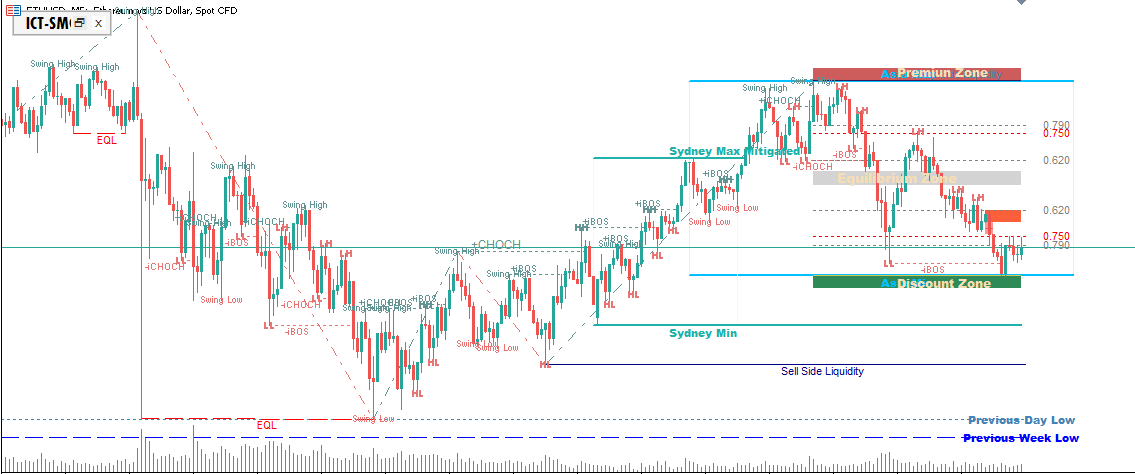
false:
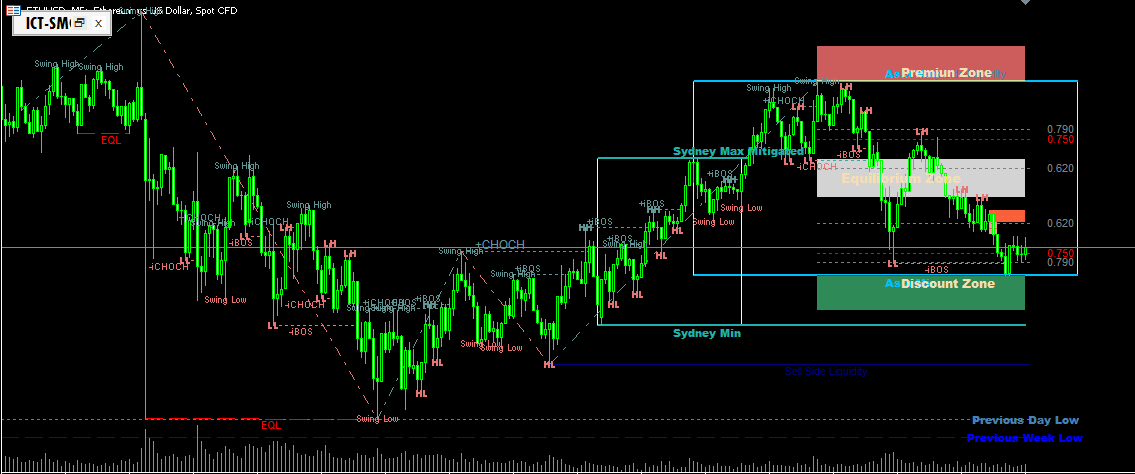
-
Broker GMT:
Defines the time difference (relative to GMT) of the broker. In this case, it is set to +3 . It is essential to correctly align the sessions with the broker's time zone.
Types of alerts
Within the ICT-SMC indicator, there are concepts such as order blocks, FVG, and others, that can send alerts or notifications when an action occurs. This action depends on the type of concept. For example, in order blocks, the alert is triggered when an order block is mitigated.
The "type alert ..." parameter was recently added, which accepts text strings and allows you to define how alerts will be sent. There are two modes available:
-
Alert: sends an alert to the MT5 terminal.
-
Notification: sends a notification to the user's cell phone (requires having mobile or push notifications configured).
It's possible to combine both types using the "|" symbol. For example: "Alert|Notification".
Where can I find this parameter within the indicator?
For example, a new section called "Alerts" has been added to the order blocks section.

As seen in the image, the default value is "Alert|Notification", which indicates that an alert and a push notification will be sent to the terminal whenever an order block is mitigated.



