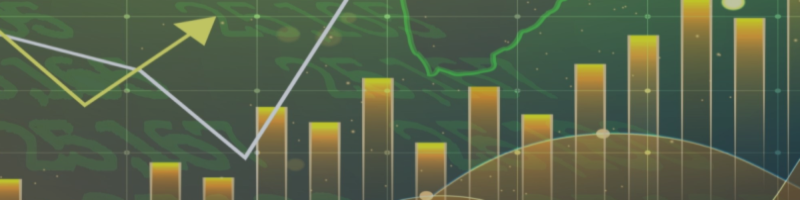IMPORTANT:
To use Auto GMT and/or News Filter, open Terminal-Tab "Tools->Expert Advisors->Allow WebRequest for listed URL:" and add (without Quotation marks):
"https://www.worldtimeserver.com/time-zones/utc"
"http://calendar.fxstreet.com/"
=======================================================
[_____ GENERAL PARAMETERS _____]
Session enabled
If set to “false”, only the current active market trades including possibly further upcoming reduction trades that belong to that session are regarded to be operated. After closing current orders, no more trading activity takes place until setting the parameter to “true”.
Play Sound on Profit Closing
Plays the sound similar to “ta-ta!”, if an order became closed.
Play Sound while Profit Trailing
Plays the sound similar to “tick-tick”, during Profit Trailing activity
Panel Title Text activated
Shows/hides the EA’s title. To be hide if it should be preferred to see the clear Manhattan Skyline.
Panel activated
Shows/hides Panel. Panel head is always activated.
Panel Background Color (None = Graphic used)
The default background picture can be replaced by any color background.
Magic Number
The use of unique Magic Number ensures that other experts' trades or manually opened trades cannot be influenced. On the other hand, care must be taken to ensure that other experts are not configured with the same Magic Number. If the value '0' is set to the Magic Number, manually opened trades will be included!
Order Comment
Fills the Comment field of trades with the here preset text.
=======================================================
[_____ MONEY MANAGEMENT _____]
Account Risk Mode
If Money Management is used, presets the type of how the available account amount becomes utilized. The safest setting is ‘Margin’. However, ‘Margin’ might not be always suitable on Leverage 1:30 accounts which are often used in the EU countries because of their legal restrictions.
Account Free Amount(%) to be used (All = 100%)
Limits the maximum amount of total balance to be used by this EA.
Acc. Max. Risk(%)/Order (0 = ‘Lotsize Min.’ is used)
Set the percentual value according to your risk tolerance.
LotSize Min. (Used if Risk(%) = 0)
If ‘Acc. Max. Risk(%)/Order’ is set to zero, this lot size becomes used for all opened trades.
LotSize Max. (Limit if Risk(%) = 0)
If ‘Acc. Max. Risk(%)/Order’ is set greater than zero, this lot size becomes the maximum for for any further order on further rising account funds value.
Max. Spread
Maximum Spread value to open an order.
Recovery Order Multiplier
If the previously closed order was hit by stoploss, the value can be set to a lotsize multiplier to compensate the loss of the last order. Default setting is lotsize x 4.
Recovery Loss Tolerance Points/0.01 Lot
Refers to setting before: As sometimes it might happen that the ‘Fake Breakout Protection’ feature results a small loss of an order as of early closing to avoid hitting the stoploss later, tolerating some pips in loss without to increase the lotsize recovery factor size.
=======================================================
[_____ TRADING PARAMETERS _____]
Allow Orders Buy
Enable/disable placing Buy orders by default. Can be operated by the Panel’s ‘BUY’ button.
Allow Orders Sell
Enable/disable placing Sell orders by default. Can be operated by the Panel’s ‘SLL’ button.
Open Market Order Trail Distance
Manual placed market orders usually will not become filled by the price it was entered, if the price is continuing moving against the desired direction as it becomes virtually trailed at the given distance to finally be triggered at an better entry price than expected before.
Open Market Order Trail Step
The step with that the trailing is following the moving price.
Max. Slippage
Slippage allowed to operate orders.
=======================================================
[_____ CLOSING PARAMETERS _____]
StopLoss Fixed
Preset fixed order stoploss.
TakeProfit Fixed (0 = Disabled)
Preset fixed order takeprofit. Usually no be used as takeprofit is provided by virtual profit trailing.
=======================================================
[_____ Trailing Profit Section _____]
Profit Trail Mode
Sets the style of Trailing Profit mode. ‘Percentual’ follows the price with decreasing difference between the current price and the virtual Stoploss.
Profit Trail Activation by ATR > ‘Profit Trail Activation’
Enables profit trailing activation by ATR level instead of using the preset ‘Profit Trail Activation’ if the current ATR level exceeds that level.
Profit Trail Activation (If ATR used, sets min. Profit)
Minimum profit before virtual profit trailing is triggered.
Profit Trail(%) saved @Trail Activation
Percentual start value of the current Profit Trailing that is protected yet. Depending of the preset Profit Trailing Mode.
Profit Trail to Price min. Distance
Minimum distance to the virtual Profit Trailing price in Points.
Profit Trail Step
The step in Point(s) to track the virtual Profit Trailing.
=======================================================
[_____ OPTIMIZATION PARAMETERS _____]
StopBuy Order Adjustment
Placement of StopBuy-Order can be optimized according to different Broker’s quotes.
StopSell Order Adjustment
Placement of StopSell-Order can be optimized according to different Broker’s quotes.
Fake Breakout Sensitivity Filter (0 = Disabled)
If enabled, filtering of orders that might have a potential high risk to end up into a reversal.
=======================================================
[_____ TRADING TIME SETTINGS _____]
Order Opening Hour
Fixed Order Set hour open time.
Order Opening Minute
Fixed Order Set minute open time.
Weekday MO Start Hour (0 = disabled)
Monday start hour where the Expert starts its calculations for the later to open daily order set.
Weekday TU-TH Start Hour (0 = disabled)
Tuesday to Thursday start hour where the Expert starts its calculations for those days.
Weekday MO-TH Stop Hour (0 = disabled)
Monday to Thursday stop hour where the Expert stops its calculations for those days.
Weekday Stop Hour FR (0 = disabled)
Friday’s often are important news published that might cause high slippage. Therefore, set it to zero if you prefer to avoid such a risk.
Stop Day December (0 = disabled)
In December the prices might become more and more erratic as the trading activities are fading for the end of year close. This causes poor liquidity in the market.
Start Day January (0 = disabled)
In the beginning of January, many traders are still on vacations that results the same like in December. Therefore, it’s better to start trading after the 2nd week of January.
=======================================================
[_____ NEWS FILTER SETTINGS _____]
Use Pause on Events
Draw Events Timeline
Use Auto GMT Update
GMT Difference (used if Auto GMT = Disabled)
Show News from Symbols
Selected Event Levels
Pause Low Events
Pause Middle Events
Pause High Events
Pause Very High Events
Add Keywords for VHI Events separated by ‘,’
Show Past Events in Hours
Switch on News Panel on activated News Pause Event
Select News Language
=======================================================
[_____ TAKE PROFIT ATR _____]
Optional parameters for ATR-Takeprofit adjustments.
TP ATR Timeframe
TP ATR Period
TP ATR Factor
TP ATR Shift
=======================================================
[_____ MISCELLANEOUS _____]
Display Panel in visual Tester Mode
If enables, the Onscreen Panel operates with actualization of all parameters. However, this slows down the backtest speed significantly.
=======================================================