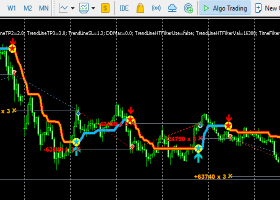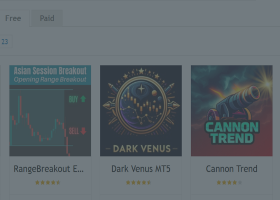General Overview
Harmony Drive operates on multiple currency pairs like USDJPY, AUDUSD, NZDUSD, CHFJPY, USDCHF, and USDCAD, using a blend of technical indicators such as Moving Averages, Ichimoku Cloud, RSI, and Bollinger Bands. It adapts to market conditions for both short-term scalping and longer-term trades. You can remove some of the symbols but please do not add any new symbols, such as EURUSD, because the EA will not know how to trade them.
Input Parameters Explained
- Specify Trading Symbols: Choose which currency pairs Harmony Drive will trade. By default, the pairs include USDJPY, AUDUSD, CHFJPY, NZDUSD, USDCAD, and USDCHF. You can adjust these to include other pairs of your choice.
- Choose Main Magic Number: This number is unique for each trading account and identifies Harmony Drive's trades, so the EA doesn’t mix up orders with other systems. You can set it to a preferred number.
- Custom Orders Comment: Add a short note that will appear in the trading log for each trade made by the EA. This can be helpful for tracking purposes.
- Manual SL (-1 for Auto): This setting allows you to manually set a Stop Loss (SL) value. If you set it to "-1," Harmony Drive will automatically calculate the SL based on the strategy and risk management settings. For example, if you set it to 30, each trade will have a 30-pip SL value.
- Manual TP (-1 for Auto): Similar to the Stop Loss setting, you can manually specify a Take Profit (TP) level or set it to "-1" to let Harmony Drive handle it automatically. If you set it to 30, each trade will have a 30-pip TP value.
- Extra Stoploss Pips: Add extra pips to the automatically calculated Stop Loss for more conservative risk management.
- Extra Takeprofit Pips: Add extra pips to the Take Profit value to increase potential profit.
- Lot Calculation Method: Choose how to calculate the lot size:
- Managing Risk Based on Balance Percentage: Lot size is calculated based on a percentage of your account balance.
- Using a Constant Lot Size: Fixed lot size for every trade.
- Using a Constant Lot Size per X Balance: Lot size scales with your account balance.
- Trade Risk Percentage: Define what percentage of your account balance you're willing to risk per trade.
- Fixed Lot Value: Set a fixed lot size if you prefer not to use a variable lot size.
- Choose Trading Start Time: Set the time when the EA should start trading each day.
- Choose Trading End Time: Set the time when the EA should stop trading each day.
- Enabling News Filter: Enable or disable the news filter to avoid trading during major economic news releases. If enabled, add this address to your listed URLs: https://faireconomy.media.
- Avoid Trading X Hours Prior to News: Set how many hours before a news release the EA should stop trading.
- Avoid Trading X Hours After News: Set how many hours after a news release the EA should wait before resuming trading.
- Toggle Trailing Stop On/Off: Enable or disable trailing stops to lock in profits.
- Trailing Stop Method Setup: Choose how trailing stops are calculated:
- Using PSAR Values (Parabolic SAR)
- Using ATR (Average True Range)
- Using Moving Average
- Toggle Removing TP On/Off After Trailing Stop: If enabled, any fixed Take Profit is removed once a trailing stop is activated, allowing the trade to run longer if the trend continues.
- Toggle Closing Part of Order and Trailing On/Off: Decide if a portion of the position should be closed when a trailing stop is activated to secure some profits while allowing the rest to run.
- Lot Percentage to Close Setting at Start of Trailing: Specify the percentage of the trade to close when the trailing stop starts, if closing part of an order is enabled.
- Trailing Start in Pips Setting: Set how far the trade should move in your favor (in pips) before the trailing stop starts.
- Trailing Distance in Pips Setting: Defines the distance between the trailing stop and the current price.
- Trailing Step in Pips Setting: Set the incremental steps at which the trailing stop will move as the price continues to advance in your favor.
- ATR Period for Trailing Setting: If ATR is used for trailing stops, define the ATR period for calculating market volatility.
- ATR Timeframe for Trailing Setting: Choose the timeframe for ATR calculations, impacting the responsiveness of trailing stops to volatility.
- ATR Multiplier Setting for Trailing: Set a multiplier for the ATR value to determine how wide or narrow the trailing stop should be.
- PSAR Step Setting for Trailing: Adjust the sensitivity of the Parabolic SAR indicator for trailing stops.
- PSAR Maximum Setting for Trailing: Define the maximum step for the PSAR as the trade progresses.
- PSAR Timeframe Setting for Trailing: Set the timeframe for the Parabolic SAR calculation.
- Ratio of SL Setting for Trailing: Specify the ratio of Stop Loss for setting the trailing stop.
- Start After Ratio of SL Setting for Trailing: Set when the trailing stop should be activated based on the Stop Loss ratio.
- Moving Average Period Setting for Trailing: If using a Moving Average for trailing stops, specify the period for the moving average calculation.
- Moving Average Method Setting for Trailing: Choose the type of moving average used (Simple, Exponential, Smoothed, or Linear Weighted).
- Candle Timeframe Setting for Trailing Based on Last Candle High/Low: Choose the candle timeframe used to determine the trailing stop based on the last candle’s high or low.
- Trailing Start Profit Setting: Set the profit level at which the trailing stop will be initiated.
- Trailing Step Profit Setting: Define how much profit needs to increase for the trailing stop to move to the next level.
- Trailing Distance Profit Setting: Specify the distance for trailing profit to ensure profits are locked in.
- Breakeven Extra Pips Setting: Add extra pips when moving the Stop Loss to breakeven to provide a buffer against minor price reversals.
Conclusion: Harmony Drive is packed with features to help you trade safely and efficiently. Understanding each input will allow you to customize the EA to your trading style, managing risk while taking advantage of market opportunities. Feel free to adjust settings gradually, test in a demo environment, and explore the different strategies Harmony Drive offers to find the perfect configuration for you.