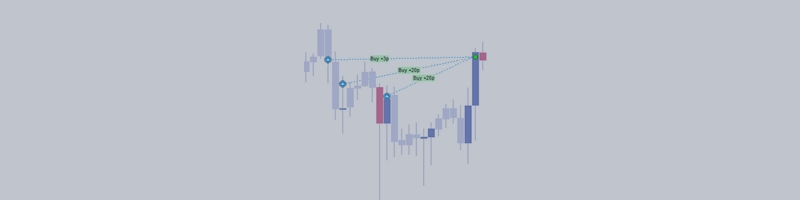Running our products on the Metatrader chart
On this page, we will teach you how to run our products on the Metatrader chart
After purchasing our products (or receiving their files directly from us), your product is ready to be installed in the " Navigator " window.
Open this window as shown in the first picture. Then find the desired product from among the options of Expert Advisors , Indicators and Scripts.
Right click on the desired product and select " Attack to Chart " option. Then your product will be added to the chart.
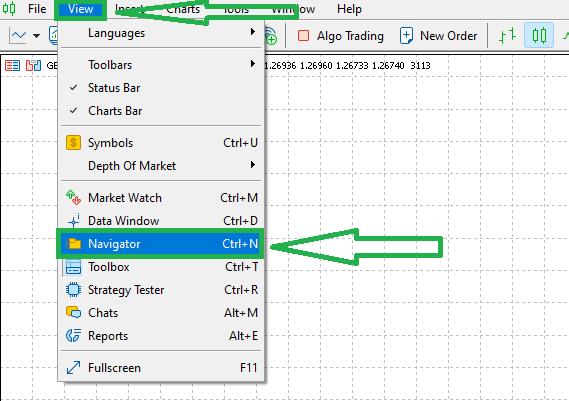
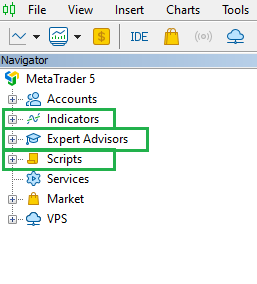
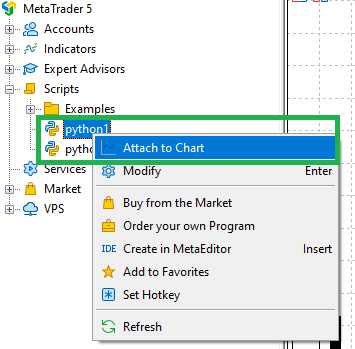
Now the desired product has been added to the chart. You need to do its initial settings.
The initial settings of different products are different. If you have bought Expert from us, you must give it permission to trade according to the picture below. But if you have purchased an indicator, this step is not needed. Because indicators do not trade.
The appearance of these settings is different in Metatrader 4 and 5.
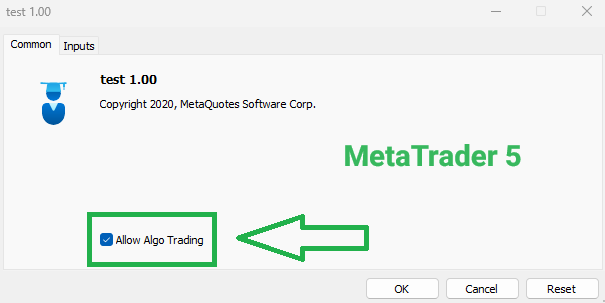
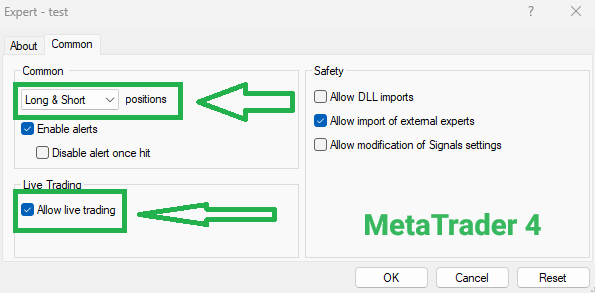
In the next step, we need to adjust the settings of the expert or indicator or script.
Enter the input section and change its settings according to your wishes. We have made a guide for the settings section. If you want, you can use them. https://www.mql5.com/en/blogs/post/755564
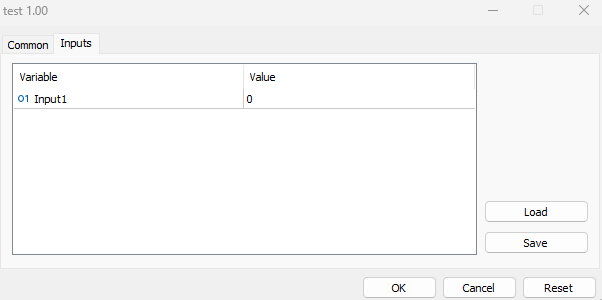
Finally, click on the OK button to add the desired product to the chart.
If you have purchased Expert, you need to allow Expert to trade once again. On the top bar of MetaTrader, click on the " Algo Trading " (in Meta Trader 5) and " Auto Trading " (in Meta Trader 4) option to change the Expert symbol.
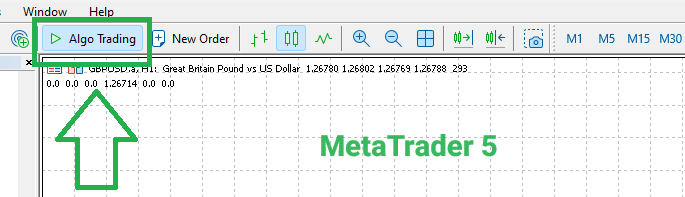
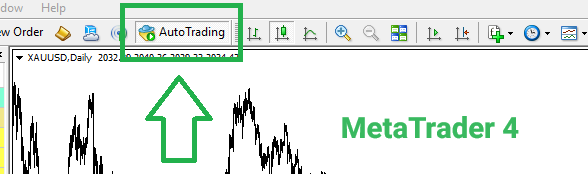
In Metatrader 5, if the expert icon turns blue, it means that the expert is allowed to trade. But in Metatrader 4, if the emoticon of the expert is a smile, it means that the expert is allowed to trade.
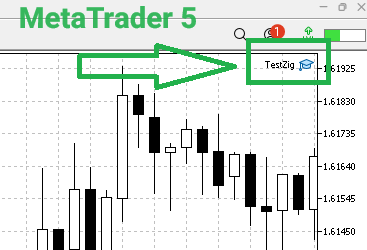
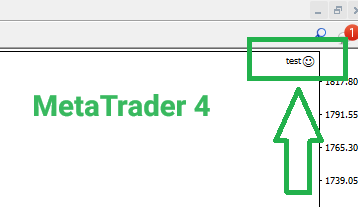
Now you can use the products. Experts trade for you completely automatically. Indicators also give you a signal.