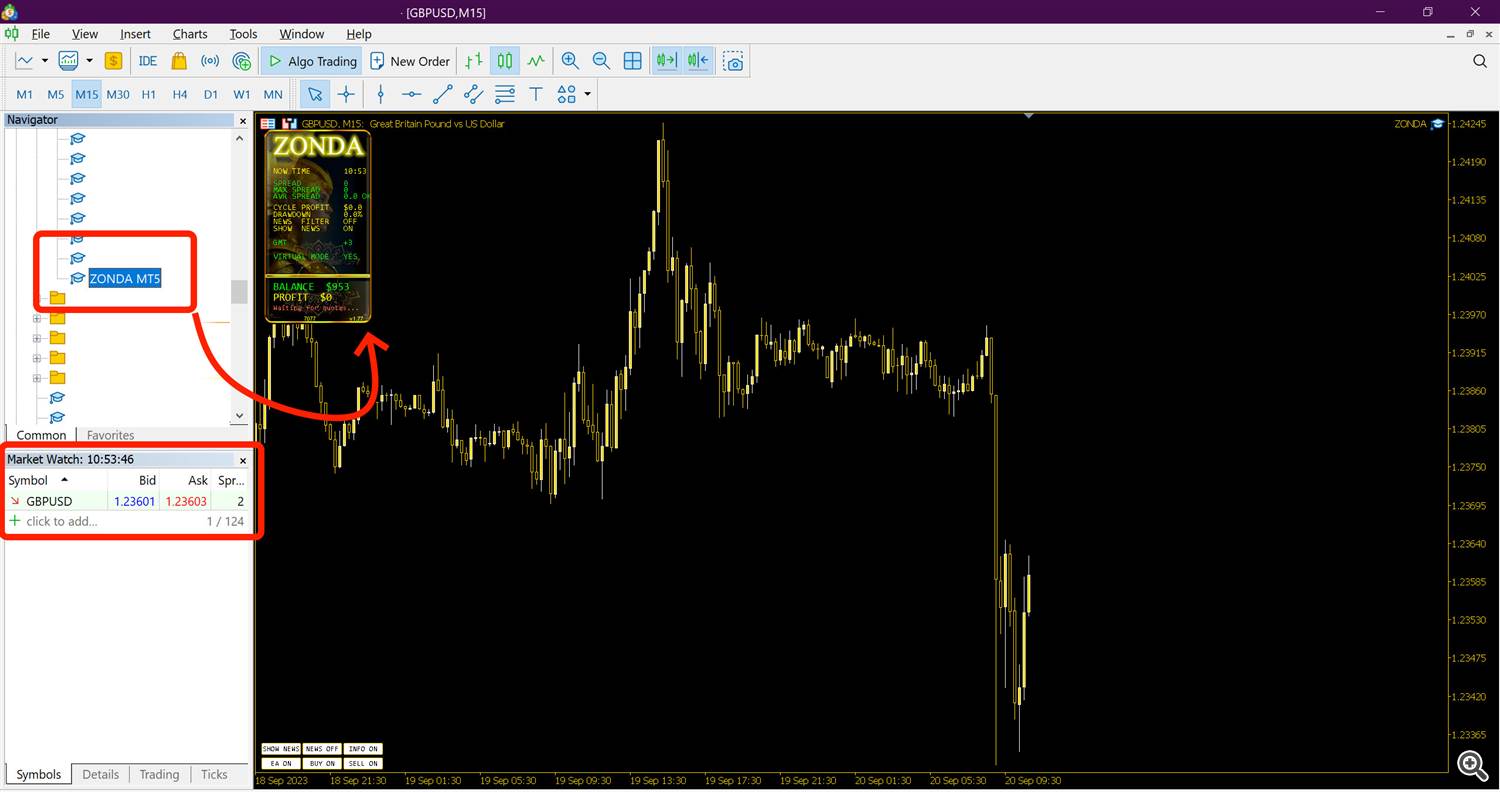This post will help you if you don't know exactly how to Install ZONDA EA MT5 or MT4
Installation is as simple as possible and settings and optimization are available in the neighboring articles on the Blog.
In general, there are a lot of useful secrets in My Blog, it will really help you become a professional in the future.
1. How to buy an advisor
Buying Guide for MQL5 Expert Advisors has already , I advise you to read if you have questions about it
2. How to set up the terminal and adviser
2.1. Adding required servers to the list of allowed URLs
Open MT4/MT5 terminal, go to menu "Tools" and select "Parameters" .
You can also press Ctrl+O to quickly get to this menu next time.
Click on the tab "Advisors" . Here you must allow requests for:
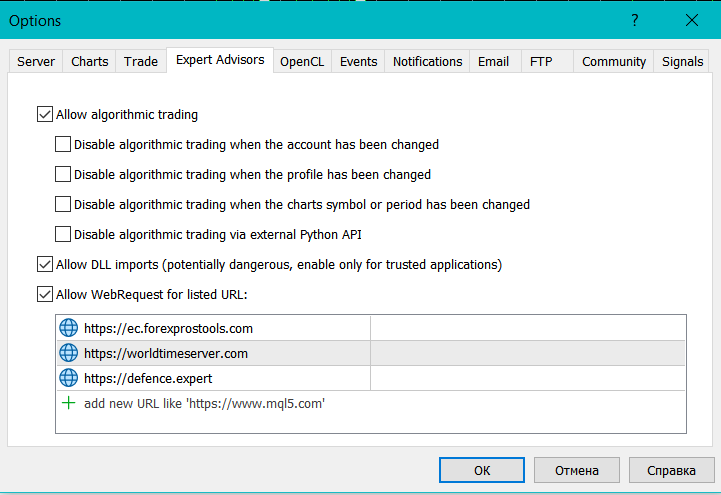
2.2. Installing an adviser on the MT5/MT4 platform
Launch your MT5 /MT4 terminal.
Find the Expert Advisors section under the Navigator panel on the left side of the platform.
Click on the plus icon and the available advisors should be listed there.
Click on the Expert Advisor you want to install and drag it to one of the charts on your platform.
For ZONDA EA you will need to open One GBPUSD M15 charts with DEFAULT Settings
You can use the Default settings and add a risk of no more than 5%.
I usually Recommend Starting on a Demo Account to Make sure that you are doing everything correctly
During optimization, we use quotes from ICMarkets RAW, Coinexx, FPMarkets etc
For my personal accounts I use Tickmill + ICMarkets and VPS 2Gb RAM
I will always be Glad to help you and answer your questions personally or in Telegram @AmazeEA
- SHOW INFO - information panel
- YOUR COMMENTS FOR DEALS - comments on transactions
- RISK % [0=FIXED] - risk as a percentage, may increase during recuperation mode
- FIXED LOT - fixed lot
- MAX SPREAD - maximum spread
- DEALS DIVISION [0-DISABLE] - dividing large positions into parts
- REAL-TIME CORRELATION - broker adaptation
- [BUY] FIXED TAKE PROFIT - fixed TP
- [BUY] BUY STOPLOSS - fixed SL
- [SELL] FIXED TAKE PROFIT - fixed TP
- [SELL] SELL STOPLOSS - fixed SL
- MAX % DD DEFENCE - fixed drawdown protection
- MULTY RISK [0-DISABLE] - multiplier for recovery mode and hedging transactions (no more than 3 recommended)
- [BUY] MAX REC - amount of profit to activate trade recovery mode
- [SELL] MAX REC - amount of profit to activate trade recovery mode
- [BUY] STDEV DAYS - number of days to calculate the entry point
- [BUY] ORDER SHIFT - shift relative to the entry point
- [BUY] TRAILING START - start of profit tracking
- [BUY] TRAILING STOP - distance from the current price
- [BUY] TRAILING % - possible percentage of positive profit and for maintenance
- [BUY] FIRST FIXED BE - fixed breakeven
- [BUY] MAX TRAIL % [0-DISABLE] - maximum profit tracking distance
- PERIODICA - period for volatility filter
- MAX PERCENT - percentage of indicators allowed for the volatility filter
- AREA 5 - acceptable volatility zone
- AREA 1 - volatility zone crossing
- [SELL] STDEV DAYS - number of days to calculate the entry point
- [ SELL ] ORDER SHIFT - shift relative to the entry point
- [ SELL ] TRAILING START - start of profit tracking
- [ SELL ] TRAILING STOP - distance from the current price
- [ SELL ] TRAILING % - possible percentage of positive profit and for maintenance
- [ SELL ] FIRST FIXED BE - fixed breakeven
- [ SELL ] MAX TRAIL % [0-DISABLE] - maximum profit tracking distance
- PERIODICA - period for volatility filter
- MAX PERCENT - percentage of indicators allowed for the volatility filter
- AREA 5 - acceptable volatility zone
- AREA 1 - volatility zone crossing
- AUTO GMT - automatic calculation of broker GMT (requires URL in worltimeserver.com settings)
- USE NEWS FILTER - strong news filter, not active by default
- MANUAL GMT - manual GMT input for special brokers
- SLEEP MINUTES BEFORE HIGHT NEWS - delay in minutes before the start of strong news
- SLEEP MINUTES AFTER HIGHT NEWS - delay in minutes after strong news
- SLEEP MINUTES BEFORE NONFARM / FOMC - delay in minutes before the start of EXTREMELY strong news
- SLEEP MINUTES AFTER NONFARM / FOMC - delay in minutes after EXTREMELY strong news
- СURRENCY - currencies to track in news
- MAGIC - is a unique identifier, each system has its own
- STOP CHRISTMAS DAYS - New Year holidays