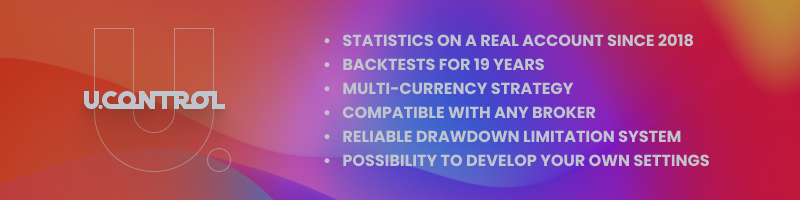Hello everyone!
Here we want to provide an installation guide and a detailed description of the UControl robot, which has live trading statistics since 2018 year and backtests since 2003 year.
You can find our robot here: https://www.mql5.com/en/market/product/86636
Installation and configuration:
After you have installed UControl robot and opened its settings, you have the option to use the automatic mode, in which everything is configured for you, or choose the manual mode, in which you have an opportunity to use your own settings.
The robot will trade on that currency pair, on the chart of which you install it.
Automatic mode:
We have developed UControl in such a way that the client can easily configure it in a couple of clicks, and the robot will do everything by itself with the settings we have already prepared. In this mode, the EA works only with the following currency pairs: AUDUSD, EURJPY, EURGBP and USDCAD. If you install it on another currency pair, the automatic mode will switch to the manual settings mode - Use Your Settings.
The automatic mode is set by default, the settings parameters should be as follows:
AutoSettings - must be enabled in All Auto mode.
MaxDrawDown - here you need to specify in percentages what part of deposit the EA will trade on the currency pair you install it on. In case of Stop Loss, the drawdown will be limited by the specified level of deposit. By default, the risk is 35%.
Manual mode:
AutoSettings - switch to Use Your Settings mode in order to configure all the parameters manually (entry point, Take Profit, etc.). Or turn on the Use Manual Lot mode if you want to use your own lot size (not an automatic one), but at the same time keep the automatic trading settings (entry point, Take Profit, etc.).
In order to use the manual mode, you need to study the description of all the parameters, which you can find below.
Recommendations for trading:
Time Frame:
UControl works the same way on all the TimeFrames, so you can use any - the results will be the same. If in doubt, use H1.
You can set any time frame since it is integrated into the default settings. If you use your own settings, then the time frame can be specified in the parameter CalcTimeFrame.
Risks:
We recommend specifying the risk of 15-25% for each pair in case of trading 3-4 pairs. For trading 2 pairs, the risk can be 20-35%. In the case of trading one pair, the recommended risk is 25-40%.
Requirements for trading:
The minimum deposit for trading using lot of 0.01:
AUDUSD - $450
EURJPY - $2300
EURGBP - $1200
USDCAD - $1600
Considering the special features of the robot algorithm, the minimum deposits for lot 0.1 will be as follows:
AUDUSD - $3100
EURJPY - $15000
EURGBP - $7300
USDCAD - $14000
The difference in the minimum deposits is due to the fact that the minimum step of changing the lot size is different for the start lot of 0.01 and 0.1.
Recommended leverage:
If the risk is 100% for all the pairs, use a leverage of 1:400 or higher (in any case, higher is always better). If not all the pairs are used, the leverage can be lower, up to 1:200.
Using the risk of 50%, the leverage can be 1:200.
Using the risk of 25%, the leverage can be 1:100.
Using the risk of 13%, the leverage can be 1:50.
Description of UControl robot settings:
AutoSettings - This is the main operating mode of the EA. It has three options:
All Auto - This is a recommended mode, in which all calculations and settings are done automatically for you, you just need to make sure that you have specified a suitable drawdown limit in the MaxDrawDown parameter. ATTENTION! This mode works exclusively with the following pairs: AUDUSD, EURJPY, EURGBP, USDCAD. If you enable this mode, but install the EA on a different pair, it will automatically switch to a manual mode - Use Your Settings.
Use Manual Lot - In this mode the automatic settings still work, but the lot size will need to be specified manually in the ManualLot parameter. Also, the MaxDrawDown parameter does not work in this mode, but will be automatically calculated from the specified ManualLot, so as not to disrupt the logic and reliability of the robot.
Use Your Settings - When using this mode, all automatic settings are disabled. The parameters of the manual settings are enabled in the “Use Your Settings” section at the bottom, and you also need to specify the lot size in the ManualLot option. In this mode, the MaxDrawDown option does not work. This mode allows you to trade on any currency pair.
MaxDrawDown - Here you need to specify in percentage the maximum drawdown that you are willing to accept. This parameter is designed in such a way that it will not allow you to specify higher or lower drawdown than the EA needs for stable operation.
ManualLot - Here you can manually specify the lot size for the start order. This setting does not work if All Auto is enabled.
SpreadLimits - Restriction on opening orders when the spread is too large. It works in such a way that it does not disrupt the strategy of the robot if there are already open orders. It has 3 modes:
Auto - Works only with the recommended pairs (AUDUSD, EURJPY, EURGBP, USDCAD) and when Use Your Settings mode is not enabled.
Manual - Uses the value you specified in the ManualSpreadLimits parameter.
Off - All spread limits are disabled.
ManualSpreadLimits - Manual spread limit for opening trades. Only works when the SpreadLimits parameter is set to Manual.
Slippage - Maximum of the price slippage for buying or selling orders.
AccMini - This option should only be enabled if you use a special account type where the standard lot 1 actually has a value of 0.1. This is a very rare type of account, so this mode should almost always be turned off. If you use a cent account, this mode also does not need to be enabled.
CloseAll - If “true”, the EA will immediately close all its open trades. After that you need to disable the
option, so that UControl could open the first trade again.
This is a section of manual settings for UControl EA, which works ONLY if the Use Your Settings mode is enabled in the AutoSettings parameter.
CalcTimeFrame - Specify the Time Frame which will be used when calculating the entry point.
CalcCoef - The coefficient that affects the calculation of the entry point. You can only specify values in the range between 4 and 15. Higher or lower values will be equal to the maximum allowed.
CalcMode - The mode in which the calculations for the entry point will be performed. Values can be specified in the range from 1 to 5. The higher the value, the rarer and more accurate the signals will be.
For the next 3 parameters, the value is indicated in pips and should be specified as for 4-digit quotes, the EA will automatically switch to a 5-digit, if necessary.
TP&Step - Here you can specify Take Profit and the distance between the first two orders.
Range - This parameter should also be specified in pips. It affects how often new orders will be added.
TPnext - Here you can specify Take Profit for all orders except the first two.
YourSettingsDDControl – Here you can specify the desired drawdown limit (in percentages). The robot will automatically calculate at what level the StopLoss should be, depending on the orders that are in the market.