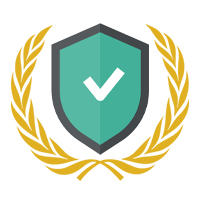 Trend Scalp Pro - User Manual
Trend Scalp Pro - User Manual
Pro Version: https://www.mql5.com/en/market/product/58940
Free Version: https://www.mql5.com/en/market/product/58939
Other tools: https://www.mql5.com/en/users/ssabbaghi/seller
This robot contain tow section for trading.
1. Auto trading
As the Expert name, robot detect the trend and use several inside indicator to catch the best scalp profit. and also use smart martingale strategy to recover loss positions.
2. Manual Trading
Next to this smart Auto Trading, you have Grate, powerful, full option trade assistant designed for manual trading and manage your positions.
This panel allows you to calculate risk, open a position quickly, open market execute order, limit orders, manage positions using the Trailing function, Breakeven option.
Close your position Automatically with desire profit. Show you Pivots points, RSI, Stochastic data, ADR and daily range, Super trend and other useful features...
Features:
- Automatically set your position SL/TP
- 2 methods of calculating the lot for opening an order, Manual and Auto money management
- Easy to use placing market positions, Buy/Sell and pending
- On click close all your positions.
- Draw pivot point on your chart.
- Trailing your stop with smart algorithm to set smart stop distance
- Automatic setting of stop loss to breakeven.
- Automatic close base on your desire profit.
- Command support, type close to close all position, type "SL" or "TP" to set your stop loss take profit and auto position lot with this stop loss too.
Lets talk about panel and these features manual.
When you attach the EA on your chart you may have this:
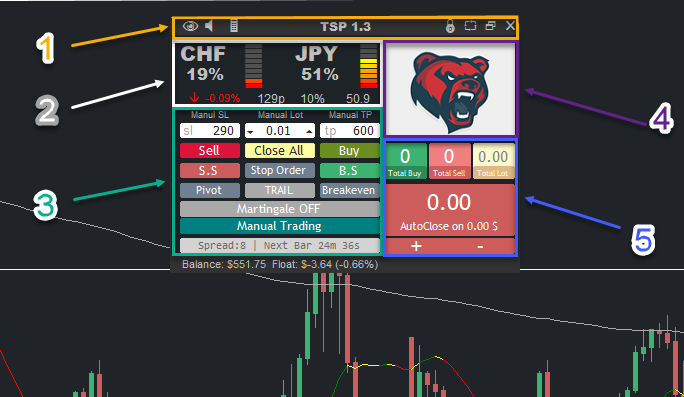
- Panel Header
- Symbol info
- Trading options
- Super Trend
- Positions info
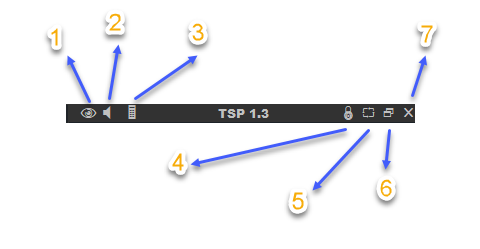
- Panel Header
on panel header you can see several icons.
1. This Icon is your panel theme. you can change the panel theme color between dark and light mode.
Light mode 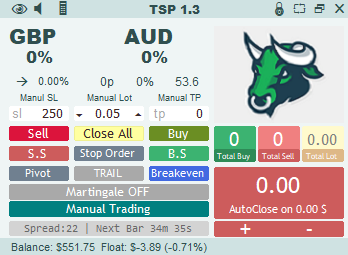
2. The speaker icon Turn ON or OFF sound alerts. (alert of current time frame trend changes)
3. This icon change your panel size. mini size and wide size. in wide panel you have additional information like news list and market session time.
Wide panel size 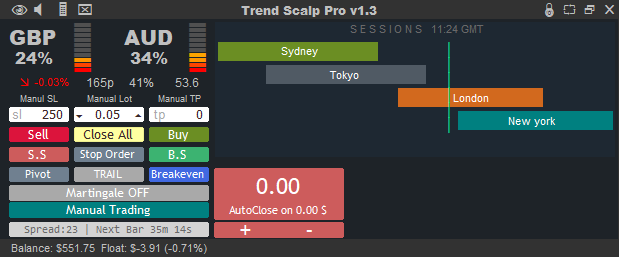
And with clicking on new icon that appearing, you can Show/Hide the news panel list
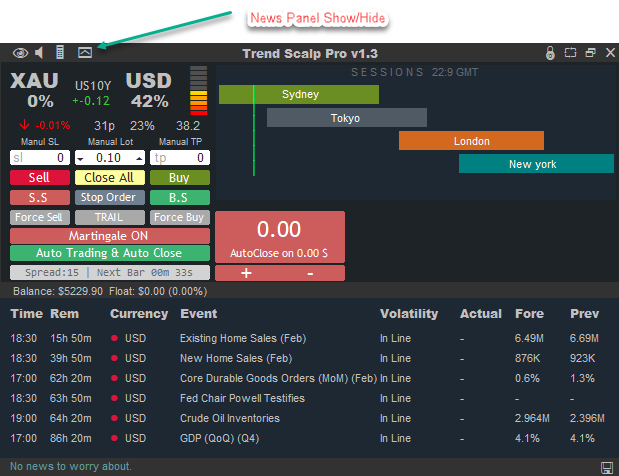
4. Lock, this icon turn ON or OFF Onclick trading. in your panel with taking sell or buy action EA confirm this action with you. with turn on the Onclick trading you can trade without confirmation (Fast scalping)
5. This icon set your panel location. top-left side, top-center, top-right side
6. Minimize, with this icon you can minimize your panel
Minimize panel ![]()
7. Close, Exit EA
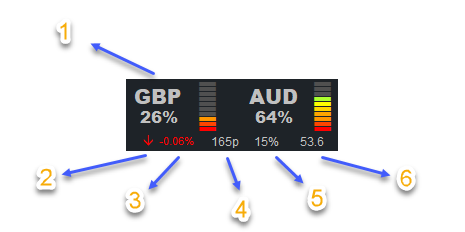
- Symbol info
1. Every pair have 2 country index
for example on GBPAUD we are dealing with two index, GBP index and AUD index
We analyze all the currency contained with GBP and set a percentage number as a power of symbol range. ( Currency strength )
2. Price direction, Showing the direction of ticks.
3. Percentage of price changes, Show you difference of previous close and current price.
4. Price Range, with mouse over on it you can compare current price range with your Time-Frame ADR
5. Percentage of price range, Show you the market, How much resolute to changing the price. is like to market sentiment.
6. The default RSI value on your time frame.
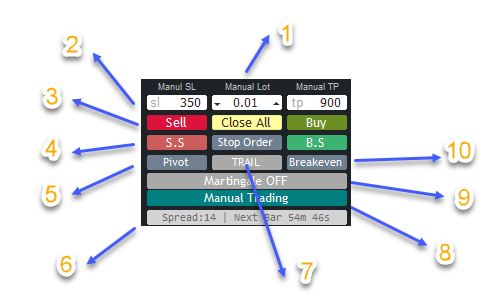
- Trading Options
1. By clicking on this text, you can toggle to Automatics/Manual SL/TP/LOT calculation. SL and TP finding from last swing high/low and Lot calculating from your account balance and Your investment risk. you can set risk from inputs.
2. You can turn off the Auto SL/TP/Lot and set this parameter manually, all the values are in points
AND now you can set this parameter easily by entering command:
on chart, just type SL or TP, you can change your SL TP with a line that help you to control your risk, profita and loss better.
Command List:
- SL (Set your stop loss)
- TP (Set you Take profit)
- Press Dell (Remove your SL/TP line)
- Close (Close your chart orders)

3. Marker Execute order. Take A sell, Take a Buy and close all opened position on your chart symbol.
4. Pending orders, S.S = Sell stop, B.S = Buy Stop. With clicking center button (Stop Orders) you can toggle between Stop orders and limit orders.
5. Turn it on, Now you have all the necessary pivot point on your chart.
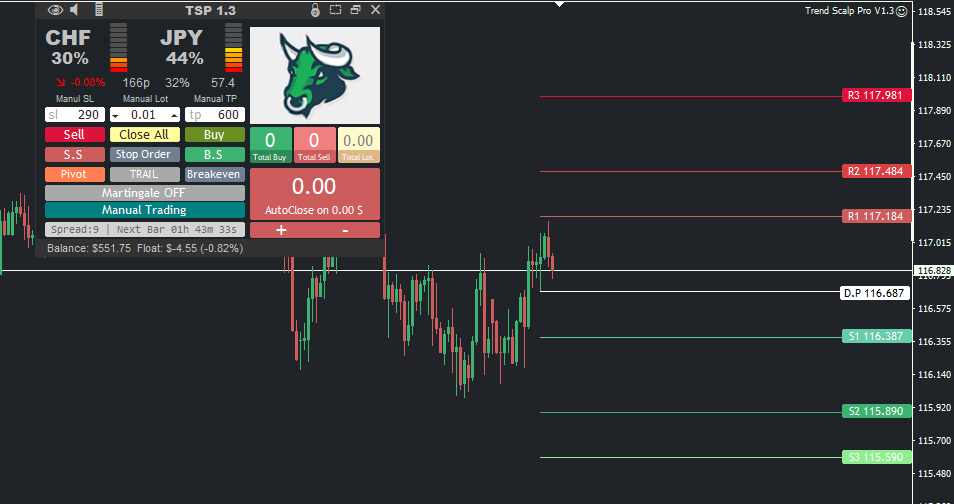
6. This section Showing you Symbol spread, Next bar time remains, and with mouse over on it you have additional information about Market Trend (Current Time Frame), RSI, Stochastic, Buy power, Sell Power, BUY/Sell ratio...
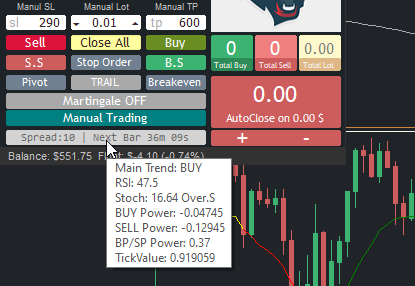
7. Trailing stop function. with turning on this option you can trail your stops with trailing distance and trailing start point. Stop trailing distance can be calculate automatically with our smart algorithm or you can set it manually from inputs.
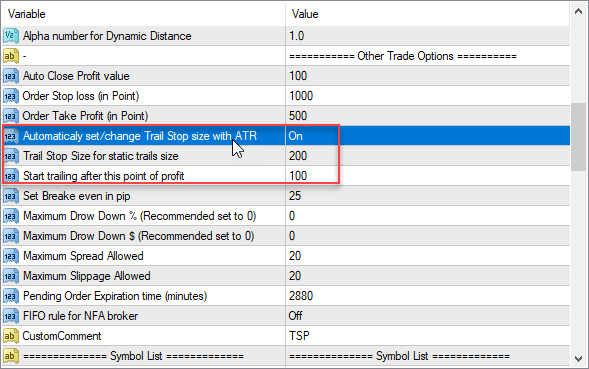
8. By Clicking on this button you can toggle between Manual Trading And Automatically trading.
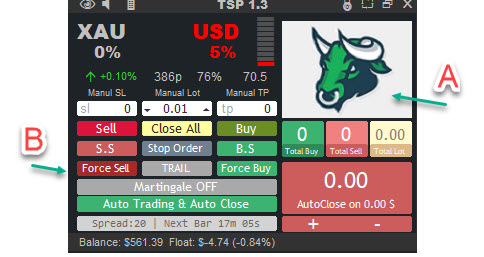
In Auto-trading Mode, we have 2 additional button. Force SELL And Force BUY
Its a simple main important rule in forex traders. "Trade On the Trend". So you do this too.
A. In Our panel we show you the Trend of Current time. Green bull as a bullish market, Red bear, bearish market. So you have the trend.
B. With force sell force buy button you can Force EA to trade just in your trend.
9. Turn martingale recovery option ON or OFF depended on your strategy
10. Breakeven set. turn it ON so if your position going to profit with special pips, so EA automatically set the position SL to Breakeven point. profit pip can be set in inputs with this name "Break Even in pip"
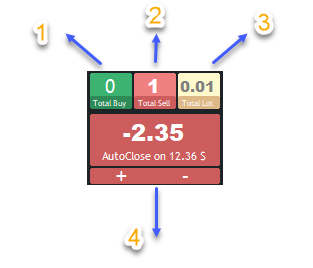
- Position info
1. Total BUY positions
2. Total SELL position
3. Total Orders Lot
4. By Clicking on it you can turn ON/OFF Auto Close function
Auto close function dont off in auto off, you can turn it on/off with manual trading mode.
You can change the profit value with + and - button
EA INPUTS:
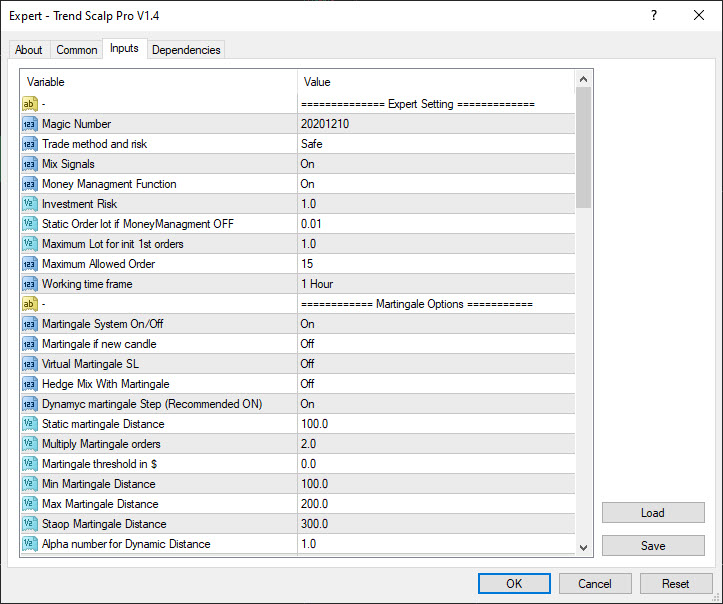
============== Expert Setting =============
| ExpertMagic | Magic Number | To Separate Robot positions with other EAs. |
| Method | Trade method and risk | Select EA strategies. |
| MixesSignal | Mix Signals | You can select the EA open a position with a signal and wait to close them, OR even you have opened position, EA open new one with new signal. |
| MoneyManage | Money Managment Function | Turn on or off money management system to set your position volume automatically or set it with static value. |
| Risk | Investment Risk | Set your risk of your balance. |
| StaticLot | Static Order lot | Set a Static Order lot if Money-Managment function switch to OFF. |
| MaximumLot | Maximum Lot for init 1st orders | Maximum allowed Order volume, just for 1st init position. |
| MaximumOrder | Maximum Allowed Order | EA cannot open new position, or martingale position if maximum order riches. |
| TimeFrame | Working time frame | EA use this time frame for using on inside indicators and other calculation. |
============ Martingale Options ===========
| MartingleOn | Martingale System On/Off | You can Turn ON/OFF martingale function. |
| NewBarMartingale | Martingale if new candle | Martingale function open new position just in new candles. |
| VirtualSLMarting | Virtual Martingale SL | With this function ON, Martingale function close old loss position and keep it in mind how many loss we have, and try to recover them in new futures positions. |
| HedgeMixMartingl | Hedge Mix With Martingale | Use hedge positions in recovery martingale function. |
| DYMartinglOffset | Dynamic martingale Step (Recommended ON) | This function calculate martingale steps, between old and new position dynamically with ATR, ADR and our smart algorithm. |
| MartinglOffset | Static martingale Distance | If you turn off the DY Martingale Offset, so you need to set s static distance for martingale positions |
| MartinglMultip | Multiply Martingale orders | Multiply old order lot with this number for calculate next position volume |
| Martthreshold | Martingale threshold in $ | With How many loss in $, Martingale function triggering |
| MinMartingaleDis | Min Martingale Distance | Minimum distance of old and new martingale steps (Used for Dynamic step calculation function) |
| MaxMartingaleDis | Max Martingale Distance | Maximum distance of old and new martingale steps (Used for Dynamic step calculation function) |
| StopMartingaleDis | Stop Martingale Distance | Stop taking new position when candle size is bigger than this point |
| DynamicDistAlpha | Alpha number for Dynamic Distance | This is a multiple number for martingale steps. with this number you can set martingale steps bigger or smaller |
=========== Other Trade Options ==========
| GlobalProfit | Auto Close Profit value | One position or group martingale positions closed with this point of profit |
| SL | SL (in Point) | Your position Stop Loss |
| TP | TP (in Point) | Your position Take Profit (not for tp, just for safety on opened positions, EA use GlobalProfit as a TP) |
| AutoTrailStop | Automatically set/change Trail Stop size with ATR | Set the trail stop size dynamically use ATR (Trail function turn on/off from EA panel) |
| TrailStaticStop | Trail Stop Size for static trails size | If AutoTrailStop is OFF, Trail use this stop |
| TrailStartPoint | Start trailing after this point of profit | Trail threshold start |
| BreakEvenPip | Set Break even in pip | EA set Break Even if position is in profit with this pip value (Break even function turn on/off from EA panel) |
| MaxDDPres | Maximum Drawdown in % (Recommended set to 0) | Set maximum Drawdown allowed (% of your account balance). if you account reach this DD all the position will be closing |
| MaxDDMoney | Maximum Drawdown in $ (Recommended set to 0) | Set maximum Drawdown allowed (loss in $). if you account reach this DD all the position will be closing |
| MaxSpread | Maximum Spread Allowed | Maximum spread allow for opening new position |
| MaxSlippage | Maximum Slippage Allowed | Maximum slippage allow for opening new position |
| PendingExpier | Pending Order Expiration time (minutes) | Set your Pending Order Expiration time (minutes), this type of position open and close manually from EA panel |
| FIFOrule | FIFO rule for NFA broker | Close position with FIFO rule (NFA broker) |
| CustomComment | Your custom order comment |
| ShowTradePanel | Show Trade Panel | Show, Hide trade panel on the chart. |
| SymbolTimeInfoCorner | Show Symbol, bar info on chart | Show some information like candle time remaining and RSI and... on your chart. |
| PanelMode | Panel Size | 0 mini - 1 full | Change the panel size in normal and Wide. |
| OneClickTrading | One-Click Trading | OCT: ON (With click on BUY, SELL CLOSE action immediately run) and with this option OFF, with clicking on this button you have to confirm the action. |
| STSAlert | Alert Trend Scalp signals | Alert EA position opening on Auto trade strategies. |
| SUPAlert | Super Trend Signal Alert | Alert the changing trend of our indicator, super trend line (its for who like trading with our panel as a manual trader). |
============== News Filter =============
| NewsFilter | Turn on or off News filter system |
| NewsPannel | Show or hide News Panel |
| SourceNews | Select calendar news source from investing.com or forexfactory.com |
| LowNews | Stop taking a position in Low impact news, ON/OFF |
| LowNewsWaiting | How many time waiting/stop taking new position for low news |
| MidleNews | Stop taking a position in medium impact news, ON/OFF |
| MidNewsWaiting | How many time waiting/stop taking new position for medium impact news |
| HighNews | Stop taking a position in high impact news, ON/OFF |
| HighNewsWaiting | How many time waiting/stop taking new position for high impact news |
| NFPNews | Stop taking a position when we have NFP news on list, ON/OFF |
| NFPNewsWaiting | How many time waiting for taking new position if we have NFP |
| HolidayNews | Stop taking a position when we have Holiday event on news list, ON/OFF |
| HolidayNewsWaiting | How many time waiting for taking new position if we have Holiday event |
| CloseNews | if You have profit (>=0) position, CLOSE it when we have a news on futures |
| OnlySymbolNews | Just Show chart symbol news |
| DrawNewsevent | Draw news event On Chart |
| Next | Draw Old event or not |





