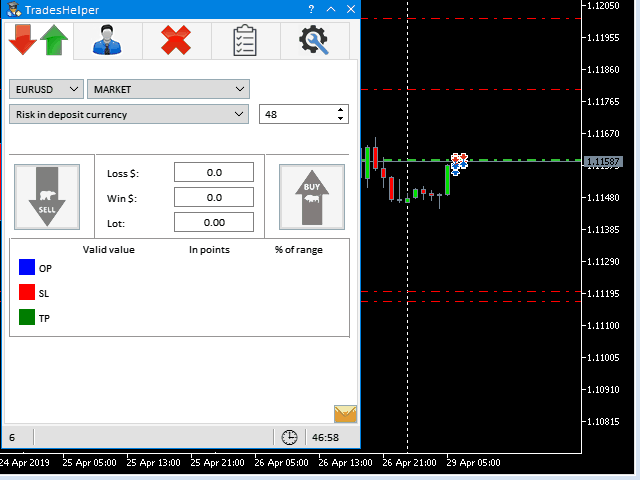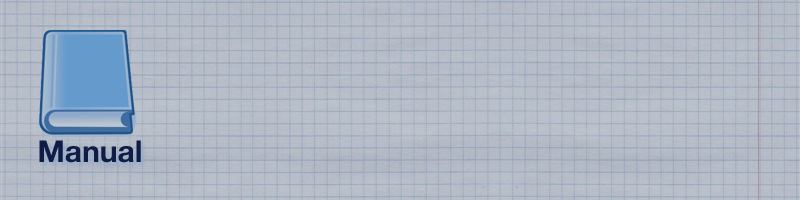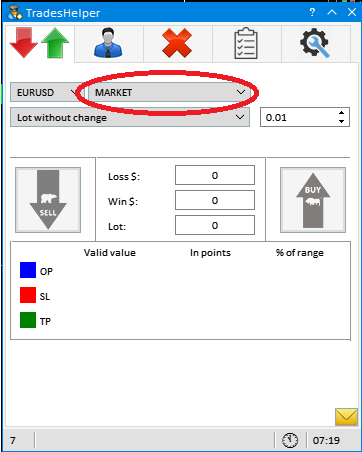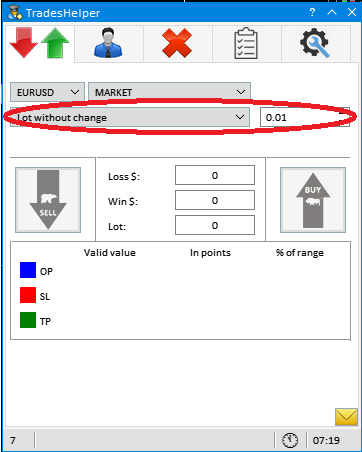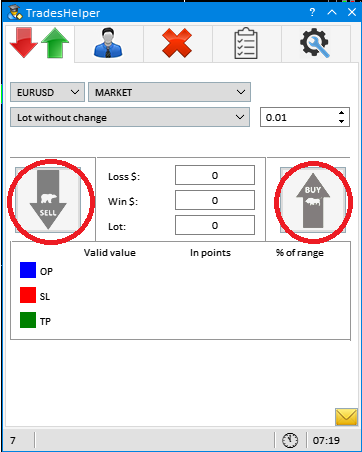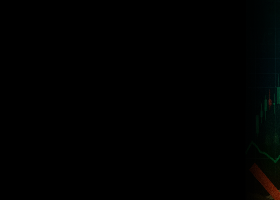Basic TradesHelper Links
Full version: https://www.mql5.com/ru/market/product/37946
Free version: https://www.mql5.com/ru/market/product/37947
YouTube: https://www.youtube.com/playlist?list=PLftC4cIoUwBnWNH78EZLkhJ_RSgOBT98T
Instructions for working with the table of positions:
Program window
The TradeHelper panel does not work in the strategy tester, a special trial version has been made to check.
- The question mark in the upper right corner includes tooltips for controls.
- The current spread is displayed in the lower left corner.
- The time in the lower right corner shows the time before the bar closes on the selected timeframe.
The program interface is standard and similar to applications for windows. Run TradesHelper on a demo account to deal with the functionality of the program. Questions should arise. In case of their appearance, be sure to inform us that we could make additions to the instruction.
We tried, I hope, and you will appreciate!
Description of the program tabs
Order Creation Wizard 
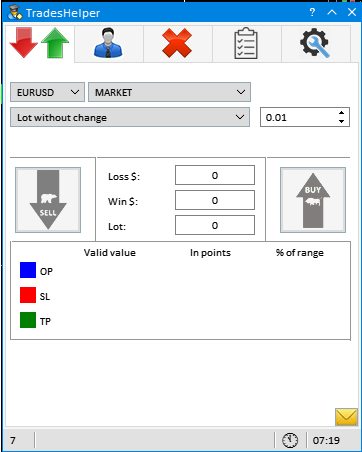
This tab allows you to open a position or place a pending order.
To do this, you must specify the parameters of the future order:
1) Order Type:
- "MARKET"
- "STOP ORDER"
- "LIMIT ORDER"
- "Level reversal" (in development) ---> a level is set on the chart when the expert breaks through which the expert searches for signs of a reversal (it is planned to create a collection of options) and opens a position.
2) Type of money management and volume:
- "Lot without change"
- "Risk in deposit currency"
- "Risk in % of freemargin funds"
- "Risk in% of the balance of funds"
- "Volume for each 1000 units of deposit"
3) Direction of the future transaction
After that, the lines of the future order will appear on the chart and the button for opening a position will become active. Lines can be moved in 4 ways.
- Drag and Drop
- Specify price
- Specify indentation in points
- Specify the indent in% of the previous day's range
An order to open will be given after pressing a button.
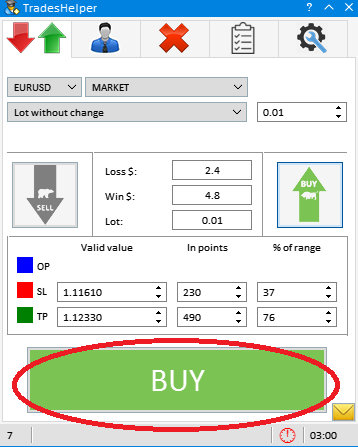
The result will be given an alert.
- Beep (sounds can be selected in the settings).
- Brief text information - by clicking on the letter icon to the right of the button.
- The most detailed option is in the logs (Terminal tab Tools -> Experts)
An example of working with the tab
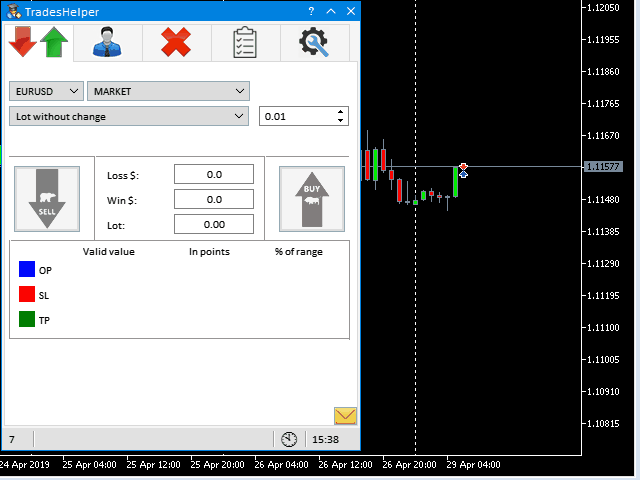
Assistant 
The tab allows you to individually manage open positions. The management interface is implemented as a table. New types of impacts on the position will be added.
To describe the functionality, a separate section has been created:
An example of working with the tab
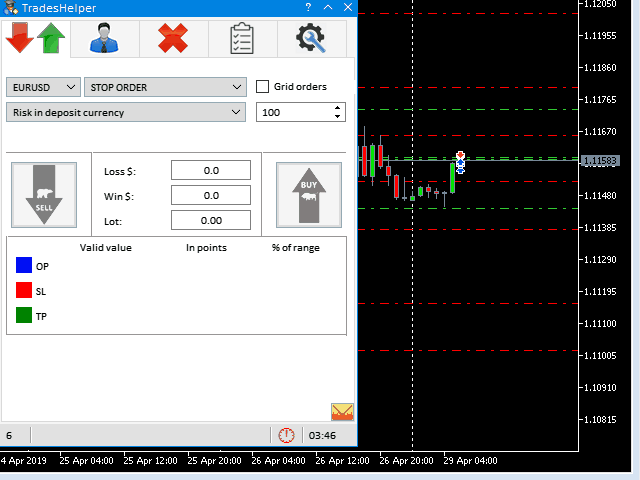
Closing positions and removing pending orders 
The tab allows you to close positions and remove pending orders as quickly as possible. To do this, use the asynchronous version of the order to the trading server.
To close positions and orders, special functions were made that allow you to close by type:
- close all positions.
- closes all BUY positions.
- closes all SELL positions.
- closes all positions where Profit> 0.
- closes all positions where Profit <0.
- delete all orders.
- delete all BUY orders.
- delete all SELL orders.
- delete all STOP orders.
- delete all LIMIT orders.
When you click on the button, execution starts. The button will automatically be released after the complete execution of the task. In case of failures on the trading server, the expert will try to close again, until the button is manually depressed or the task is completed.
Functions "Target profit", "Target loss" - close all positions when reaching the specified profit or loss. Set the desired value in the deposit currency or percentage of the balance and check the check box.
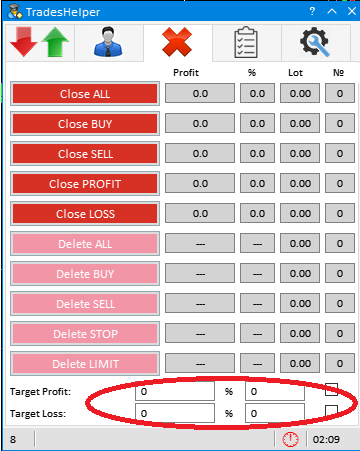
An example of working with the tab