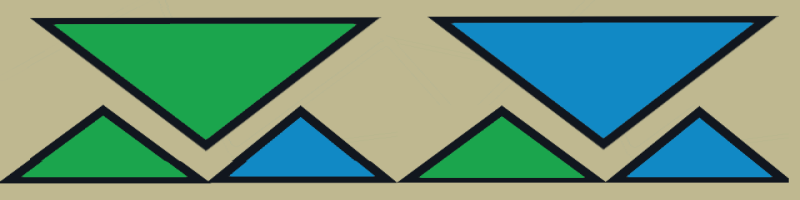Buttons and Parameters of the Onscreen Panel
General: Buttons in Gray color indicate that they are in deactive or disabled state
TradeCopy Master part:
[EA]: Activates/Deactivates Master part of Expert, functionally like Metatrader's "Algo Trading" but not influencing the working other Experts on the terminal
[SND]: Activate/Deactivate updating channel
[LIST: …]: Activate/Deactivate pulldown order list of current master side trades and displays the CopyTrade Master channel name. The ticket number labeled orange button allows to delete the underlying trade.
Hotkeys: "S" or "s": Show/hide Onscreen panel, "3": Show/hide Order list
TradeCopy Client part:
[EA]: Activates/Deactivates Client part of the Expert, functionally like Metatrader's "Algo Trading" but not influencing the working other Experts on the terminal
[PNL]: Activate/Deactivate Onscreen Panel
[LIST: …]: Activate/Deactivate pulldown Onscreen list of trades that were sent by the TradeCopy Master part. The orange button here, unlike its function on the TC Master, allows to immediately copy the underlying trade to the client, regardless all other presets on the Client.
[Hedging]: If enabled, long and short trades of the same pair allowed to copy
[RECOPY]: Once, a trade was closed on preset TP/SL but still active on the master, the master trade can become copied repeatedly accordingly to the presets or manually by pushing the referring button on the pulldown order list.
“Magic No”: Magic number of that client and have to be set to different values if several TradeCopy Clients are activated on the same terminal.
“Market”: Displays Market status
“Day Profit”: Displays Profit/Loss of the day
[DD DIST]: (Drawdown Distance) If activated and an yet copied pair exceeds the drawdown preset in Drawdown-value (right of [DD DIST]) on the client and the master has more trades open of the same pair’s trade direction, then, if the related preset parameters match, another trade becomes copied. Thus it works similar to Grid systems.
[POOP]: Temporely prevent opening or closing master trades on client.
[PING]: Check trade copy file
“Delay Filter” [RSI/STDDV]: If activated, indicator filter opens the trade after the preset drawdown of the master trade was exceeded. (Refer to parameter “Delay” below)
“Stop Cntrl”: [MASTER]/[CLIENT]: Master/Client manages closing trades
“Slctd Magic”: [CURRENT]/[ALL]: Counts trades accordingly to magic number/s. “Current” mean all trades opened by the client and “ALL” means all trades on the terminal.
“Delay Mode”: [DELAY]/[DLAY+SPRD]: If not other presets, trades copied if the price surpasses the master’s open price or open price + current spread by the value of parameter “Delay”.
“Delay”: Value for previous button.
“TrailDist”: Value defines the initial trailing distance after trades are copied. This distance decreases by predefined trailing step as far the price is moving further against the trading direction for getting better open price.
“OneSymb”: [ON]/[OFF]: If set to [ON], the client accepts to copy only trades that are not include a single currency that already is included of other copied currency pairs. This is useful to avoid additional drawdown if one currency is trading against the desired direction.
“Copy Mode”: [VOL CALC]/[VOL SPLIT]/[VOL MASTER]: Selects trading volume modes.
-“VOL CALC” uses client settings of “Risk(M)” and “LotSize”
-“VOL SPLIT” divides master trade volume into multiple trades of minimal lot size. The copied size of each single trade is determined by the settings of “Risk(M)” and “LotSize”.
-“VOL MASTER” copies master trades 1:1 to client.
“Delay”: Sets the value for button [DELAY]/[DLAY+SPRD]. (see ahead)
“TrailDist”: Sets the initial trailing distance after a trade was copied. If at that point the price is further moving against the trading direction, the trade becomes copied on an even better price than the preset defined
“Risk”: If Risk = 0, “Lotsize” is used, regardless the free margin. If the free margin becomes exceeded, the trade not becomes copied. If Risk > 0, “LotSize” becomes adjusted accordingly to the available margin.
“LotSize”: If Risk = 0, user can set lot size manually
“Max.Pos”: Maximum trades that are allowed to copy accordingly to the preset of “Slctd Magic” and “L | Sym/Dir | S“ (See below)
“Acc.DD”: Maximum account drawdown value to allow copy trades to client.
“L|Sym/Dir|S“: Maximum trades long/short allowed to copy
“Trl.Start”: Profit trailing start of copied trades
“Profit %“: Percentage of saved profit on “Trl.Start”
“Stp.Real“: Physical Stop loss. Visible by the Broker. Is activated only if “Stop CNTRL” = [CLIENT].
“Stp.Virt”: Virtual Stop loss. Not visible by the Broker. Is activated only if “Stop CNTRL” = [CLIENT].
[STAT]: Displays system status and error messages
=============================================================
Quick installation and setup
->>> Install TradeCopy Master/Slave always on charts of currency pairs that deliver a high rate of ticks <<<-
->>> as the TradeCopy System can only copy or update by receiving ticks. (Recommended are e.g. EURUSD, GBPUSD, GBPJPY,...) <<<-
-----------------------------------------------------------------------------------------
Install the TradeCopy Master on the terminal that delivers the trades
Open “Input” tab in the settings
“Master Channel”: Define unique name to each TC Master that become installed (Preset = “Master”)
“Magic Number/s sep. by…”: Setup list of Magic Numbers to be copied. (Example: 1155,1010,222222,…) or leave it blanc for considering all trades regardless of their Magic numbers
Close the settings page and click the button [EA] to [EA] and button [SND] to [SND]
Press the [LIST] button to display the trades of Magic numbers that are included in the settings
-----------------------------------------------------------------------------------------
Install the TradeCopy Client on the terminal that receives the trades
Open “Input” tab in the settings
“Master Channel”: Define the same name as of the TradeCopy Master (Preset = “Master”)
“Magic Number”: Define a unique Magic number for each Client. If more than one Master terminals sending trades, each Client needs to have its own Magic number to not influence among themselves
Close the settings page and set the button [EA] (off) to [EA] (on)
Press the [LIST: “Master”] button to display the trades selected by the TradeCopy Master terminal
Activate [POOP] to enable copying trades to the client accordingly to the current Client settings. [POOP] is present for additional safety reason to avoid possibly adding or deleting of trades after the TC Master was re-installed or not available for some reason. So the user can compare the trades of both sides before synconize them finally.