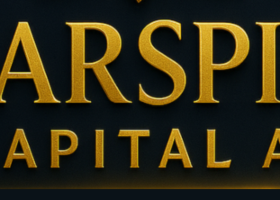HOW TO BACKTEST STRATEGY EFFICIENTLY
Here, I show how to Backtest AutoControl EA bot on the MT5 Platform Backtest tool
DOWLOAD AUTOCONTROL EA1. Select currency pairs, metals, stocks,..
- First choose a currency pair as recommended by the developer (XAUUSD)
- Next, let's test 3 more popular pairs such as: EURUSD, GBPJPY, XAUUSD
- Save the results and compare the difference between the test results, then make an appropriate adjustment plan.
2. Time frame selection
- First choose the timeframe recommended by the developer (H1)
- Can check some more timeframes: M15, H1, H4
- Save the results and analyze to choose the most suitable time frame
3. Data interval selection
- Selecting data from the last 2 years will give the most accurate data, and the fastest check
- The older the time period, the less quality the results
- Please note, if during the period that AutoContro EA runs abnormally fast, data may be interrupted or incomplete.
- Can test larger data from 3 - 5 years, however for some currency pairs the data is not enough or not high quality
- It is also possible to test interlaced for faster processing: Example test from 2018 - 2020, 2019 - 2022, 2021 - 2023
4. Delay level selection
- Please select the current delay mode according to your computer
- More selectable: Zero delay mode, random delay mode
- From there analyze the difference between the lags, if all three have a profitable result
5. Data Model Selection
- First choose a model: 1 Minute OHLC, this data model only gives approximate results, but will process quickly. If the result is good, go to step 2
- Step 2: Switch to Every tick based on real tick model, the results will be the most similar to the results when trading in real time
- If the result is good, save the Set file, if the result is not good, change the parameter and repeat from step 1
6. Initialization of initial capital
- Initialize the capital from 25000USD, to make sure the strategy is not working properly due to lack of funds
- After the results are available, analyze and reduce the initialization amount accordingly
- If not suitable for your investment, choose the strategies (parameters) as suggested by the developer, or contact directly for help.
Enter the parameters in the INPUT section on AutoControl EA
B E G I N
1. Select QuickBacktest mode in Input section of AutoControl
- When this mode is selected to True: Initialization of plotting will be eliminated, which will help the Backtest process to be processed faster.
- When using it directly, change to False
2. Select ModeLoadSet mode in Input section of AutoControl
YourSettings: The parameters in the Input section after you change it will be activated
ExpertSetup1,2,3 : The parameters in the built-in "A U T O T R A D E" section recommended by the developer will be initialized when AutoControl runs
First select ExpertSetup or Import Set files from the developer's recommended parameters
Step 2: view the analysis results and re-optimize the parameters if desired, note: Switch to YourSettings
A U T O T R A D E
1. Strategic choice
- AutoControl is integrated with 20 different strategies
- Test each strategy if you want and from there make the right strategy choice for you
- Some strategies will not use preset parameters, refer to STRATEGIES GUIDELINES
2. Select LimitGapPoint
- Is the minimum distance Step between 2 close orders, in points
- The smaller the LimitGapPoint, the less orders will be entered, the trading performance will decrease, but the risk will be reduced.
- The larger the LimitGapPoint number, the more orders are entered and close together, the trading performance can be increased, but with great risk.
- Each currency pair is different, the number of LimitGapPoint will also have a different suitability
3. Other parameters
- Depending on the strategy will be used differently
- Refer to STRATEGIES GUIDELINES
I N D I M A S T E R
- The parameters tell me it's already optimized, so if you don't need further tweaking.
- To optimize the strategy, first adjust in the section B E G I N, A U T O T R A D E
- Note some strategies will not use the indicator, some will read STRATEGIES GUIDELINES for better understanding
- The indicator can be plotted on the chart or not according to the option in the A D V A N C E section
Above are the basic instructions for Backtesting in the most effective way
You can absolutely ask for help from the developer when needed