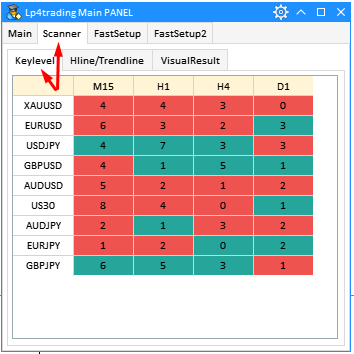1/ Key level theory :
-
Each cell corresponding to Symbol (row) and Timeframe (Column) is a Scan chart.
-
The color of the box shows the direction of the current Trend: Red is Down Trend (downtrend) and Green is Up Trend (uptrend).
-
The number in the box represents the rank of the Keylevel in the current trend: The number 0 is the first keylevel of the Trend (the original keylevel) that usually appears after reversing the old trend. Then, each time the price pulls back and follows the current trend, it will generate continue keylevels corresponding to the increasing numbers +1 => The higher the number, the higher the number shows that the trend has gone far (the possibility of a reversal in height). ) into the command will no longer be safe.
-
You can quickly switch the chart to a Scan Chart by double-clicking on the corresponding box.
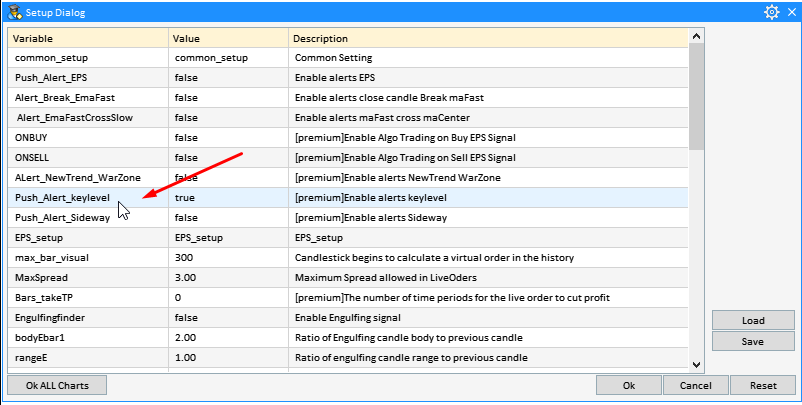
-
Push_ALert_keylevel : Open to receive NewTrend Keylevel alerts . [Premium applies]
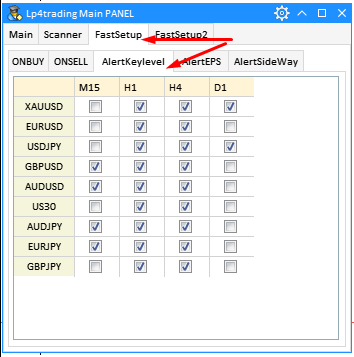
-
If the number of ALert Keylevel turns on and off frequently or needs to be adjusted to many charts at the same time, you can quickly adjust it in the AlertsKeylevel tab (the effect is equivalent to setting number 3 at Setup Dialog).
-
Checking the box is equivalent to setting push_ALert_keylevel = true in SetupDialog . Uncheck the equivalent of setting Push_ALert_keylevel = false in SetupDialog.
download :
Full Guide ALL IN ONE KEYLEVLE : [GUIDE] ALL IN ONE KEYLEVEL