In total, three expert advisor panels are displayed in the chart window:
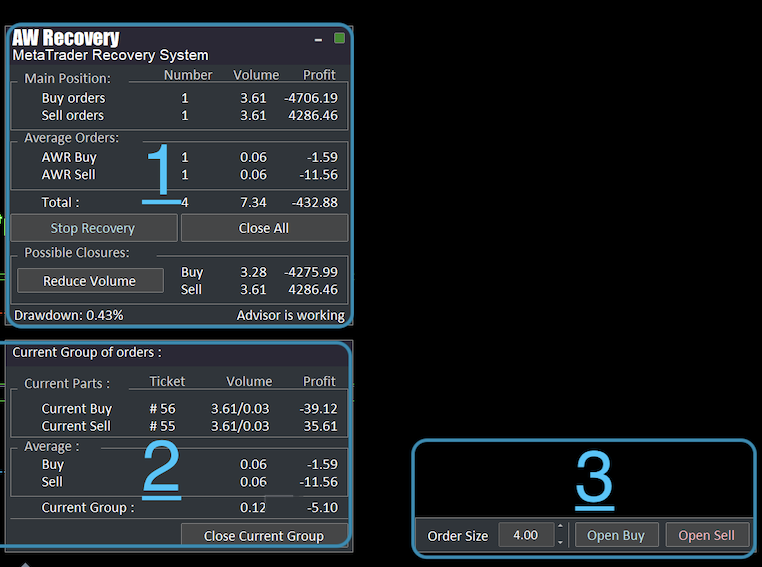
1. Main panel - displays the general current situation, allows you to pause the adviser, close all positions and reduce the volume if possible.
2. Panel of the current group - displays orders being processed at the current time. Allows you to close the current group of orders with one click.
3. Panel for opening orders - panel for opening locking or averaging orders of adjustable volume.
Note! And information that will not be covered in this article, but prepared elsewhere:
A complete list of EA input settings with comments on each variable. Link to go to the article - https://www.mql5.com/en/blogs/post/749512
Instructions for setting up and testing the AW Recovery Expert Advisor. Link to go to the article - https://www.mql5.com/en/blogs/post/749585
Main panel
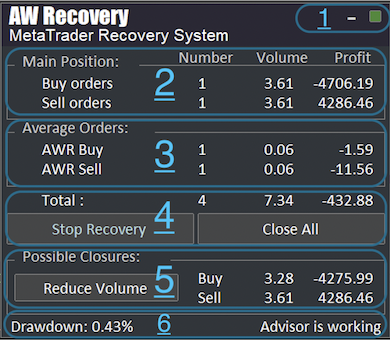
Block number 1.
Status block. There is a minimize button in the top right corner. By clicking on this button, all three panels will be minimized and only a small strip with the name in the lower left corner of the screen will remain on the screen.
Next to the minimize button, there is an indicator of the current state of the Expert Advisor, which is displayed as a square. In addition to changing the color of the square, the frame of the panels also changes for added convenience.
The square and borders of the panels are painted in three different colors depending on the state of the EA:
- The green color of the square, the frames are not painted - means that the adviser is working
- The yellow color of the square and the frames of the panels means that the EA is in sleep mode (that is, AW Recovery is waiting for an opportunity to start working).
- The red color of the square and the frames of the panels means that the adviser is not working, for example, autotrading is disabled.
Block number 2.
Block of processed orders. This block shows the current position processed by the EA, its volume, the number of orders and the total profit. All information is divided by order types.
The main position consists of a losing position and locking orders. Since locking orders will eventually also have to be restored by the AW Recovery. That is, the main position displays the current state of drawdown and locked orders.
Block number 3.
Block of restoring orders. This block shows information about the orders, with the help of which the adviser restores the position from the second point.
Averaging orders are those orders that the adviser opens in order to restore the main position in parts with their help.
Block number 4.
General positional block. Contains the total profit and volume in lots from the top two points. It also contains a button to close the entire position including restoring orders and a button to put the EA into sleep mode.
Total - displays the total number of orders, their total volume and the total profit in general for those orders processed by AW Recovery (losing position position, locking orders and averaging orders).
Stop Recovery - by clicking on the button, the EA will go into standby mode. All work processes will be stopped. The EA will not open new positions and will not close any positions. To exit their standby mode, press this button again.
Close All - clicking on this button will close absolutely all positions. This action cannot be reversed.
Block number 5.
The block of possible closes processes all orders available to the Expert Advisor for settings, except for the orders of the restoring group. The panel algorithm collects all available profit from processed orders and with its help covers the entire possible volume from unprofitable ones. The enumeration of unprofitable orders is carried out starting from the smallest volume available on the symbol for partial closing.
On the right is informational data on positions in both directions (volumes and profit).
Reduce Volume - the button allows you to close a part of the main position, so the volume of the main position can be reduced. This is done to speed up the recovery process. This opportunity appears, because sometimes a locking order goes into profit and this profit can be used to reduce volumes.
How it works: By clicking on the button, the trader will be able to close the available profitable part of the main position. In a specific example, Sell orders have a profit. And the Expert Advisor using the Reduce Volume button makes it possible to close part of the loss in the opposite direction (in this example, the part from Buy orders) with the help of profit (in this example, the profit of Sell orders). That is, in the case of the example, the adviser offers to close a part of a loss-making buy position with a volume of -4706.19 using a profit of 4286.46 from a sell position. Thus, the loss can be reduced by 4707.19 - 4286.46 = 420.73.
Recovery can offer to close the loss both in the opposite direction and in the same direction.
Block number 6.
Another state block. This part reflects the drawdown volume and duplicates the state of the EA.
Drawdawn - current drawdown from the positions processed by the EA as well as from averaging orders in relation to the total deposit volume. That is, the drawdown volume of the entire deposit from those orders that are displayed in the top panel ( total ).
In the case when the adviser is not in the active phase, that is, the adviser has nothing to restore, instead of the current drawdown level, the notification " No orders to recover" appears.
On the right, additional duplication of the current state of the adviser - Advisor is working \ Advisor in sleep mode \ Trades are not allowed.
Current group panel
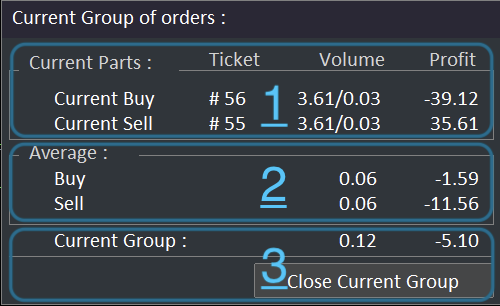
Block number 1.
Current parts block.
The EA performs recovery using partial closes. Each partial close is the current group of orders. These are partial closures from the main position (part of buy and sell orders while maintaining locking) as well as averaging orders.
This part of the panel displays tickets from selected orders (unprofitable), which the EA has defined as current.
Then the volume of these orders is displayed, the ticket of which is defined as the current one. The following are the volumes that will be closed next at a time, at the next partial closure from the volume of the current order .
And the value on the right is the profit from these current parts that will be closed next.
That is, the current group is those orders that are in work at the current time.
Block number 2.
Block of current restoring positions.
Average - averaging orders, their volume and their profit. The EA does not close all averaging orders at once. It closes one or the other direction (in the case when both directions are open). Therefore, the total volume may differ from the total volume.
How it works: In the current situation, you can see on the panel that the profit from averaging buy orders is greater than the profit from sell orders. This means that the adviser will first of all close a group of buy direction orders.
Block number 3.
Block of the current group of orders with the ability to close the current group in manual mode. The current group is not all averaging orders, but exactly those averaging orders that will be closed at the current time.
Current group in the example = group of orders to be closed next - 0.06 + 0.03 + 0.03 = 0.12 (profit -5.10).
This panel does not display overlap close data. The EA technically cannot attribute overlap to the current group, they are calculated separately. For this reason, sometimes the adviser can close a position before the profit is displayed on the panel, part of the main position. That is, it can close the current group not completely, but only the first and last orders.
Close Current Group - by clicking on the button, the EA will close the current group. Thus, parts for closing from positions of the Buy and Sell types will be closed, as well as a part of the averaging orders of the direction that has more profit.
Panel for opening orders

Panel for opening orders - in the input settings in the variable "Open Average orders via Panel" there is an adjustment of the type of orders opened using the panel. You can choose the type of orders that will be opened using the panel: orders that the adviser will restore or averaging orders.
If one averaging order is opened using the panel, then the EA will perceive it as the first averaging order and will, if necessary, increase the grid from it. Also, this order and subsequent ones from it will be used by the EA for partial closing of unprofitable positions.
If you forbid the EA to open averaging orders in the input settings, then you will be able to open such orders manually using this panel regardless. Thus using the panel for manual trading.
Buy AW Recovery Expert Advisor right now:
Get MT4 Version
👉 https://www.mql5.com/en/market/product/49453
Get MT5 Version
👉 https://www.mql5.com/en/market/product/49692
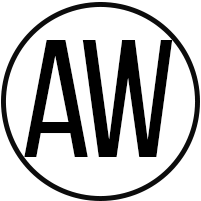
A.W. Trading Software


