Requirements
- PC with dual-core CPU and 3 GB RAM or VPS with RDP connection;
- Stable internet connection;
- Hedging account (for MT5 version);
- Deposit $100 or more for each currency pair ($1000 if using grid);
- Leverage 1:100 or more.
Instructions for use
1. For the newsfilter to work in the MT4 version, you need to allow web requests to the address "http://ec.forexprostools.com" (you can skip this step for the TM5 version). To do this, select the "Options" item in the "Tools" menu. In the window that appears, go to the "Expert Advisors" tab. Here you need to check the box next to the item "Allow Web-Requests for listed URLs" and add the address to the list of allowed addresses (see screenshot).

2. For the advisor to work, you need to enable automatic trading on the terminal.3. For each currency pair, you need to run a separate copy of the adviser, each on the chart of the corresponding instrument.4. After launching the Expert Advisor, an information panel will appear on the chart. If you did everything correctly and the EA found a neural network for the instrument and the timeframe on which it is launched, the chart window will look like the screenshot below.
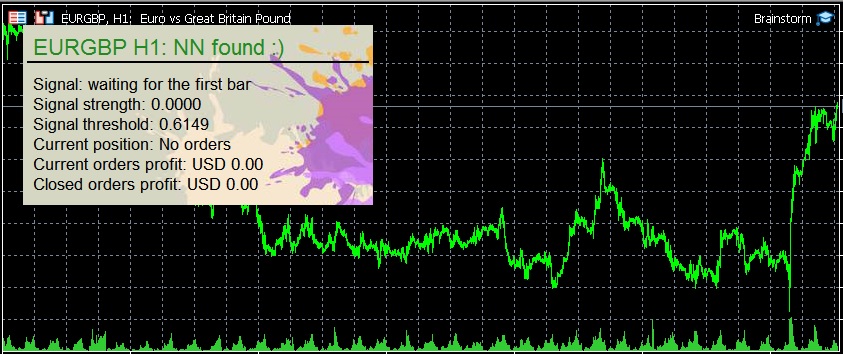
1. Training should be carried out in the "Open Prices Only" mode2. Select an Expert Advisor in the Strategy Tester and set up training parameters (you can find a description of the parameters later in this manual).3. Select the currency pair and timeframe for which you are going to train the EA.4. Select the training period (for the M30 timeframe, the normal period is 1.5-3 years; for H1 - 2-4 years; for H4 - 6-10 years). It is better to set the end of the training period 2-3 weeks before the current date.5. Start the tester. During the first test, the EA will make transactions and learn from its own mistakes.6. After testing is completed, the EA will save the trained neural network to the common terminal folder on your computer at: "C:\Users\%Username%\AppData\Roaming\MetaQuotes\Terminal\Common\Files\Brainstorm MT4\" (for MT4 version) or "C:\Users\%Username%\AppData\Roaming\MetaQuotes\Terminal\Common\Files\Brainstorm MT5\" (for MT5 version). The file name of the neural network contains the name of the currency pair and the timeframe for which the training was performed. The neural network file extension is .nnet. All terminals running on your computer will have access to the files of the neural network. To transfer the trained neural network to another PC or VPS, simply copy the files you need to a similar folder on the target device.7. After training, test the neural network. First, test the training period to make sure that the neural network is trained (you should not evaluate the quality of the neural network only during the training period). Next, to determine the quality of the trained neural network, test for the last 2-3 weeks - from the end date of the training period to the current date. If the neural network has trained normally, the adviser will show profit for these 2-3 weeks, if not, repeat the training procedure.
Information panel
The Expert Advisor has an information panel that contains basic information: a neural network detection indicator for the selected instrument and timeframe, a neural network signal indicator, information about current and closed orders. You can see a detailed description of the information panel on the screenshot.
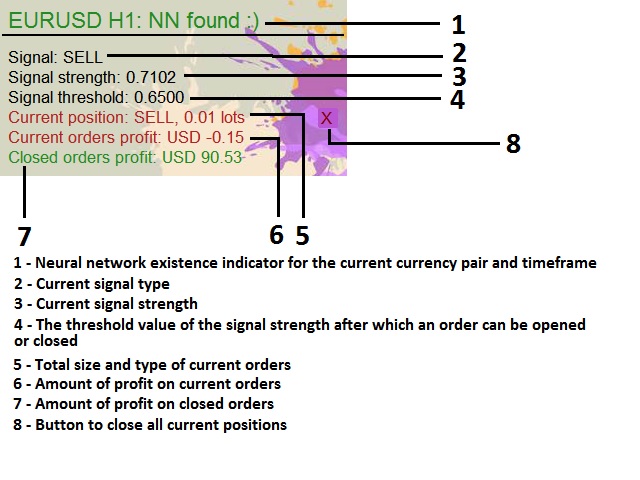
Chart markings
During operation, the EA also displays on the chart lines indicating the opening price and order type, virtual TP and SL, trailing stop and potential opening levels of grid orders. See the screenshot for more details.
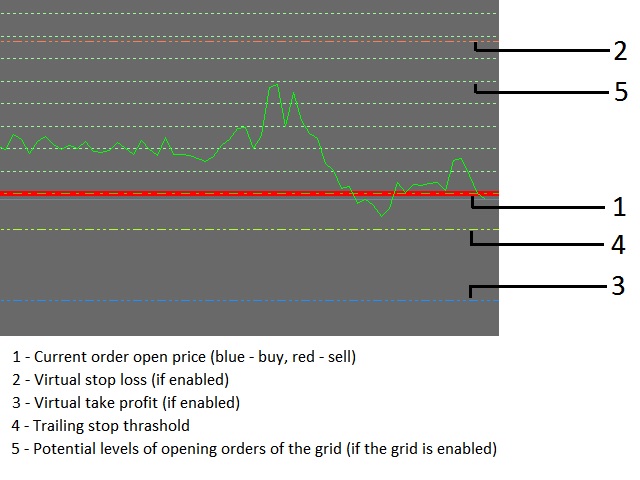
Description of input parameters
- Orders size calculation - selection of the order size calculation type;
- Manual orders size - sets a fixed order size, used when "Order size calculation" is set to "MANUAL";
- Orders size as part of free margin - sets order size as a percentage of free margin, used when "Order size calculation" is set to "AUTOMATIC";
- Orders magic number - sets the magic number for orders opened by the EA;
- Orders comment - sets a comment for orders opened by the EA;
- TP & SL calculation - selection of the type of determination of stop loss and take profit levels;
- Orders take profit (pips) - sets the take profit level, used when "TP & SL calculation" is set to "MANUAL";
- Orders stop loss (pips) - sets the stop loss level, used when "TP & SL calculation" is set to "MANUAL";
- Enable virtual SL & TP - enables the virtual stop loss and take profit mode, if the parameter is set to true (in this mode, SL and TP are processed by the EA, for their operation you need a permanent Internet connection);
- Trailing stop calculation - selection of the type of determination of the trailing stop value;
- Trailing stop value (pips) - sets trailing stop level, used when "Trailing stop calculation" is set to "MANUAL";
- Trailing stop delay (pips) - sets the minimum profit level for triggering a trailing stop;
- Confirmation factor - selection of an indicator used as a signal confirmation factor for the neural network. If the neural network signal coincides with the indicator signal, the signal strength increases by 0.05, if the indicator signal is opposite to the neural network signal, the signal strength decreases by 0.05;
- Use news filter - selection of the news filter application mode;
- News filter horizon (min) - sets the time before and after important news, during which the news filter will be applied;
- NN accuracy for opening orders (0-1) - sets the threshold value of the signal strength of the neural network, upon reaching which an order can be opened;
- NN accuracy for closing orders (0-1) - sets the threshold value of the signal strength of the neural network, upon reaching which the order can be closed;
- Use grid of orders - enables the use of a grid of orders;
- Grid target profit (pips) - sets the common TP size for grid orders;
- Multiplier of grid orders size - the size of each next grid order will be multiplied by the value specified in this parameter;
- Grid step (pips) - distance between grid orders;
- Max grid orders count (0 - unlimited) - maximum possible number of grid orders;
- Relearn NN if exists - rewrite the neural network already trained for the selected instrument and timeframe;
- Delete NN before learning - if this parameter is enabled, EA deletes the neural network previously trained for the selected instrument and timeframe and learn by making random transactions; if this parameter is disabled, EA learns using the already trained neural network for trading;
- 1-st indicator for learning / 2-nd indicator for learning / 3-rd indicator for learning - selection of indicators, the readings of which will be used by EA for learning and subsequently for trading;
- Network complexity, % (1-100) - complexity of the trained neural network (determines the number of neurons in the resulting neural network);
- Depth of learning, % (1-100) - determines the depth of analysis of data on quotes during the training period;
- Learning randomization, % (0-100) - determines the degree of random spread of signal strength for erroneous EA decisions during training;
- Learning method - a mathematical model for building a neural network used in learning;
- Folder for NN - the name of the subdirectory where the resulting neural network will be placed (this parameter should contain only the name of the directory, and not the path to the neural network as a whole);
- Maximum spread (pips) - maximum allowable spread for opening orders;
- Maximum slippage (pips) - maximum allowable slippage for opening orders;
- Minimum free margin - the minimum free margin after which current orders will be closed and the EA will stop trading;
- Don't open BUY orders / Don't open SELL orders - prohibits opening buy and sell orders;
- Trade on Monday-Trade on Sunday - determines the mode of operation of the EA by day of the week;
- Show dashboard - displays an information panel on the chart;
- Dashboard font size - sets the font size in the information panel;
- Enable chart marking - displays virtual SL, TP, trailing stop, etc. on the chart.



