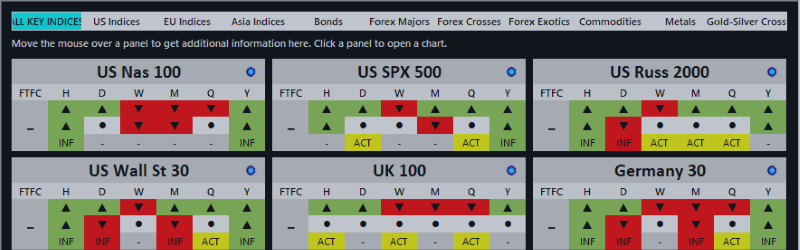Introduction
This document describes the configuration file and how to customise it for our new product, TheStrat Monitor Available here: https://www.mql5.com/en/market/product/67375
In brief, the Monitor allows you to see the current state of a number of symbols in one screen, while also giving you the full picture of the Symbol using TheStrat methodology.
If you want to know more, please visit www.thestrat-indicators.com where you will find more information on TheStrat as well as our range of indicators.
Configuration File
The Monitor uses a single configuration file that holds the list of Symbols to display on the screen. The symbols can be grouped together, and each group is represented on the screen as a button at the top of the display.
When you first attach the monitor to a chart, it will create a new configuration file using the list of Symbols from your Market Watch window. You can then edit the file to suit your requirements.
File Location
The file is named:
TheStrat_Monitor_groups.txt
It is stored in your MetaTrader instance Files folder. The folder will be somewhere like this:
C:\Users\Rob\AppData\Roaming\MetaQuotes\Terminal\<<your particular instance>>\MQL4\Files
You can easily find it by using the File -> Open Data Folder menu command from MetaTrader, then opening the Files folder.
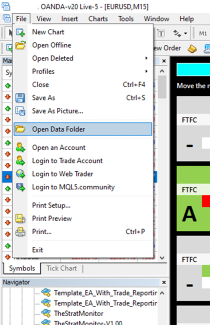
File Format
The file itself is a simple text file that you can edit using Notepad.exe or any other text file editor.
Each line can be one of the following
- // A comment line
- # A new group (button)
- The Name of a symbol
- Or blank
Here is an example from a file created from my Market Watch list
// Default group file for TheStratMonitor
// Created 2021.10.05 09:39
//
# Market Watch
SPX500USD
NAS100USD
US30USD
US2000USD
DE30EUR
FR40EUR
This creates a display with a single group (button), and all 6 symbols displayed.
You can add as many buttons / symbols as you wish, but we recommend regularly checking the display to make sure it is as you wish. You might want to change the number of columns displayed to get the text as you wish.
To update the display after saving changes, you can either remove the Monitor from the chart and add it back (very slow and tedious) or open the Indicator Properties (press CTRL + I and select the indicator), and start changing one of the properties. You don’t need to actually change the property, just get it into editing mode, and then click on OK. This causes the chart to reload the Monitor.
Backup
Once you have the file exactly as you like it, we suggest taking a backup copy of the groups file, just in case any future MetaTrader updates causes the file to be lost, or if you wish to move to a different PC/Laptop.