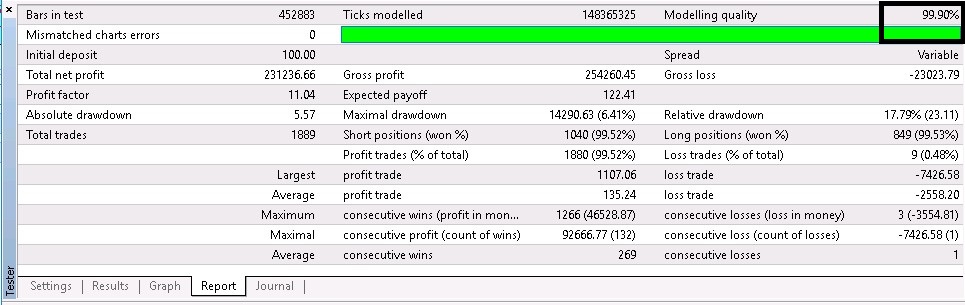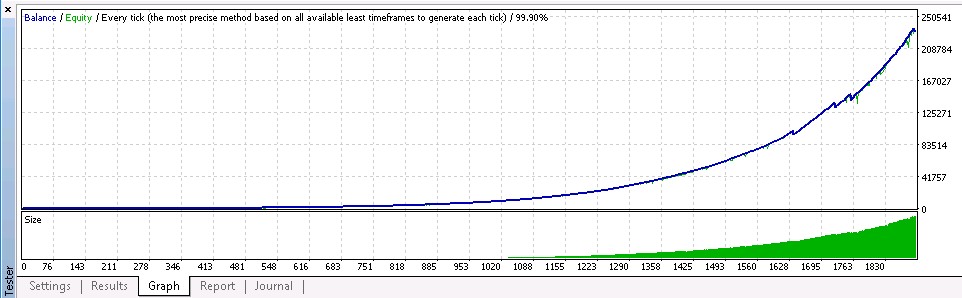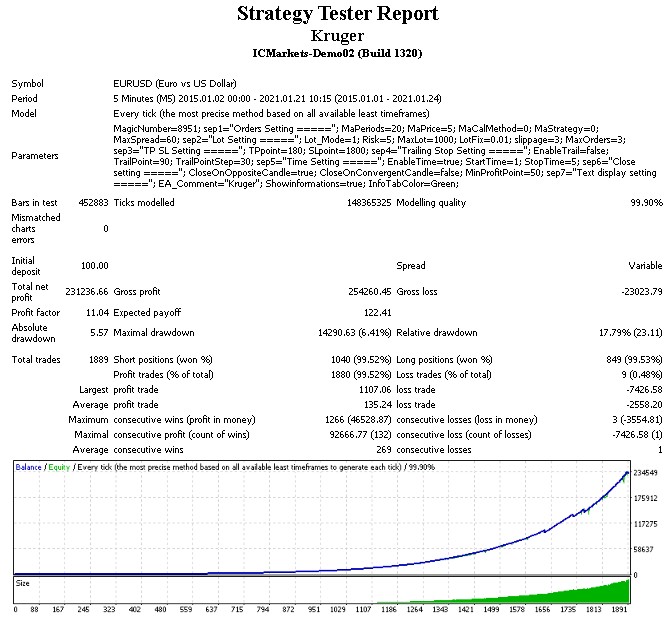In this article, I want to share step-by-step to backtest any EA with 99.9% modeling quality.
- Download Backtest Software
- Download Data for Backtest
- Backtest Preparation
- Launch Backtest
- Get 99.9% Modeling Quality
Download Backtest Software
Additional software that I recommend is Tick Data Suit. The reason is simple to use, reliability and low hard disk consumption. Also, they offer 14-days full-featured trial. We can get trial through this link. We just have to fill Name and Email address. They will send email containing Download Link and 14-days License Key.
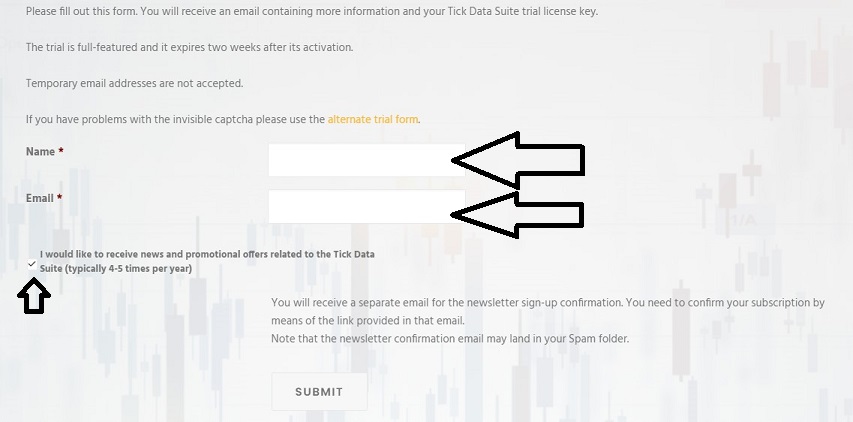
Download Tick Data Suite and install it on your real computer. Do not install in VPS, because the TRIAL LICENSE KEY ONLY VALID FOR REAL COMPUTER. If we buy full license key, it can be install on real computer or VPS.
Download Data for Backtest
After installation, open Tick Data Suite and start Download tick data for pair we need. To Download all data from a Symbol, we just click on the arrow. It will download all available tick until today. I already download 40+ Symbol but only consume 25 GB hard disk.
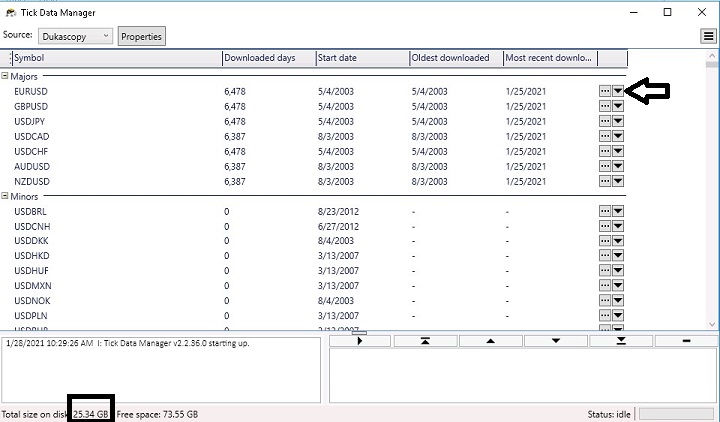
After the download complete, we just open MT4 from any broker.
Backtest Preparation
2. Go to "Market" tab
3. Type EA name
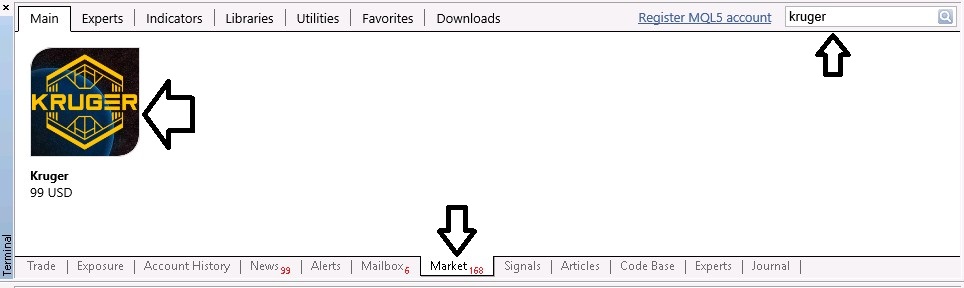
5. Download demo
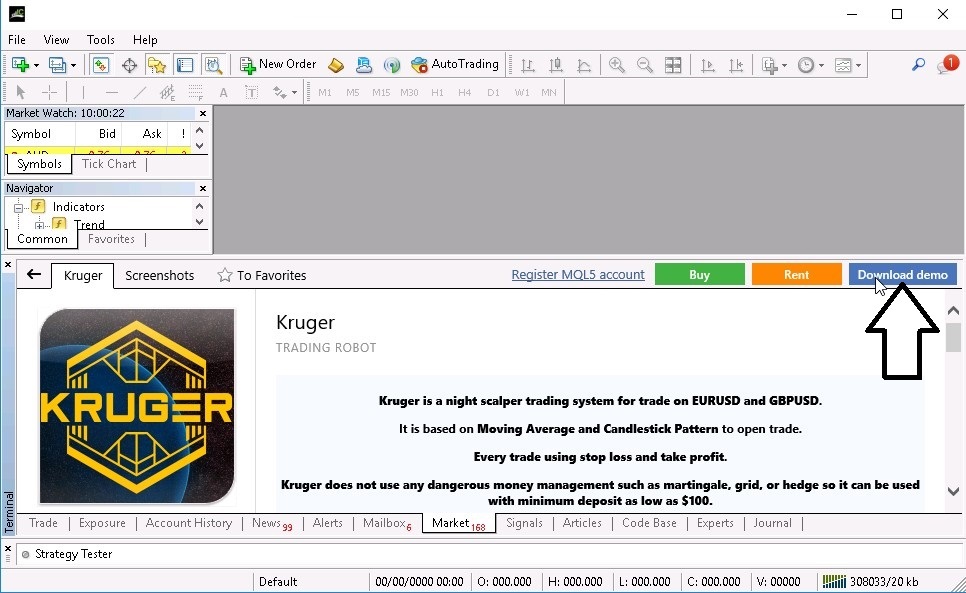
6. Press the "Test" button
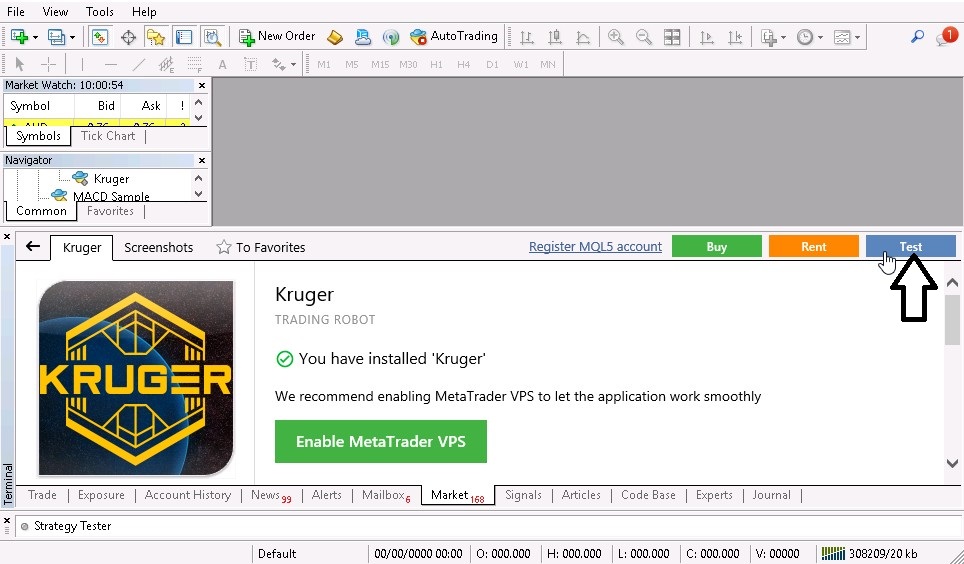
Launch Backtest
1. Check "Use tick data"
2. Select Symbol
3. Set start date
4. Set end date
5. Click "Tick data settings"
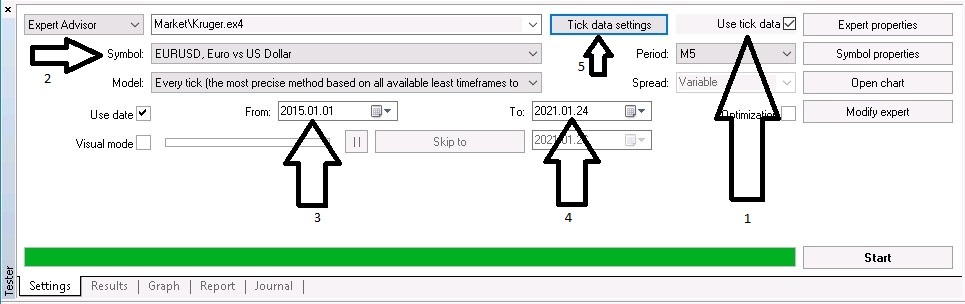
6. Enable variable spread
7. Enable slippage, then click "OK"
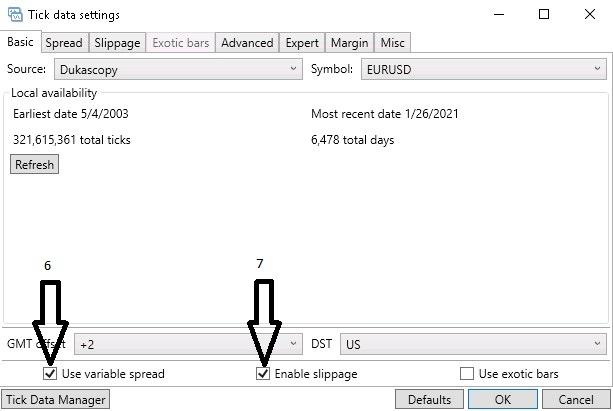
8. Click "Expert Properties", where we can modify starting deposit and EA parameter. For this Kruger EA test, I use Deposit $100 and Default Settings
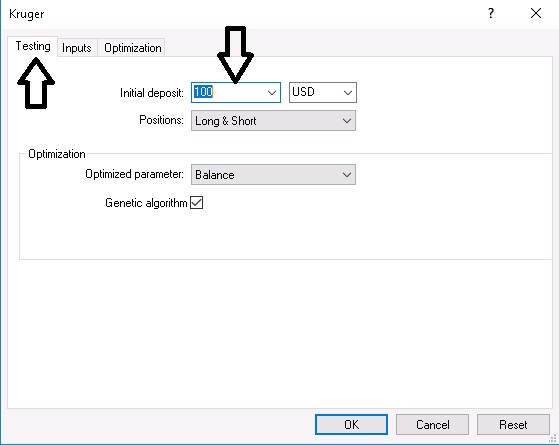
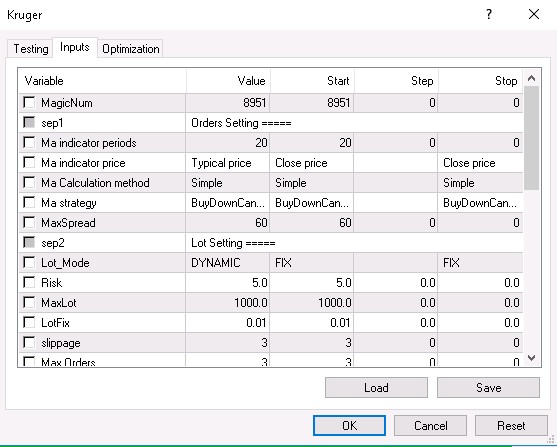
9. Press "Start" to proceed the backtest
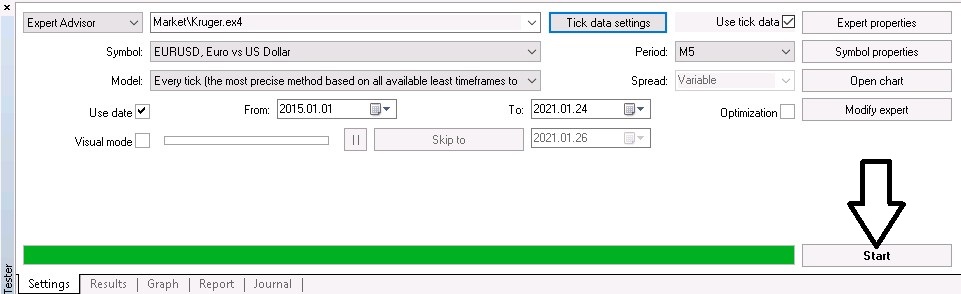
Get 99.9% Modeling Quality
Now we can test every EA with 99.9% Modeling Quality