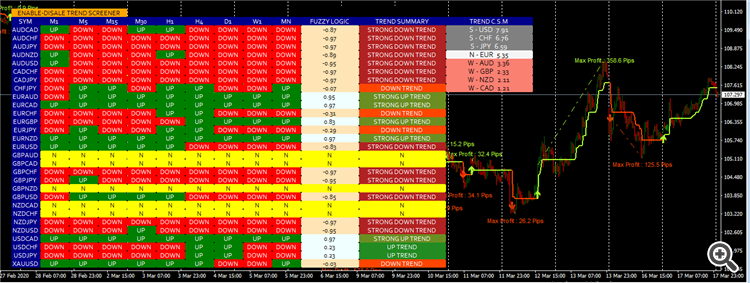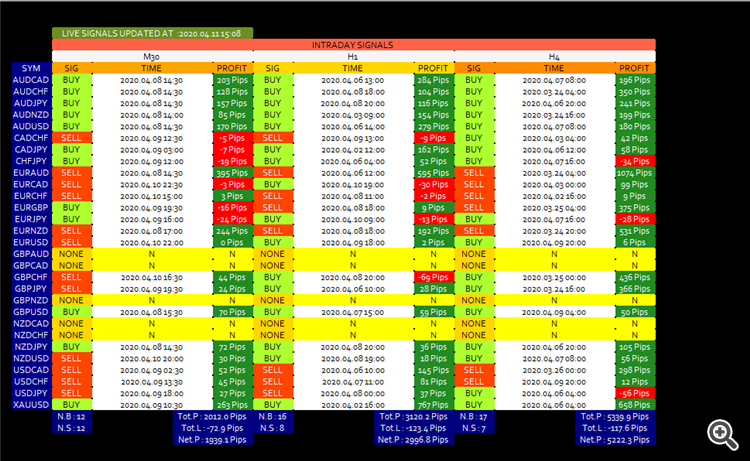---------------- TREND SYSTEM ----------------
Trend Screener Indicator
Trend Line Map Indicator
Input Parameters
Trend Screener Setting Section 1
- Mode Buffer : This parameter will be used to enable buffers for auto-trading and connecting the indicator to EA. For manual trading, this parameter should be set to Disable.
- Mode_Screener : Used to Hide/Display Trend Screener.
- PairsList - Used to set the list of pairs to monitor in the Trend Screener.
- PairPrefix - Used when your broker have pair name with prefix like " cEURUSD ", at this case, you need to write "c" in the prefix case to run the indicator.
- PairSuffix - Used when your broker have pair name with suffix like " EURUSDecn ", at this case, you need to write "ecn" in the suffix case to run the indicator.
- Enable Spread Column : Used to hide-display the spread column.
- Enable Trend TimeFrame 1 Column : Used to hide-display the spread column.
- Choose Time Frame 1 : Used to choose trend timeframe 1
- Enable Trend TimeFrame 2 Column : Used to hide-display the spread column.
- Choose Time Frame 2 : Used to choose trend timeframe 2
- Enable Trend TimeFrame 3 Column : Used to hide-display the spread column.
- Choose Time Frame 3 Used to choose trend timeframe 3
- Enable Trend TimeFrame 4 Column : Used to hide-display the spread column.
- Choose Time Frame 4 Used to choose trend timeframe 4
- Enable Trend TimeFrame 5 Column : Used to hide-display the spread column.
- Choose Time Frame 5 Used to choose trend timeframe 5
- Enable Trend TimeFrame 6 Column : Used to hide-display the spread column.
- Choose Time Frame 6 Used to choose trend timeframe 6
- Enable Trend TimeFrame 7 Column : Used to hide-display the spread column.
- Choose Time Frame 7 Used to choose trend timeframe 7
- Enable Trend TimeFrame 8 Column : Used to hide-display the spread column.
- Choose Time Frame 8 Used to choose trend timeframe 8
- Enable Trend TimeFrame 9 Column : Used to hide-display the spread column.
- Choose Time Frame 9 : Used to choose trend timeframe 9
- Enable Trend Trend Summary with Fuzzy Logic : Used to hide-display the spread column.
- Enable Trend Currency Strength Meter : Used to hide-display the spread column.
Trend Screener Setting Section 2
- Enable Alert for Trend Continuation Arrows- Enable-Disable an alert when Trend Status = UP TREND or DOWN TREND.
- Enable Alert for Strong Trend Breakout Dots - Enable-Disable an alert when Trend Status = STRONG UP TREND or STRONG DOWN TREND.
- Enable Alert for Trend Continuation Arrows - Enable-Disable an alert when Trend Line in Chart change FROM GREEN TO REDor FROM RED TO GREEN.
- Enable Strong Trend Breakout Dots - Hide-Display the strong trend dots in the chart.
- Enable Weak Trend Reversals Dots - Hide-Display the trend reversal dots.
- Display Max Profit Per Trend - Hide-Display the max profit in the chart.
- Historical Trend Bars - Select max bars the max bars to analyze.
Trend Screener Setting Section 3
- POP_UP_ALERT - Enable-Disable pop-up alert.
- SOUND_ALERT - Enable-Disable Sound Alert.
- EMAIL_ALERT - Enable-Disable Email Alert.
- PUSH_NOTIFICATION_ALERT - Enable-Disable push notification Alert.
Trend Screener Setting Section 4
- TEXT_TREND_LINE_BUY_SIGNALS_ALERT - Used to set a custom alert text for buy alerts coming from the trend line.
- TEXT_TREND_LINE_SELL_SIGNALS_ALERT - Used to set a custom alert text for sell alerts coming from the trend line.
- TEXT_STRONG_UP_TREND - Used to set a custom alert text for STRONG UP TREND ALERT.
- TEXT_STRONG_DOWN_TREND - Used to set a custom alert text for STRONG DOWN TREND ALERT.
- TEXT_UP_TREND - Used to set a custom alert text for UP TREND ALERT.
- TEXT_DOWN_TREND - Used to set a custom alert text for DOWN TREND ALERT.
Trend Screener Setting Section 5
- FILTER_ALERT_BY_TIME - Used to enable alerts during a specific time period. ( Example : Enable Alert from 07:00 to 15:00 broker server time )
- HOUR_TO_GET_ALERT - Used to define the hours of getting alerts.
- MINUTE_TO_GET_ALERT - Used to define the munites of getting alerts.
- HOUR_TO_STOP_ALERT - Used to define the hours of stopping alerts.
- MINUTE_TO_STOP_Trading - Used to define the munites of stopping alerts.
Trend Screener Setting Section 6
- FILTER_ALERT_BY_DAY - Used to enable alerts during specific days of the week.
- ALERT_ON_MONDAY - Enable Alert On Monday.
- ALERT_ON_TUESDAY - Enable Alert On Tuesday.
- ALERT_ON_WEDNESDAY - Enable Alert On Wednesday.
- ALERT_ON_THURSDAY - Enable Alert On Thursday.
- ALERT_ON_FRIDAY - Enable Alert On Friday.
Trend Screener Setting Section 7
- COLOR_BUY_SIGNAL - Used to set the color of Buy arrow.
- COLOR_SELL_SIGNAL - Used to set the color of Sell arrow.
- ARROW_OFFESET_PIPS - Used to set the position of the arrow in the chart.
- ARROW_WIDTH - Used to set the WIDTH of the arrow in the chart.
- DRAW_ARROWS - Used to hide/display arrows in the chart.
Trend Screener Setting Section 8
- SIGNALS_MANAGER - Used to enable Disable TakeProfit Stoploss Calculator (1) or enable Scalper Similtator (2) or enable Enable TakeProfit Stoploss Based on ATR (3).
- FONT_SIZE_LABEL - Used to set the size of the text labels in the chart.
- OFFSET_LABEL - Used to set the position of display max profit label in the chart.
- Choose TakeProfit for Backtesting - Used to define TP for SuccessRate Simulator.
- BARS_NUMBERS_FOR_SIMULATION - Used to define the bars range to find signals and analyze Success rates of those signals according to Takeprofit Simulator.
Trend Screener Setting Section 9
This section will be used to change the colors of Trend Screener in the chart.
- HEADER_COLOR_SCREENER
- TEXT_HEADER_COLOR_SCREENER
- NOT_AVAILABLE_COLOR_SCREENER
- TEXT_NOT_AVAILABLE_COLOR_SCREENER
- COLOR_UP_TREND_SCREENER
- TEXT_COLOR_UP_TREND_SCREENER
- COLOR_DOWN_TREND_SCREENER
- TEXT_COLOR_TREND_SCREENER
- COLOR_POSITIVE_SCORE
- TEXT_COLOR_POSITIVE_SCORE
- COLOR_NEGATIVE_SCORE
- TEXT_COLOR_NEGATIVE_SCORE
- COLOR_SUMMARY_STRONG_UP_TREND
- COLOR_SUMMARY_UP_TREND
- COLOR_SUMMARY_STRONG_DOWN_TREND
- COLOR_SUMMARY_DOWN_TREND
- COLOR_SUMMARY_NEUTRAL
- COLOR_COPYRIGHT
- TEXT_COLOR_COPYRIGHT
- ENABLE_BUTTON_COLOR
- TEXT_ENABLE_BUTTON_COLOR
- HEADER_SUCCESS_RATE_COLOR
- TEXT_HEADER_SUCCESS_RATE_COLOR
- WINNING_SIGNALS_SUCCESS_RATE_COLOR
- TEXT_WINNING_SIGNALS_SUCCESS_RATE_COLOR
- LOSING_SIGNALS_SUCCESS_RATE_COLOR
- TEXT_LOSING_SIGNALS_SUCCESS_RATE_COLOR
- FOOTER_SUCCESS_RATE
- TEXT_FOOTER_SUCCESS_RATE
- COLOR_RECOMMENDED_SUCCESS_RATE
- COLOR_NOT_RECOMMENDED_SUCCESS_RATE
- TEXT_COLOR_RECOMMENDED_SUCCESS_RATE
- TEXT_COLOR_NOT_RECOMMENDED_SUCCESS_RATE
- FOOTER_2_SUCCESS_RATE
Feel free to post your comments below, thank you.
Author
SAYADI ACHREF , fintech software engineer and founder of Finansya.