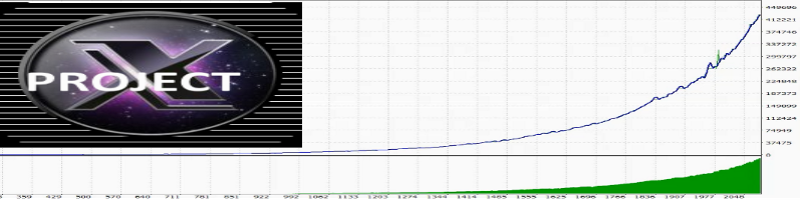Version 5.00 updated October 03, 2019.
ProjectX is an automated trading robot adviser using several trading strategies:
scalping, intraday trading, netting. As inputs, indicators and candlestick analysis are used.
ProjectX is a combination of the efforts of the developer and users to improve an existing product.
ProjectX is a search, creation of new, improvement of existing trading methods.
ProjectX is the implementation of user ideas in the adviser.
Each
user has the right to make their suggestions for improvements or additions to EA "
ProjectX":
on
a
trading strategy;
by
an input signal using an indicator;
according
to the option of
execution
stop loss, take profit.
Suggestions sent to product discussions , or in private messages .
Opportunities
- Auto calculation of input volume, profit level in money.
- Closing positions with the opposite signal.
- Reverse input signal.
- Several types of use of the level of loss (stop loss).
- Trading in a given period of time.
- Closing positions and orders by time every day.
- You can use a grid trading strategy.
- There is trailing and closing positions in terms of money.
- Balance recovery mode in case of loss.
Input parameters
> " " data-translation=" " преобразование данных="===>> " " data-type="trSpan"> " data-translation="===>> " ===>" data-translation="data-type= "trSpan">===>>> " data-type="trSpan">data-type="trSpan">===> Start and end time of placement of starting positions:> " " data-translation=" "data-translation="= = > >> " " data-type="trSpan"> " data-translation="= = = > > " ===>" data-translation="data-type= "trSpan">== = >>> > " data-type="trSpan">data-type="trSpan">===> Trading settings for starting positions:
- startHOUR - start hour
- startMINUTE - start minute
- stopHOUR - end hour
- stopMINUTE - end minute
- NumberInputSignal - market entry strategies
- #1
- #2
- #4
parameters are used:
- Start Signal #4 deviation - deviation from the main signal value from 0.1.
- Start Signal #4 period - calculation period value from 1.
" data-translation="= = = > > " data-type="trSpan">===> Balance recovery mode:
- Start Reverse Signal - true / false
- true - to open the starting position, use the reverse of the input signal;
- false - reverse is not used.
- Start Time Frames - time period for calculating the input signal EA.
- Start order interval - time period for placing start positions,
example: if Start order interval = M5
then on one bar (time period M5) it is allowed to put no more than one position,
and on one bar (time period M15) it is allowed to put no more than three positions,
and on one bar (time period M30) it is allowed to put no more than six positions, etc.- One start order - true / false
- true - trade only on one starting position, the permitted type;
- false - the number of starting positions depends on the input signal, and the number of starting positions can be more than one.
- HistoryClose - true / false
- true- if there was a closing of positions for today, then do not open new positions of this type today
example: if today there was a closing position Sellthen new positions Sellwill not open today.- false- there is no check on the history of closing positions
new positions will be opened regardless of previously closed positions.- The magic number - the EA’s identification number can be -1 (minus one), 0, or any positive number.
Example:
If "The magic number" is equal to zero, then the EA will consider all open or placed orders manually as its own.
If "The magic number" is -1 (minus one), then all open or set orders manually or by another adviser, the adviser will consider them to be his own.- Allowed to open orders - type of positions allowed to be opened by an input signal:
- No permission to open orders- there is no permission to open positions on an input signal;
- Only Buy- only buy positions are allowed;
- Only Sell- only sale positions are allowed;
- Buy & Sell- positions for buying and selling are allowed.
- Start lot (volume) - start lot (volume).
- Start lot MAX (volume) - the maximum allowed starting lot (volume).
- TypeRisk -
- No - auto calculation is not applied;
- Balance - auto calculation of the starting lot volume from the balance size;
- Equity & StopLoss - auto-calculation of the starting lot volume from available funds, takes into account the stop loss level.
- Risk (%) - allowable risk in%.
- RiskMAX (%) - permissible maximum risk in%.
- The maximum allowed spread - the maximum allowed spread.
===> StopLoss loss mode of start positions:
- BalanceRecoveryMode - balance recovery mode
- no Recovery- the function is not used;
- # 1- the first option
parameters are used:
- Efforts to recover loss - efforts to restore balance.
- # 2- second option
parameters are used:
- NumberRecoveryDays - the number of days allocated for recovery, the number is greater than zero.
- TakeProfit Number - the number in points, the number is greater than zero.
- NumberLossDay - the number of days after the last unprofitable day (only if AccountLossDay = true)
- AccountLossDay - consider losing days
- true- the function is used;
- false- the function is not used.
- NumberLossDay - the number of days after the last unprofitable day, during which the starting lot will not be calculated. And the starting lot will be equal to the parameter (" Start lot (volume) ").
Example.
AccountLossDay = true
NumberLossDay = 5
The balance recovery mode will be activated on the 5th day after a losing day (account only for trading days)===> TakeProfit profitability mode of starting positions:
- StopLoss ... Type - type of loss level (stop loss):
- No Stop Loss- no StopLoss;
- Number-
parameters are used:
- StopLoss ... Number - number in points;
- Parabolic SAR-
on the Parabolic SAR indicator
parameters are used:
- StopLoss ... Time Frames - time period of the Parabolic SAR indicator;
- StartLevelStopLoss-
stop loss of the first starting position
parameters are used:
- StopLoss ... Number - number in points;
- High / Low N previous day-
by High or Low N levels of previous days
parameters are used:
- StopLoss ... N previous day - the number of previous days.
- Support and Resistance levels- the nearest support and resistance levels of a given time period
parameters are used:
- StopLoss ... Time Frames - time period
===> Grid Settings:
- TakeProfit Type - type TakeProfit
- No TakeProfit- No TakeProfit
- Number-
parameters are used:
- TakeProfit Number - a number in points;
- StartLevelTakeProfit -
take profit of the first starting position
parameters are used:
- TakeProfit Number - a number in points.
- sum of all [tp] = TakeProfit Number-
the sum of open starting positions is equal to TakeProfit Number
parameter used:
TakeProfit Number - a number in points;
start and end time of placement of grid positions:
- startGridHOUR - start hour;
- startGridMINUTE - minute of start;
- stopGridHOUR - end hour;
- stopGridMINUTE - end minute.
===> Closing positions by time every day:
- The type of grid - grid type
- no Grid- the grid is not used;
- fixed distance- grid orders are placed at a fixed distance from the unprofitable
parameters are used:
- Distance between orders Grid, TakeProfitGrid, Maximum Grid lot, MartinGrid, The method of lot calculation.
- strategy # 1 - the grid is set according to the embedded algorithm #one
parameters are used:
- Distance between Start and Grid, Distance between orders Grid, TakeProfitGrid, Maximum Grid lot, MartinGrid, The method of lot calculation, TFstrategygrid.
- strategy # 2- the grid is set according to the embedded algorithm # 2
parameters are used:
- Distance between Start and Grid, Distance between orders Grid, TakeProfitGrid, Maximum Grid lot, MartinGrid, The method of lot calculation, TFstrategygrid.
- The method of lot calculation - method for calculating the volume of a grid order
- multiply by MartinGrid - the previous volume is multiplied by the value of MartinGrid
- zoom in on MartinGrid - MartinGrid value is added to the previous volume.
- Distance between Start and Grid - the minimum allowed distance between start orders and grid orders
- Distance between orders Grid - the minimum allowable distance between grid positions.
- StopLossGrid ... Type -
- No Stop Loss Grid- no;
- StopLoss ... Number- number;
- StopLoss of the starting position- StopLoss of the grid order == StopLoss of the starting position
- TakeProfitGrid ... Type -
- No TakeProfit Grid- level [tp] is not used;
- breakeven + TakeProfitGrid- breakeven level plus TakeProfitGrid value;
- sum of all [tp] = TakeProfitGrid- the sum of all [tp] take profits = TakeProfitGrid.
- TakeProfitGrid - profit level when using a grid.
- Maximum Grid lot - the maximum volume of the set grid order.
- MartinGrid is a positive number.
- TF strategy Grid - time period for the strategy algorithm ( strategy # 1, strategy # 2).
===> Closing positions during a drawdown:
- OrderClosingTime -
- true - positions will be closed every day at the specified time;
- false - the function is not used.
- closeHOUR - set closing time (hour);
- closeMINUTE - set closing time (minute);
the drawdown is calculated for the symbol on which the adviser is installed
- OrderClosingDrawdown -
- true - positions will be closed when the specified drawdown is reached;
- false - the function is not used.
- NumberDrawdown - the size of the specified drawdown in percent.
===> Closing of positions when the price level = H igh \ L ow from 00: 00 to SetStopLoss Hour: SetStopLoss Minuteof the day:
- SetStopLossTime -
- true - the function is used;
- false - the function is not used.
The time from which closing positions is allowed when the price reaches the High / Low levels of the current day:
===> Closing positions when changing the direction of the signal :
- Set the closing hour - hour;
- Set the closing minutes - minute.
===> Trailing and closing positions in terms of profit in money:
- OrderClosingReverseSignal -
- true - the function is used;
- false - the function is not used.
- Close only profitable, and all of the same type - close only profitably, and all of the same type
- true- the function is used;
- false- the function is not used.
In the default settings, the deposit currency is USD
===> Information on the screen:
- Closing profit - maintenance and closing on profit:
- No- not used;
- Joint buy and sell - jointly accompanied by BUY and SELL, closing on the total total profit (profit BUY + profit SELL).
- Individual to buy or sell- separately accompanied by BUY or SELL, closing depending on your profit.
- AutoCalculatProfit - automated profit calculation
- true - function used
parameter "Trailing money with" = estimated profit in the currency of the depositper lot of volume.
parameter "Step Trailing the money" = step in the currency of the depositper lot of volume.
In the default settings, the deposit currency is USD- false - the function is not used.
- Trailing money with - amount of money in the deposit currencyat which profit tracking begins.
In the default settings, the deposit currency is USD- Step Trailing the money - profit tracking step in deposit currency.
In the default settings, the deposit currency is USD
- Display RIGHT_UPPER information - information about the settings in the upper right corner of the screen:
- true- display;
- false- DO NOT display.
- Display RIGHT_LOWER information - additional information in the lower right corner of the screen:
- true- display;
- false- DO NOT display.
Have questions or have ideas for improving this advisor, do not hesitate to contact .
The results and settings of the strategy tester are here .