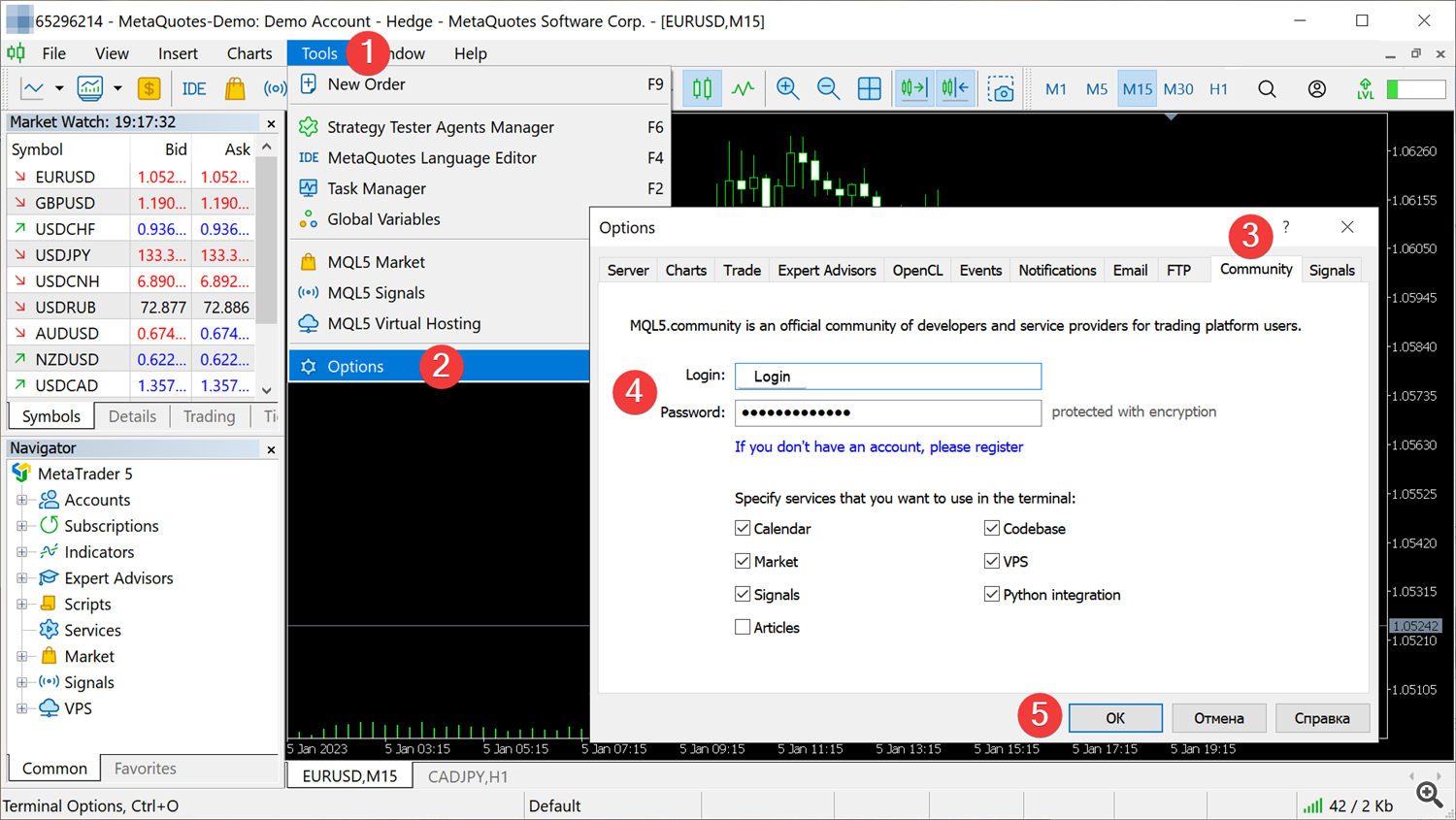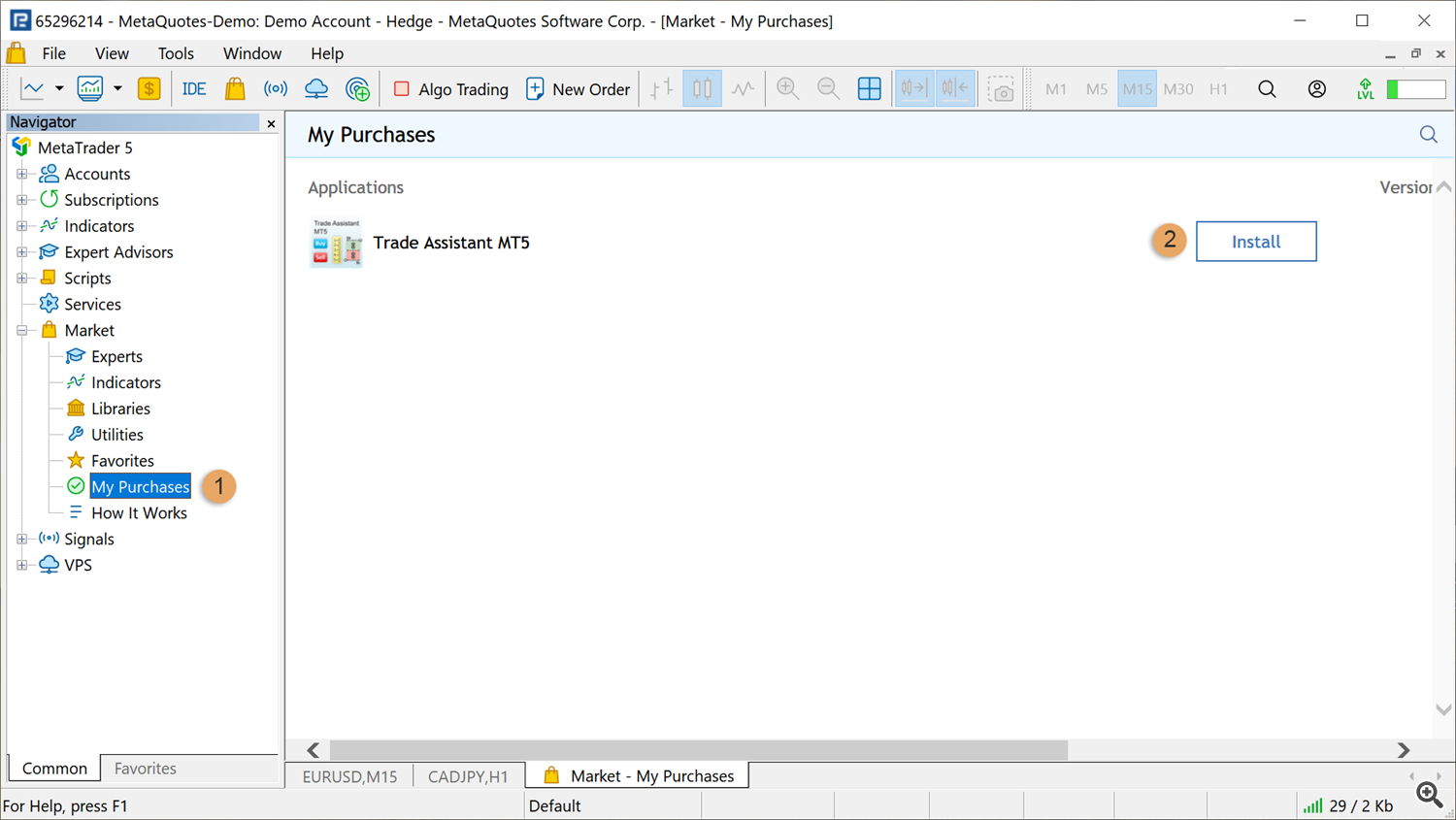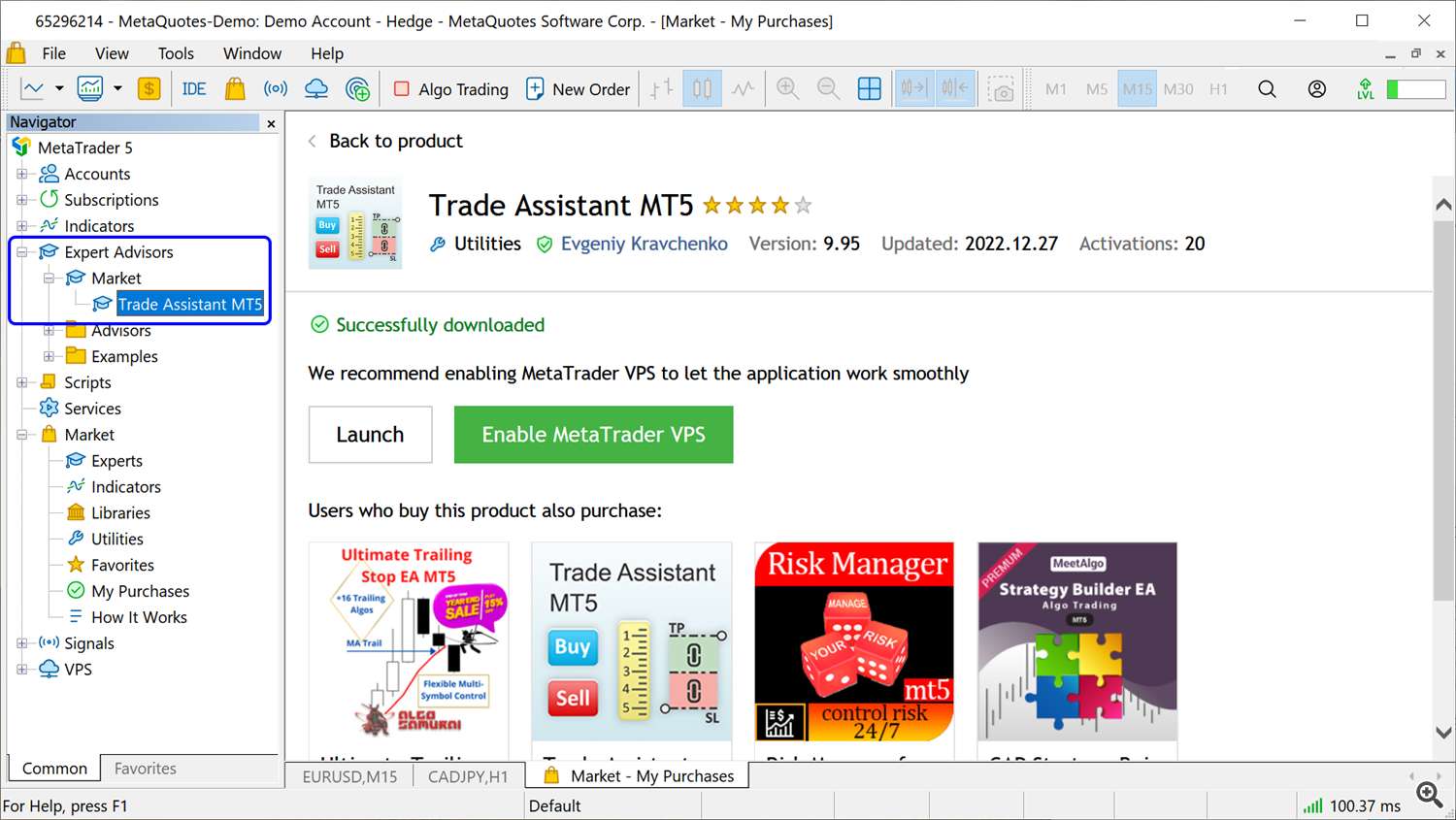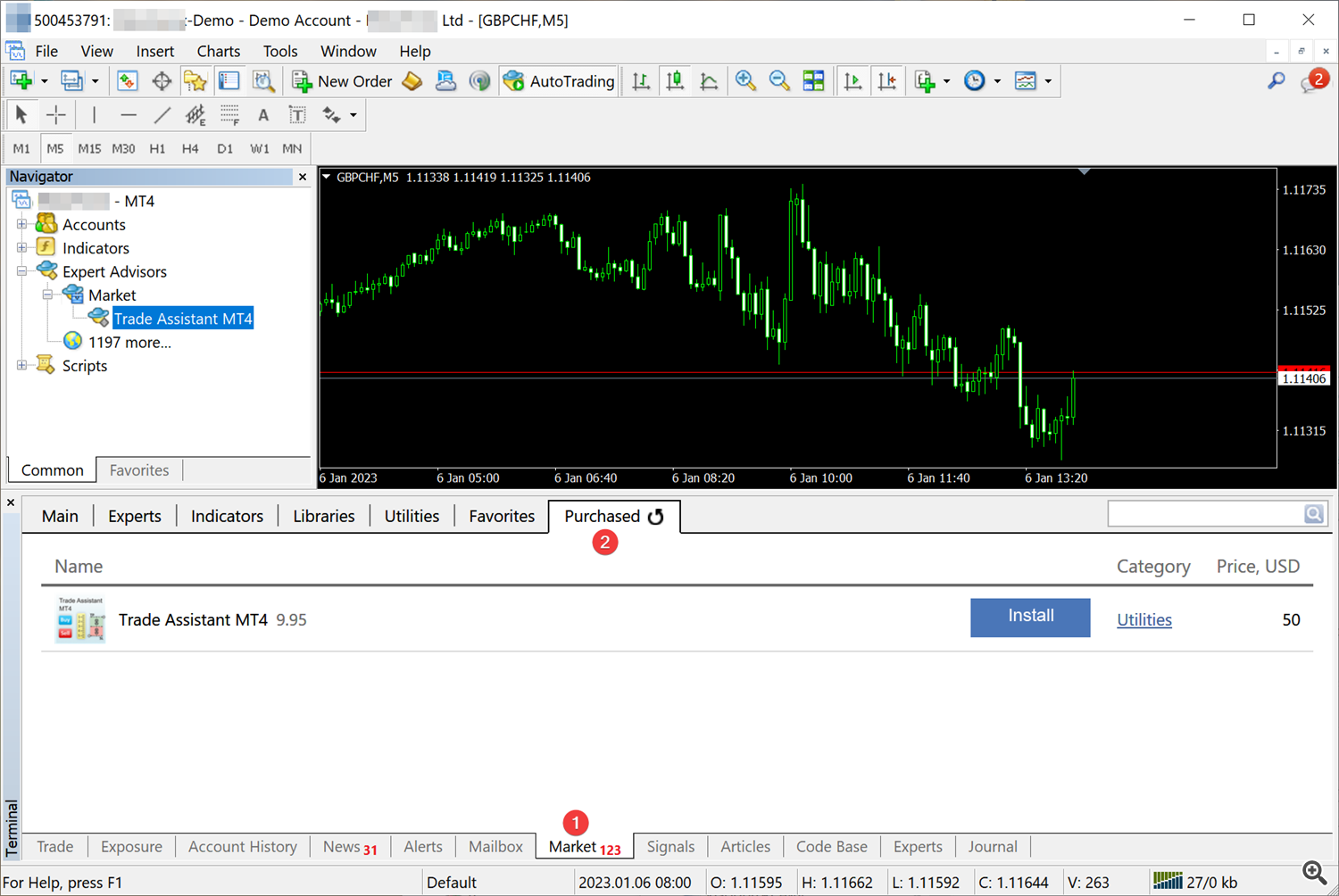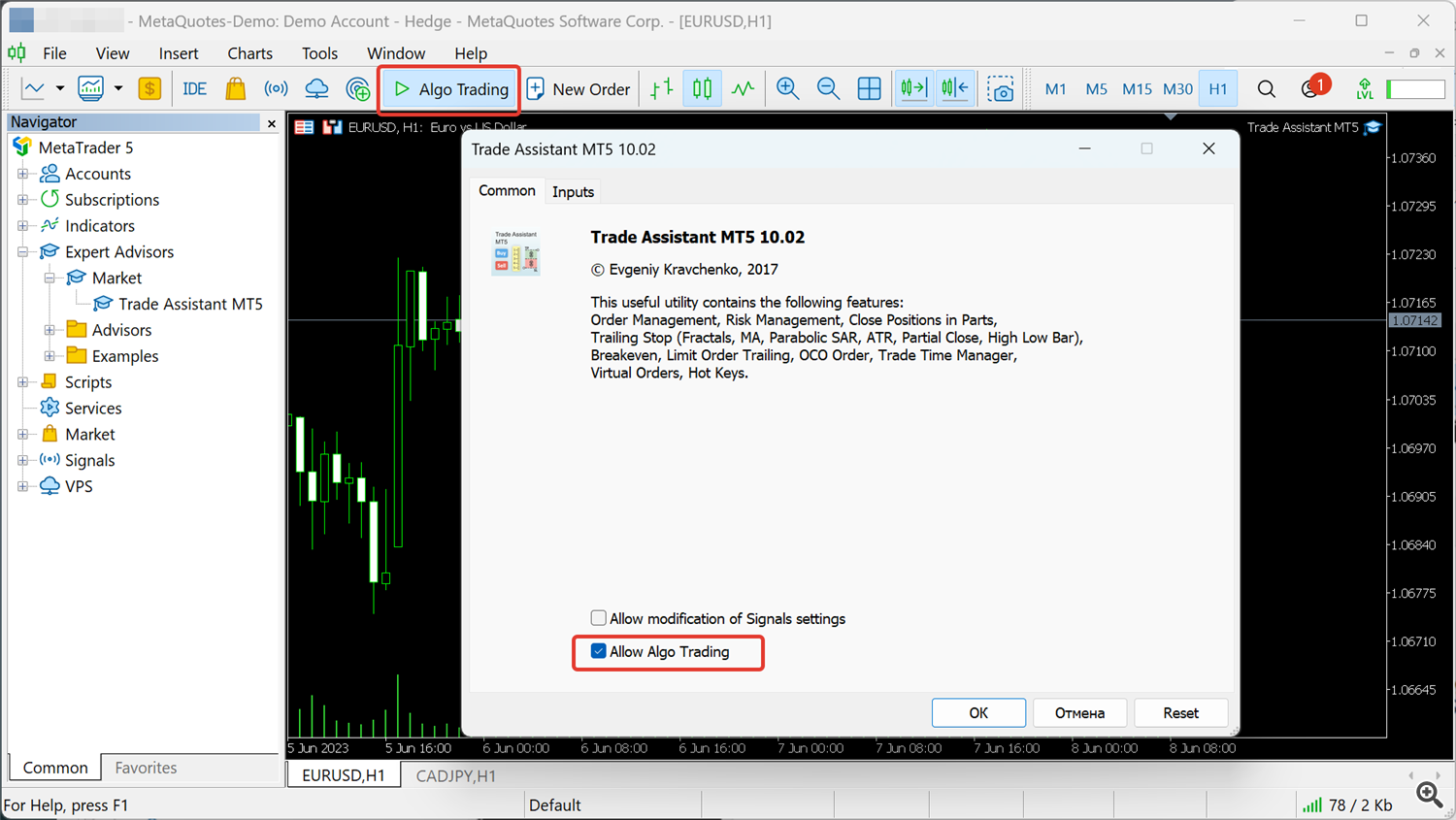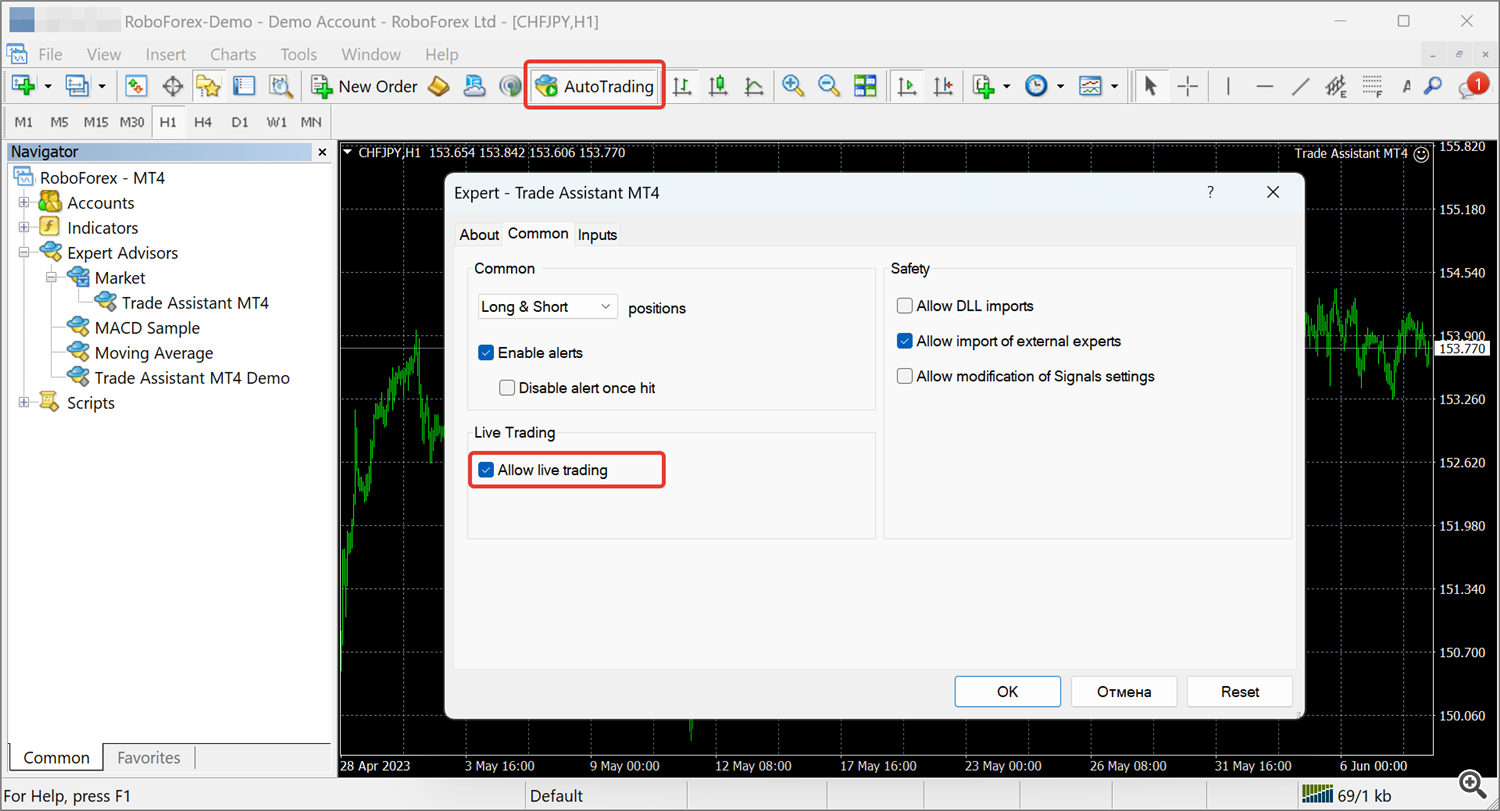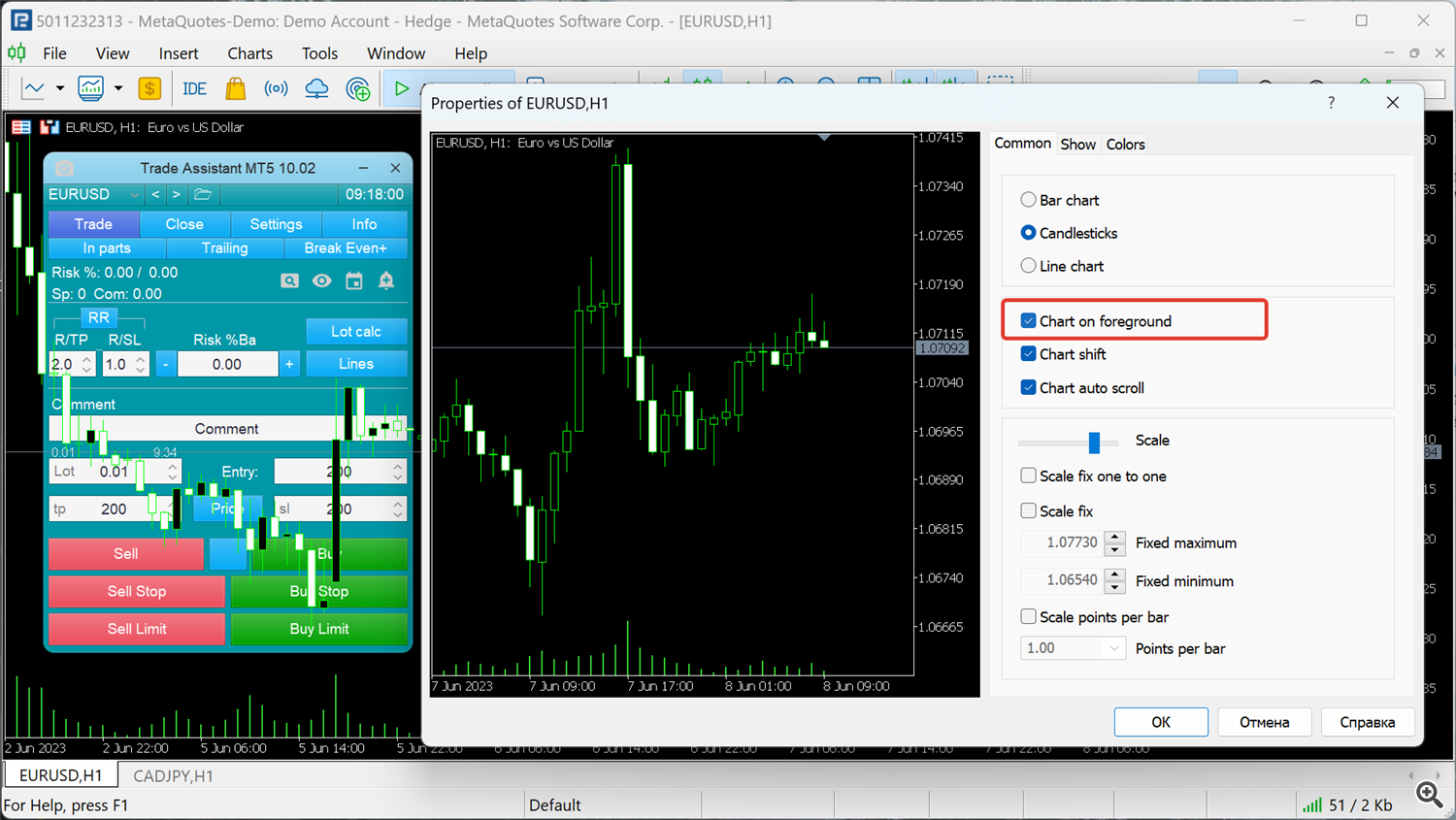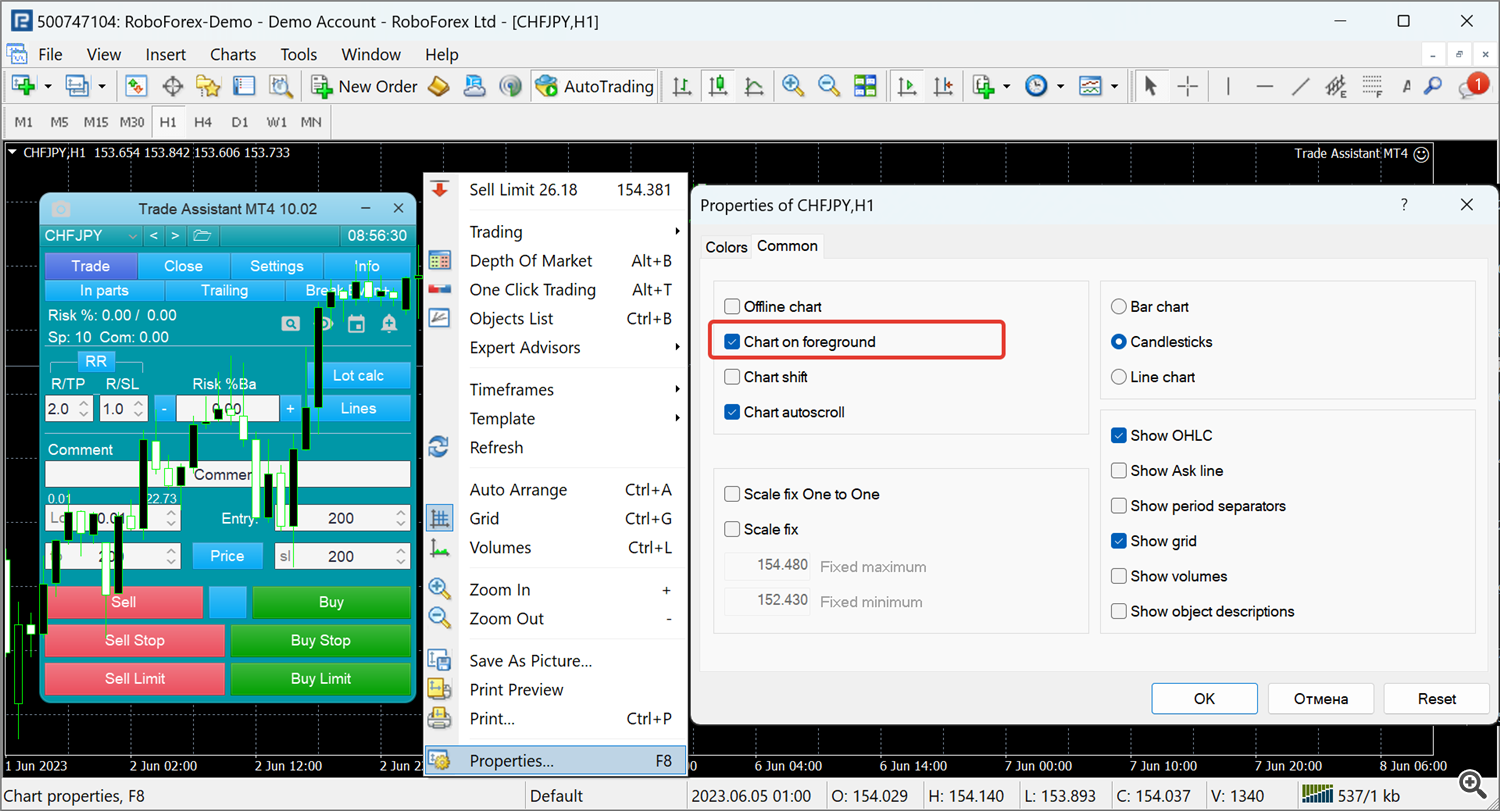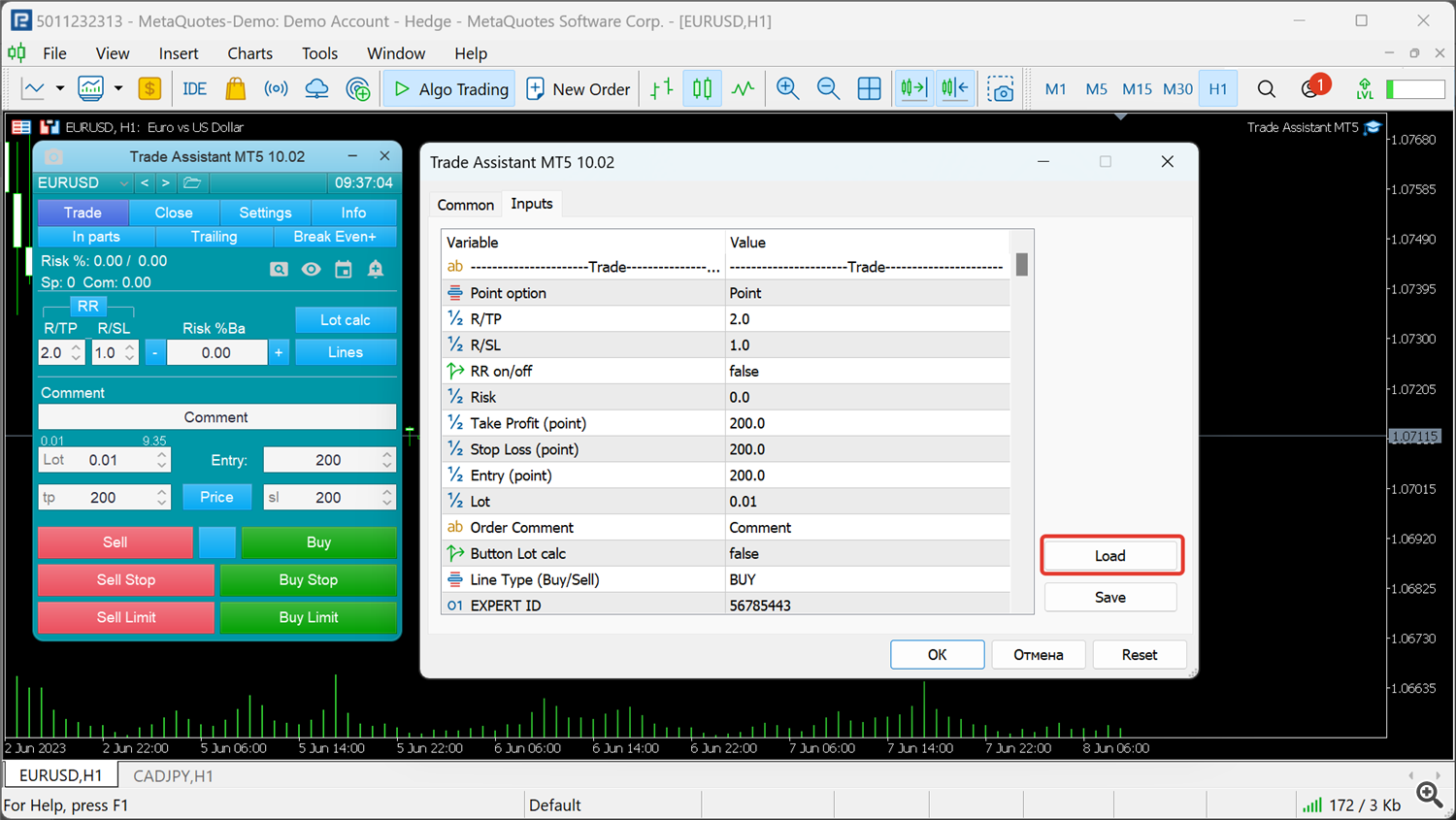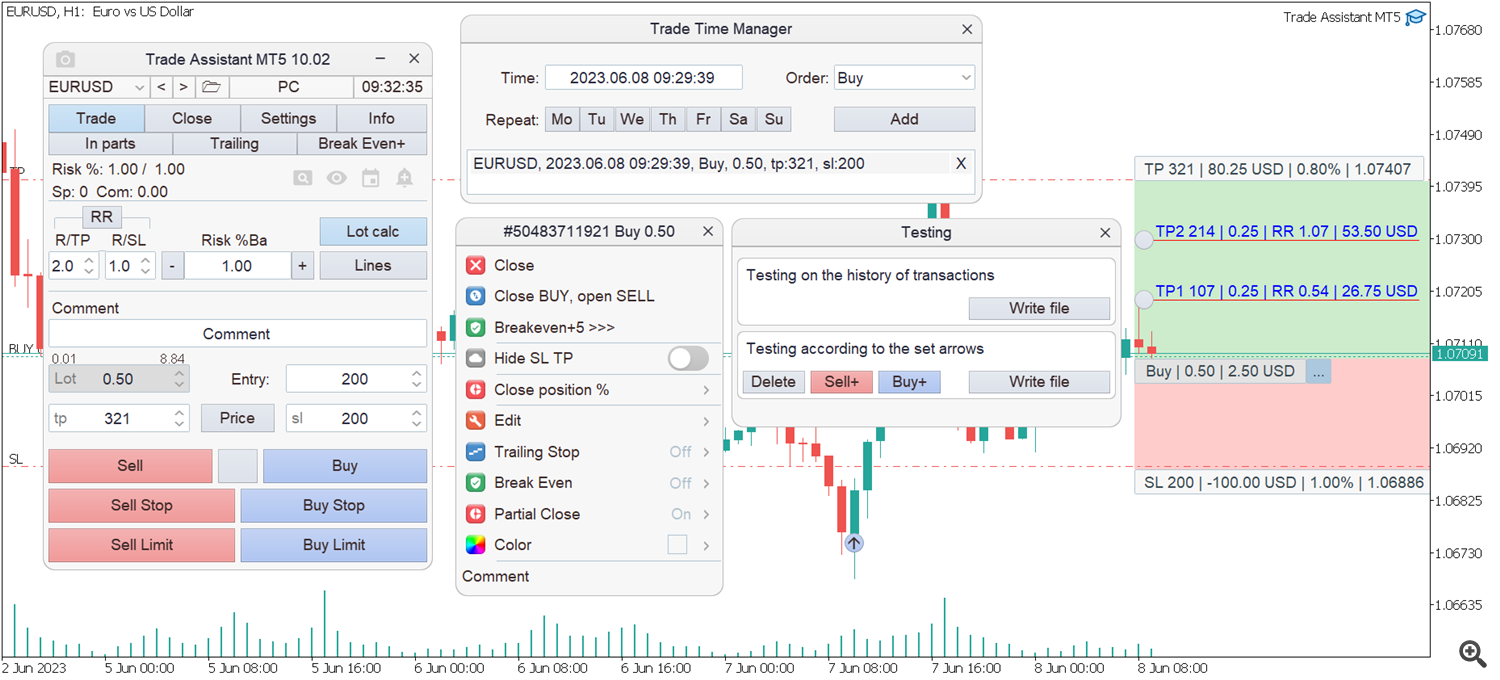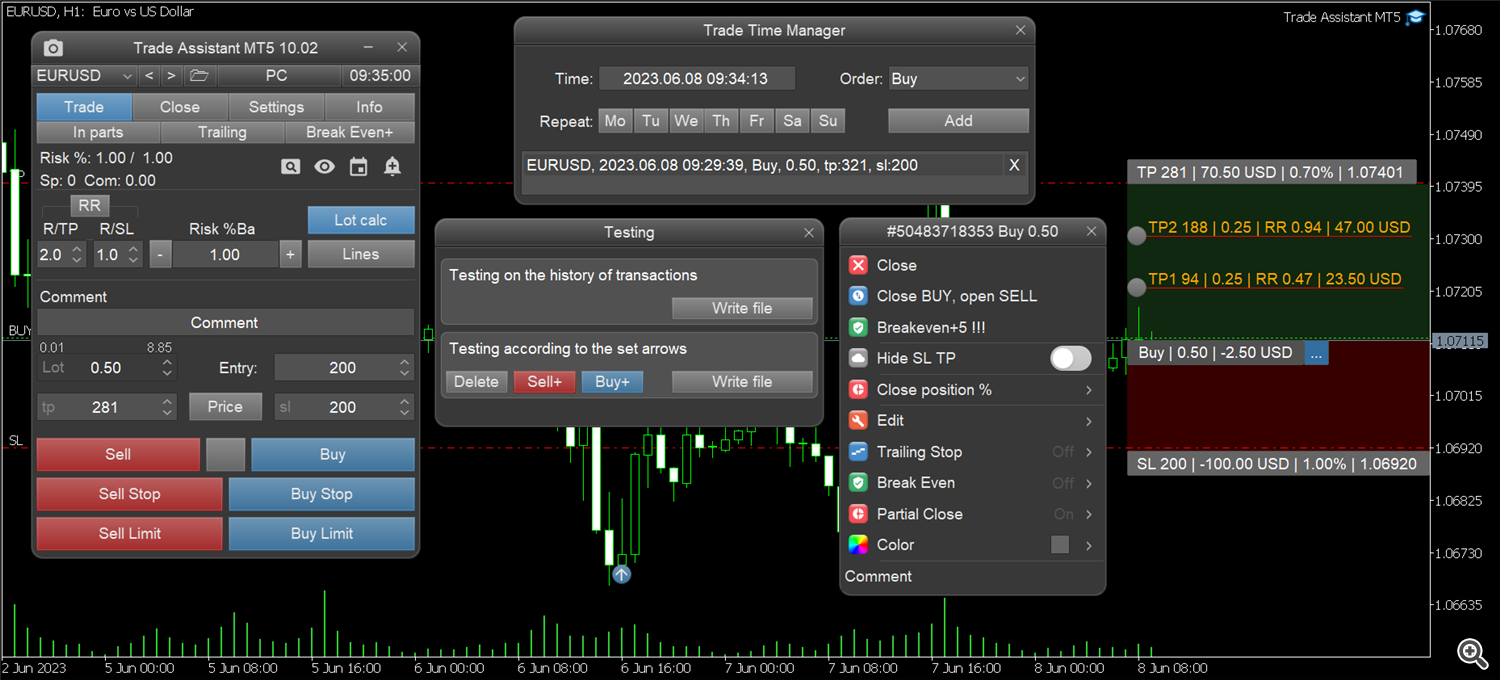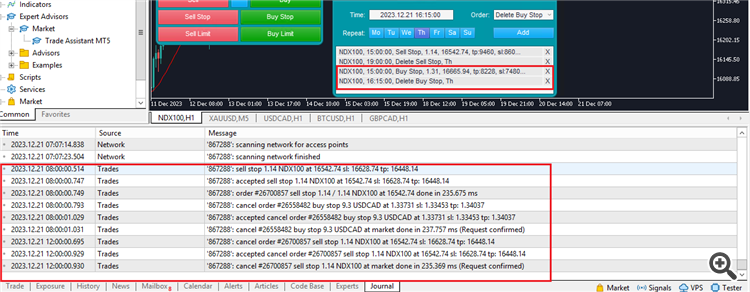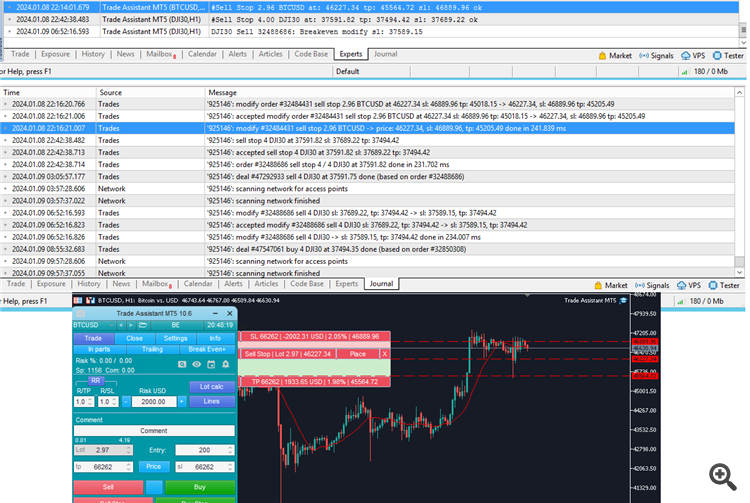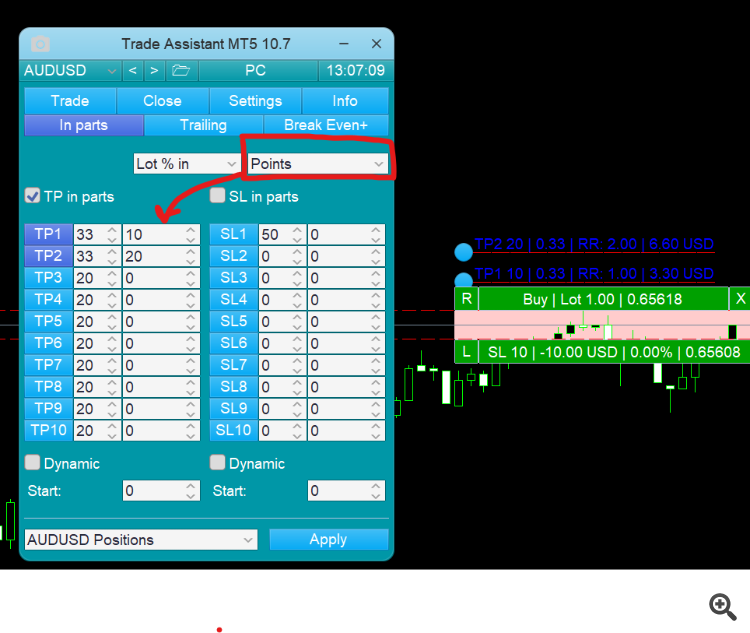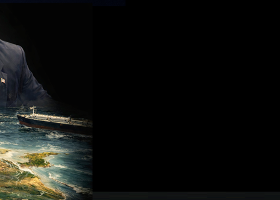Installing from the Market
To download the application from the market, you need to enter your MQL5 account data into the MetaTrader platform . Open the MetaTrader 4 or 5 platform, in the top menu select the Tools - Settings - Community tab, on the Community tab fill in the MQL5 account login and password fields.
Downloading the Trade Assistant MT5 App
In the Navigator, open the My purchases window. On this tab, next to the application, click install or update if a new update has been released.
The application will be downloaded to the Expert Advisors - Market folder.
Download Trade Assistant MT4 App
In the Terminal window, open the Market - Purchases tab and click install.The application will be downloaded to a folder Advisors - Market .
Installing the application on the chart
Right-click on the application and select "Attach to Graph".
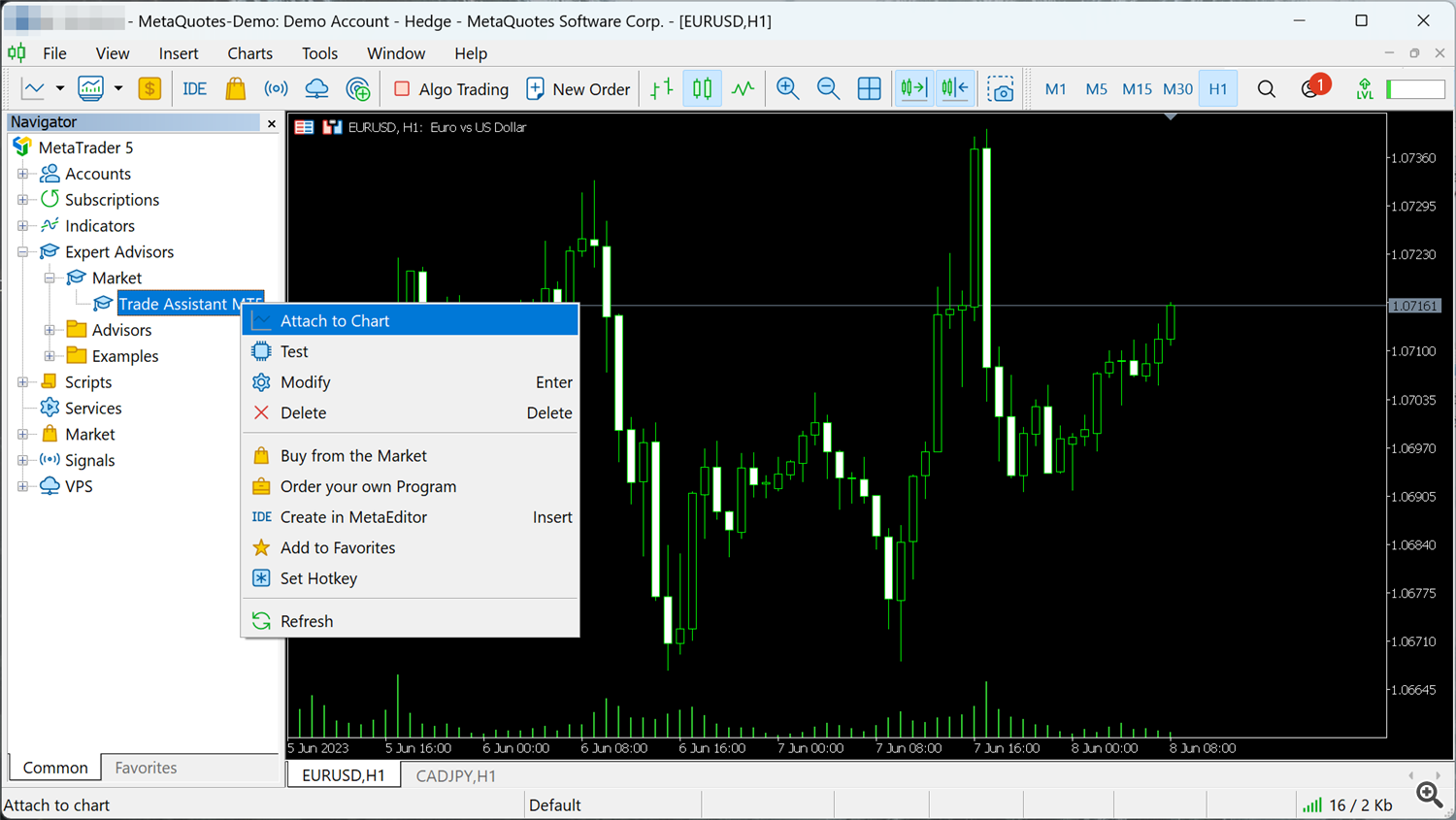
The application properties window will open, in which enable "Algorithmic trading", this property enables the adviser to allow opening trades and other trading actions, click OK.
On the toolbar, enable Algorithmic trading, this button enables and disables the ability to trade for all Expert Advisors.
Enabling Trading Permissions for MetaTrader 4
How to disable the display of the chart on foreground
Open chart properties and disable "Chart on foreground"
How to install a color preset
Download presets
Load the downloaded preset into the application, open the application properties with input parameters, click the Load button and select the preset.
White set
Black set