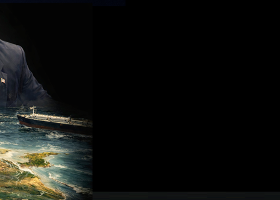Night Hunter Pro is the state-of-the-art night scalping system with a lot of advanced features to make scalping easier and more profitable. The EA is made to be as easy to use as possible, still, it has tons of different options and scenarios of use which new users may find difficult to wrap the head around. MQL Market only allows EAs description of a certain length, so many things have to be omitted there. This post is supposed to summarise everything a user needs to know about the EA and how to use it to make sustainable profit in the long run. It is recommended to read this post to understand what problems can arise and how to solve these problems in order to increase the profit made
1. How to buy the EA
There is already a guide on buying MQL5 EAs, I suggest to read it if there are any questions with it
2. How to set up your terminal and the EA
2.1. Adding required servers in the list of allowed URLs
Open your MT4/MT5 terminal, go to the "Tools" menu and select “Options”. You can also press Ctrl+O to get to this menu quickly next time. Click on the “Expert Advisors“ tab. Here you should allow requests to:
https://www.worldtimeserver.com
Here is how it should look like (check URLs carefully!):
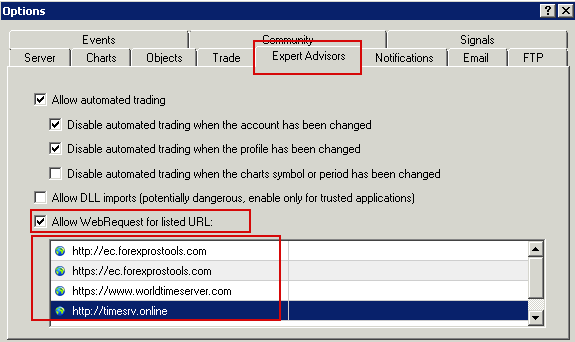
You can also check this image under the post
2.2. Installing the EA on MT4/5 platform
Launch your MT4/5 terminal.
Look for the Expert Advisors section under the Navigator panel at the left side of the platform. Click on the Plus sign and the available EAs should be listed there.
Click on the EA you want to install and drag it onto one of the charts on your platform. The Night Hunter Pro EA must be attached to ONLY one M5 chart, EURUSD is recommended.
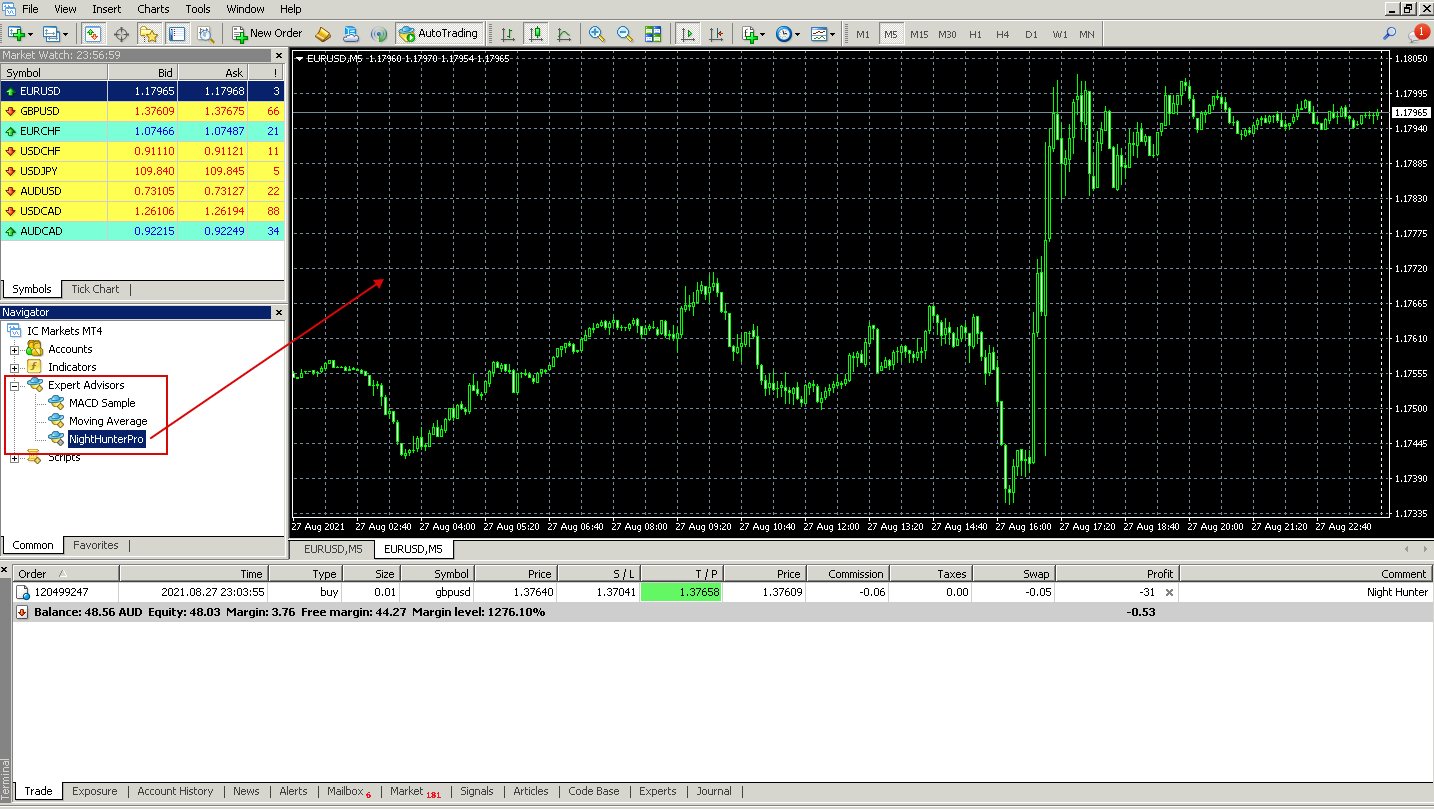
You can also check this image under the post
2.3. Adjusting parameters
After completing 2.2 a pop-up box will appear showing settings of your EA. Make sure that all the settings and alerts are correct before clicking OK. A full list of settings is located in the next paragraph.
If your broker uses a suffix (e.g. EURUSD.a) you should update names in the Symbols separated by comma parameter.
Here is an example of medium-risk settings (40-50% annually) on 3 best pairs (preferred option of use):
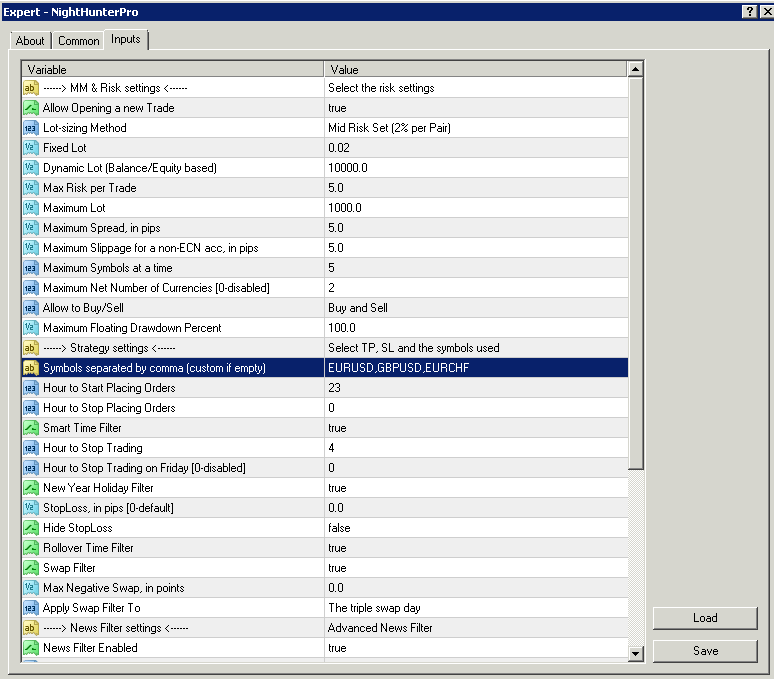
You can also check this image under the post
3. Comprehensive list of EA parameters and options of use
Setting
- Allow Opening a new Trade - enable/disable opening of new trades. You can disable it while having opened trades to have the EA close trades that are opened, but stop opening new ones after that
- Lot-sizing Method - select the lot sizing method according to the risk you want to take: Fixed Lots will use fixed lot size from the 'Fixed lot' parameter, Dynamic Lots will use 'Dynamic Lot' parameter, Max Risk per Trade will calculate lots based on % risk per trade, and 3 predefined presets will calculate risk automatically for you. When you choose one method you will only use the parameters that refer to it. For example, if you have chosen Dynamic Lots option you should use the 'Dynamic Lot' parameter below. Changing 'Fixed Lot' and 'Max Risk per Trade' won't matter. Also when you choose one of the predefined risk profiles all the three parameters below won't matter
- Fixed Lot - fixed trading lot. If you want to have all trades the same fixed lot size, select "Fixed Lots" in the 'Lot-sizing Method' and set here the lot size you want
- Dynamic Lot - balance/equity to be used per 0.01 lot. If you want to have for example 0.01 lot size per 100 of your deposit select "Dynamic Lots" in the 'Lot-sizing Method' and set 100 in the 'Dynamic Lot' parameter
- Max Risk per Trade - will calculate the lot size, so that risk per trade stays within specified limit. E.g. setting this parameter to 5 will have all trades lose 5% of the deposit in case of hitting SL
- Maximum Lot - maximum allowed trading lot. The EA won't open trades higher than this lot
- Maximum Spread, in pips - maximal allowed spread for position closing. Works rarely, as most of the trades are closed using TP
- Maximum Slippage for a non-ECN acc, in pips - max allowed slippage
- Max Spread for Pending Orders - if the current spread exceeds the specified value, the EA will not place new pending orders and will cancel already placed ones. This feature can be used to prevent EA from trading if spreads go through the roof, but based on my results there's little sense in using it for anything else
- Maximum Symbols at a time - max allowed number of symbols that can be opened at the same time
- Allow to Buy/Sell - enable/disable Buy/Sell trades
- Maximum Drawdown Percent - if current floating drawdown exceeds the specified % the EA will close open positions
- Max Floating Drawdown in Money - if the floating drawdown in money exceeds the specified value, the EA will perform actions specified in the 'Max Drawdown Action' parameter. This option can be used, for example, to prevent losses higher than specified by your prop trading firm
- Max Drawdown Action - allows specifying actions to be taken after the max. drawdown is reached (in money or %):
- 'Close trades & stop trading for 24h' - the EA will close all open trades and will not open new ones for 24 hours;
- 'Close trades & stop trading until restart' - the EA will close all open trades and will not open new ones until the EA/MT restarts;
- 'Prohibit opening new trades' - new trades will be prohibited as long as the floating drawdown is above a specified value;
- 'Prohibit opening new trades until restart' - new trades will be prohibited until the EA/MT restarts.
- Max Drawdown Calculation - allows to specify how the maximum drawdown is calculated:
- 'The account' - takes into account all positions opened on the account, including trades opened manually or by other EAs;
- 'This strategy' - takes into account only positions opened by this set file of the EA.
- Maximum Net Number of Currencies - allows to limit the number of open trades with the same currencies (not symbols/currency pairs) in the same direction. The parameter does not lead to performance improvements on tests, still, it limits risks, so it is recommended to be used with a value of 2 when more than 3 pairs are traded at a time. This parameter limits the exposure to risk in a smart way (not just by limiting the number of pairs traded)
For example, we set 'Maximum Net Number of Currencies'=2 and got 3 position open:
long EURUSD
long GBPUSD
short EURCHF
Net number of open positions with the same currencies:
EUR = 0 (long EURUSD + short EURCHF)
USD = -2 (long EURUSD + long GBPUSD)
GBP = 1 (long GBPUSD)
CHF = 1 (short EURCHF)
As you can see, USD has reached the max. limit (-2), so any orders that can lead to a new short USD trade (for example, short USDCHF) will be canceled and prohibited.
- Symbols separated by comma - list of pairs to trade. Suffix needs to be included if your broker uses one! Supported pairs: GBPUSD, EURUSD, EURCHF, USDCAD, USDCHF + CHFJPY, AUDCAD, EURCAD, EURAUD. First 3 ones are the preferred option (like on Best Pairs and MT 5 Extreme signals)
- Hour to Start/Stop Placing Orders - when to start/stop placing pending orders. Set Smart Time Filter to false if you want to optimize these parameters
- Smart Time Filter - enable/disable smart time filter, it is preferred to enable this parameter, unless using custom set files with optimized timing parameters
- Hour to Stop Trading (on Friday) - hour to stop trading (on Friday). All open positions will be closed at this hour. Set it to 22 if you do not want trades to be held over weekends
- New Year Holiday Filter - enable/disable Christmas/New Year filter. It is recommended to use this filter to prevent low-liquidity market tricks during these holidays
- StopLoss, in pips - stop loss value in standard 4 digit pips. By default are used different optimal SL values for different pairs
- Hide StopLoss - enable/disable SL hiding. You may use this option to hide your real SL from the broker
- Rollover Time Filter - enable/disable the rollover filter
- Swap Filter - cancels trading on Wednesday evening in the direction of the negative swap or cancels trading on every day when swap is exceeded (parameter is adjustable). It is preferred to be used with the default value. Can be disabled on swap-free accounts
- Max Negative Swap, in pips - max negative swap
- News Filter Enabled - enable/disable News Filter (must be allowed access to the URL http://ec.forexprostools.com in order to use this filter)
- Wait Minutes Before/After Event - suspend trading before/after the news (default values are preferred)
- Split Orders - embedded feature allowing to split the entry on several slightly different entries. With the default value feature is disabled, 10 is the maximum value (splitting the lot size on 10 different entries)s. Preferred to use with large lot sizes to prevent slippages!
- Adjust Order Price? - if false, the EA will not use the price adjustment for 'Split Orders' parameter and all orders will be placed at the same price
- Minimum Price Range - minimum distance between pending buy and sell orders expressed in %ATR. The option can significantly improve performance (Profit Factor, Expected Payoff), but reduces the number of trades. Recommended value - 0...20. The value of 0 usually shows best results with EURUSD and GBPUSD pairs, while value of 20 is recommended in case of trading other pairs or in case of having bad trading conditions with the broker (higher values make EA less susceptible to bad trading conditions of the broker)
- Randomize Order/TP/SL Levels - if enabled, the EA will randomly slightly change the entry/TP/SL levels. This option allows you to have unique entry/TP/SL values
- Adjust TP Price - allows you to adjust take profit. In case of a positive/negative value, take profit will be increased/decreased by the specified number of pips
- Minimum Free Margin % - if Free Margin% falls below the specified value, the EA will not place new pending orders and will cancel already placed ones
- Trade Comment - comment
- UID (0...9) - unique EA instance number. Usually no need to change it, unless using different set files on the same pair (might be needed for advanced users with their own custom configurations). In this case you need to make sure that every set file uses unique UID number
- ShowPanel - enable/disable Info-panel. It is better to enable the info-panel, as it will show most of what can go wrong there. But it can be disabled to save VPS resources
- GMT/DST Test - GMT offset in winter and DST in Tester. This parameter has no effect on live trading (unless 'Disable Automatic GMT Detection' is set to true)
- Disable Automatic GMT Detection - Set it to 'true' to disable automatic GMT detection. You can use the 'GMT Test/Manual' and 'DST Test/Manual' parameters to manually set the GMT offset in live trading
- News Filter can be used in the Strategy Tester. To apply the option you should download the news events data file 'NewsEvents.txt' and copy it to the common MT4/5 directory - '\Common\Files' (File -> Open Data Folder -> Up to ‘Terminal’ -> Common -> Files). The data file can be found using the link above
4. What to do if your results differ significantly from my signals
4.1. Check the set file you use. I recommend trading only the 3 best pairs, it usually gets a bit better overall results. Yes, any particular month can be better with a 5-6 pairs combination, but I'm talking about the overall statistics here. Although trading 5 pairs is also fine
4.2. Check whether your broker is good enough for night scalping at all. Many brokers have huge spreads and commissions + slippages, they will slowly get most of your scalping profits to themselves through bad trading conditions during the night. If you are not sure how to check it, please, write me in private messages or in the EA discussion
4.3. Use rebate service of your liking that will pay you back part of the commission you paid to the broker or a commission discount if that is applicable to your broker. If you need advice, please, write me personally
4.4. With some brokers the use of AUD-nominated accounts will allow you to reduce the commission you pay to the broker by 20-30%. You will lose a bit during the exchange to/from AUD, so this is a solution for the long term. If you want to know whether this can help you, write me in private messages
4.5. You should use the 'Split Orders' parameter in case of significant slippages on entries/exits due to the use of big lot size. This parameter will split big lot sizes on several slightly different entries to prevent slippage from occuring. Slippage dependence on the lot size varies from broker to broker, usually it is much better to keep lot size of a single entry not larger than 0.2 (2 lot size of the overall entry with the 'Split Orders' set to 10). If your overall order size per account is larger than 0.5-1 you will experience significant slippage with most brokers. In this case you can lower risks or split the deposit across multiple accounts/brokers
4.6. If you have a significant deposit size, better split it between different brokers, as well as between accounts of the same broker. You will diversify your trading a little bit this way and you will have lower slippages due to smaller lot sizes. You can combine p. 4.5 and p. 4.6 (split the entry + use several brokers/accounts) to improve execution significantly for almost any sensible amount of funds
4.7. If your results are pretty much the same as mine, just wait for at least a month, and if this month turns out to be a bad one - at least a quarter and you will see that the overall profit is close to mine and close to the overall statistics. Please, do not watch it trading day by day if you are not a professional trading with years of experience! The essential feature of the normal human psyche (not a deformed one of a professional trader) is loss aversion. To make it simple: you feel the pain of losing the money twice as much as the joy of receiving it. So if you watch trading day by day it will mess with your head: even if you have the overall profit, you will have a feeling that it all goes to hell
4.8. Please, mind the risks! Do not think that you will somehow avoid drawdowns. They will happen, and you won't be usually ready for them. You need to always take that into account during trading and only use the risks that you can take
5. Small tips and tricks you might need
5.1. Using several brokers for diversification will help you to smooth out the overall result. BUT: all these brokers need to have good trading conditions during the night. Write me personally if you need specific advice on that
5.2. Most of the parameters are already close to optimal values. It is preferred to use default values for most parameters (except the 'Symbols separated by comma' and lot-sizing related parameters)
5.3. EURUSD, GBPUSD and EURCHF are the most liquid pairs with the least slippage, night scalping usually works best on these pairs. Additional diversification across multiple pairs might help a bit in case of small lot sizes or might not help you at all (especially with significant lot sizes). Based on the Occam's razor it is better to trade only a few best pairs, not trying to involve additional diversification for little gain
5.4. The VPS choice hardly matters in case of Night Hunter Pro, as it uses pending orders. Pending order is executed on the broker side, so it's essentially like having 0 ms latency all the time, no matter what VPS you use. You might as well have 2000 ms latency with your VPS, it won't matter and execution will always be on the broker side due to the use of pending orders
5.5. If you want to not have trades held over weekends, you need to set 'Hour to Stop Trading (on Friday)' to 22. This way EA won't open new trades at Friday and won't have trades held over weekends
5.6. If you want to use several instances of the EA on one account (for example, to use your own optimised set files with different pairs, timing, SL levels, etc.) you need to have unique UID number for every copy of the EA! Otherwise different instances of the EA will confilct with one another. For example, first set file can have UID = 0, second one an have UID = 1 and so on
5.7. If you get "Failed to get MODE_MARGINREQUIRED" error and it's there multiple times it means one of the following:
You either got some of the symbols wrong (e.g. haven't added suffix)
Or you haven't shown symbols you would like to trade in the Market Watch
Or you listed symbols in the 'Symbols separated by comma' parameter using wrong delimiter (for example, a dot or some other symbol instead of a comma)
5.8. Some brokers might restrict having pending orders too close to the current price, effectively restricting any scalping this way. Most brokers do not use such option, as it is mostly used by small brokers working against its own clients, but you can check if your broker has something like this (picture "Stops_Level" below)