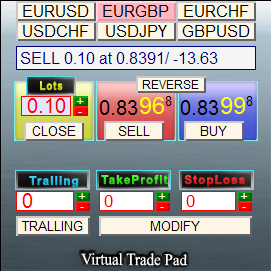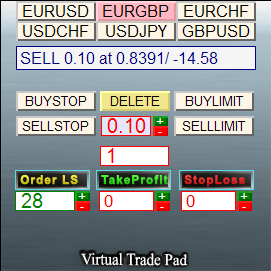Join our fan page
- Views:
- 22322
- Rating:
- Published:
- Updated:
-
Need a robot or indicator based on this code? Order it on Freelance Go to Freelance
Exp5-VirtualTradePad for mt5
This Expert Advisor is designed for The Best Control Panel in MQL5 Contest
| Pos tab - Position Management | Ord tab - Order Management |
|---|---|
|
|
| INFO tab- Symbol information | Ind tab - Signals information | Func tab- Functions |
|---|---|---|
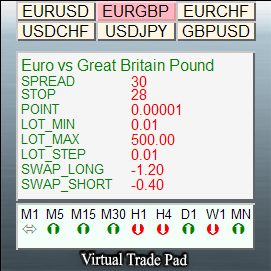 | 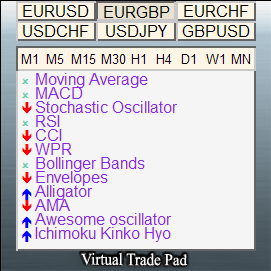 | 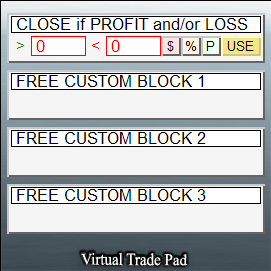 |
The Control Panel has the following features: buy, sell, buystop, buylimit, sellstop, selllimit, close, delete, modify, tralling stop
Install:
To start, copy the archive file to the client terminal folder and extract all files.
Launch:
Find the Exp5-VirtualTradePad Expert Advisor in "Navigator" window:
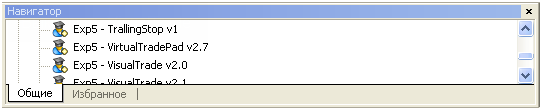
Client terminal settings:
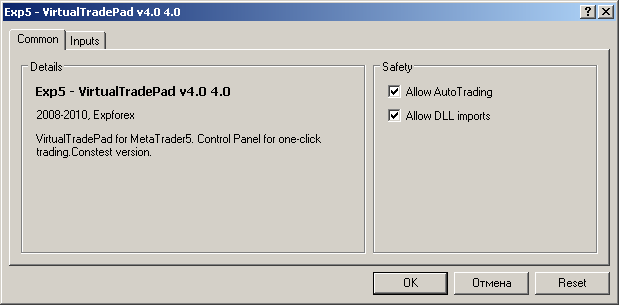
Input parameters:
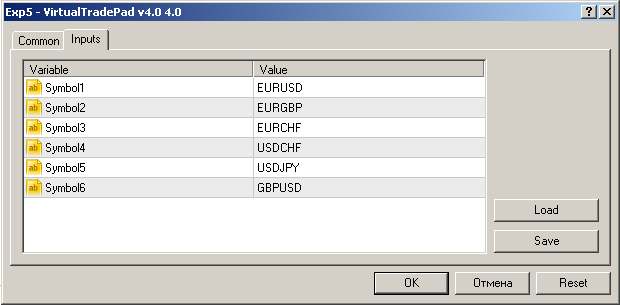
The list of trading symbols (up to 6 symbols) can be specified in input parameters of the Expert Advisor.
The Panel:
Control tabs:
POSITIONS Tab
The Positions tab allows to manage the positions
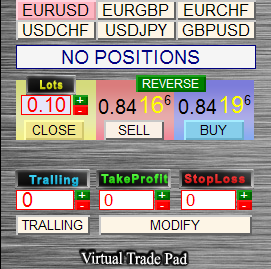
- Lots - Sets trading volume (in lots). The trade volume can be increased/decreased using the +- button, the minimal allowed the step size is used. It will not allow you to set the value, less than minimal allowed trade volume.
- BUY- Place Buy order (at the Ask price)
- SELL- Place Sell order (at the Bid price)
- REVERSE - Reverses the position, it doesn't set Stop levels
- CLOSE - Close all position
- TakeProfit / StopLoss - Set Take Profit and Stop Loss levels for the position.
- The value of Take Profit/Stop Loss can be increased using the
button. It will not allow you to specify the values, lower than minimal allowed stops level at the trade server.
- If + is pressed the Take Profit level is set as the minimal allowed Take Profit. If TakeProfit/StopLoss=0, the value is shown with red color
- If TakeProfit/StopLoss is not zero, its color is green.
- MODIFY - Quick modify the position parameters (it sets SL/TP). Also it allows to reset stops or change them.
- Tralling - Trailing Stop of the position.
- Tralling button enables Trailing Stop for the current symbol, click again if you want to disable it.
- If Trailing Stop level isn't zero, the value is shown with green color
The value of Trailing Stop level can be increased using the
buttons. The values are limited with minimal stop, allowed at trade server. If you set 0 and press +, the value of Trailing Stop level will be the minimal allowed stop. If Trailing Stop level = 0, the value is shown with red color
- Symbol selection Panel
- Information about the position
For example, position Direction, Volume, Opening price/Profit.
- For short positions the symbol is shown with red color:
- For long positions the symbol is shown with green color:

Orders Tab
This tab allows to operate pending orders
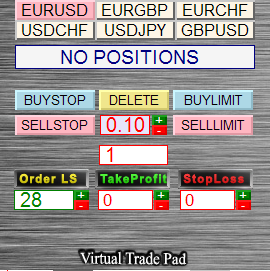
Order types:
- Order LS - Lowest allowed stop of pending orders (in points).
- TakeProfit - Take Profit of pending order (in points)
- StopLoss - Stop Loss of pending order
- Lots - Trade volume of pending order
- BUYSTOP - SELLSTOP - BUYLIMIT - SELLIMIT
- DELETE - Deletes all pending orders of the current symbol.
- GRID - Used for grid strategy. If the specified value is greater than 1, it places the grid with specified number of orders (with the same distance), this option is useful in MetaTrader 5, it allows to open additional lots at each level and set Stop Loss at the new level, in other words, it looks like trailing stop with position addition.
Info Tab
This tab shows the chart and full information on symbol

- Spread, Minimal Stop level, Point size, Minimal trade voluime, Maximal allowed trade volume, Lot step, Swap for long positions, Swap for short positions,
- It also shows the candle type for the all standard timeframes:
- The color is green if the current price is higher than opening price
- The color is red if the current price is lower than opening price.
- Click the timeframe button to show the chart on the right side (the symbol can be selected).
Ind Tab
This tab shows the state of the indicators

- The blue arrow indicates to buy
- The red arrow indicates to sell
- By click on the timeframe button you will see the chart of the symbol on the specified timeframe. The symbol and timeframe can be set on the Panel
Func Tab
This tab show the useful functions
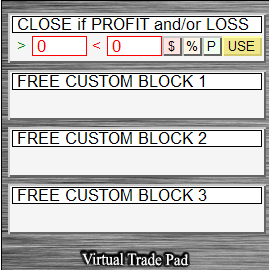
This tab allows to close or delete all the positions/orders, dependent on the specified deposit level (Percents/USD/Points).
Example: You need to close all positions, but you don't want to lose the profit. You just set the From and To levels, specify the position closing/order deleting rule, and click the USE button. It will close all positions when the specified parameter out the range.
- >0 - If higher than (0 - not used!!!)
- <0 - If lower than (the parameter value can be negative) (0 - not used!!!)
- $ - Calculate in USD
- % - Calculate in % of Balance
- P - Calculate in Points
- USE - Enable this option
Other features:
- If position has been opened successfully,it will play the sound, similar to the sound of the client terminal when position is open.
- In the case of error, it will play the error sound
- You cannot set the stop level to 0 or lower than minimal allowed stops level at trade server.
- There is a button to minimize the panel.
References:
I have used the following references when preparing the "VirtualTradePad" Control Panel:
- ChartinChart Expert Advisor (Standard Expert Advisor of MetaTrader5 client terminal)
- 20 Trade Signals in MQL5 (the trading tactics of IND Tab)
- Migrating from MQL4 to MQL5
- A set of functions from "Expert Advisor template", developed for internal use.
Translated from Russian by MetaQuotes Ltd.
Original code: https://www.mql5.com/ru/code/223
 Graphic Panel Contest
Graphic Panel Contest
Graphic Panel Contest submission.
 YURAZ_CreateCSV_HistoryFile_From_MT5_For_MT4
YURAZ_CreateCSV_HistoryFile_From_MT5_For_MT4
The script exports historical quotes data from MetaTrader 5 for the import to MetaTrader 4. This solution will allow you to get the full history for MetaTrader 4.
 TradeXpert
TradeXpert
Control panel for the MQL5 Best Graphic Panel Contest.
 Control Panel for the Contest
Control Panel for the Contest
The panel simplifies manual trading and trailing of the opened position.