Ichimoku Trend Finder product page
MT4 version here
MT5 version here
Ichimoku Settings
Set Tenkan-Sen, Kijun-Sen and Senkou Span B periods here.
Signal & Filter Settings
Filter mid-trend signals: If enabled the indicator tries to filter mid/late trend signals. It alerts only if a new signal generates in the opposite direction. This option doesn't apply in deep scan mode.
Price/Cloud Order: Checks the price position relative to the cloud.
Cloud Direction: Checks current cloud color to see if its direction turned yet or not.
Future Cloud Direction: Checks if future cloud direction matches the price/cloud position.
Tenkan-sen/Kijun-sen Cross: Checks if Tenkan sen crossed Kijun sen in the direction of the trend.
Tenkan, Kijun/Cloud Order: Checks if both Tenkan sen and Kijun sen are above the cloud in an uptrend or below the cloud in a downtrend.
Tenkan-sen/Price Order: Checks if price is above Tenkan sen in uptrend or below Tenkan sen in downtrend.
Kijun-sen/Price Order: Checks if price is above Kijun sen in uptrend or below Kijun sen in downtrend.
Chikou-span/Price Order: Checks if Chikou span is above price in uptrend or below price in downtrend.
Chikou-span/Cloud Order: Checks if Chikou span is above the cloud in uptrend or below the cloud in downtrend.
Buttons Info Settings
- Cloud Height: Based on ATR value of the symbol and timeframe.
- Price to Cloud Distance: Based on ATR.
- Price vs Cloud Cross Age: Shows the number of the bar from left to right that price crossed cloud.
- Price to Kijun-sen Distance: Based on ATR like above.
- RSI Value
- Stochastic Value
- Signal age shows the number of the bar from right to left that signal occurred.
Deep Scan
Scan All Market Watch Symbols: Set this to true to start deep scan for all symbols available in MetaTrader market watch window.
Scan Timeframe: Set the timeframe for deep scan.
Save Symbols List (MT5 version): Set to "true" to save the scan result symbols list then set the "Scan All Market watch Symbols" to false to return to the default mode with the scan results list. Changing back the "Save Symbols List" to false will return the previous set of default or user customized symbols.
Note about deep scan:
Since it scans all market watch symbols it can take up to 20 seconds, depending on the number of market watch symbols and your PC performance. So this is not a real-time scan like the indicator's standard mode. It is a one-time scan in a timeframe that you choose in the settings window.You can manually scan every time by reloading the indicator (changing chart timeframe from the Metatrader toolbar or changing the indicator settings also does that)
After the opening of the Metatrader, the first time you run the deep scan it might not find all signals because the data of all market watch symbols is not downloaded yet. It's a good idea to re-scan after a few minutes to be sure about updated data.
Other settings:
Signal after candle close: If true dashboard waits until the close of the current candle and then checks the signal.
Timeframes to scan (MT4 version): You can type the name of timeframes (as shown in the MT4 toolbar) you want to monitor separated with underline(underscore) "_" symbol. Reducing the number of timeframes for monitor reduces the calculations required and improves the dashboard performance.
Number of candles to look back in chart: Set here how many bars you want to check for drawing history signals.
Alert Mode: Choose between 3 options for the alert system:
- Single symbol and timeframe: Tick the checkboxes near the symbol names and timeframes you want to get an alert for them. When a signal occurs in a chosen symbol and timeframes the indicator alerts.
- Multiple timeframes of a symbol: In this mode indicator only alerts when all chosen timeframes (ticked ones like above) of a symbol have the same signal(color).
- Multiple symbols in a timeframe: Similar to second mode but this time if all chosen symbols have the same signal in a chosen timeframe the indicator alerts.
Popup Alert: To enable MT4 alert window informing dashboard signals on a symbol and timeframe. Select symbols and timeframes that you want to get alert for them by ticking their checkboxes on the panel.
Phone Notification: To receive indicator alerts on the cell phone. For this to work you must enable and fill the MetaTrader push notification settings from the Notifications tab on the MetaTrader options dialog (ctrl+o).
Email Alert: To receive indicator alerts via email. For this to work you must enable and fill the MetaTrader email settings from the Email tab on the MetaTrader options dialog (ctrl+o).
Alert Note: You can type a text here (a unique name or comment) to be added at the beginning of the alert messages.
Template name for new chart: Enter the name of the template you want to apply to new charts opened by clicking on the "Open in new chart" button.
Dashboard Columns: Choose between 1 or 2 columns of symbols (14 or 28 symbols) in the dashboard.
Panel Font Size: You can change the font size of labels and buttons info with this.
Unique ID: If you want to set and save different sets of symbols set a different id number (any number) for each of them. To do that first set the new id in the settings then change the symbols then save the chart as a template. Do not change symbols before changing the id because changes will be saved automatically to the current id number.
Timeframe Settings (MT5 version)
There are up to 9 timeframes for each symbol. For each timeframe you can choose from 21 default MT5 timeframes from the dropdown list. By selecting "current" for a timeframe you can disable that timeframe and reduce the number of timeframes in the dashboard. Reducing the number of timeframes for monitor reduces the calculations required and improves the dashboard performance.
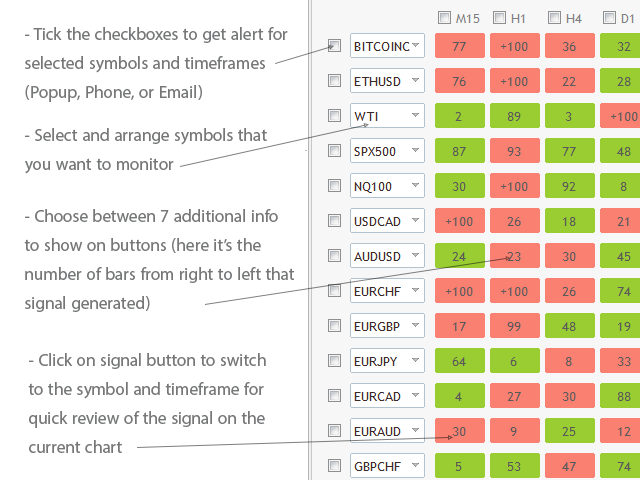
The first time you run the indicator it might take a while to update history data and show signals.
If you are running the indicator on an older PC there are things that you can do to improve performance:
- Set "Max bars in chart" to 10000 or less in the Charts tab on the MetaTrader options dialog (ctrl+o).
- Reducing the number of timeframes as stated above in timeframe settings also improves performance.
- Reducing the number of symbols.
- Set the "Signal after candle close" option to true.
If you have any questions about the indicator ask me in the comments or private message.


