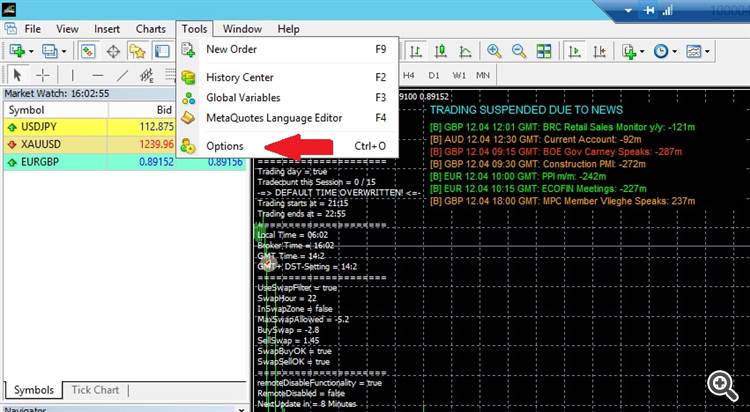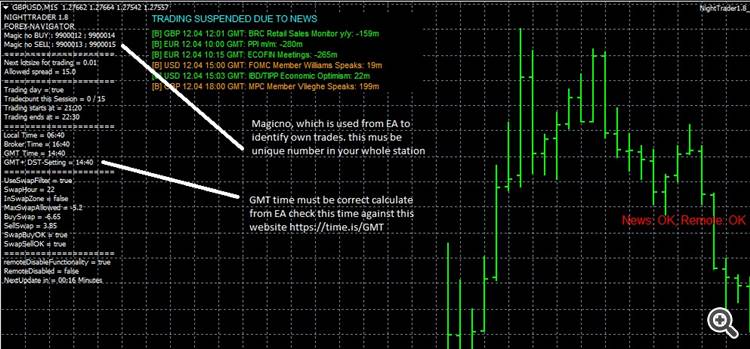NightTrader setup and functions for metatrader4
You will find in this article how to use night trader metatrader 4 version installers and important functions.
Strategy: Night Trader as the name suggests, is a scalping expert who trades in the Australian session after closing New York. EA tries to find the quiet market with different indicators in various timeframes and opened trades at short-term prices. if TP or SL can not be reached during the session, an attempt is made to close the trades at the breakveven price.
SETUP
1) You can read how to buy or update EA in detailed description at mql5.com documentation. https://www.mql5.com/en/articles/498
2) You will need to allow url needed for webrequest in metatrader station.
- Please go to in Metatrader Menü to Tools -> Option
- in the opened window please select the tab Expert advisor as in the picture
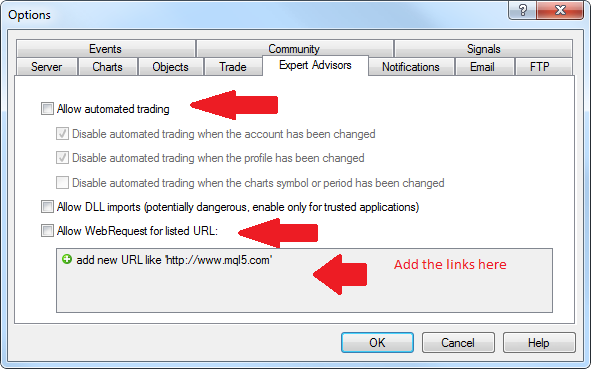
Please add the following links here
for newsfilter: http://forex-navigator.com/ffcal_week_this.xml
for remotefunction: http://forex-navigator.com/NT_switch_off.txt
For Configaration check: http://forex-navigator.com/NT_switch_off.txt
Please add the links even if you do not want to use the functions then you can exclude individual functions in setting file from use!!!
2) Open chart you want to use, go to Timeframe M15. Select Nighttrader EURUSD on leftside navigation window and click right mouse button. Choose from the open menu "add to chart" option.
3) it opens immediately menu for Expertadivisor.
In common tab both trading allowed functions should be turned on (see picture)
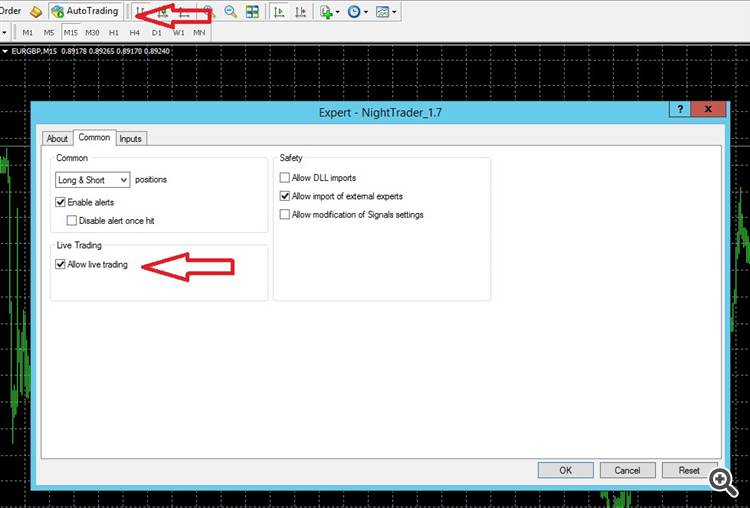
go input tab. here you can see all settings for expert advisor. Here you can also upload previously downloaded setting files. settingfiles are always found on the signal description tab. https://www.mql5.com/en/signals/author/ugur-edin
for example : here you find setting files for mix account: https://www.mql5.com/en/signals/270232#!tab=tab_description
after running EA you will get on screen following screen.
After the expert start please check magic numbers that they are unique for the entire station and are not used twice.
Check GMT time on the screen with the website https://time.is/GMT
if all this is correct they have managed to start EA
FUNCTIONS
Basic Parameters
- Custom Magic - unique ID identifying Expert and Pair
- Custom Comment - Trade comment
- Custom Set Marker – Identifier for multiple settings per pair
- Using FIFO - Expert opens only 1 trade per timeframe
- Max allowed spread – maxi. allowed spread
- Use dynamic Money-Management – enable automatic lot sizes calculation
- Use fixed Lot-Size - when money management is disabled, all trades open with this lot size
- Risk - determine risk per trade
- Min margin level for trading - when margin level becomes lower than entered, EA will no longer open new trades
- Use user stoploss and TakeProfit - user-defined TP and SL
- Use Hidden StopLoss and TakeProfit - if true, classic SL and TP will be multiplied by 2, and hidden SL will be halfway set
- Stoploss in Point - user Stoploss in Point
- Take Profit in Points - user Take Profit in Points
- Use trend filter - if true, in case of trend, only trades in trend direction will be opened
- Max trades per session – max. trades per session
- Max Lot-Size – max. lot size per trade
- Use swap-Filter - If enabled this expert will not open trades shortly before a negative swap of the set amount would be created
- Swap Rollover Hour of Your Broker - The hour (in GMT) at which your broker will credit or subtract swaps to/from your account
- In Minutes Swap Check to Prevent trading – The timespan taken into account for swap checking
- Max Minus Swap Allowed – max. height of allowed swap costs per lot. (Please use positive number)
- Use Newsfilter - Set true to use newsfilter
- Add Currencies Show - Add newsfilter currencies to show
- Add Currencies Block - Add newsfilter currencies to block
- Length of your providers Prefix - Length of the prefix your provider uses
- Distance news label left - Distance from left for news label
- Distance news label top- Distance from top for news label
- Use Hidden StopLoss and TakeProfit - use hidden stoploss and takeprofit
- Reverse closing - if enabled, indicators are used to further reduce possible losses
- Is New York in DST - set to true if New York uses Daylight saving time (Spring)
- GMT Offset in hours: IMPORTANT ONLY FOR BACKTESTING,
- Trade On Sunday - Set true, to trade on Sundays
- remoteDisableFunctionality - When true, trading will be suspended in sync with our signal
- Remote reduce risk – if set to true, allows us to remotely set your expert to trade with reduced risk
- Remote reduce risk factor – the risk modifier that will be applied to your default risk when in ‚reduced‘-mode
- Receive notifications – if enabled you will get notifocations about various activities of this ea
- News source - URL for news feed
- Switch off source – URL for remote disable functionality
- vesion check url – Url for version check
- Overwrite Trading Time: Please use GMT0 only! – Change trading time
- Trading start hour - Trading start hour
- Trading start minute - Trading start minute
- Trading end hour - Trading end hour
- Trading end minute - Trading end minute
- Closing start hour - Closing start hour
- Closing start minute - Closing start minute
- Closing end hour - Closing end hour
- Closing end minute - Closing end minute
- Use correlation bounce – Prevents trading of currencies with similar trends
- Correlations – Values used for bounce
- Optimization Values - set of values that optimize the general trading behavior of this EA
Explanations of optimization string and trendfilter
260|2150|57|70|250|31|220|40|250|93|103|5|11|43|9|43|4003|96|92|100|132|100|172|48|12|2|2|200|50|1|15
260|2150|57|70|250|31|220|40|250 = The first part includes coded indicators values and limits please do not change
93|103|5|11|43|9|43|4003 = The second block defines EA specific SL and TP or reversoclosing or max SL allowed trading conditions please do not change. You can define SL and TP values as of version 1.8. you have to do the following.
- Use user stoploss and TakeProfit - ture
- Use Hidden StopLoss and TakeProfit - true
- Stoploss in Point - user Stoploss in Point
- Take Profit in Points - user Take Profit in Points
96|92|100|132|100|172|48|12 = The third part defines trading times. please do not change. You can define trading times yourself from version 1.7. To redefine, they must change the following parameters
- Overwrite Trading Time: true
- Trading start hour - Trading start hour
- Trading start minute - Trading start minute
- Trading end hour - Trading end hour
- Trading end minute - Trading end minute
- Closing start hour - Closing start hour
- Closing start minute - Closing start minute
- Closing end hour - Closing end hour
- Closing end minute - Closing end minute
Closing starthour/minute must not be before the trading end hour /minute
2|2 = fourth part is for newsfilter. First number for trading prevent X hours before. 2nd number trading hours prevent X hours later than the news. You can change these values if you want. furthermore since version 1.6 you can decide if you want to use newsfilter or not you have to change the following parameter
- Use Newsfilter - True / false
- Add Currencies Show - Add newsfilter currencies to show on screen
- Add Currencies Block - Add newsfilter currencies to block this pair will use for blocking trades if ther is news arround
- Length of your providers Prefix - Length of the prefix your provider uses ( if your broker use prefix like ECN.EURUSD fill in hier 3)
- Distance news label left - Distance from left for news label ( With this 2 variables you can place news label on the screen )
- Distance news label top- Distance from top for news label ( With this 2 variables you can place news label on the screen )
200|50|1|15 = fifth part of the string is used for trendfiler. if the following parameter is set to true, trend filter is used. For trend filter simple movingavarage is used.
- Use trend filter - if true, in case of trend, only trades in trend direction will be opened
formula for this is : Prices - Moving Avarage < 200 (number defined by you in points), if this formula return true EA will trade as usually, because it means there is no strong trend.
If Formulas Prices - Moving Average <200 returns false then there is a trend and otrades are open only trend direction.
price > MA => BUY
price < NA => SELL
50|1|15 = These three are to be defined for moving average
50 = TrendPeriod
1 = TrendShift
15 = TrendTimeFrame (this value can set only 1, 15, 30, 60, 240 regarsing timeframes in minutes)