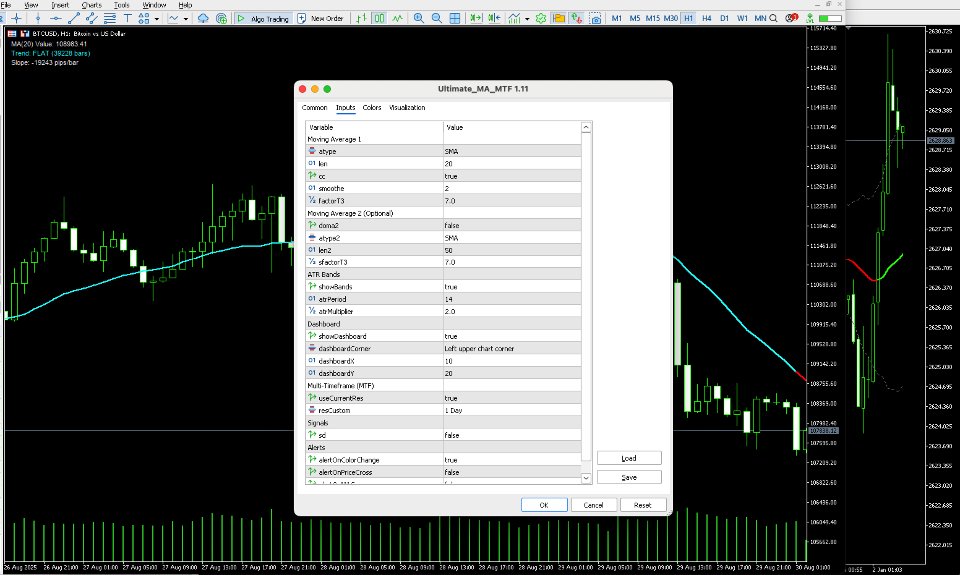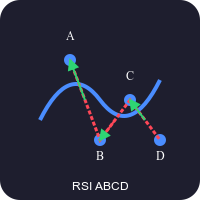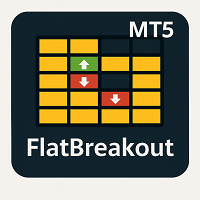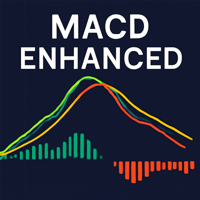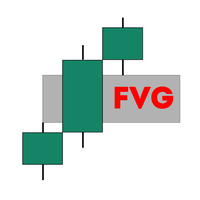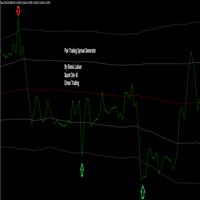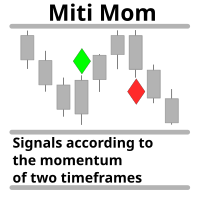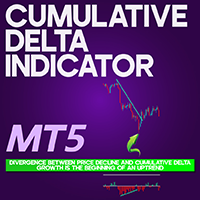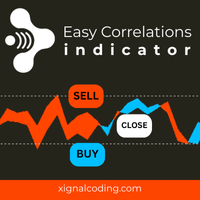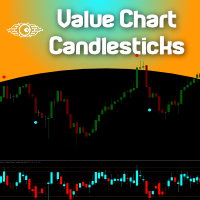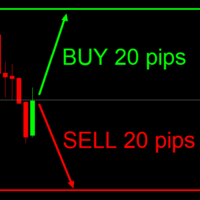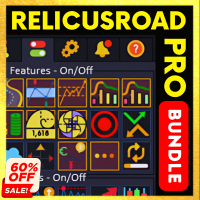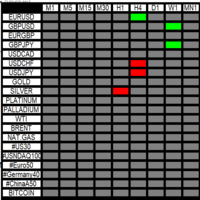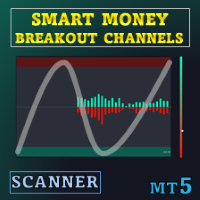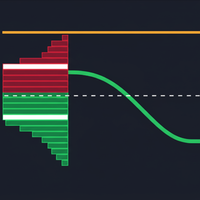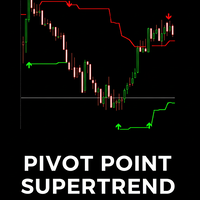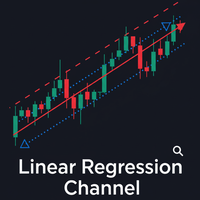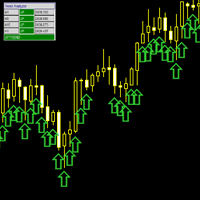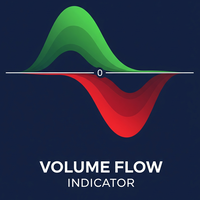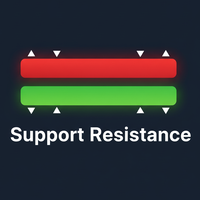Ultimate Moving Average Multi Time Frame
- Индикаторы
- Quang Huy Quach
- Версия: 1.11
Welcome to Ultimate MA MTF, a multi-functional Moving Average (MA) indicator converted from the original TradingView version by ChrisMoody and upgraded with many powerful features.
This is not just a typical MA line. It is a comprehensive technical analysis tool designed to provide traders with deep insights into trends, volatility, and potential trading signals, all within a single indicator.
Key Features
- 8 Moving Average Types: Full support for the most popular MA types (SMA, EMA, WMA, HullMA, VWMA, RMA, TEMA, Tilson T3).
- Trend-Following Color-Coded MA: Automatically changes color based on the trend (Uptrend/Downtrend/Sideways), helping you to identify the market trend visually and quickly.
- Multi-Timeframe (MTF) Analysis: A powerful feature that allows you to display an MA from a higher timeframe (e.g., Daily) directly on your trading chart (e.g., H1), helping you to always trade in the direction of the major trend.
- ATR Bands: Automatically plots a price channel based on market volatility (ATR), helping to identify overbought/oversold zones or potential breakout points.
- Comprehensive Alert System: Customizable alerts for critical events such as: MA color change, price crossing the MA, or two MAs crossing each other.
- On-Screen Status Dashboard: Displays a compact information panel directly on the chart, providing key data like trend status, MA value, and the number of bars in the current trend.
Installation
- Open the MetaTrader 5 (MT5) platform.
- On the menu bar, click File -> Open Data Folder .
- A folder window will appear. Navigate to the MQL5 -> Indicators directory.
- Copy the CM_Ultimate_MA_MTF_V2.ex5 file into this Indicators folder.
- Return to MT5, open the "Navigator" window (if it's not open, click View -> Navigator or press Ctrl+N ).
- In the Navigator window, right-click on "Indicators" and select "Refresh".
- You will now see the "CM_Ultimate_MA_MTF_V2" indicator in the list. Drag and drop it onto the chart you wish to analyze.
Parameters (Inputs) Explained
When applying the indicator to a chart, you will see a window with several tabs. In the Inputs tab, you can customize everything.
Moving Average 1
- MA Type: Choose one of the 8 MA types you want to use.
- Length: The period of the moving average (e.g., 20, 50, 200).
- Change Color On Direction?: Enables/disables the trend-following color change feature.
- Color Smoothing: Smooths the color changes. A higher value results in a slower, smoother signal.
- Tilson T3 Factor: The factor for the Tilson T3 indicator (only effective when Tilson T3 is selected as the MA Type).
Moving Average 2 (Optional)
- Enable 2nd Moving Average: Enables/disables the second MA for using crossover strategies.
- The remaining parameters are similar to MA 1.
ATR Bands
- Show ATR Bands: Enables/disables the display of the ATR bands.
- ATR Period: The period for the ATR calculation.
- ATR Multiplier: The multiplier for the ATR value. Band distance = ATR Value * Multiplier . Increase this value for wider bands.
Dashboard
- Show Dashboard: Enables/disables the information panel.
- dashboardCorner: Choose the corner of the chart where the panel will be displayed.
- dashboardX / dashboardY: Fine-tune the panel's position on the X and Y axes.
Multi-Timeframe (MTF)
- Use Current Chart Resolution?: If true , the indicator will be calculated based on the current chart's timeframe.
- Custom Timeframe: If the above is false , you can select a different timeframe here (e.g., 1 Hour, 4 Hours, 1 Day). The indicator will display the MA from your chosen timeframe.
Signals & Alerts
- Show Dots on MA Cross: Displays a cross symbol when the two MAs intersect.
- Alert on...: Enables/disables the corresponding alert types.
Application in Trading
1. Trend Following
This is the most basic and effective way to use the indicator.
- Buy Signal: When the MA line turns Lime Green, it suggests an uptrend has begun. You can look for buying opportunities.
- Sell Signal: When the MA line turns Red, it suggests a downtrend has begun. You can look for selling opportunities.
- Sideways Market: When the MA line turns Aqua and moves horizontally, the market lacks a clear trend. It's often wise to stay out or trade with caution.
2. Dynamic Support and Resistance
- In an uptrend (green MA), the MA line acts as dynamic support. Traders often look for buying opportunities when the price pulls back to the MA line.
- In a downtrend (red MA), the MA line acts as dynamic resistance. Traders often look for selling opportunities when the price rallies towards the MA line.
3. Volatility Analysis with ATR Bands
- Expanding Bands: Indicates that market volatility is increasing, which often happens at the beginning of a new trend or during strong news events.
- Contracting Bands: Indicates a "quiet" market with low volatility. This is often a consolidation phase before a strong breakout.
- Mean Reversion Trading: When the price touches or exceeds the outer bands (upper or lower), it can signal an overbought or oversold condition, and a short-term reversal may be imminent.
4. Two-MA Crossover Strategy
Enable the 2nd MA (e.g., a fast 20 MA and a slow 50 MA) to use the classic strategy:
- Golden Cross: When the faster MA crosses above the slower MA. This is a strong bullish signal.
- Death Cross: When the faster MA crosses below the slower MA. This is a strong bearish signal.
5. The Power of Multi-Timeframe (MTF) Analysis
This is how you can elevate your trading.
- Principle: Always trade in the direction of the higher timeframe trend.
- Example: You are trading on the H1 chart. Go to the Inputs , uncheck Use Current Chart Resolution? , and set Custom Timeframe to D1 (Daily).
- Now, the MA line on your H1 chart is actually the Daily MA.
- Strategy: Only look for BUY trades on H1 when the price is above this Daily MA line. Conversely, only look for SELL trades on H1 when the price is below the Daily MA. This helps you avoid counter-trend traps and always trade with the major market flow.