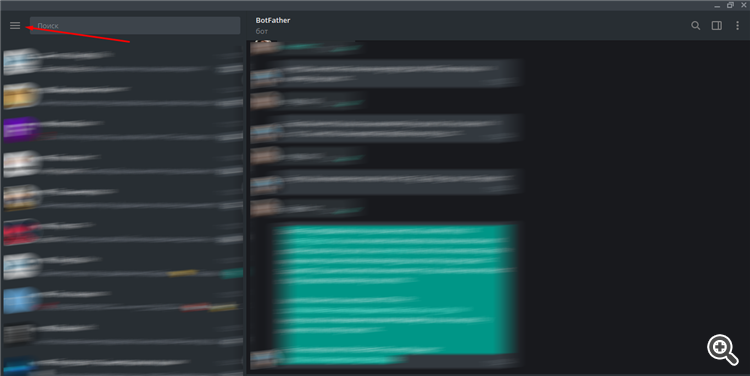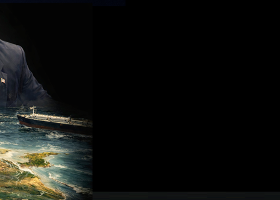HOW TO CREATE A TELEGRAM CHANNEL AND CONNECT TELEGRAM SIGNAL TO IT
Telegram Lock
In some countries, Telegram is blocked. To connect to it and work with the Telegram Signal utility, you need to use VPS that are located outside your country or third-party programs (for example, WindScribe). The first option is preferable, because a third-party program will send the transmitted information first to a foreign server, and only then to Telegram, which can sometimes cause failures, and also slows down the speed of information transfer.
If you install the program, first activate it, and only then follow the instructions. If you use a foreign VPS - then all manipulations are carried out on it.
In order not to read the article, you can watch the video
Creating a Telegram channel and Telegram bot
- Open Telegram, type @BotFather in the search
- Send him the / newbot command
- Give a name to your bot, send that name
- Now set a unique address, but be sure that the address ends with bot: Tetrisbot or tetris_bot, send the address
- In response, you will receive the following message:
Done! Congratulations on your new bot. You will find it at t.me/Sigal_bot. You can now add a description, about section and profile picture for your bot, see /help for a list of commands. By the way, when you've finished creating your cool bot, ping our Bot Support if you want a better username for it. Just make sure the bot is fully operational before you do this.
Use this token to access the HTTP API:
1156728106:AAELhH6iRg8nqwa7kIEbUc25zcLef_DjTn0
Keep your token secure and store it safely, it can be used by anyone to control your bot.
For a description of the Bot API, see this page: https://core.telegram.org/bots/api
- I selected the token of your bot in bold, save this token, you will still need it
- We go to the settings and click "Create Channel" there.
- Give a name, wait for "Next", select "Public".
- When adding participants in the search, enter the name of the bot that you gave when creating, instruction point 3. Select it, click "add". A notification window will pop up, click "assign", then "save".
- Write any message to the created channel. BE SURE TO WRITE A MESSAGE TO YOUR CHANNEL AFTER YOU HAVE APPOINTED THE BOT AS THE ADMINISTRATOR
Now we have a bot and there is a channel where signals will be transmitted. It remains only to get the id of this bot:
- In Telegram in search of looking for our bot
- Go to it and click "Run"
- Next, open any browser and enter in the address bar:
https://api.telegram.org/bot<token>/getUpdates
Instead of <token>, put the value that you received when creating the robot from @BotFather, in our example I highlighted this value in the field above - 1156728106: AAELhH6iRg8nqwa7kIEbUc25zcLef_DjTn0
In response to the request, you will receive a message:
{"ok":true,"result":[{"update_id":814443005,
"channel_post":{"message_id":762,"chat":{"id":-1001150599861,"title":"\u0422\u0435\u0441\u0442 \u0441\u0438\u0333\u043d\u0430\u043b\u043e\u0432","type":"channel"},"date":1584229927,"text":"\u042f\u04430\u04
What I highlighted in bold is id. Also save it.
Install Telegram Signal Utility
- Download the utility and in MetaTrader go to Tools => Settings => Expert Advisors.
- Check the box "Allow WebRequest for the following URLs."
- Double click on the green plus sign below and enter https://api.telegram.org in the active field
- Then click OK
- Put the utility on the chart and set the settings that you need, but be sure to fill in:
Token Bot - enter the token here, it looks like 1156718906: AAELhH6iRg8nqwa7kIEbUc25zcLef_DjTn0, we got it when creating the bot.
id Bot - enter id here, it looks like -1001160699861, we got it in the browser.
- Click “ok,” and then on the graph itself, click “ON” or “ON” (depending on the language settings).
- Wait a few seconds until you receive a notification about the successful connection of the utility and Telegram. You can send a test message from this notification by pressing the "YES" or "YES" button.
- If this test message arrived, it means that you did everything correctly and the connection is established, you can trade.
Now the channel can be switched to private at your discretion.